
To use phpcms to create a corporate website, you must first replace the static corporate homepage with a dynamic homepage that can be edited in the background.
First make a static corporate website homepage:
<!DOCTYPE html>
<html>
<head>
<meta charset="UTF-8">
<title></title>
</head>
<style type="text/css">
ul li{
list-style: none;
display: block;
position: relative;
float: left;
width: 100px;
}
ul{
height: 50px;
}
.base{
color: #000000;
}
.col{
color: #0000FF;
}
ul li a{
text-decoration: none;
}
#header{
width: 1200px;
height: 50px;
border: solid 2px #000000;
}
#footer{
width: 1200px;
height: 50px;
border: solid 2px #000000;
}
.list{
position: relative;
width: 500px;
height: 250px;
margin-left: 50px;
border: solid 2px #000000;
margin-top: 10px;
float: left;
}
#content{
width: 1200px;
height: 550px;
}
</style>
<body>
<p id="header">
<ul>
<li ><a class="col" href="">首页</a></li>
<li ><a class="base" href="">新闻</a></li>
<li ><a class="base" href="">公告</a></li>
<li ><a class="base" href="">关于我们</a></li>
<li ><a class="base" href="">加入我们</a></li>
</ul>
</p>
<p id="content">
<p class="list">新闻<span style="padding-left: 430px;"><a href="#">更多</a></span> <p>腐败发布啊</p></p>
<p class="list">公告<span style="padding-left: 430px;"><a href="#">更多</a></span><p>大牛坊三年级</p></p>
<p class="list">关于<span style="padding-left: 430px;"><a href="#">更多</a></span><p>打你叫你</p></p>
<p class="list">招聘<span style="padding-left: 430px;"><a href="#">更多</a></span><p>的毛囊烦恼</p></p>
</p>
<p id="footer">
<ul>
<li ><a class="base" href="">友情链接</a></li>
<li ><a class="base" href="">链接1</a></li>
<li ><a class="base" href="">链接2</a></li>
<li ><a class="base" href="">链接3</a></li>
<li ><a class="base" href="">链接4</a></li>
</ul>
</p>
</body>
</html>
Operation effect:
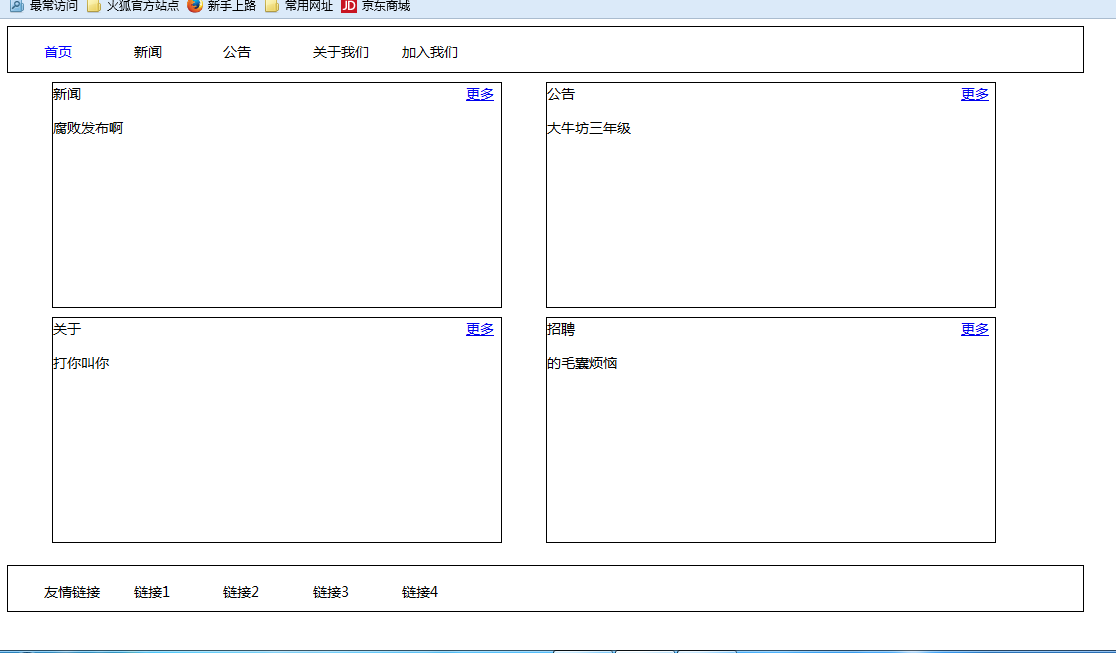
Import all the JS and CSS in the web page into JS and CSS files and put them into the corresponding locations under the statics folder.
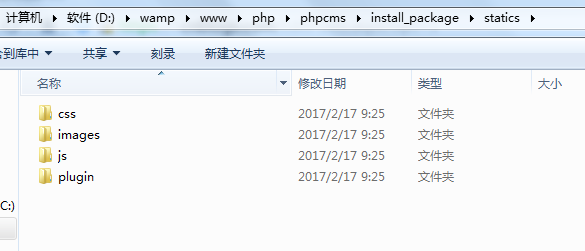
And modify the file address according to the following format:
Replacement method:
{CSS_PATH} represents the CSS storage path defined by CMS
{JS_PATH} represents the JS storage path defined by CMS
{IMG_PATH} represents the image storage path defined by CMS

1. Set the template to be used
Change the default template in phpcms to your own template.
Create a new English folder in phpcms/install_package/phpcms/templates

Create a content folder under this folder
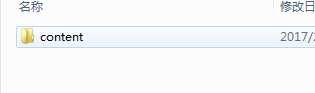
Change the created .html web page file name to index.html and put it into the content folder
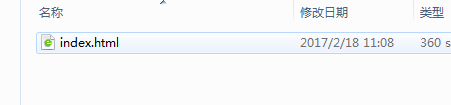
Log in to the phpcms backend, you can see the newly added template will be displayed in the interface - "Template style"
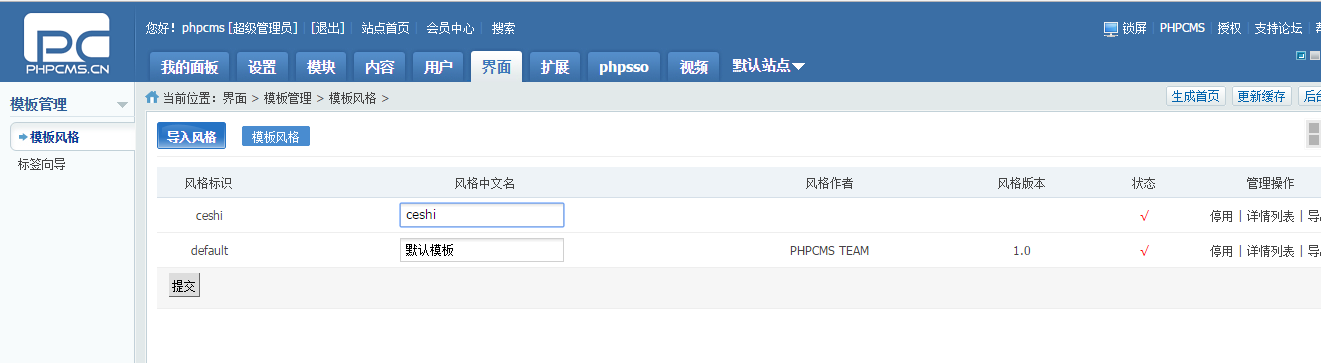
Settings -"Select the template style in site management, click OK.
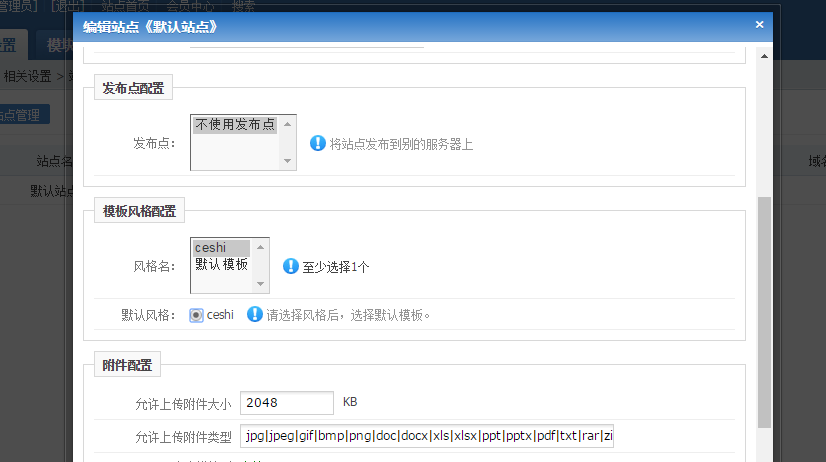
Update the cache and generate the home page
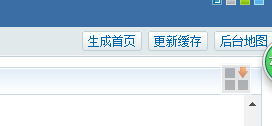
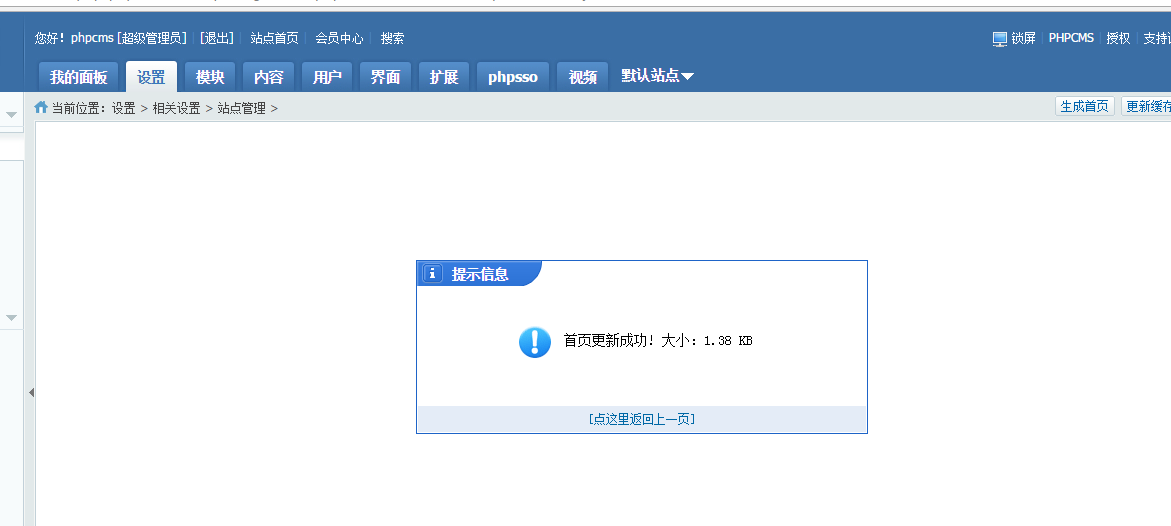
At this time, click on the homepage of the site and you will see that the template has been changed successfully:

2. Split the template
Split the template into headers Header code, content code, and tail code
are newly created as header.html footer.html. The content part is still retained in index.html
Add the code {template "content" to the head of index.html ","header"} to import header.html
Add code {template "content","footer"} at the end of index.html to import footer.html
3. Add a column
In header.html
First add a link to the navigation bar:
Place
<ul> <li ><a class="col" href="">首页</a></li> <li ><a class="base" href="">新闻</a></li> <li ><a class="base" href="">公告</a></li> <li ><a class="base" href="">关于我们</a></li> <li ><a class="base" href="">加入我们</a></li> </ul>
Modified to:
{pc:content action="category" catid="0" num="5" siteid="$siteid" order="listorder ASC"}
<ul >
<li><a class="base" href="{siteurl($siteid)}"><span>首页</span></a></li>
{loop $data $r}
<li><a class="base" href="{$r[url]}"><span>{$r[catname]}</span></a></li>
{/loop}
</ul>
{/pc}
num is the maximum number of columns
If you want to increase the navigation monitoring effect, add the code:
<p id="header">
<ul>
{if $top_parentid==0}<!--判断首页显示的是不是首页-->
<li><a href="{siteurl($siteid)}" class="col">首页</a></li> <!--如果是首页,给首页加属性字体显示白色。-->
{else}
<li><a href="{siteurl($siteid)}">首页</a></li><!--如果不是首页,内容正常显示。-->
{/if}
{pc:content action="category" catid="0" num="5" siteid="$siteid" order="listorder ASC"}
{if $catid==$r[catid] || $top_parentid==$r[catid]}<!--判断显示的catid,如果是显示的catid-->
<li><a href="{$r[url]}" class="col">{$r[catname]}</a></li><!--加属性,字体显示白色-->
{else}
<li><a href="{$r[url]}" class="base">{$r[catname]}</a></li><!--如果显示的不是,内容正常显示-->
{/if}
{/pc}
</ul>
</p>
Display effect:
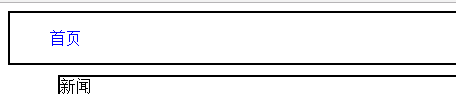
Only display the homepage
Add column:
In the phpcms background, Content-》Add Column in Management Column
Just add the columns that need to be added. Note that the template in the template settings must be modified to the current template.
Display:

4. Add content to the column
Achieved in the following four p's Dynamic content
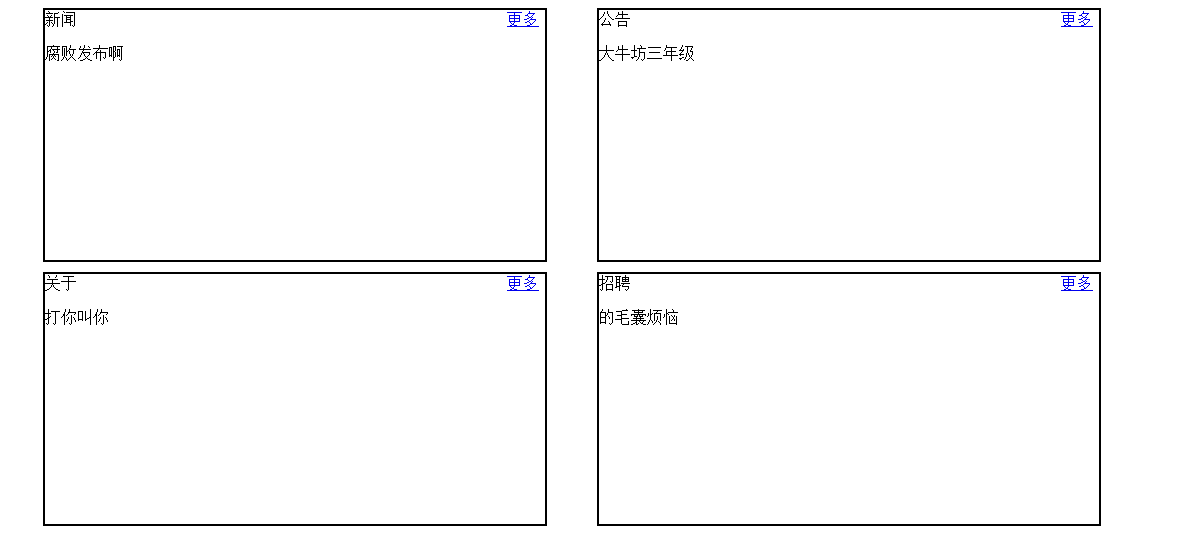
#Modify the code of index.html
首先给更多添加内部链接:
代码:
<a href="{$CATEGORYS[10][url]}">更多</a>中间的数字代表phpcms后台中栏目代号
给p的内容设置动态:
新闻<a href="{$CATEGORYS[10][url]}">更多</a> {pc:content action="lists" catid="10" num="1" siteid="$siteid" order="id DESC"} {loop $data $r $val}
{$val[description]}
{/loop} {/pc}
其余三个都是同样的方法
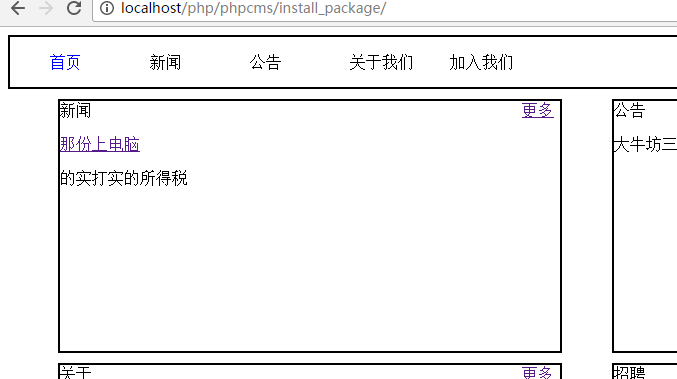
尾部 footer.html也是与头部同样的方法遍历
更多phpcms 替换首页 相关文章请关注PHP中文网!




