
Jupyter Notebook (previously known as IPython notebook) is an interactive notebook that supports running more than 40 programming languages.
Install
##Install python 3
pip installation
pip3 install --upgrade pip
pip3 install jupyter
Run
jupyter notebook starts, it will open by default http://localhost:8888/, visit User directory
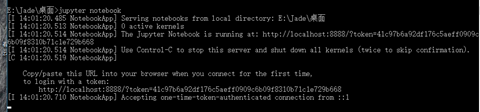
How to customize the port?
jupyter notebook --port 9999
Nootbook dashboard
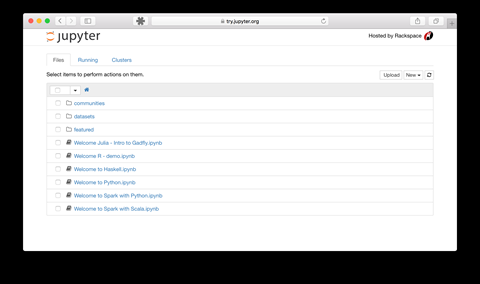
Note operation
For example, open the
CS231 course notes shared by netizens, https://github.com/zlotus/cs231n
download the zip package, Unzip it to the user directory, refresh the dashboard and you will see
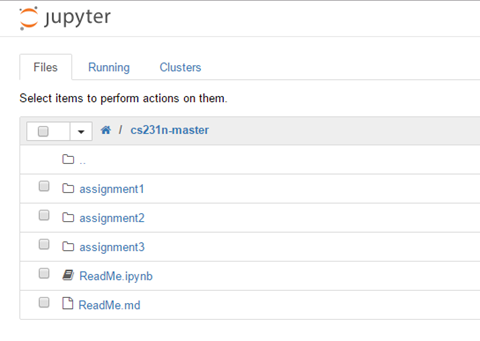 .ipynb
.ipynb
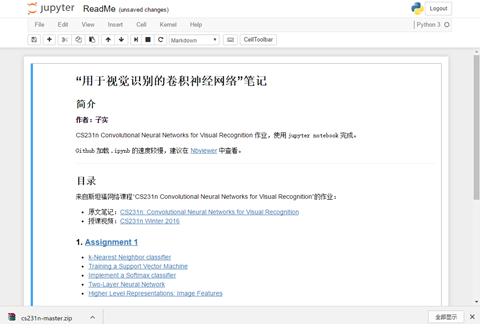
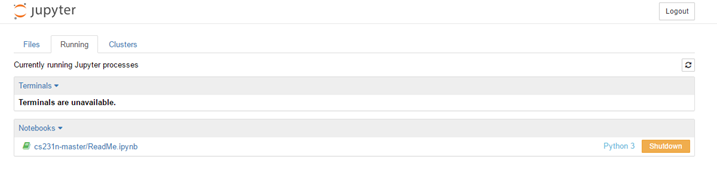
Click Python 3 in the new menu You can create a note
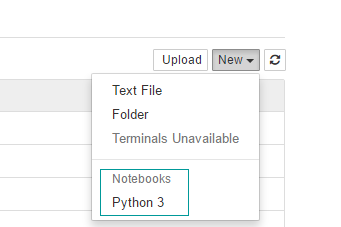
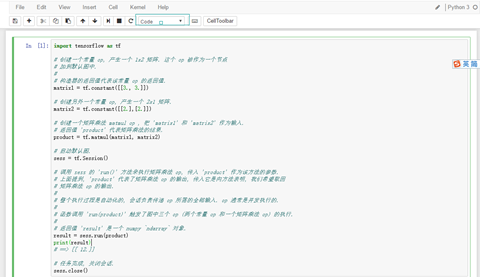

Add text segment
Click Add (+) and select the type as markdown
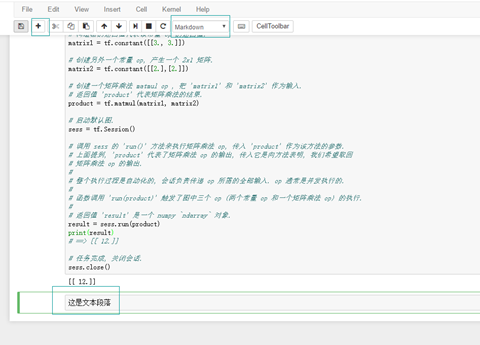
Save
CTRL+S Or click the save button to save
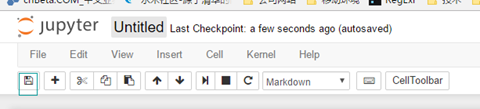
Name
Click on the title and the rename box will pop up
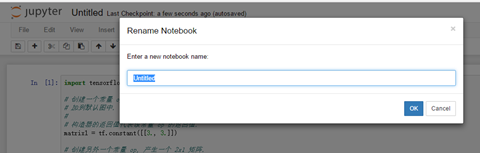
For more Jupyter notebook installation and use related articles, please pay attention to the PHP Chinese website!




