
First of all, let’s understand the program structure of MySQL. The following is the program structure diagram of MySQL
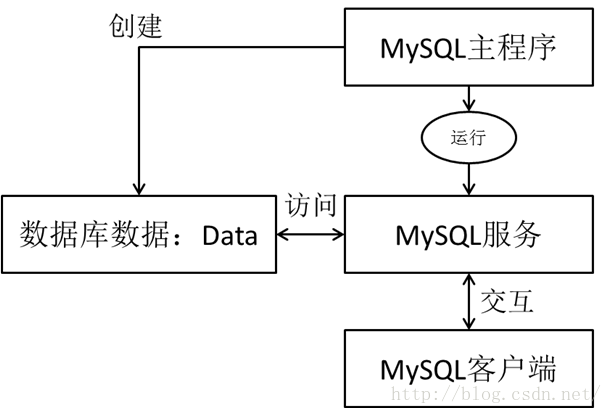
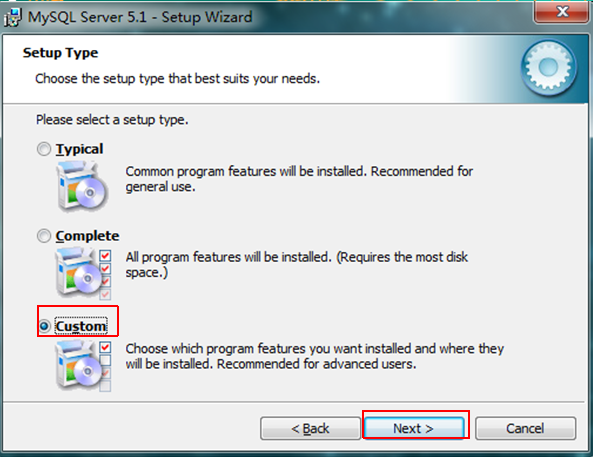
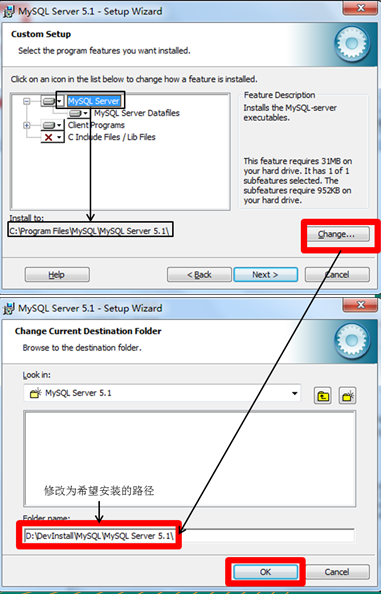
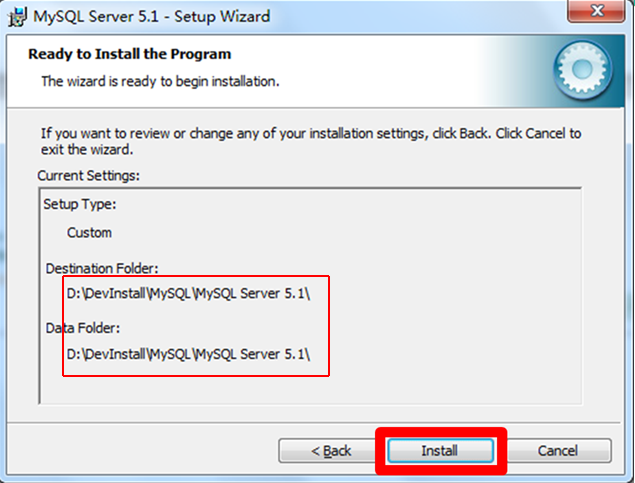
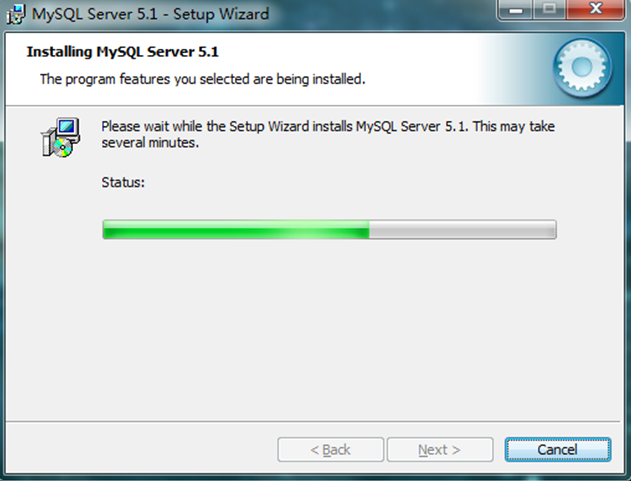
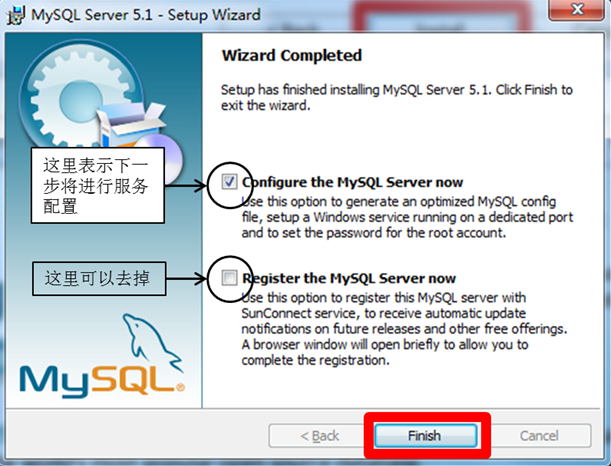 , click "Finish" to end the software installation and start the mysql configuration wizard.
, click "Finish" to end the software installation and start the mysql configuration wizard.
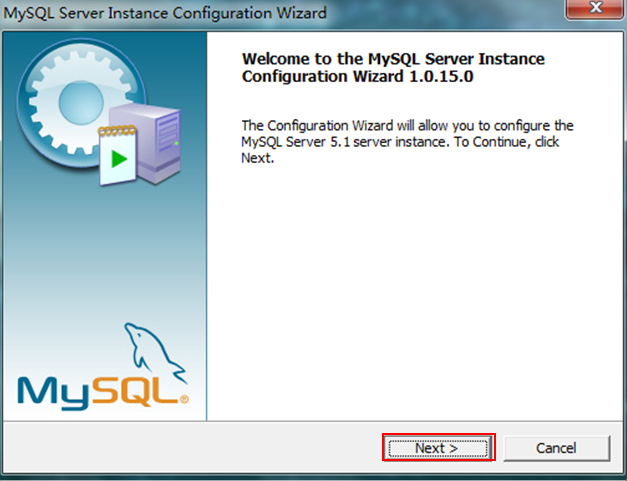
##Select the configuration method, "Detailed Configuration (manual precise configuration)", "Standard Configuration (standard configuration)", we select "Detailed Configuration" to facilitate familiarity with the configuration process. 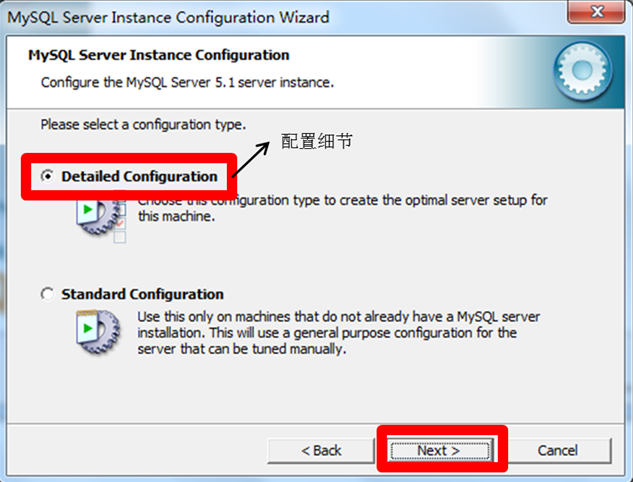
Choose the general purpose of the mysql database, "Multifunctional Database (general multifunctional, good)", "Transactional Database Only (server type, focused For transaction processing, generally)", 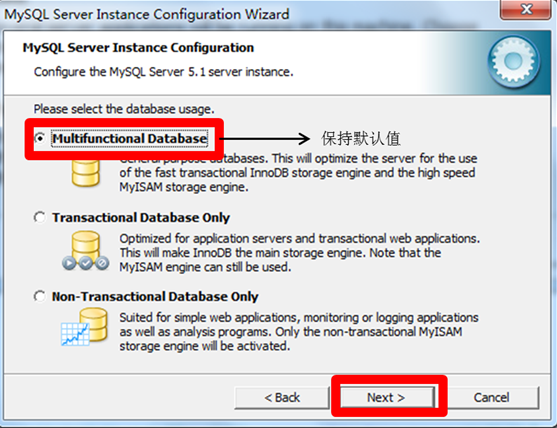
Configuring the InnoDB Tablespace is for the InnoDB database Select a storage space for the file. If it is modified, remember the location and choose the same location when reinstalling, otherwise the database may be damaged. Of course, it will be fine to make a backup of the database. I will not go into details here. There are no modifications here. Use the default location and press "Next" to continue. 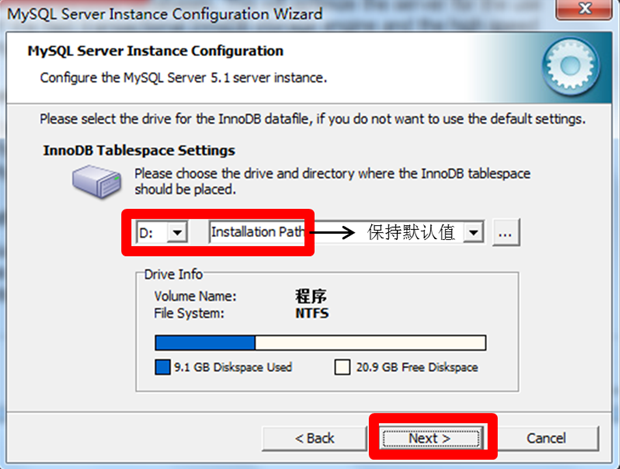 "Manual Setting (manual setting, enter a number yourself)", I choose "Decision Support (DSS)/OLAP" here, my own server should be enough, press "Next" to continue.
"Manual Setting (manual setting, enter a number yourself)", I choose "Decision Support (DSS)/OLAP" here, my own server should be enough, press "Next" to continue.
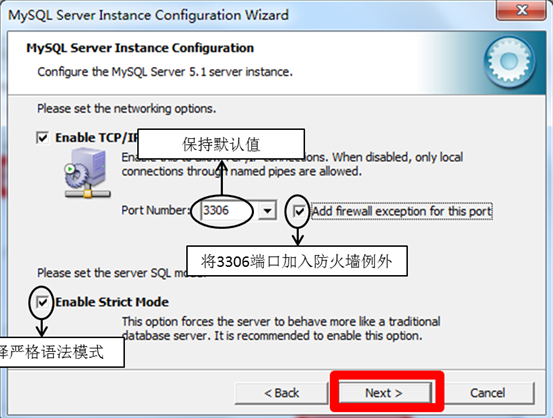
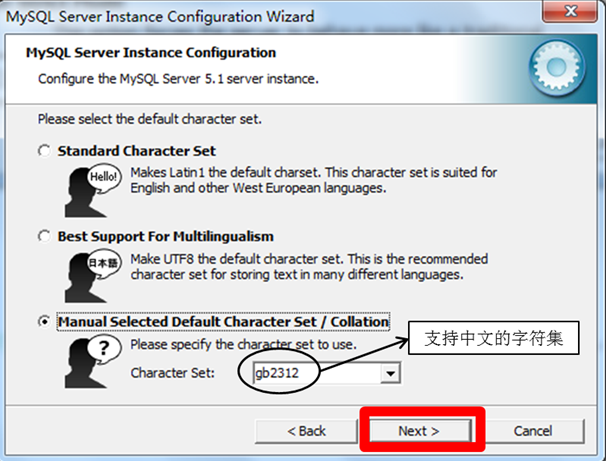
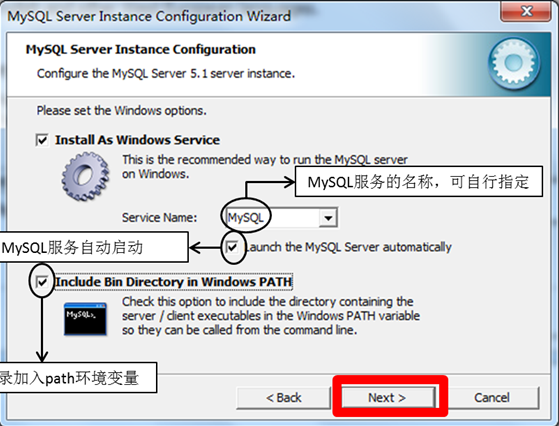
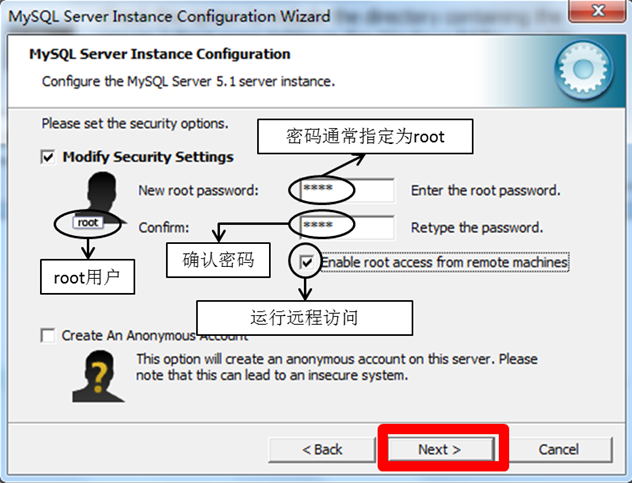 previously installed mysql server is completely uninstalled; if not, check whether the previous password has been modified as mentioned in the step above, and follow the above operations; if If it still doesn't work, back up the data folder in the mysql installation directory and then delete it. After the installation is completed, delete the data folder generated by the installation, move the backed up data folder back, and then restart the mysql service. In this case Next, you may need to check the database and repair it to prevent data errors.
previously installed mysql server is completely uninstalled; if not, check whether the previous password has been modified as mentioned in the step above, and follow the above operations; if If it still doesn't work, back up the data folder in the mysql installation directory and then delete it. After the installation is completed, delete the data folder generated by the installation, move the backed up data folder back, and then restart the mysql service. In this case Next, you may need to check the database and repair it to prevent data errors.
DML is used to query and modify data records, including the following SQL statements:
INSERT: Add data to the database
UPDATE: Modify the data in the database
DELETE: Delete the data in the database
SELECT: Select (query) data
SELECT is the basis of SQL language and the most important.
DDL:
DDL is used to define the structure of the database, such as creating, modifying or deleting database objects, including the following SQL statements:
CREATE TABLE: Create a database Table
ALTER TABLE: Change table structure, add, delete, modify column length
DROP TABLE: Delete table
CREATE INDEX: Create an index on the table
DROP INDEX: Delete the index
DCL:
DCL is used to control database access, including the following SQL statements:
GRANT: Grant access
REVOKE: Revoke access
COMMIT: Commit transaction
ROLLBACK: Transaction Handling rollback
SAVEPOINT: Set save point
LOCK: Lock a specific part of the database
We have installed MySQL, Here we do a little test:
Log in to the Mysql server
window + r ->cmd->Enter the command line interface
mysql -uroot If this is the case You can log in, which means your database does not have a password set. Execute the following command to set the password
mysql> set password for 'root'@'localhost'=password('123456');
If the above cannot log in, enter
mysql -uroot -p123456, where 123456 is the password I set. Please fill in your own password when filling it in. Press the Enter key and the following interface will appear to indicate successful login.
Next we can enter mysql to use I learned
Common operations are:
Check which databases are currently available:
<span style="color:#330033;">show databases;</span>
Note: Each line of MySQL statement must end with a semicolon in English
Create a new database:
create database company;
Switch the current working database:
use company;
View the current working database:
select database();
Import data or execute SQL script, in Provided that you have the company.sql database and the path is correct:
source d:/mywork/mysql/company.sql;
Check which tables are in the current database:
show tables;
View all data in a table:
select * from employees;
Mysql management mode
mysql server
Database (directory)
Table (file) (equivalent to class)
Record (equivalent to object)
Discard database:
drop database world;
Create table
<span style="white-space:pre"> </span>create table customer( id int, age int, name varchar(20) );
View table structure: desc[ribe] customer;
Drop table: drop table customer;
Insert data
<span style="white-space:pre"> </span>insert into customer(id, age, name) values(1, 30, '张三'); insert into customer(id, age, name) values(2, 40, '李四');
Update data
##
<span style="white-space:pre"> </span>update customer set age = age + 1;// 更新所有记录, 谨慎使用 update customer set age = age + 1 where id = 1; // 更新指定的记录
Delete data
##<span style="white-space:pre"> </span>delete from customer;// 删除所有数据, 谨慎使用!!
delete from customer where id = 2; // 删除指定的记录
The above is the MySQL installation and MySQL overview of the MySQL data learning journey Content, for more related content, please pay attention to the PHP Chinese website (m.sbmmt.com)!




