
So how to set up pseudo-static (rewrite)? PHP Chinese website first introduces an IIS server setting method:
1. Copy the rules you need and save them as http.ini. If it is a space, please upload only the space root directory and inform the space provider of http.ini. Path requirements can be set by the space provider. If it is an independent server, please upload the file to the program root directory. For the next step, please download the server pseudo-static component and rewrite it to the website root directory.
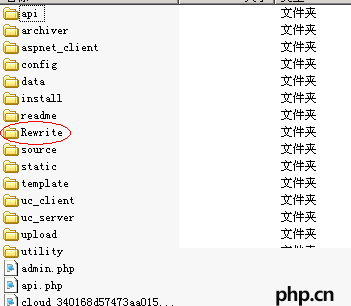
2. Put the http.ini rule file into the rewrite folder, give the rewrite folder users read permission and copy its path
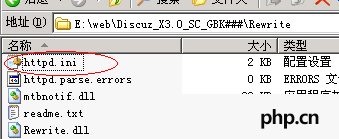
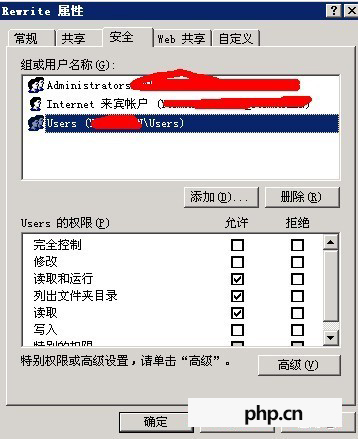
3. Find iis and select the website you want to set up pseudo-static, right-click the site, select Properties---ispai filter, click Add
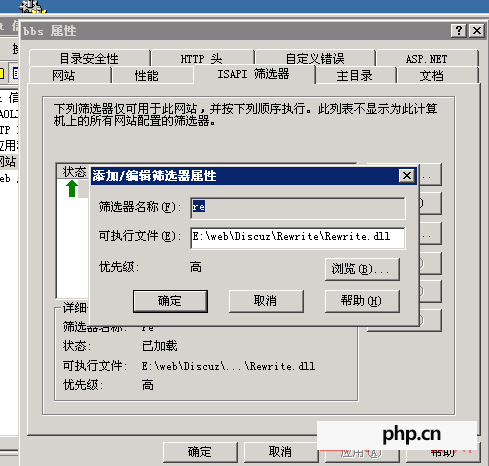
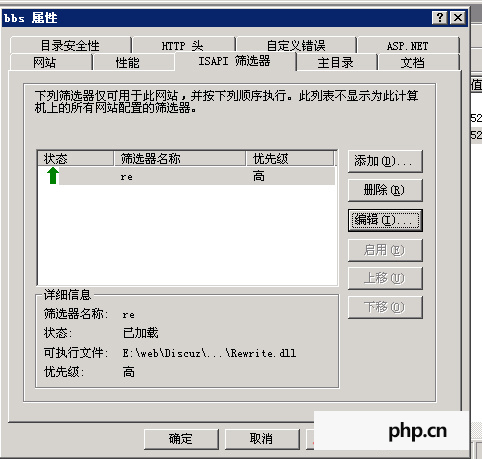
Laravel framework rewrite settings under nginx
apache Rewrite module rewrite function activation and detection implementation




