
1. Preparation:
First, make sure you have installed the node environment locally.
Then, we need to use a Node.js library for image editing operations: images.
The address of this library is: https://github.com/zhangyuanwei/node-images. The author defines it as "Node.js lightweight cross-platform image encoding and decoding library" and provides a series of interface.
The first thing we need to do is to install the images library:
npm install images
Second, go directly to the DEMO:
The steps are as follows:
step1: Folder structure
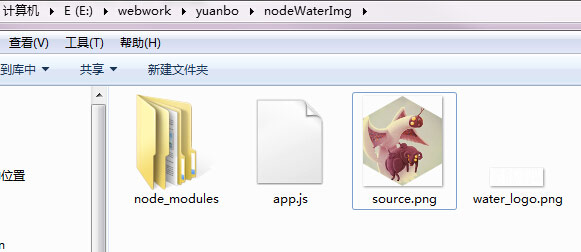
step2: JS code
var images = require('images'); var path = require('path'); var watermarkImg = images('water_logo.png'); var sourceImg = images('source.png'); // 比如放置在右下角,先获取原图的尺寸和水印图片尺寸 var sWidth = sourceImg.width(); var sHeight = sourceImg.height(); var wmWidth = watermarkImg.width(); var wmHeight = watermarkImg.height(); images(sourceImg) // 设置绘制的坐标位置,右下角距离 40px .draw(watermarkImg, sWidth - wmWidth - 40, sHeight - wmHeight - 40) // 保存格式会自动识别 .save('saveimg.png');
step3: Run node app Command
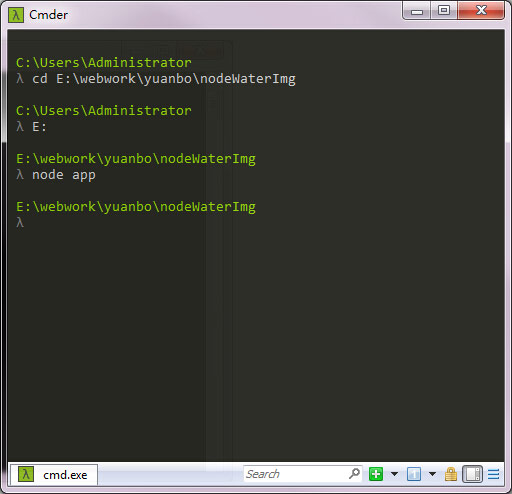
step4: After running the node command, the folder structure is as shown below
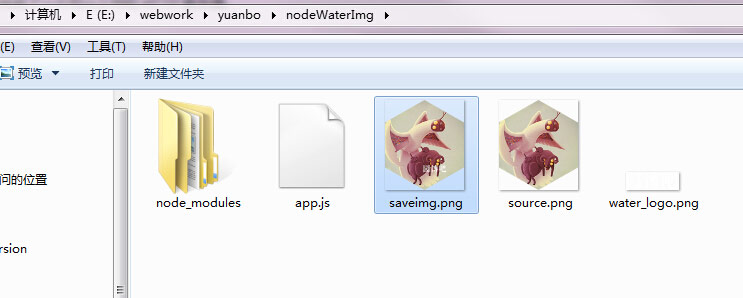
step5: The final generated watermark Picture

The above is the method introduced by the editor to add watermark to pictures using Node.js. I hope it will be useful to everyone. For help, if you have any questions please leave me a message and the editor will reply to you in time. I would also like to thank you all for your support of the PHP Chinese website!
For more related articles on how to add watermarks to images using Node.js, please pay attention to the PHP Chinese website!




