
Preface
In development, we often have to deal with horizontal and vertical screen switching. How to deal with it depends on the life cycle first
Declaration
Activity needs to call back two functions when switching between horizontal and vertical screens, so Here, these two functions are temporarily regarded as part of the life cycle of Activity horizontal and vertical screen switching. These two functions are as follows
onSaveInstanceState(Bundle outState) :Activity 即将销毁时保存数据 onRestoreInstanceState(Bundle savedInstanceState) : Activity 重建或者恢复时候取出数据
Horizontal and vertical screen switching life cycle
1. Start the program and enter the Activity interface

2. Rotate the screen
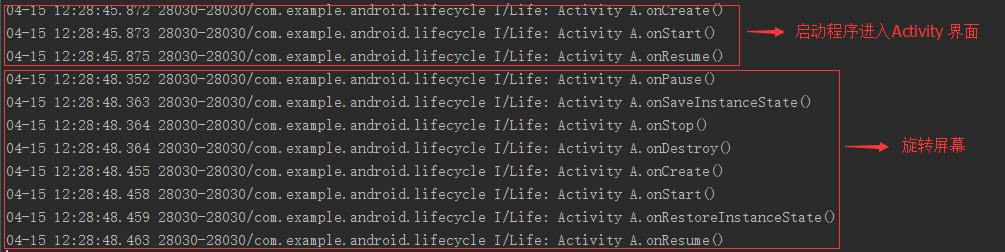
3. Again Rotate the screen
4 Set
android:configChanges="orientation|screenSize" in AndroidManifest.xml. Screen switching will not re-call each life cycle, but will only execute the onConfigurationChanged method

Note:
When MiniSdkVersion is greater than or equal to 13: android:configChanges="orientation" or android:configChanges="orientation|keyboardHidden" Recall each life cycle
MiniSdkVersion is less than 13:
(1) When the android:configChanges of the Activity is not set, each life cycle will be re-called when switching the screen. It will be executed once when switching the horizontal screen, and twice when switching the vertical screen. Times
(2) When setting the Activity's android:configChanges="orientation", each life cycle will still be called again when switching screens. When switching to horizontal or vertical screens, it will only be executed once
(3 ) When setting the Activity's android:configChanges="orientation|keyboardHidden", switching the screen will not re-call each life cycle, and will only execute the onConfigurationChanged method
5. Avoid screen switching and restart the Activity life cycle
From the above screen switching life cycle, we can see that each switch is re-created. In order to avoid unnecessary troubles such as video playback screen rotation, etc., it is a better solution to avoid repeating the life cycle
(1) Versions before android 2.3 android:configChanges="orientation|keyboardHidden"
(2) Versions after android 3.0 android:configChanges="orientation|screenSize"
horizontal and vertical screen settings
Android horizontal and vertical screen switching is relatively common in mobile phone development. In order to avoid unnecessary trouble when switching between horizontal and vertical screens during the development process, many software usually prohibits switching between horizontal and vertical screens.
1. Set the android:screenOrientation attribute value in the activity in AndroidManifest.xml to achieve this.
(1) Vertical screen: android:screenOrientation="portrait"
(2) Horizontal screen: android:screenOrientation="landscape"
2. In Java code Set it with code similar to the following (this method is not recommended, it will be slow when starting a large app in different directions)
(1) Vertical screen: setRequestedOrientation(ActivityInfo.SCREEN_ORIENTATION_PORTRAIT)
(2 ) Horizontal screen: setRequestedOrientation(ActivityInfo.SCREEN_ORIENTATION_LANDSCAPE)
3. If you want to completely prohibit flipping and ignore the switching caused by gravity induction, (it does not work on the simulator, it is correct on the real machine)
(1) Ignore gravity: android:screenOrientation="nosensor"
Horizontal and vertical screen recognition
1. Determine in onConfigurationChanged. In order for onConfigurationChanged to be effective in monitoring screen orientation changes, the following conditions are required
(1) AndroidManifest.xml adds permissions:
(2) AndroidManifest.xml The MiniSdkVersion and TargetSdkVersion attributes set in are greater than or equal to 13
(3) Add: android:configChanges="keyboard|screenSize|orientation|layoutDirection"
(4) in the Activity of AndroidManifest.xml Make a judgment in onConfigurationChanged(Configuration newConfig)
@Override
public void onConfigurationChanged(Configuration newConfig) {
super.onConfigurationChanged(newConfig);
if(newConfig.orientation == 1)//竖屏
if(newConfig.orientation == 2)// 横屏
}
2. Because when the screen changes to horizontal screen, the system will re-call the Activity's onCreate method, which can be in onCreate to check the current direction, and then let your setContentView load different layout xml.
if (this.getResources().getConfiguration().orientation == Configuration.ORIENTATION_LANDSCAPE){
Log.i("info","landscape"); // 横屏
} else if(this.getResources().getConfiguration().orientation ==Configuration.ORIENTATION_PORTRAIT) {
Log.i("info","portrait"); // 竖屏
}
Note: This method requires not setting onConfigurationChanged in AndroidManifest.xml to restart the life cycle
Switching layout file settings between horizontal and vertical screens
If you want the software to switch between horizontal and vertical screens, different layouts may be required because the height and width of the horizontal and vertical screens will change. You can switch the layout through the following methods
(1) Create layout-land and layout-port directories in the res directory, and the corresponding layout file names remain unchanged, such as main.xml. layout-land is a horizontal screen layout, layout-port is a vertical screen layout, don't worry about the others, the simulator will automatically find them.
(2) In the above horizontal and vertical screen recognition, if the horizontal and vertical screens change, determine the direction in onCreate() or onConfigurationChanged(), and then re-setContentView in the corresponding method to load different layout xml layout files
Save and read data for horizontal and vertical screen switching
In addition, each screen switching in Android will restart the Activity, so the current activity status should be saved before the Activity is destroyed, and when the Activity is Created again Load the configuration so that the game in progress won't automatically restart!
Activity Data Saving
(1) If the Activity is Destroyed or Recreated when rotating the screen due to system resource constraints, the system will have this Activity when the user returns to it. For past records, the system will use those saved record data (instance state), which are some key-value pairs stored in the Bundle object. The system uses Bundle to save information by default
(2) In order to save additional updates To add more data to the instance state, we need to rewrite the callback function onSaveInstanceState(Bundle outState). The system will pass the Bundle object when the Activity is Destroyed by an exception, so that we can add additional information to the Bundle and save it to the system. If the system wants to re-create this Activity instance after the Activity is Destroyed, the previous Bundle object will (the system) be passed to your activity's
(3) When the Activity starts to stop, the system will call onSaveInstanceState(Bundle outState ), Activity can use a collection of key-value pairs to save state information. This method will save the status information of the Activity view by default, such as the text in the EditText component or the sliding position of the ListView
Activity data recovery
(1) When the Activity is rebuilt from Destory, we can Restore the saved state from the Activity's Bundle passed by the system. Both the onCreate() and onRestoreInstanceState() callback methods receive the same Bundle, which contains the same instance state information.
(2) Since the onCreate() method will be called both when a new Activity instance is created for the first time and when a previously Destoryed instance is re-created, we must check whether it is a Bundle object before trying to read it. null. If it is null, the system creates a new Activity instance instead of restoring the previously Destoryed Activity.
(3) You can also choose to implement onRestoreInstanceState() instead of restoring data in the onCreate method. The onRestoreInstanceState() method will be executed after the onStart() method. The system will only call onRestoreInstanceState() when there is state information that needs to be restored, so there is no need to check whether the Bundle is null.
The above is the knowledge about the life cycle of Android Activity horizontal and vertical screen switching introduced by the editor. I hope it will be helpful to everyone!
For more articles related to the life cycle of Android Activity horizontal and vertical screen switching, please pay attention to the PHP Chinese website!




