
DrawerLayout, as the name suggests, is a management layout. The usage can be similar to other layout classes.
DrawerLayout has a sliding function. As long as the layout is written according to the prescribed layout method of drawerLayout, you can have a side-sliding effect.
Directly use DrawerLayout as the root layout, and then inside it
The first View is the content area
The second View is the left menu
The three Views are the right side sliding menu
The third one is currently optional.
The packages used are as follows:
import android.support.v4.widget.DrawerLayout;
Sometimes errors will be reported when using these packages. At this time, make sure that android.support.v4 is the latest version.
You can update the support package, the file is stored in sdk/extres/support.
Then you can use eclipse>project right click>Android Tools>Add Support library...
Or you can copy the file directly to the libs folder in Project.
<android.support.v4.widget.DrawerLayout xmlns:android="http://schemas.android.com/apk/res/android" android:id="@+id/drawer_layout" android:layout_width="match_parent" android:layout_height="match_parent"> <FrameLayout android:id="@+id/content_frame" android:layout_width="match_parent" android:layout_height="match_parent" /> <ListView android:id="@+id/left_drawer" android:layout_width="240dp" android:layout_height="match_parent" android:layout_gravity="start" android:choiceMode="singleChoice" android:divider="@android:color/transparent" android:dividerHeight="0dp" android:background="#111"/> </android.support.v4.widget.DrawerLayout>
Drawer positioning and layout is controlled using the android:layout_gravity attribute on child views corresponding to which side of the view you want the drawer to emerge from: left or right.
(Or start/end on platform versions that support layout direction.)
That is to say
android:layout_gravity="start" is equivalent to the MENU on the left. Swipe to the right to display the menu, LEFT/START (RIGHT/END)
Then from It can be seen from the layout file:
FrameLayout is the content area, and ListView is the left menu.
We need to make a Fragment to load the content:
public class PageFragment extends Fragment {
public final static String ITEM_POSITION_NUMBER = "item_position_num";
public PageFragment(){}
@Override
public View onCreateView(LayoutInflater inflater, ViewGroup container,
Bundle savedInstanceState) {
View convertView = inflater.inflate(R.layout.page_fragment_layout, null);
TextView tv = (TextView) convertView.findViewById(R.id.textView);
int num = getArguments().getInt(ITEM_POSITION_NUMBER);
//从res/array中获取list数据
String[] dynastyList = getResources().getStringArray(R.array.list_item);
tv.setText(dynastyList[num]);
return convertView;
}
}It can be seen from the code that when we select SelectItem in the left menu, the corresponding value will be displayed in the content area.
The page_fragment_layout.xml in the code only adds a TextView to the FrameLayout, so the code will not be posted.
Next we need to fill the listView with data.
private ListView menuList;
private String[] mMenuTitles;
private String[] historyTitles;
private String[] musicTitles;
private String[] movieTitles;
private String[] listTitles;
// 历史栏
historyTitles = getResources().getStringArray(R.array.history);
// 音乐栏
musicTitles = getResources().getStringArray(R.array.music);
// 电影栏
movieTitles = getResources().getStringArray(R.array.movie);
// 标题数组
mMenuTitles = getResources().getStringArray(R.array.title);
// 每一項的標題
listTitles = getResources().getStringArray(R.array.list_item);
drawLayout = (DrawerLayout) findViewById(R.id.drawer_layout);
menuList = (ListView) findViewById(R.id.left_menu);
// 设置菜单阴影效果
// drawLayout.setDrawerShadow(R.drawable.drawer_shadow,
// GravityCompat.START);
List<Item> list = new ArrayList<Item>();
// 菜单加入历史标题和历史项
HeaderItem historyHeader = new HeaderItem(mMenuTitles[0]);
list.add(historyHeader);
for (int i = 0; i < historyTitles.length; i++) {
EventItem historyitem = new EventItem(historyTitles[i]);
list.add(historyitem);
}
// 菜单加入音乐标题和音乐项
HeaderItem musicHeader = new HeaderItem(mMenuTitles[1]);
list.add(musicHeader);
for (int i = 0; i < musicTitles.length; i++) {
EventItem musicItem = new EventItem(musicTitles[i]);
list.add(musicItem);
}
// 菜单加入电影标题和电影项
HeaderItem movieHeader = new HeaderItem(mMenuTitles[2]);
list.add(movieHeader);
for (int i = 0; i < movieTitles.length; i++) {
EventItem movieItem = new EventItem(movieTitles[i]);
list.add(movieItem);
}
MyListAdapter adapter = new MyListAdapter(this, list);
menuList.setAdapter(adapter);This data filling is a bit troublesome. Customize ListAdapter and then adapt it.
The data is in res/values/arrays.xml
<?xml version="1.0" encoding="utf-8"?> <resources> <string-array name="history"> <item >三国</item> <item >楚汉</item> <item >春秋</item> <item >战国</item> </string-array> <string-array name="music"> <item >爵士</item> <item >古典</item> <item >现代</item> <item >民谣</item> </string-array> <string-array name="movie"> <item >悬疑</item> <item >爱情</item> <item >历史</item> <item >恐怖</item> </string-array> <string-array name="title"> <item >历史</item> <item >音樂</item> <item >电影</item> </string-array> <string-array name="list_item"> <item >歷史</item> <item >三国</item> <item >楚汉</item> <item >春秋</item> <item >战国</item> <item >音樂</item> <item >爵士</item> <item >古典</item> <item >现代</item> <item >民谣</item> <item >電影</item> <item >悬疑</item> <item >爱情</item> <item >历史</item> <item >恐怖</item> </string-array> </resources>
Then there is the monitoring of listView:
private void initListener() {
// 菜单单击事件监听器
menuList.setOnItemClickListener(new DrawerItemClickListener());
}
/* The click listner for ListView in the navigation drawer */
private class DrawerItemClickListener implements
ListView.OnItemClickListener {
@Override
public void onItemClick(AdapterView<?> parent, View view, int position,
long id) {
Log.i("Light", "position:" + position);
selectItem(position);
}
}
private void selectItem(int position) {
// update the main content by replacing fragments
PageFragment fragment = new PageFragment();
// 将当前选择的项传递到Fragment
Bundle args = new Bundle();
args.putInt(PageFragment.ITEM_POSITION_NUMBER, position);
fragment.setArguments(args);
FragmentTransaction ft = MainActivity.this.getSupportFragmentManager()
.beginTransaction();
ft.replace(R.id.content_frame, fragment).commit();
drawLayout.closeDrawer(menuList);
// update selected item and title, then close the drawer
menuList.setItemChecked(position, true);
// 注意这里改变的是ActionBar的标题
getActionBar().setTitle(listTitles[position]);
}What we care about is what happens when an Item is clicked, that is, the code:
private void selectItem(int position) {
// update the main content by replacing fragments
PageFragment fragment = new PageFragment();
// 将当前选择的项传递到Fragment
Bundle args = new Bundle();
args.putInt(PageFragment.ITEM_POSITION_NUMBER, position);
fragment.setArguments(args);
FragmentTransaction ft = MainActivity.this.getSupportFragmentManager()
.beginTransaction();
ft.replace(R.id.content_frame, fragment).commit();
drawLayout.closeDrawer(menuList);
// update selected item and title, then close the drawer
menuList.setItemChecked(position, true);
// 注意这里改变的是ActionBar的标题
getActionBar().setTitle(listTitles[position]);
}It can be seen from the code
1. First, we first obtain the content area through new PageFragment();.
2. Package the data through Bundle and inject it into fragment.setArguments(args); so that the fragment can obtain this data.
In the fragment class, you can get the passed value through getArguments().getInt(ITEM_POSITION_NUMBER);.
3. Then replace the content with the previously defined PageFragment through ft.replace(R.id.content_frame, fragment).commit();
4. Close the menu through drawLayout.closeDrawer(menuList); throughout the code We only use the function DrawLayout
5. At the same time, change the title of the ActionBar to the value corresponding to selectedItem.
*At this time, someone will ask us why there is no binding operation between ListView and DrawerLayout. We have also said before that the second start in DrawerLayout is the menu View, which has been bound internally.
Only these contents can realize the left and right sliding menu effect.
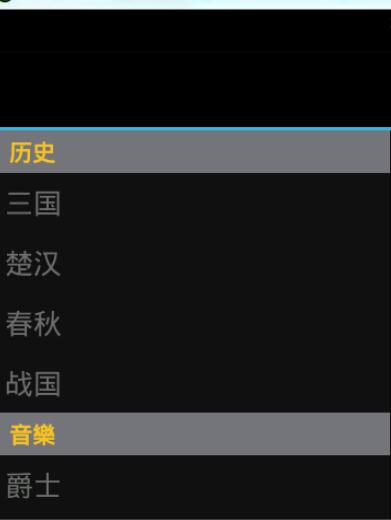
The above is the entire content of this article. I hope it will be helpful to everyone's learning. I also hope that everyone will support the PHP Chinese website.
For more Android DrawerLayout layout classes with side sliding function (1), please pay attention to the PHP Chinese website for related articles!
 Today's Toutiao gold coin is equal to 1 yuan
Today's Toutiao gold coin is equal to 1 yuan
 How to configure the path environment variable in java
How to configure the path environment variable in java
 What are the microcontroller programming software?
What are the microcontroller programming software?
 Tutorial on making word document tables
Tutorial on making word document tables
 Cancel WeChat campaign
Cancel WeChat campaign
 How to export excel files from Kingsoft Documents
How to export excel files from Kingsoft Documents
 How to use php web page source code
How to use php web page source code
 How to set path environment variable
How to set path environment variable




