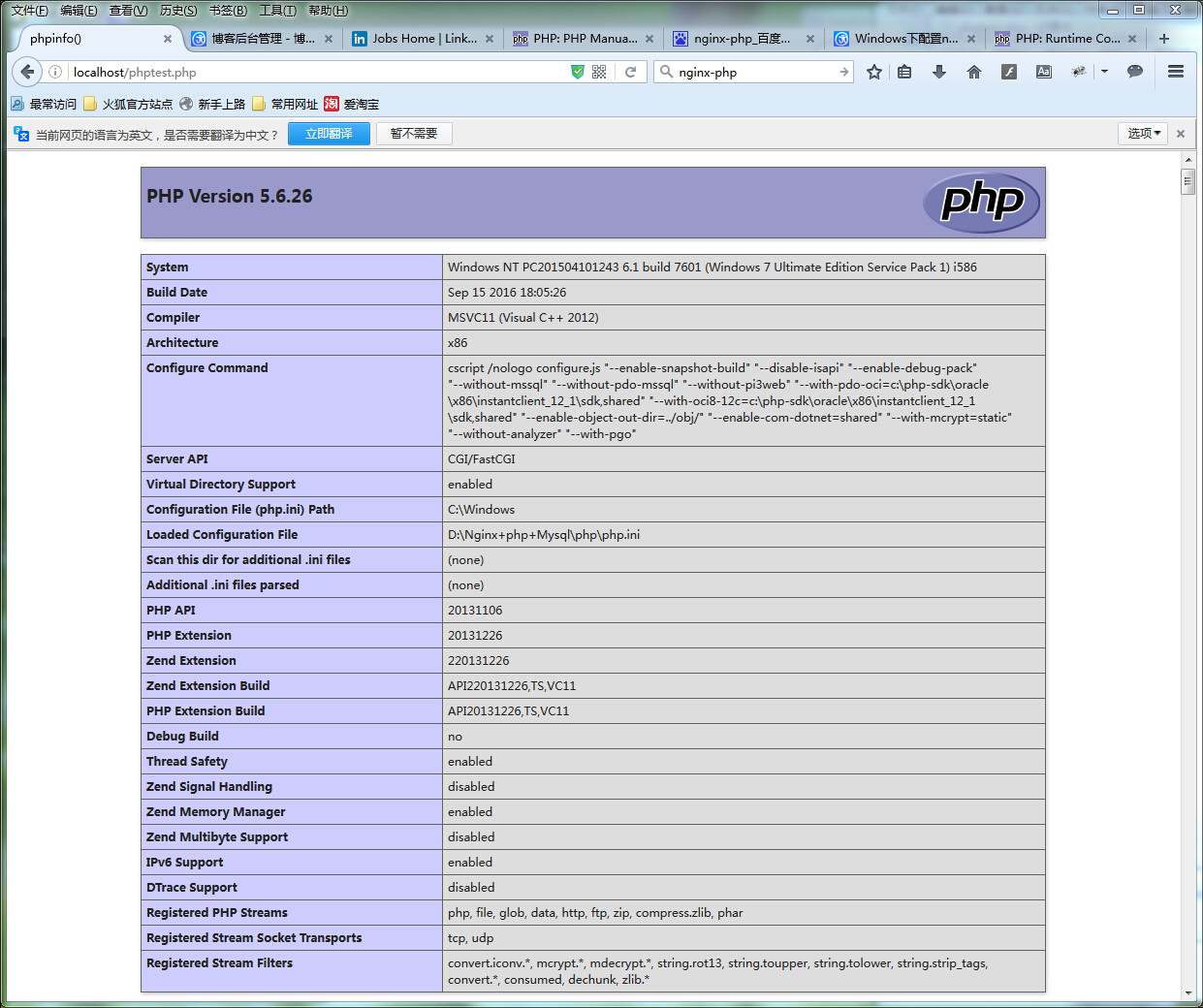System: Windows 7 64-bit system
Before installation, first download the software:
Nginx: http://nginx.org/en/download.html
PHP Stable PHP 5.6.26: http://php.net /downloads.php
mysql: http://dev.mysql.com/downloads/utilities/
Step 1: Create the folder Nginx+php+Mysql on the D drive, the path is: D:Nginx+php +Mysql
Step 2: Install Nginx. The installation directory is: D:Nginx+php+Mysqlnginx
1. Open the D:Nginx+php+Mysqlnginx directory and run nginx.exe in the folder
2 .Test whether nginx is started. Open the browser and visit http://localhost or http://127.0.0.1 and see if "Welcome to nginx!" appears. The appearance proves that the startup has been successful.
If the startup fails, check whether the port is occupied.
Install PHP, the installation directory is: D:Nginx+php+Mysqlphp
Install mySQL, the installation directory is: D:Nginx+php+Mysqlmysql
Step 3: Modify the Nginx conf file: the directory is D: Nginx+php+Mysqlnginxconf
The file name is: nginx.conf
1. Remove the # before worker_processes and start a process
2. Add events
3. Set http->set server->support php
#user nobody;
worker_processes 1;
#error_log logs/error.log;
#error_log logs/error.log notice;
#error_log logs/error.log info;
#pid logs/nginx.pid;
events {
worker_connections 1024;
}
http {
include mime.types;
default_type application/octet-stream;
#log_format main '$remote_addr - $remote_user [$time_local] "$request" '
# '$status $body_bytes_sent "$http_referer" '
# '"$http_user_agent" "$http_x_forwarded_for"';
#access_log logs/access.log main;
sendfile on;
#tcp_nopush on;
#keepalive_timeout 0;
keepalive_timeout 65;
#gzip on;
server {
listen 80;
server_name localhost;
#charset koi8-r;
#access_log logs/host.access.log main;
location / {
root d:/Nginx+php+Mysql/nginx/html;
index index.html index.htm;
}
error_page 500 502 503 504 /50x.html;
location = /50x.html {
root html;
}
# pass the PHP scripts to FastCGI server listening on 127.0.0.1:9000
#
location ~ \.php$ {
root html;
fastcgi_pass 127.0.0.1:9000;
fastcgi_index index.php;
fastcgi_param SCRIPT_FILENAME $document_root$fastcgi_script_name;
include fastcgi_params;
}
}
}Test whether nginx is installed successfully

Step 4: Modify the php.ini-development file under php, change the file name to php.ini, and find php.ini:
Search for "extension_dir" and find extension_dir = "ext" first remove the preceding semicolon and then change it to extension_dir = "./ext"
Search for "php_mysql" and find: "extension=php_mysql.dll and extension=php_mysqli.dll Remove the preceding ";"extension=php_mysql .dll and extension=php_mysqli.dll (supports MYSQL database)
Check whether php is installed successfully:
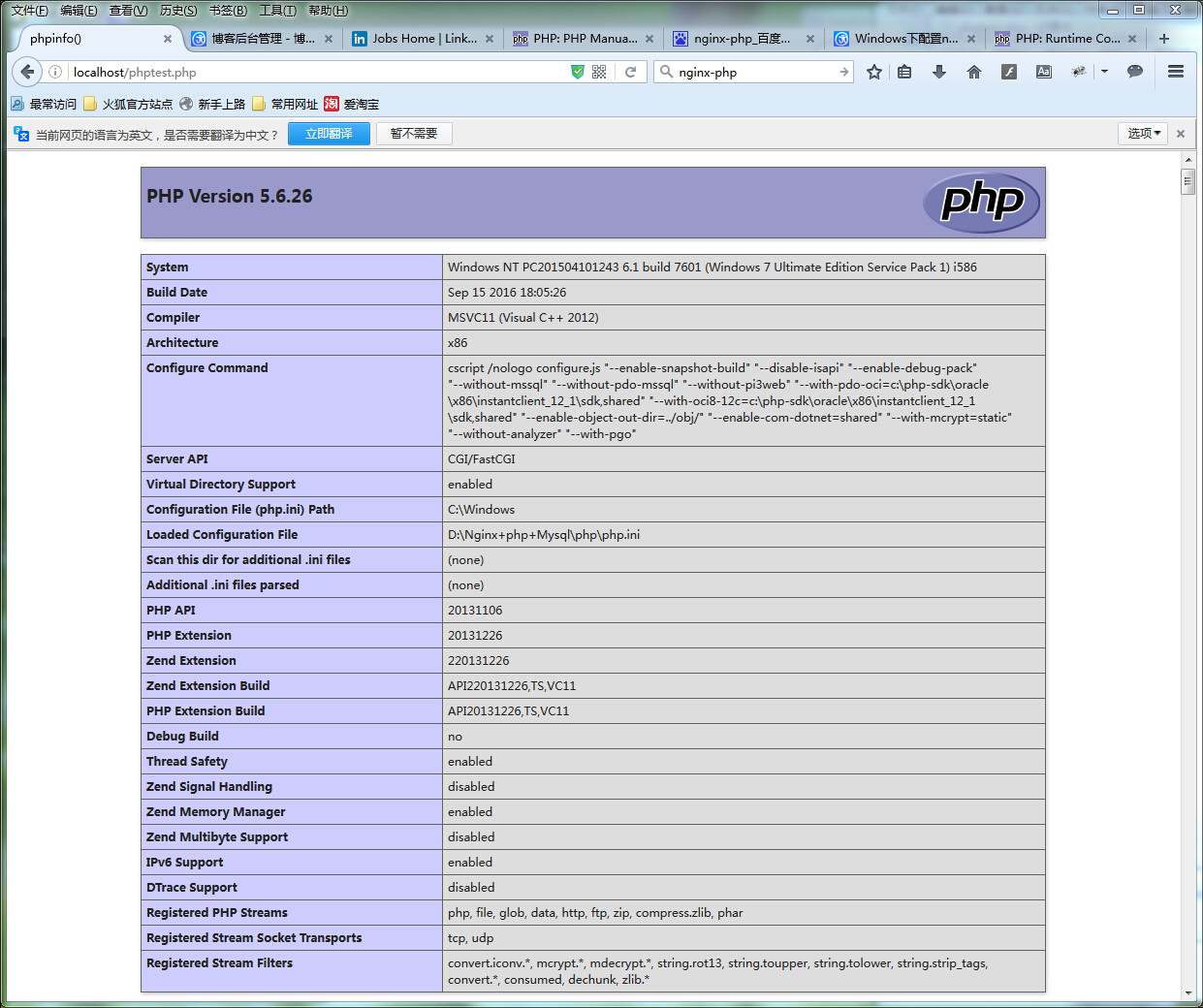
Step 4: Create a new file php-cgi.vbs in the php directory and start it with the php-cgi.vbs file php-cgi:
Open php-cgi.vbs and write the startup code:
set wscriptObj = CreateObject("Wscript.Shell")
wscriptObj.run "php-cgi -b 127.0.0.1:9000",0Step 5: Create a new startup item: runServer.bat and stop item stopServer.bat
in the D:Nginx+php+Mysql directoryEnter the startup item runServer.bat:
@echo off echo Starting nginx... cd %~dp0nginx start "" "./nginx.exe" echo Starting mysql... net start mysql echo Starting PHP FastCGI... cd %~dp0PHP start "" "php-cgi.vbs" pause Exit
Enter the stop item:
@echo off echo Stopping nginx... taskkill /F /IM nginx.exe > nul echo Stopping PHP FastCGI... taskkill /F /IM php-cgi.exe > nul echo Stopping mysql... net stop mysql pause exit
Finally, check whether the startup is successful:
In the nginx html directory D: Nginx+php+Mysqlnginxhtml, create a new phpinfo.php
Write:
<?php phpinfo();?>
Enter the path of phpinfo.php in the browser and check whether the configuration is successful: