 Backend Development
Backend Development
 PHP Tutorial
PHP Tutorial
 PHP5.5.15 Apache2.4.10 MySQL5.6.20 configuration method sharing, apache2.4php5.6_PHP tutorial
PHP5.5.15 Apache2.4.10 MySQL5.6.20 configuration method sharing, apache2.4php5.6_PHP tutorial
PHP5.5.15 Apache2.4.10 MySQL5.6.20 configuration method sharing, apache2.4php5.6_PHP tutorial
PHP5.5.15 Apache2.4.10 MySQL5.6.20 configuration method sharing, apache2.4php5.6
For novices learning PHP, since the configuration methods on the Internet are all from a long time ago, The timeliness is not high, and the environment configuration is often a headache. When I first learned to configure the PHP environment, I configured it for three nights. Problems of one kind or another always occurred every time. Now I put the latest version of PHP5.5.15 Apache2.4.10 MySQL5. 6.20, the configuration method of win7x86 is shared with everyone. The same is true for 64-bit, but the downloaded software must also be 64-bit.
Environment: win7 32. (The same applies to 64-bit, downloading related software must be the corresponding 64-bit version)
PHP5.5.15 (php-5.5.15-Win32-VC11-x86.zip)
Apache2.4.10 (httpd-2.4.10-win32-VC11.zip)
MySQL5.6.20 (mysql-5.6.20-win32.zip)
Method/Step 1: Preparation (download the required software)
You must install VC11 (VSU_4vcredist_x86.exe) before installing apache. The URL is http://www.microsoft.com/en-us/download/details.aspx?id=30679. When selecting, choose the English version. If If the win7 system is 64-bit, please download VSU_4vcredist_x64.exe. Please refer to the picture below for the download page

Apache2.4.10(httpd-2.4.10-win32-VC11.zip) URL: http://www.apachelounge.com/download/
PHP5.5.15(php-5.5.15-Win32-VC11-x86.zip) Here we choose the thread-safe version, about the thread-safe version and non-thread-safe version For the difference between versions, you can check the relevant information online by yourself. The download URL is: http://windows.php.net/download/. VC11 x86 Thread Safe is a 32-bit thread-safe version
MySQL5.6.20(mysql-5.6.20-win32.zip), URL: http://dev.mysql.com/downloads/mysql/, select here This is the installation-free version, see the picture below

Method/Step 2: Installation
Install VC11, double-click to open, click several next steps until the installation is successful
After downloading Apache, it is a zip package. Just unzip it and put it in the appropriate location. It is not recommended to put it in the C drive, because all the data on the C drive will be lost when reinstalling the system. Here we will put it in the F drive. In the apache2.4 directory under the phptools folder
After downloading php, it is also a zip package. It is also decompressed to the appropriate location. Here we also place it in the php5.5 directory under the phptools folder of the F drive
MySQL chooses the installation-free version, which is even simpler. It is also unzipped to the appropriate location. Here we also put it in the MySQL directory under the phptools folder of the F drive. After unzipping and installing, it is as shown below

Method/Step 3: Configure PHP
1. Copy F:phptoolsphp5.5php.ini-production and rename it to php.ini;
2. Add F:phptoolsphp5.5 and F:phptoolsphp5.5ext to the environment variable PATH, select the computer, right-click Properties-->Advanced System Settings-->Environment Variables-->System Variables, find Path, edit, Add;F:phptoolsphp5.5;F:phptoolsphp5.5ext, as shown below,

Method/Step 4: Configure Apache
1. Use Notepad to open F:phptoolsApache2.4Apache24conf
Find ServerRoot and modify ServerRoot "C:/Apache24" => ServerRoot "F:/phptools/Apache2.4/Apache24" (the input here is the location where you unzipped the apache installation package)
2. Find #ServerName www.example.com:80 and change it to ServerName www.example.com:80 (remove the # in front)
3. Find DocumentRoot "c:/Apache24/htdocs" and change it to DocumentRoot "F:/phptools/Apache2.4/Apache24/htdocs" (if the same, no need to change)
4. Find
5. Find DirectoryIndex index.html and change it to DirectoryIndex index.html index.php index.htm (here we added index.php index.htm)
6. Find ScriptAlias /cgi-bin/ "c:/Apache24/cgi-bin/" and change it to ScriptAlias /cgi-bin/ " F:/phptools/Apache2.4/Apache24/cgi-bin" (if the same, also No need to change)
7. Find
8. Add LoadModule php5_module "F:/phptools/php5.5/php5apache2_4.dll" in the last line of F:phptoolsapache2.4.10confhttpd.conf to let apache support php (please confirm that F:/phptools/php5.5/has php5apache2_4. dll, if you downloaded the link I provided, there must be one)
9. Add AddType application/x-httpd-php .php .html .htm
10. Add PHPIniDir "F:/phptools/php5.5" (tell apache the location of php.ini)
At this point, the configuration of httpd.conf is completed, save httpd.conf.

Method/Step 5: Install apache into the system service
Enter F:phptoolsApache2.4Apache24binhttpd -k install and press Enter
The installation process is as shown below

Method/Step 6: Open several common php extensions
1. Use Notepad to open F:phptoolsphp5.5php.ini
Change; extension_dir = "ext" to extension_dir = "ext" (remove the semicolon in front of extension)
2. Modify ;extension=php_mbstring.dll to extension=php_mbstring.dll (remove the semicolon in front of extension, this is php multi-byte string extension)
3. Modify ;extension=php_mysql.dll to extension=php_mysql.dll (remove the semicolon in front of extension)
4. Modify ;extension=php_mysqli.dll to extension=php_mysqli.dll (remove the semicolon in front of extension)

Method/Step 7: Start Apache
1. MySQL installation-free version environment configuration, for details, please refer to: MySQL5.6 installation-free version environment configuration graphic tutorial
2. Start apache. There are two startup methods:
Start in windows service; click Start, find Computer, right-click-->Manage-->Services and Applications-->Service, find Apache2.4, right-click to start, as shown below

3. Double-click F:phptoolsApache2.4Apache24binApacheMonitor.exe to start, as shown below

Method/Step 8: Start MySQL
After the MySQL installation-free version is successfully configured, it will also be started in the service. The startup method is similar to the way Apache is started in the service. The difference is that you right-click to start the MySQL service
Notes
1) When configuring Apache, the configured directory must be consistent with the directory you decompressed and placed, otherwise an error will occur
2) Before starting Apache, it must be installed successfully in windows before it can be started
3) The MySQL installation-free version must be successfully configured before it can be started
The latest php environment has been successfully set up, thank you everyone for reading.

Hot AI Tools

Undress AI Tool
Undress images for free

Undresser.AI Undress
AI-powered app for creating realistic nude photos

AI Clothes Remover
Online AI tool for removing clothes from photos.

Clothoff.io
AI clothes remover

Video Face Swap
Swap faces in any video effortlessly with our completely free AI face swap tool!

Hot Article

Hot Tools

Notepad++7.3.1
Easy-to-use and free code editor

SublimeText3 Chinese version
Chinese version, very easy to use

Zend Studio 13.0.1
Powerful PHP integrated development environment

Dreamweaver CS6
Visual web development tools

SublimeText3 Mac version
God-level code editing software (SublimeText3)
 edge pdf viewer not working
Aug 07, 2025 pm 04:36 PM
edge pdf viewer not working
Aug 07, 2025 pm 04:36 PM
TestthePDFinanotherapptodetermineiftheissueiswiththefileorEdge.2.Enablethebuilt-inPDFviewerbyturningoff"AlwaysopenPDFfilesexternally"and"DownloadPDFfiles"inEdgesettings.3.Clearbrowsingdataincludingcookiesandcachedfilestoresolveren
 Yii Developer: Mastering the Essential Technical Skills
Aug 04, 2025 pm 04:54 PM
Yii Developer: Mastering the Essential Technical Skills
Aug 04, 2025 pm 04:54 PM
To become a master of Yii, you need to master the following skills: 1) Understand Yii's MVC architecture, 2) Proficient in using ActiveRecordORM, 3) Effectively utilize Gii code generation tools, 4) Master Yii's verification rules, 5) Optimize database query performance, 6) Continuously pay attention to Yii ecosystem and community resources. Through the learning and practice of these skills, the development capabilities under the Yii framework can be comprehensively improved.
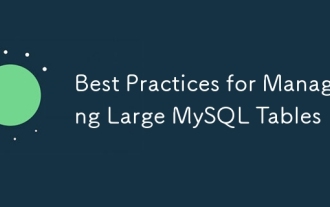 Best Practices for Managing Large MySQL Tables
Aug 05, 2025 am 03:55 AM
Best Practices for Managing Large MySQL Tables
Aug 05, 2025 am 03:55 AM
When dealing with large tables, MySQL performance and maintainability face challenges, and it is necessary to start from structural design, index optimization, table sub-table strategy, etc. 1. Reasonably design primary keys and indexes: It is recommended to use self-increment integers as primary keys to reduce page splits; use overlay indexes to improve query efficiency; regularly analyze slow query logs and delete invalid indexes. 2. Rational use of partition tables: partition according to time range and other strategies to improve query and maintenance efficiency, but attention should be paid to partitioning and cutting issues. 3. Consider reading and writing separation and library separation: Read and writing separation alleviates the pressure on the main library. The library separation and table separation are suitable for scenarios with a large amount of data. It is recommended to use middleware and evaluate transaction and cross-store query problems. Early planning and continuous optimization are the key.
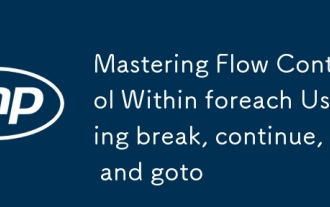 Mastering Flow Control Within foreach Using break, continue, and goto
Aug 06, 2025 pm 02:14 PM
Mastering Flow Control Within foreach Using break, continue, and goto
Aug 06, 2025 pm 02:14 PM
breakexitstheloopimmediatelyafterfindingatarget,idealforstoppingatthefirstmatch.2.continueskipsthecurrentiteration,usefulforfilteringitemsliketemporaryfiles.3.gotojumpstoalabeledstatement,acceptableinrarecaseslikecleanuporerrorhandlingbutshouldbeused
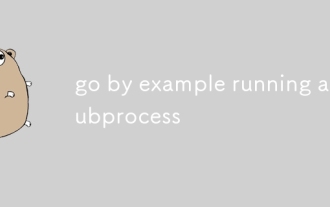 go by example running a subprocess
Aug 06, 2025 am 09:05 AM
go by example running a subprocess
Aug 06, 2025 am 09:05 AM
Run the child process using the os/exec package, create the command through exec.Command but not execute it immediately; 2. Run the command with .Output() and catch stdout. If the exit code is non-zero, return exec.ExitError; 3. Use .Start() to start the process without blocking, combine with .StdoutPipe() to stream output in real time; 4. Enter data into the process through .StdinPipe(), and after writing, you need to close the pipeline and call .Wait() to wait for the end; 5. Exec.ExitError must be processed to get the exit code and stderr of the failed command to avoid zombie processes.
 What is the difference between TRUNCATE, DELETE, and DROP in MySQL?
Aug 05, 2025 am 09:39 AM
What is the difference between TRUNCATE, DELETE, and DROP in MySQL?
Aug 05, 2025 am 09:39 AM
DELETEremovesspecificorallrows,keepstablestructure,allowsrollbackandtriggers,anddoesnotresetauto-increment;2.TRUNCATEquicklyremovesallrows,resetsauto-increment,cannotberolledbackinmostcases,doesnotfiretriggers,andkeepstablestructure;3.DROPremovesthee
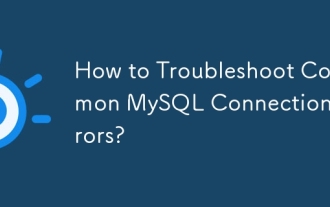 How to Troubleshoot Common MySQL Connection Errors?
Aug 08, 2025 am 06:44 AM
How to Troubleshoot Common MySQL Connection Errors?
Aug 08, 2025 am 06:44 AM
Check whether the MySQL service is running, use sudosystemctlstatusmysql to confirm and start; 2. Make sure that bind-address is set to 0.0.0.0 to allow remote connections and restart the service; 3. Verify whether the 3306 port is open, check and configure the firewall rules to allow the port; 4. For the "Accessdenied" error, you need to check the user name, password and host name, and then log in to MySQL and query the mysql.user table to confirm permissions. If necessary, create or update the user and authorize it, such as using 'your_user'@'%'; 5. If authentication is lost due to caching_sha2_password
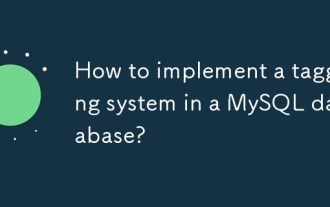 How to implement a tagging system in a MySQL database?
Aug 05, 2025 am 05:41 AM
How to implement a tagging system in a MySQL database?
Aug 05, 2025 am 05:41 AM
Useamany-to-manyrelationshipwithajunctiontabletolinkitemsandtagsviathreetables:items,tags,anditem_tags.2.Whenaddingtags,checkforexistingtagsinthetagstable,insertifnecessary,thencreatemappingsinitem_tagsusingtransactionsforconsistency.3.Queryitemsbyta






