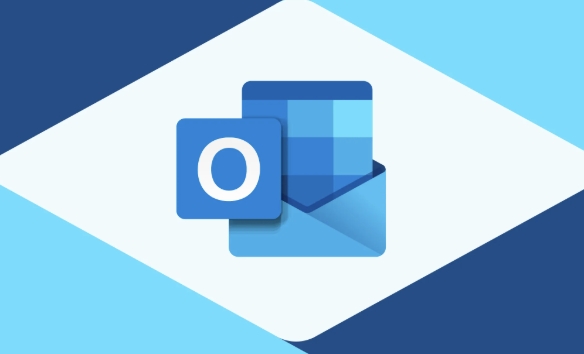Software Tutorial
Software Tutorial
 Computer Software
Computer Software
 How to Repair the Office Installation to Fix Outlook Problems
How to Repair the Office Installation to Fix Outlook Problems
How to Repair the Office Installation to Fix Outlook Problems
Start with Quick Repair via Settings > Apps > Apps & Features > Microsoft Office > Modify > Quick Repair, which fixes common issues in under a minute. 2. If problems persist, use Online Repair from the same menu, which reinstalls core files and takes 15–30 minutes but preserves data and settings. 3. After repair, restart the computer, open Outlook, and test sending/receiving emails, calendar, and contacts. 4. If issues remain, create a new Outlook profile via Control Panel > Mail > Show Profiles > Add. 5. Disable COM Add-ins through File > Options > Add-ins > COM Add-ins > Go, then uncheck all and re-enable one at a time. 6. Test Outlook in safe mode by pressing Windows R and typing outlook.exe /safe to check for add-in-related issues. 7. Prevent future problems by updating Office regularly via File > Account > Update Options > Update Now and enabling automatic updates. This repair process resolves most Outlook issues without data loss and should be attempted before a full reinstallation.
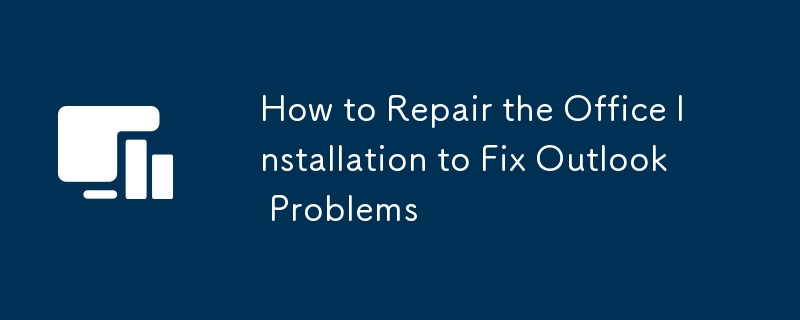
If Outlook is acting up—crashing, failing to send or receive emails, or showing errors related to missing components—repairing your Microsoft Office installation can often resolve the issue. This built-in repair tool fixes corrupted files, missing features, or misconfigured components without removing your data. Here’s how to do it properly.
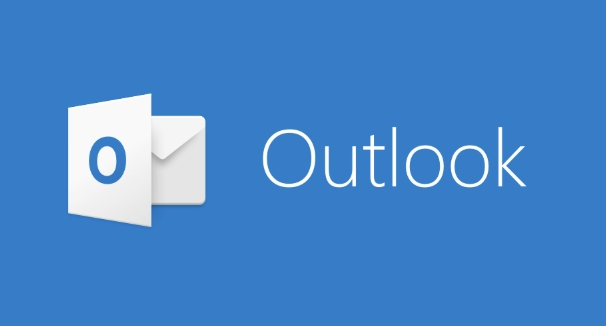
Use the Built-in Repair Tool in Office
The easiest and safest way to fix most Outlook problems is through the built-in repair option in the Apps & Features (or Programs and Features) section of Windows.
Steps:
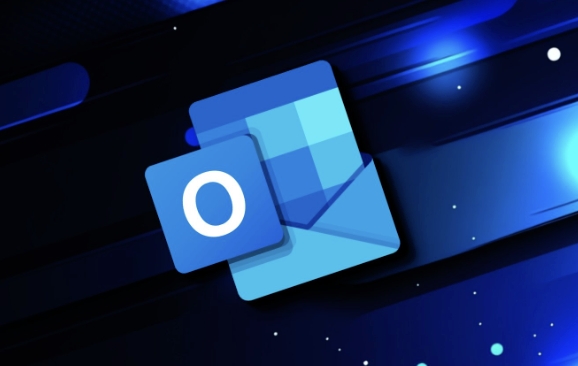
- Press Windows I to open Settings.
- Go to Apps > Apps & Features.
- Scroll down and find Microsoft Office (or your specific version, like "Microsoft 365 Apps" or "Office 2021").
- Click on it, then select Modify.
- On Windows 10/11, you may need to click the three dots (...) first to reveal the Modify button.
- A pop-up will appear with two repair options:
-
Quick Repair: Runs a fast check while Office is closed. It attempts to fix common issues without disrupting your setup.
- Choose this first. It usually takes under a minute.
-
Online Repair: A more thorough process that reinstalls Office components and requires an internet connection.
- Use this if Quick Repair doesn’t solve the problem. It takes longer (15–30 minutes) and will close all Office apps.
-
Quick Repair: Runs a fast check while Office is closed. It attempts to fix common issues without disrupting your setup.
After selecting Online Repair, follow the prompts and restart your computer when finished.
Note: Online Repair preserves your documents and settings but reinstalls the core application files. It’s safe and recommended for persistent Outlook errors.

Check if Outlook Still Has Issues After Repair
Once the repair completes and you restart:
- Open Outlook and wait for it to initialize.
- Test key functions: sending/receiving emails, accessing your calendar, and opening contacts.
- If problems persist, consider additional steps:
- Create a new Outlook profile via Control Panel > Mail (Microsoft Outlook) > Show Profiles > Add.
- Disable add-ins: In Outlook, go to File > Options > Add-ins. At the bottom, select "COM Add-ins" and click Go. Uncheck all, then re-enable one at a time to find the culprit.
-
Run Outlook in safe mode: Press Windows R, type
outlook.exe /safe, and press Enter. If it works fine here, an add-in or customization is likely causing the issue.
Prevent Future Issues with Regular Updates
Keeping Office up to date helps avoid bugs and compatibility problems:
- Open any Office app (like Word or Outlook).
- Go to File > Account (or Office Account).
- Under Product Information, click Update Options > Update Now.
- Enable automatic updates if available.
Regular updates often include fixes for known Outlook issues, especially after Windows or server updates.
Repairing Office is usually the fastest way to resolve Outlook instability caused by software corruption. Start with Quick Repair, escalate to Online Repair if needed, and combine it with profile or add-in troubleshooting for stubborn cases.
Basically, don’t reinstall Office from scratch until you’ve tried this repair method—it saves time and usually does the job.
The above is the detailed content of How to Repair the Office Installation to Fix Outlook Problems. For more information, please follow other related articles on the PHP Chinese website!

Hot AI Tools

Undress AI Tool
Undress images for free

Undresser.AI Undress
AI-powered app for creating realistic nude photos

AI Clothes Remover
Online AI tool for removing clothes from photos.

Clothoff.io
AI clothes remover

Video Face Swap
Swap faces in any video effortlessly with our completely free AI face swap tool!

Hot Article

Hot Tools

Notepad++7.3.1
Easy-to-use and free code editor

SublimeText3 Chinese version
Chinese version, very easy to use

Zend Studio 13.0.1
Powerful PHP integrated development environment

Dreamweaver CS6
Visual web development tools

SublimeText3 Mac version
God-level code editing software (SublimeText3)
 How to find which disk is which in diskpart's 'list disk' command
Aug 21, 2025 am 02:07 AM
How to find which disk is which in diskpart's 'list disk' command
Aug 21, 2025 am 02:07 AM
Usedisksizefromlistdiskoutputtomatchknowndrivecapacities,asDisk0(238GB)likelycorrespondstoa256GBSSD,Disk1(931GB)toa1TBHDD,andDisk2(14GB)toaUSBdrive.2.Cross-referencewithDiskManagement(diskmgmt.msc)toverifydiskhealth,partitionlayout,andvolumelabelsmat
 Fresh doubts raised about Windows 11's Recall are more reasons I wouldn't go near Microsoft's cornerstone AI feature
Aug 05, 2025 am 08:09 AM
Fresh doubts raised about Windows 11's Recall are more reasons I wouldn't go near Microsoft's cornerstone AI feature
Aug 05, 2025 am 08:09 AM
Windows 11's Recall feature has just been put through its pacesIt did better than when it was first released in preview, but still made slips with its sensitive info filterIn some scenarios, this filter simply isn't keeping vital data - like credit c
 How to set up a vacation responder in Gmail
Aug 04, 2025 am 02:18 AM
How to set up a vacation responder in Gmail
Aug 04, 2025 am 02:18 AM
TosetupavacationresponderinGmail,login,clickthegearicon,goto“Seeallsettings,”thenthe“General”tab,andenablethevacationresponder.First,toggleon“Turnonvacationresponder”toactivatethefeature.Next,setyourstartandenddates,whichGmailauto-fillsbutyoucanadjus
 How to fix a disk that is stuck in a 'Read-only' state with diskpart
Aug 06, 2025 am 04:15 AM
How to fix a disk that is stuck in a 'Read-only' state with diskpart
Aug 06, 2025 am 04:15 AM
RunDiskPartasAdministratorbyopeningCommandPrompt(Admin)andtypingdiskpart.2.Identifytheaffecteddiskusinglistdisk,selectitwithselectdiskX,andcheckitsread-onlystatusviaattributesdisk.3.Cleartheread-onlyflagusingattributesdiskclearreadonlyandconfirmthech
![Does Facebook Messenger Notify of Screenshots [2025 Guide]](https://img.php.cn/upload/article/001/242/473/175545702252760.png?x-oss-process=image/resize,m_fill,h_207,w_330) Does Facebook Messenger Notify of Screenshots [2025 Guide]
Aug 18, 2025 am 02:57 AM
Does Facebook Messenger Notify of Screenshots [2025 Guide]
Aug 18, 2025 am 02:57 AM
If you've ever wondered, "Does Messenger notify of screenshots?", you're not alone. People ask this all the time, especially since apps like Snapchat and Instagram, when you screenshot Instagram disappearing photo, it sends alerts. Privacy
![How to force delete a stubborn partition with diskpart? [Using the 'override' parameter]](https://img.php.cn/upload/article/001/431/639/175458798182003.jpg?x-oss-process=image/resize,m_fill,h_207,w_330) How to force delete a stubborn partition with diskpart? [Using the 'override' parameter]
Aug 08, 2025 am 01:33 AM
How to force delete a stubborn partition with diskpart? [Using the 'override' parameter]
Aug 08, 2025 am 01:33 AM
Toforcedeleteastubbornpartitionusingdiskpart,rundiskpartasadministrator,selectthetargetdiskandpartition,clearprotectiveattributes(readonly,hidden,active),removethedriveletter,thenuse"deletepartitionoverride"tobypassrestrictions;ifitstillfai
 There is no sound on the win10 HDMI external monitor
Aug 14, 2025 pm 07:09 PM
There is no sound on the win10 HDMI external monitor
Aug 14, 2025 pm 07:09 PM
**Computer model information: **Brand model: HP Shadow Blade, System version: Windows 10 encounters the situation where the Win10 system connects to an external monitor through HDMI? Don't worry, check the following two points first: Whether the audio device is connected normally: Make sure the external monitor itself is functioning properly, and check whether the audio output settings of Windows 10 computer are correct. HDMI connection cable and interface: If there is no problem with audio settings, it is recommended to try changing the HDMI cable or adjusting the connection method. Common reasons and solutions for silent external display of Win10HDMI: Under Win10 system, silent external display of HDMI is usually caused by the following two reasons: Audio setting error: The computer's audio output device is not set correctly
 How to add desktop clock
Aug 14, 2025 pm 08:24 PM
How to add desktop clock
Aug 14, 2025 pm 08:24 PM
1. First, download and install a tool called GadgetsRevived, which can restore the system's desktop gadgets functions. 2. After the installation is completed, return to the desktop and select the "Widgets" option through the right-click menu. 3. At this time, the widget panel will open, find the clock component, click and hold to drag it to any position on the desktop. 4. After releasing the mouse, the desktop clock is successfully added and the time is displayed in real time.