How to create an interactive dashboard with slicers in Excel
Prepare clean, structured data in a table format with headers and no blank rows. 2. Create PivotTables and PivotCharts to summarize data like revenue by region. 3. Insert slicers via PivotTable Analyze > Insert Slicer for fields like Region or Product. 4. Connect each slicer to multiple PivotTables using Report Connections to enable synchronized filtering. 5. Move all elements to a new “Dashboard” sheet, arranging slicers at the top or side and aligning charts neatly. 6. Enhance with Timeline slicers, conditional formatting, and sheet protection to allow interaction without editing. 7. Test filtering across slicers, refresh data as needed, and share the .xlsx or .xlsm file, ensuring users have Excel 2010 or later for full functionality. The result is a dynamic, interactive dashboard that updates seamlessly when users apply filters.

Creating an interactive dashboard with slicers in Excel is a powerful way to visualize and filter data dynamically. Here’s how to do it step by step, using Excel’s built-in tools like PivotTables, charts, and slicers.

1. Prepare Your Data
Before building the dashboard, make sure your data is clean and structured properly:
- Use a table format with clear headers in the first row.
- Avoid blank rows or columns.
- Ensure consistent data types (e.g., dates in date format, numbers as numbers).
- Convert your data range into an Excel Table (Ctrl T) so it’s dynamic and expands automatically.
Example: Sales data with columns like Date, Region, Product, Sales Rep, and Revenue.

2. Create PivotTables and PivotCharts
PivotTables are the backbone of interactive dashboards.
- Select your data range or table.
- Go to Insert > PivotTable.
- Choose where to place it (new worksheet or existing).
- Drag fields into Rows, Columns, and Values areas to summarize your data (e.g., sum of Revenue by Region).
- Insert a PivotChart by selecting the PivotTable and going to Insert > PivotChart.
- Repeat for other metrics (e.g., sales by month, top performers).
Keep PivotTables and charts on a separate sheet from your raw data.
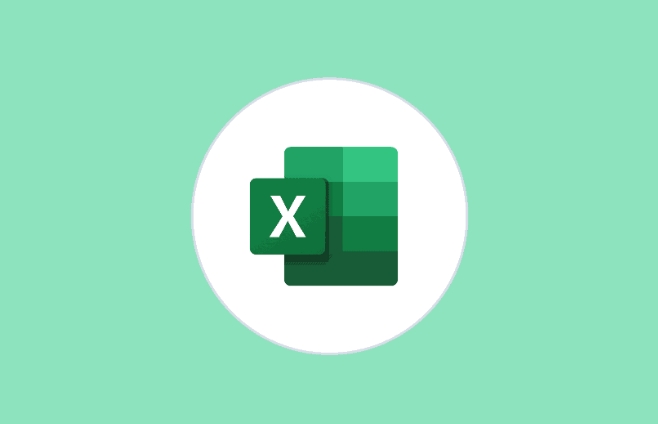
3. Add Slicers for Interactive Filtering
Slicers let users click buttons to filter data across multiple PivotTables and charts.
- Click anywhere inside a PivotTable.
- Go to PivotTable Analyze > Insert Slicer (or Data > Insert Slicer in some versions).
- Check the fields you want to filter by (e.g., Region, Product, Year).
- Click OK.
Now you’ll see visual filter buttons (slicers) on your worksheet.
4. Connect Slicers to Multiple PivotTables
By default, a slicer only controls the PivotTable it was created from. To make it interactive across your dashboard:
- Click the slicer.
- Go to Slicer Tools Options > Report Connections.
- Check all PivotTables you want the slicer to affect.
- Repeat for each slicer.
This ensures that when you click a region in the slicer, all charts and tables update together.
5. Format and Arrange Your Dashboard
Move your PivotCharts, PivotTables, and slicers onto a single worksheet to create the dashboard layout.
- Create a new worksheet named “Dashboard.”
- Copy and paste or move charts and slicers there.
- Arrange them neatly: place slicers at the top or side, charts in a grid.
- Resize and format for clarity (use consistent colors, titles, and fonts).
Tip: Use the Align and Snap to Grid tools under the Format tab to make the layout professional.
6. Enhance Interactivity (Optional)
- Use Timeline slicers for date filtering: Insert > Timeline, then connect it to your PivotTables.
- Sync slicers across sheets using Report Connections (same method as above).
- Add conditional formatting or KPI indicators to highlight key metrics.
- Protect the sheet (but allow users to interact with slicers) via Review > Protect Sheet.
7. Test and Share
- Click through different slicer options to ensure all visuals update correctly.
- Save the file (preferably as .xlsx or .xlsm if using macros).
- Share with others — they can filter and explore the data without editing formulas.
Keep in mind: for the slicer feature, you need Excel 2010 or later (Windows) or Excel for Mac 2016 and up. Also, always refresh your PivotTables (right-click > Refresh) if the source data changes.
Basically, it’s not complex once you get the flow: clean data → PivotTables → charts → slicers → connect → arrange. The result is a clean, user-friendly dashboard anyone can use.
The above is the detailed content of How to create an interactive dashboard with slicers in Excel. For more information, please follow other related articles on the PHP Chinese website!

Hot AI Tools

Undress AI Tool
Undress images for free

Undresser.AI Undress
AI-powered app for creating realistic nude photos

AI Clothes Remover
Online AI tool for removing clothes from photos.

Clothoff.io
AI clothes remover

Video Face Swap
Swap faces in any video effortlessly with our completely free AI face swap tool!

Hot Article

Hot Tools

Notepad++7.3.1
Easy-to-use and free code editor

SublimeText3 Chinese version
Chinese version, very easy to use

Zend Studio 13.0.1
Powerful PHP integrated development environment

Dreamweaver CS6
Visual web development tools

SublimeText3 Mac version
God-level code editing software (SublimeText3)
 What should I do if the frame line disappears when printing in Excel?
Mar 21, 2024 am 09:50 AM
What should I do if the frame line disappears when printing in Excel?
Mar 21, 2024 am 09:50 AM
If when opening a file that needs to be printed, we will find that the table frame line has disappeared for some reason in the print preview. When encountering such a situation, we must deal with it in time. If this also appears in your print file If you have questions like this, then join the editor to learn the following course: What should I do if the frame line disappears when printing a table in Excel? 1. Open a file that needs to be printed, as shown in the figure below. 2. Select all required content areas, as shown in the figure below. 3. Right-click the mouse and select the "Format Cells" option, as shown in the figure below. 4. Click the “Border” option at the top of the window, as shown in the figure below. 5. Select the thin solid line pattern in the line style on the left, as shown in the figure below. 6. Select "Outer Border"
 How to filter more than 3 keywords at the same time in excel
Mar 21, 2024 pm 03:16 PM
How to filter more than 3 keywords at the same time in excel
Mar 21, 2024 pm 03:16 PM
Excel is often used to process data in daily office work, and it is often necessary to use the "filter" function. When we choose to perform "filtering" in Excel, we can only filter up to two conditions for the same column. So, do you know how to filter more than 3 keywords at the same time in Excel? Next, let me demonstrate it to you. The first method is to gradually add the conditions to the filter. If you want to filter out three qualifying details at the same time, you first need to filter out one of them step by step. At the beginning, you can first filter out employees with the surname "Wang" based on the conditions. Then click [OK], and then check [Add current selection to filter] in the filter results. The steps are as follows. Similarly, perform filtering separately again
 How to change excel table compatibility mode to normal mode
Mar 20, 2024 pm 08:01 PM
How to change excel table compatibility mode to normal mode
Mar 20, 2024 pm 08:01 PM
In our daily work and study, we copy Excel files from others, open them to add content or re-edit them, and then save them. Sometimes a compatibility check dialog box will appear, which is very troublesome. I don’t know Excel software. , can it be changed to normal mode? So below, the editor will bring you detailed steps to solve this problem, let us learn together. Finally, be sure to remember to save it. 1. Open a worksheet and display an additional compatibility mode in the name of the worksheet, as shown in the figure. 2. In this worksheet, after modifying the content and saving it, the dialog box of the compatibility checker always pops up. It is very troublesome to see this page, as shown in the figure. 3. Click the Office button, click Save As, and then
 Where to set excel reading mode
Mar 21, 2024 am 08:40 AM
Where to set excel reading mode
Mar 21, 2024 am 08:40 AM
In the study of software, we are accustomed to using excel, not only because it is convenient, but also because it can meet a variety of formats needed in actual work, and excel is very flexible to use, and there is a mode that is convenient for reading. Today I brought For everyone: where to set the excel reading mode. 1. Turn on the computer, then open the Excel application and find the target data. 2. There are two ways to set the reading mode in Excel. The first one: In Excel, there are a large number of convenient processing methods distributed in the Excel layout. In the lower right corner of Excel, there is a shortcut to set the reading mode. Find the pattern of the cross mark and click it to enter the reading mode. There is a small three-dimensional mark on the right side of the cross mark.
 How to use the iif function in excel
Mar 20, 2024 pm 06:10 PM
How to use the iif function in excel
Mar 20, 2024 pm 06:10 PM
Most users use Excel to process table data. In fact, Excel also has a VBA program. Apart from experts, not many users have used this function. The iif function is often used when writing in VBA. It is actually the same as if The functions of the functions are similar. Let me introduce to you the usage of the iif function. There are iif functions in SQL statements and VBA code in Excel. The iif function is similar to the IF function in the excel worksheet. It performs true and false value judgment and returns different results based on the logically calculated true and false values. IF function usage is (condition, yes, no). IF statement and IIF function in VBA. The former IF statement is a control statement that can execute different statements according to conditions. The latter
 How to read excel data in html
Mar 27, 2024 pm 05:11 PM
How to read excel data in html
Mar 27, 2024 pm 05:11 PM
How to read excel data in html: 1. Use JavaScript library to read Excel data; 2. Use server-side programming language to read Excel data.
 How to insert excel icons into PPT slides
Mar 26, 2024 pm 05:40 PM
How to insert excel icons into PPT slides
Mar 26, 2024 pm 05:40 PM
1. Open the PPT and turn the page to the page where you need to insert the excel icon. Click the Insert tab. 2. Click [Object]. 3. The following dialog box will pop up. 4. Click [Create from file] and click [Browse]. 5. Select the excel table to be inserted. 6. Click OK and the following page will pop up. 7. Check [Show as icon]. 8. Click OK.
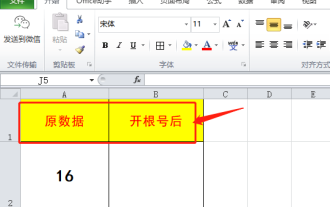 Do you know how to open the root number in Excel?
Mar 20, 2024 pm 07:11 PM
Do you know how to open the root number in Excel?
Mar 20, 2024 pm 07:11 PM
Hello, everyone, today I am here to share a tutorial with you again. Do you know how to open the root number in an Excel spreadsheet? Sometimes, we often use the root sign when using Excel tables. For veterans, opening a root account is a piece of cake, but for a novice student, opening a root account in Excel is difficult. Today, we will talk in detail about how to open the root number in Excel. This class is very valuable, students, please listen carefully. The steps are as follows: 1. First, we open the Excel table on the computer; then, we create a new workbook. 2. Next, enter the following content in our blank worksheet. (As shown in the picture) 3. Next, we click [Insert Function] on the [Toolbar]








