 System Tutorial
System Tutorial
 Windows Series
Windows Series
 Fresh Guide: Fix Windows Blue Screen 'DRIVER_IRQL_NOT_LESS_OR_EQUAL”
Fresh Guide: Fix Windows Blue Screen 'DRIVER_IRQL_NOT_LESS_OR_EQUAL”
Fresh Guide: Fix Windows Blue Screen 'DRIVER_IRQL_NOT_LESS_OR_EQUAL”
If you encounter the "DRIVER_IRQL_NOT_LESS_OR_EQUAL" error, try these steps: 1. Run Windows Memory Diagnostic. 2. Update or roll back device drivers. 3. Use the Blue Screen Troubleshooter. 4. Scan for corrupted system files using SFC and DISM. 5. Uninstall recently added software.

If you're encountering the Windows Blue Screen error "DRIVER_IRQL_NOT_LESS_OR_EQUAL," it's typically caused by faulty drivers or memory issues. Here's how to resolve it:
The operating environment of this tutorial: Dell XPS 15, Windows 11
1. Run Windows Memory Diagnostic
This tool checks for potential RAM problems, which are a common cause of the DRIVER_IRQL_NOT_LESS_OR_EQUAL error. Faulty memory access can trigger incorrect IRQL (Interrupt Request Level) violations.
- Press Windows R, type mdsched.exe, and press Enter.
- Select Restart now and check for problems.
- After reboot, the system will test memory before Windows loads.
- Check the result upon restart—look for any reported memory errors.

2. Update or Roll Back Device Drivers
Outdated, corrupted, or incompatible drivers—especially for network, graphics, or storage devices—can cause this stop code. Updating ensures compatibility, while rolling back helps if the issue started after a recent update.
- Press Windows X and select Device Manager.
- Look for devices with a yellow warning icon.
- Right-click suspected devices (e.g., display, network adapters) and choose Update driver.
- Select Search automatically for updated driver software.
- If the issue began after an update, choose Roll Back driver instead.
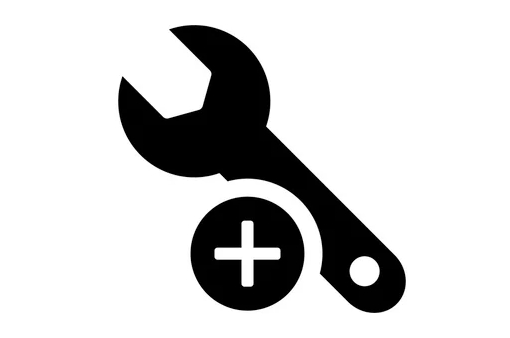
3. Use Blue Screen Troubleshooter
Windows includes a built-in troubleshooter that can automatically detect and fix common causes of stop errors, including driver misconfigurations and system file issues.
- Go to Settings > System > Troubleshoot > Other troubleshooters.
- Find Blue Screen and click Run.
- Follow the on-screen instructions and apply any recommended fixes.
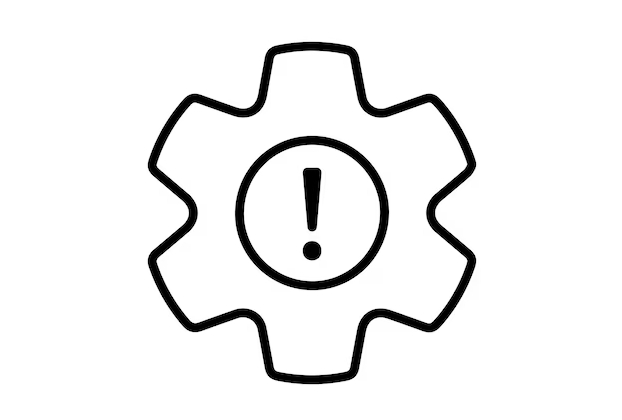
4. Scan for Corrupted System Files
Corrupted system files can interfere with driver operations and memory management. The System File Checker (SFC) and DISM tools can repair these issues.
- Open Command Prompt as Administrator via Start menu search.
- Type sfc /scannow and press Enter.
- After completion, run: DISM /Online /Cleanup-Image /RestoreHealth.
- Restart your computer after both commands finish.
5. Disable or Uninstall Recently Installed Software
Some third-party applications, particularly those with kernel-level drivers (e.g., antivirus, virtualization tools), can cause IRQL conflicts. Removing or disabling them may resolve the crash.
- Press Windows I to open Settings.
- Go to Apps > Installed apps.
- Sort by installation date and identify recently added software.
- Uninstall any suspicious or unnecessary programs, especially security tools.
The above is the detailed content of Fresh Guide: Fix Windows Blue Screen 'DRIVER_IRQL_NOT_LESS_OR_EQUAL”. For more information, please follow other related articles on the PHP Chinese website!

Hot AI Tools

Undress AI Tool
Undress images for free

Undresser.AI Undress
AI-powered app for creating realistic nude photos

AI Clothes Remover
Online AI tool for removing clothes from photos.

Clothoff.io
AI clothes remover

Video Face Swap
Swap faces in any video effortlessly with our completely free AI face swap tool!

Hot Article

Hot Tools

Notepad++7.3.1
Easy-to-use and free code editor

SublimeText3 Chinese version
Chinese version, very easy to use

Zend Studio 13.0.1
Powerful PHP integrated development environment

Dreamweaver CS6
Visual web development tools

SublimeText3 Mac version
God-level code editing software (SublimeText3)
 How to Change ChatGPT Personality in Settings (Cynic, Robot, Listener, Nerd)
Aug 08, 2025 am 09:33 AM
How to Change ChatGPT Personality in Settings (Cynic, Robot, Listener, Nerd)
Aug 08, 2025 am 09:33 AM
Visit our disclosure page to learn how you can support MSPoweruser in maintaining the editorial team Read moreWant ChatGPT to reflect your mood or communication style? With the launch of ChatGPT 5, OpenAI introduces five distinct personalities – choo
 How to manage notifications and actions in Windows
Aug 15, 2025 am 11:31 AM
How to manage notifications and actions in Windows
Aug 15, 2025 am 11:31 AM
You can manage notifications and actions in Windows through settings to stay focused and track important reminders. 1. Open "Settings" (Win I), enter "System>Notifications", and you can turn off notifications globally or manage notification permissions one by one, including banners, sounds and lock screen displays. 2. Select "Off", "Priority Only" or "Alarm Only" mode in "Focus Assist", and customize the priority apps and contacts. You can also set the automatic activation time or turn it on when projecting screens or playing games. 3. Open the Operation Center (Windows10) or Notification Center (Windows11) through the taskbar icon or swipe right, and clear all or individual notifications, and edit common shortcut buttons in "Quick Action". 4. Other prompts include closing notifications
 How to fix a '0x800f0954' error when installing optional features in Windows
Aug 05, 2025 am 09:30 AM
How to fix a '0x800f0954' error when installing optional features in Windows
Aug 05, 2025 am 09:30 AM
First, run Windows Update troubleshooter to automatically repair common problems, 1. Run Windows Update troubleshooter; 2. Check network connection and proxy settings to ensure that you can access the Windows Update Server; 3. Use DISM command to repair component storage, and specify the local Windows ISO source if necessary; 4. Manually specify the ISO source path when installing optional functions through PowerShell; 5. Reset Windows Update component services and clear cache; 6. Run sfc/scannow and chkdsk to check system and disk errors; finally ensure that the system is updated to the latest and use official ISO first to solve the problem of missing files, and in most cases, you can successfully repair 0x800f0954 errors
 Windows permanently stops system update
Aug 12, 2025 pm 08:24 PM
Windows permanently stops system update
Aug 12, 2025 pm 08:24 PM
Permanently stop Windows system updates: Use the Group Policy Editor: Double-click "Auto Update" settings and select "Disabled". Using the Registry Editor: Set the data value of "NoAutoUpdate" to "1". Advantages: Completely stop future updates and free up storage space. Disadvantages: Increased security risks, loss of functions, and incompatibility problems. Note: Use only after understanding the risks, you will be responsible for the consequences.
 Fixed: Windows Update Failed to Install
Aug 08, 2025 pm 04:16 PM
Fixed: Windows Update Failed to Install
Aug 08, 2025 pm 04:16 PM
RuntheWindowsUpdateTroubleshooterviaSettings>Update&Security>Troubleshoottoautomaticallyfixcommonissues.2.ResetWindowsUpdatecomponentsbystoppingrelatedservices,renamingtheSoftwareDistributionandCatroot2folders,thenrestartingtheservicestocle
 How to fix mouse lag or stuttering in Windows 11
Aug 13, 2025 am 11:45 AM
How to fix mouse lag or stuttering in Windows 11
Aug 13, 2025 am 11:45 AM
First check the hardware and connection, replace the mouse, use different USB ports, replace the wireless mouse battery, avoid using the USB hub and reduce wireless interference; 2. Update or reinstall the mouse driver, automatically update through the device manager or download the latest driver from the manufacturer's official website, uninstall if necessary and restart the system to reinstall; 3. Adjust the mouse and power settings, turn off the "Improve pointer accuracy" option, and disable all USB root hubs in the device manager to enable the computer to turn off this device to save power; 4. Turn off the high-occupancy applications and services in the background, troubleshoot programs with high resource occupancy through the task manager, manage startup items or perform clean boots to troubleshoot conflicting software; 5. Update the Windows system and BIOS, and install the latest system supplement
 How to restore the original system font in Windows
Aug 04, 2025 am 08:46 AM
How to restore the original system font in Windows
Aug 04, 2025 am 08:46 AM
To restore Windows system fonts, please first check whether you have modified the font using a third-party tool. If so, reset the "Restore Default" option of the tool; if no tool is available, you can manually locate HKEY_LOCAL_MACHINE\SOFTWARE\Microsoft\WindowsNT\CurrentVersion\Fonts through the registry editor to ensure that the font value of SegoeUI is correctly pointed to segoeui.ttf and other files, and back up the registry if necessary; then run the command prompt as an administrator and execute the sfc/scannow command to repair the system files; finally go to Settings → Personalization → Theme, and select Windows to light it by default.
 How to set up multiple monitors on Windows 11
Aug 05, 2025 pm 07:25 PM
How to set up multiple monitors on Windows 11
Aug 05, 2025 pm 07:25 PM
Connectyourmonitorsusingappropriatecablesandpowerthemon.2.OpenDisplaysettingsbyright-clickingthedesktopandselect"Displaysettings"todetectmonitors.3.Arrangedisplayiconstomatchyourphysicalsetup,setaprimarydisplay,andadjustresolutionandscaling






