How to Fix the BAD_POOL_CALLER Blue Screen Error in Windows
Restart your computer to resolve potential temporary glitches. 2. Boot into Safe Mode by triggering Automatic Repair and selecting Startup Settings to isolate the issue. 3. Uninstall or roll back recently installed drivers or software, especially graphics, network, or storage drivers, and update them via the manufacturer’s website or Windows Update. 4. Run SFC /scannow in Command Prompt as Administrator to repair corrupted system files, and if needed, follow with DISM /Online /Cleanup-Image /RestoreHealth before rerunning SFC. 5. Check for memory issues using Windows Memory Diagnostic (mdsched.exe) or MemTest86 for a more thorough analysis. 6. Analyze minidump files using tools like BlueScreenView or WhoCrashed to identify the faulty driver highlighted in red and then update, disable, or uninstall it. 7. Disable overclocking in BIOS/UEFI, including CPU, GPU, and RAM settings such as XMP/DOCP, to eliminate instability. 8. Perform a clean boot via msconfig by disabling all non-Microsoft services and startup items to detect conflicting third-party software. 9. Update Windows through Settings > Update & Security > Windows Update to install the latest patches and feature updates. 10. Use System Restore to revert to a stable point before the error or reset the PC via Settings > Recovery while keeping files if all else fails. The BAD_POOL_CALLER error is typically resolved by addressing driver or system file issues, and most cases improve after updating or removing a single problematic driver.

The BAD_POOL_CALLER error is one of the more frustrating blue screen (BSOD) errors in Windows. It typically occurs when a system process or driver tries to access memory it shouldn’t—specifically, when a kernel-mode process makes an invalid call to the memory pool manager. This usually points to faulty drivers, corrupted system files, or incompatible software. Here’s how to fix it step by step.

1. Restart Your Computer
Before diving into complex troubleshooting, restart your PC. Sometimes the error is a one-time glitch caused by a temporary system conflict. A reboot can clear the issue, especially if it’s the first time you’ve seen the error.
2. Boot into Safe Mode
If the error keeps appearing and prevents normal startup, boot into Safe Mode:
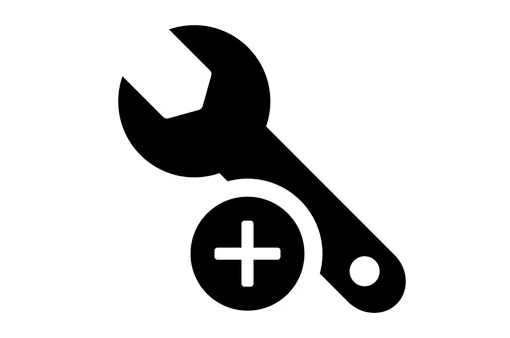
- Restart your computer and interrupt the boot process three times to trigger Automatic Repair.
- Go to Advanced Options > Startup Settings > Restart.
- Press F4 or 5 to enable Safe Mode (with or without networking).
Safe Mode loads only essential drivers and services, which helps isolate the problem.
3. Check for Recently Installed Drivers or Software
BAD_POOL_CALLER is often caused by problematic drivers—especially those related to storage, network, or graphics.
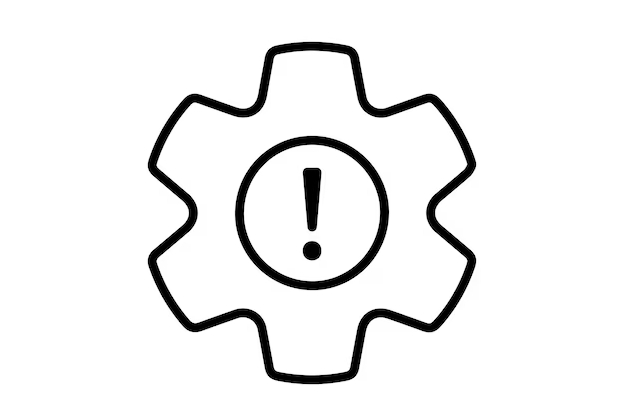
Uninstall recent software or drivers:
Go to Control Panel > Programs > Uninstall a program and remove anything installed just before the error started.Roll back drivers:
Open Device Manager, look for devices with a yellow warning icon, right-click them, and choose Properties > Driver > Roll Back Driver if available.-
Update drivers:
Especially update:- Graphics drivers (NVIDIA, AMD, Intel)
- Network adapters
- Chipset drivers
Use the manufacturer’s website (e.g., Dell, HP, Lenovo support) or Windows Update to get the correct versions.
4. Run System File Checker (SFC)
Corrupted system files can trigger memory-related errors.
Open Command Prompt as Administrator and run:
sfc /scannow
This scans and repairs missing or corrupted system files. Wait for it to complete—this can take 15–20 minutes.
If SFC finds issues but can’t fix them, run:
DISM /Online /Cleanup-Image /RestoreHealth
Then run SFC again afterward.
5. Check for Memory Issues
Faulty RAM can cause pool-related crashes.
Use Windows Memory Diagnostic:
- Press Win R, type
mdsched.exe, and press Enter. - Choose Restart now and check for problems.
- After reboot, the test runs and reports results.
Alternatively, use MemTest86 for a more thorough analysis (run from a USB drive).
6. Analyze the Minidump File
The BSOD creates a memory dump file (usually in C:\Windows\Minidump\). Analyzing it can pinpoint the faulty driver.
- Download BlueScreenView (by NirSoft) or WhoCrashed.
- Open the tool—it will automatically read the dump files.
- Look for the driver or module highlighted in red. That’s likely the culprit.
Once identified, update, disable, or uninstall that driver.
7. Disable Overclocking
Overclocked CPU, GPU, or RAM can cause memory instability and trigger BAD_POOL_CALLER.
- Enter BIOS/UEFI and reset to default settings.
- Disable any manual overclocks or XMP/DOCP profiles temporarily.
- Test if the error persists at default speeds.
8. Perform a Clean Boot
Third-party services can interfere with kernel operations.
Do a clean boot to isolate software conflicts:
- Press Win R, type
msconfig, and hit Enter. - Go to Services tab, check Hide all Microsoft services, then click Disable all.
- Go to Startup tab, click Open Task Manager, and disable all startup items.
- Restart.
If the error stops, re-enable services one by one to find the problematic one.
9. Update Windows
Microsoft often releases patches for known driver and kernel issues.
Go to Settings > Update & Security > Windows Update and install the latest updates.
Make sure you’re on the most recent feature update, especially if you're using an older version of Windows 10 or 11.
10. Consider a System Restore or Reset
If nothing works:
Use System Restore:
Boot into Safe Mode and use a restore point from before the error started.Reset Windows:
Go to Settings > Recovery > Reset this PC. Choose Keep my files to reinstall Windows without losing personal data.
The BAD_POOL_CALLER error is usually fixable without hardware replacement. Focus on drivers, system files, and recently changed software. Most cases resolve after updating or rolling back a single problematic driver. Keep your system updated and avoid third-party driver updaters—they often make things worse.
The above is the detailed content of How to Fix the BAD_POOL_CALLER Blue Screen Error in Windows. For more information, please follow other related articles on the PHP Chinese website!

Hot AI Tools

Undress AI Tool
Undress images for free

Undresser.AI Undress
AI-powered app for creating realistic nude photos

AI Clothes Remover
Online AI tool for removing clothes from photos.

Clothoff.io
AI clothes remover

Video Face Swap
Swap faces in any video effortlessly with our completely free AI face swap tool!

Hot Article

Hot Tools

Notepad++7.3.1
Easy-to-use and free code editor

SublimeText3 Chinese version
Chinese version, very easy to use

Zend Studio 13.0.1
Powerful PHP integrated development environment

Dreamweaver CS6
Visual web development tools

SublimeText3 Mac version
God-level code editing software (SublimeText3)
 How to fix 'This app can't run on your PC' in Windows?
Aug 14, 2025 pm 08:28 PM
How to fix 'This app can't run on your PC' in Windows?
Aug 14, 2025 pm 08:28 PM
Runthe.exefileasadministratorbyright-clickingitandselecting"Runasadministrator";ifsuccessful,permanentlyenablethisbygoingtoProperties→Compatibilitytab→check"Runthisprogramasadministrator"→Apply;2.Enablecompatibilitymodeforolderpro
 How to call up the laptop without sound? Steps to restore the soundlessness of Apple laptop with one click
Aug 14, 2025 pm 06:48 PM
How to call up the laptop without sound? Steps to restore the soundlessness of Apple laptop with one click
Aug 14, 2025 pm 06:48 PM
Laptop silent? Easy troubleshooting and solving! Laptops are a must-have tool for daily work and study, but sometimes they encounter silent troubles. This article will analyze in detail the common causes and solutions for laptop silence. Method 1: Check the volume and audio equipment connection First, check whether the system volume setting is normal. Step 1: Click the taskbar volume icon to confirm that the volume slider is not muted and the volume is appropriate. Step 2: In the volume control panel, check the "Main Volume" and "Microphone" volume settings to ensure that the volume of all applications has been adjusted correctly. Step 3: If you are using headphones or external speakers, please check that the device is correctly connected and turned on. Method 2: Update or reset audio that is outdated or damaged by the audio driver
 How to fix missing MSVCP71.dll in your computer? There are only three methods required
Aug 14, 2025 pm 08:03 PM
How to fix missing MSVCP71.dll in your computer? There are only three methods required
Aug 14, 2025 pm 08:03 PM
The computer prompts "MsVCP71.dll is missing from the computer", which is usually because the system lacks critical running components, which causes the software to not load normally. This article will deeply analyze the functions of the file and the root cause of the error, and provide three efficient solutions to help you quickly restore the program to run. 1. What is MSVCP71.dll? MSVCP71.dll belongs to the core runtime library file of Microsoft VisualC 2003 and belongs to the dynamic link library (DLL) type. It is mainly used to support programs written in C to call standard functions, STL templates and basic data processing modules. Many applications and classic games developed in the early 2000s rely on this file to run. Once the file is missing or corrupted,
 How to Fix the BAD_POOL_CALLER Blue Screen Error in Windows
Aug 16, 2025 am 02:47 AM
How to Fix the BAD_POOL_CALLER Blue Screen Error in Windows
Aug 16, 2025 am 02:47 AM
Restartyourcomputertoresolvepotentialtemporaryglitches.2.BootintoSafeModebytriggeringAutomaticRepairandselectingStartupSettingstoisolatetheissue.3.Uninstallorrollbackrecentlyinstalleddriversorsoftware,especiallygraphics,network,orstoragedrivers,andup
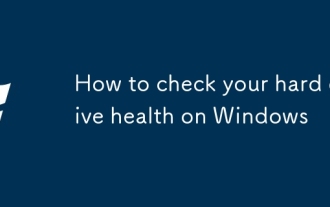 How to check your hard drive health on Windows
Aug 14, 2025 pm 09:35 PM
How to check your hard drive health on Windows
Aug 14, 2025 pm 09:35 PM
UseCHKDSKbyopeningCommandPromptasAdministratorandrunning"chkdskC:/f/r"tocheckandfixfilesystemerrorsandbadsectors,schedulingitonrebootifnecessary.2.UsePowerShellasAdministratorandrun"Get-PhysicalDisk|Get-StorageReliabilityCounter"t
 There is no sound on the win10 HDMI external monitor
Aug 14, 2025 pm 07:09 PM
There is no sound on the win10 HDMI external monitor
Aug 14, 2025 pm 07:09 PM
**Computer model information: **Brand model: HP Shadow Blade, System version: Windows 10 encounters the situation where the Win10 system connects to an external monitor through HDMI? Don't worry, check the following two points first: Whether the audio device is connected normally: Make sure the external monitor itself is functioning properly, and check whether the audio output settings of Windows 10 computer are correct. HDMI connection cable and interface: If there is no problem with audio settings, it is recommended to try changing the HDMI cable or adjusting the connection method. Common reasons and solutions for silent external display of Win10HDMI: Under Win10 system, silent external display of HDMI is usually caused by the following two reasons: Audio setting error: The computer's audio output device is not set correctly
 Solution to the system prompts missing qt5gui.dll file
Aug 14, 2025 pm 07:36 PM
Solution to the system prompts missing qt5gui.dll file
Aug 14, 2025 pm 07:36 PM
When using certain applications, many users may encounter the problem that the system prompts "qt5gui.dll is missing and the code cannot be executed." This is usually due to the corruption or missing dynamic link library files related to the Qt framework, resulting in the interruption of the program's running. Next, Drive Life will analyze the common reasons for the missing DLL files for you and provide effective solutions to help you quickly restore normalcy! Method 1: Restart the computer Sometimes, the system just temporarily fails to load the required DLL files correctly, and restarting the computer may automatically recover. Before trying other complex operations, it is recommended to restart it first to see if the error still appears. Method 2: Use "Starry Sky Runtime Repair Master" to scan and repair DLL files
 How to find your Windows version number
Aug 15, 2025 pm 04:16 PM
How to find your Windows version number
Aug 15, 2025 pm 04:16 PM
PressWindowskey I,gotoSystem>AbouttoseeWindowsedition,version,andOSbuild.2.PressWindowskey R,typewinver,andpressEntertoopenawindowshowingtheversionandbuildnumber.3.OpenCommandPromptorPowerShellandtypeverorrunGet-ComputerInfotodisplayversiondetails







