How to use the HTML mark element
The element is used to highlight text for reference or notation, such as search results or key phrases, with semantic meaning. 2. Use the basic syntax <mark>Highlighted text</mark> to apply highlighting. 3. Customize appearance with CSS, such as changing background color, padding, or adding border-radius. 4. Apply in practical cases like highlighting search terms, emphasizing parts of quotes, or annotating educational content. 5. Ensure accessibility by maintaining color contrast and providing context when the highlight conveys important information, since has no ARIA role and isn’t announced as highlighted by screen readers. The tag should be used contextually to add meaningful structure, not merely for decorative purposes.

The HTML <mark></mark> element is used to highlight text for reference or notation purposes, typically due to its relevance in a particular context. It’s often rendered as yellow background by default in browsers, but you can customize its appearance with CSS.

Here’s how to use the <mark></mark> element effectively:
When to Use the <mark></mark> Element
The <mark></mark> element is best suited for:

- Highlighting search results within a page
- Marking key phrases in a document
- Indicating relevant or important text in a specific context
- Showing text that is being referenced or quoted elsewhere
It’s not meant for general emphasis (use <em></em> or <strong></strong> for that), but rather for visual highlighting with semantic meaning.
Basic Syntax
<mark>Highlighted text</mark>
Example:
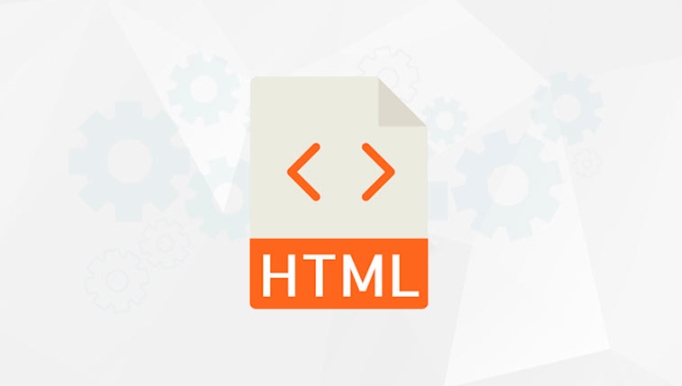
<p>Search results for "HTML": The <mark>HTML</mark> specification defines the structure of web pages.</p>
This clearly shows that the word "HTML" is the search term being highlighted.
Styling the Mark Element with CSS
While browsers usually apply a yellow background, you can customize it:
mark {
background-color: #ff6f61;
color: white;
padding: 2px 4px;
border-radius: 3px;
}Or use different styles for different contexts:
<mark class="highlight-blue">Important note</mark>
mark.highlight-blue {
background-color: #add8e6;
color: #000;
}Practical Use Cases
1. Highlighting Search Terms
When a user searches on your site, wrap matching keywords:
<p>Learn how to use <mark>HTML</mark> and CSS to build websites.</p>
2. Quoting with Emphasis
In a quote, highlight the part being discussed:
<blockquote> The author wrote: "Understanding <mark>semantic HTML</mark> improves accessibility." </blockquote>
3. Annotating Text
Use in educational content to draw attention:
<p>The chemical formula for water is H<sub>2</sub><mark>O</mark>.</p>
Accessibility Considerations
- The
<mark></mark>element itself has no inherent ARIA role, so it doesn’t announce as "highlighted" to screen readers. - If the highlight carries important meaning (e.g., "required fields marked"), add context in text or use
aria-labelif needed. - Ensure sufficient color contrast when customizing the background.
Basically, use <mark></mark> when you want to draw visual attention to text in a way that makes sense contextually — not just for decoration. It’s a small tag, but adds meaningful structure when used appropriately.
The above is the detailed content of How to use the HTML mark element. For more information, please follow other related articles on the PHP Chinese website!

Hot AI Tools

Undress AI Tool
Undress images for free

Undresser.AI Undress
AI-powered app for creating realistic nude photos

AI Clothes Remover
Online AI tool for removing clothes from photos.

Clothoff.io
AI clothes remover

Video Face Swap
Swap faces in any video effortlessly with our completely free AI face swap tool!

Hot Article

Hot Tools

Notepad++7.3.1
Easy-to-use and free code editor

SublimeText3 Chinese version
Chinese version, very easy to use

Zend Studio 13.0.1
Powerful PHP integrated development environment

Dreamweaver CS6
Visual web development tools

SublimeText3 Mac version
God-level code editing software (SublimeText3)
 Essential HTML Tags for Beginners
Jul 27, 2025 am 03:45 AM
Essential HTML Tags for Beginners
Jul 27, 2025 am 03:45 AM
To get started with HTML quickly, you only need to master a few basic tags to build a web skeleton. 1. The page structure is essential, and, which is the root element, contains meta information, and is the content display area. 2. Use the title. The higher the level, the smaller the number. Use tags to segment the text to avoid skipping the level. 3. The link uses tags and matches the href attributes, and the image uses tags and contains src and alt attributes. 4. The list is divided into unordered lists and ordered lists. Each entry is represented and must be nested in the list. 5. Beginners don’t have to force memorize all tags. It is more efficient to write and check them while you are writing. Master the structure, text, links, pictures and lists to create basic web pages.
 Shadow DOM Concepts and HTML Integration
Jul 24, 2025 am 01:39 AM
Shadow DOM Concepts and HTML Integration
Jul 24, 2025 am 01:39 AM
ShadowDOM is a technology used in web component technology to create isolated DOM subtrees. 1. It allows the mount of an independent DOM structure on ordinary HTML elements, with its own styles and behaviors, and does not affect the main document; 2. Created through JavaScript, such as using the attachShadow method and setting the mode to open; 3. When used in combination with HTML, it has three major features: clear structure, style isolation and content projection (slot); 4. Notes include complex debugging, style scope control, performance overhead and framework compatibility issues. In short, ShadowDOM provides native encapsulation capabilities for building reusable and non-polluting UI components.
 What is the name attribute in an input tag for?
Jul 27, 2025 am 04:14 AM
What is the name attribute in an input tag for?
Jul 27, 2025 am 04:14 AM
Thenameattributeinaninputtagisusedtoidentifytheinputwhentheformissubmitted;itservesasthekeyinthekey-valuepairsenttotheserver,wheretheuser'sinputisthevalue.1.Whenaformissubmitted,thenameattributebecomesthekeyandtheinputvaluebecomesthevalueinthedatasen
 How to embed a PDF document in HTML?
Aug 01, 2025 am 06:52 AM
How to embed a PDF document in HTML?
Aug 01, 2025 am 06:52 AM
Using tags is the easiest and recommended method. The syntax is suitable for modern browsers to embed PDF directly; 2. Using tags can provide better control and backup content support, syntax is, and provides download links in tags as backup solutions when they are not supported; 3. It can be embedded through Google DocsViewer, but it is not recommended to use widely due to privacy and performance issues; 4. In order to improve the user experience, appropriate heights should be set, responsive sizes (such as height: 80vh) and PDF download links should be provided so that users can download and view them themselves.
 Can you put a tag inside another tag?
Jul 27, 2025 am 04:15 AM
Can you put a tag inside another tag?
Jul 27, 2025 am 04:15 AM
❌Youcannotnesttagsinsideanothertagbecauseit’sinvalidHTML;browsersautomaticallyclosethefirstbeforeopeningthenext,resultinginseparateparagraphs.✅Instead,useinlineelementslike,,orforstylingwithinaparagraph,orblockcontainerslikeortogroupmultipleparagraph
 HTML `style` Tag: Inline vs. Internal CSS
Jul 26, 2025 am 07:23 AM
HTML `style` Tag: Inline vs. Internal CSS
Jul 26, 2025 am 07:23 AM
The style placement method needs to be selected according to the scene. 1. Inline is suitable for temporary modification of single elements or dynamic JS control, such as the button color changes with operation; 2. Internal CSS is suitable for projects with few pages and simple structure, which is convenient for centralized management of styles, such as basic style settings of login pages; 3. Priority is given to reuse, maintenance and performance, and it is better to split external link CSS files for large projects.
 How to use the contenteditable attribute?
Jul 28, 2025 am 02:24 AM
How to use the contenteditable attribute?
Jul 28, 2025 am 02:24 AM
ThecontenteditableattributemakesanyHTMLelementeditablebyaddingcontenteditable="true",allowinguserstodirectlymodifycontentinthebrowser.2.Itiscommonlyusedinrichtexteditors,note-takingapps,andin-placeeditinginterfaces,supportingelementslikediv
 How to create an unordered list in HTML?
Jul 30, 2025 am 04:50 AM
How to create an unordered list in HTML?
Jul 30, 2025 am 04:50 AM
To create an HTML unordered list, you need to use a tag to define a list container. Each list item is wrapped with a tag, and the browser will automatically add bullets; 1. Create a list with a tag; 2. Each list item is defined with a tag; 3. The browser automatically generates default dot symbols; 4. Sublists can be implemented through nesting; 5. Use the list-style-type attribute of CSS to modify the symbol style, such as disc, circle, square, or none; use these tags correctly to generate a standard unordered list.







