How to fix Steam 'Failed to load steamui.so' on Linux
If Steam fails to load steamui.so on Linux, try: 1. Reinstall Steam and clear configs. 2. Install 32-bit libraries like libgl1:i386 and libdbus-1-3:i386. 3. Update graphics drivers. 4. Launch with LD_PRELOAD for library fixes. 5. Use Steam Beta or run steam --reset.

If you encounter the "Failed to load steamui.so" error when launching Steam on Linux, it's typically related to missing dependencies or library conflicts. Here are the steps to resolve it:
The operating environment of this tutorial: Dell XPS 13, Ubuntu 22.04
1. Verify and Reinstall Steam Packages
Corrupted or incomplete installation files can cause the steamui.so loading failure. Reinstalling ensures all required components are present and correctly configured.
- Remove the current Steam installation using the package manager.
- Clear any leftover configuration files in ~/.steam and ~/.local/share/Steam.
- Reinstall Steam via the official repository or download the latest .deb package from the Steam website.
Always backup custom Steam configurations before removal.

2. Install Missing 32-bit Dependencies
Steam relies on several 32-bit libraries even on 64-bit systems. The steamui.so file is a 32-bit shared object, and missing dependencies can prevent it from loading.
- Run the following command to install essential 32-bit libraries:
sudo apt install libgl1:i386 libgl1-mesa-dri:i386 libglu1-mesa:i386 libxcursor1:i386 libxrandr2:i386 - Also install the 32-bit version of libdbus:
sudo apt install libdbus-1-3:i386
Missing 32-bit OpenGL libraries are a common cause of this error.
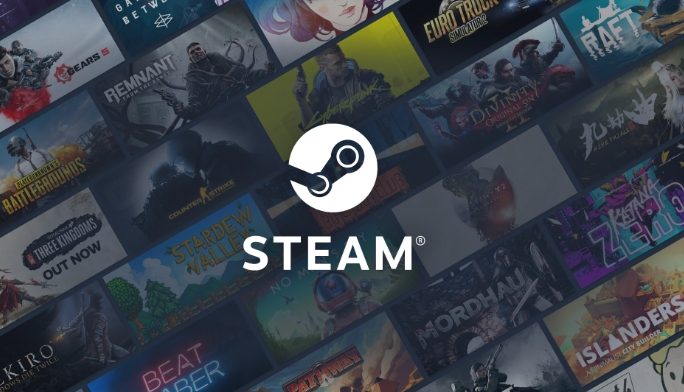
3. Update Graphics Drivers
Outdated or improperly configured graphics drivers can interfere with Steam’s UI rendering process, which depends on OpenGL and related components.
- Check your GPU model using
lspci | grep VGA. - For NVIDIA users, install the latest driver via
sudo ubuntu-drivers autoinstallor the "Additional Drivers" tool. - For AMD or Intel, ensure Mesa is up to date:
sudo apt upgrade mesa-vulkan-drivers mesa-vulkan-drivers:i386.

4. Launch Steam with Debug Environment Variables
Setting specific environment variables can bypass problematic library loading sequences and help identify the root cause.
- Launch Steam from the terminal with:
LD_PRELOAD='/usr/lib/i386-linux-gnu/libstdc .so.6 /usr/lib/i386-linux-gnu/libgpg-error.so.0 /usr/lib/i386-linux-gnu/libgcrypt.so.20' steam - This forces the loader to use known-good versions of critical libraries.
LD_PRELOAD can temporarily resolve symbol versioning issues.
5. Use Steam Beta or Alternative Launch Options
The beta client may include fixes for library loading issues. Alternatively, launch options can skip problematic initialization steps.
- Navigate to ~/.steam/root/ and rename packageless_client_install_mark to trigger a full redownload.
- Enable the Steam beta via the Steam client settings if accessible, or manually edit ~/.steam/registry.vdf.
- Try launching with
steam --resetto clear UI state and force a reload.
The above is the detailed content of How to fix Steam 'Failed to load steamui.so' on Linux. For more information, please follow other related articles on the PHP Chinese website!

Hot AI Tools

Undress AI Tool
Undress images for free

Undresser.AI Undress
AI-powered app for creating realistic nude photos

AI Clothes Remover
Online AI tool for removing clothes from photos.

Clothoff.io
AI clothes remover

Video Face Swap
Swap faces in any video effortlessly with our completely free AI face swap tool!

Hot Article

Hot Tools

Notepad++7.3.1
Easy-to-use and free code editor

SublimeText3 Chinese version
Chinese version, very easy to use

Zend Studio 13.0.1
Powerful PHP integrated development environment

Dreamweaver CS6
Visual web development tools

SublimeText3 Mac version
God-level code editing software (SublimeText3)
 Windows 11 KB5062660 24H2 out with features, direct download links for offline installer (.msu)
Jul 23, 2025 am 09:43 AM
Windows 11 KB5062660 24H2 out with features, direct download links for offline installer (.msu)
Jul 23, 2025 am 09:43 AM
Windows 11 KB5062660 is now rolling out as an optional update for Windows 11 24H2 with a few new features, including Recall AI in Europe. This patch is available via Windows Update, but Microsoft has also posted direct download l
 How to fix Windows Update error 0x8024a203
Jul 26, 2025 am 07:43 AM
How to fix Windows Update error 0x8024a203
Jul 26, 2025 am 07:43 AM
WindowsUpdate error code 0x8024a203 can be solved by the following methods: 1. Check the network connection and proxy settings, confirm that you can access Microsoft website normally, turn off the proxy and switch to direct connection; 2. Clear the WindowsUpdate cache, delete the SoftwareDistribution folder content after stopping the service and restart the service; 3. Use SFC and DISM tools to repair the system files, and execute the sfc/scannow, DISM/Online/Cleanup-Image/ScanHealth and DISM/Online/Cleanup-Image/RestoreHealth commands in turn; 4. Adjust the
 Windows 11 can open big folders in File Explorer faster if you turn off folder discovery
Jul 24, 2025 am 12:02 AM
Windows 11 can open big folders in File Explorer faster if you turn off folder discovery
Jul 24, 2025 am 12:02 AM
File Explorer is significantly slower than Windows 10 in Windows 11, and an update in February this year even caused some users' file manager exceptions. It's not clear when Microsoft will optimize this "modern" file explorer, but turning off automatic folder recognition can bring significant performance gains when opening folders with a large number of files. Automatic folder recognition is not a new feature in Windows 11. As early as the Windows XP era, Microsoft introduced this feature in Explorer, with the goal of automatically applying appropriate display templates based on the content type in the folder. For example, when a folder mainly contains pictures or videos, the system will default
 how to fix mouse double clicking on single click
Jul 21, 2025 am 01:09 AM
how to fix mouse double clicking on single click
Jul 21, 2025 am 01:09 AM
The main reasons for double-clicking on mouse click are hardware aging, improper system settings or driver problems. The solutions are as follows: 1. Check whether the mouse button is aging or dirty, especially if it is worn slightly. It is recommended to replace the micro-click speed or clean the internal dust; 2. Adjust the "double-click speed" setting in the Windows system and adjust it appropriately to avoid misidentification; 3. Update or reinstall the mouse driver, go to the official website to download the latest version or use the device manager to reinstall it; 4. Use third-party software such as X-MouseButtonControl or AutoHotKey script to temporarily adjust the click logic. Priority is given to checking hardware problems. If you don’t want to make trouble, you can change the mouse directly.
 How to fix 'INACCESSIBLE_BOOT_DEVICE' on Windows
Jul 21, 2025 am 02:09 AM
How to fix 'INACCESSIBLE_BOOT_DEVICE' on Windows
Jul 21, 2025 am 02:09 AM
When encountering a blue screen error of "INACCESSIBLE_BOOT_DEVICE", most of the situations are caused by system boot or drive problems, and the system does not need to be reinstalled. 1. First check the hard disk connection and enter the BIOS to confirm whether the hard disk is recognized, ensure that the hard disk mode is AHCI, and avoid errors caused by motherboard BIOS upgrade or settings changes; 2. If the hard disk is normal, it may be that the boot file is corrupted. You can install the USB disk through Windows to enter the recovery environment, use the bootrec command to repair the main boot record, boot sector and rebuild the BCD; 3. If the problem occurs after updating or installing the driver, try to enter safe mode to uninstall the most recent update or conflicting driver, run DISM and SFC commands to repair the system files; 4. Troubleshoot
 How to fix the black screen issue in Google Chrome?
Aug 06, 2025 pm 12:22 PM
How to fix the black screen issue in Google Chrome?
Aug 06, 2025 pm 12:22 PM
DisablehardwareaccelerationbygoingtoChromeSettings→Systemandtogglingoff"Usehardwareaccelerationwhenavailable",thenrelaunchChrome.2.UpdategraphicsdriversviaDeviceManageronWindowsorSystemSettingsonmacOS,ordownloadthelatestversionfromthemanufa
 Volume keys on keyboard not working
Aug 05, 2025 pm 01:54 PM
Volume keys on keyboard not working
Aug 05, 2025 pm 01:54 PM
First,checkiftheFnkeysettingisinterferingbytryingboththevolumekeyaloneandFn volumekey,thentoggleFnLockwithFn Escifavailable.2.EnterBIOS/UEFIduringbootandenablefunctionkeysordisableHotkeyModetoensurevolumekeysarerecognized.3.Updateorreinstallaudiodriv
 edge pdf viewer not working
Aug 07, 2025 pm 04:36 PM
edge pdf viewer not working
Aug 07, 2025 pm 04:36 PM
TestthePDFinanotherapptodetermineiftheissueiswiththefileorEdge.2.Enablethebuilt-inPDFviewerbyturningoff"AlwaysopenPDFfilesexternally"and"DownloadPDFfiles"inEdgesettings.3.Clearbrowsingdataincludingcookiesandcachedfilestoresolveren







