How to clear jump list history for Chrome on Windows
To clear Chrome jump list history on Windows, right-click the Chrome taskbar icon and click the X next to specific entries. To disable jump lists entirely, go to Settings > Personalization > Taskbar and toggle off Show recently opened items in Jump Lists. Then, clear activity history via Settings > Privacy & security > Activity History by clicking Clear. Optionally, run Disk Cleanup to remove residual files by selecting Thumbnails and Temporary files. These steps ensure complete removal of jump list data tied to Chrome and system-wide usage.

If you're using Chrome on Windows and want to clear your jump list history, there are a few steps you can take. Jump lists in Windows show recently visited websites or files when you right-click the browser icon in the taskbar — handy for quick access, but not always something you want hanging around. Here's how to manage and clear that specific history.
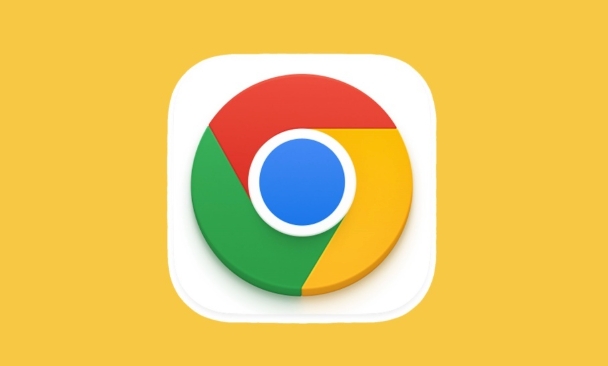
What is a jump list in Windows?
A jump list is a feature in Windows that shows a small menu of recent items when you right-click an app in the taskbar. For Chrome, this often includes recently closed tabs or web pages. It’s part of the OS-level tracking, so it works independently from Chrome’s own browsing history.
You might notice links to sites like Google Docs, Gmail, or other frequently visited pages showing up here. If you share your computer or just want to keep things tidy, clearing this list helps.
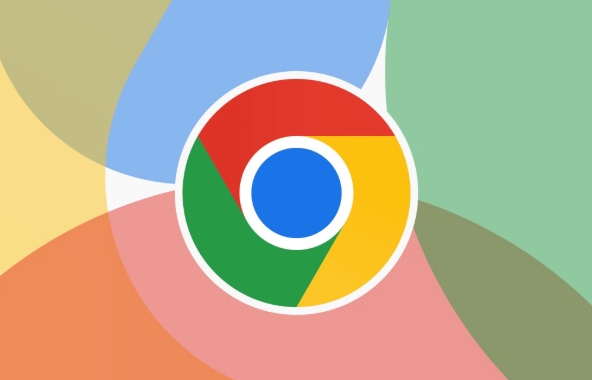
How to manually clear the jump list
To remove specific entries from the Chrome jump list:
- Right-click the Chrome icon on the taskbar
- Hover over “Recent” or “Frequent,” depending on where the entry appears
- Click the X next to any item you want to remove
This removes individual entries only — if you want to wipe everything at once, you’ll need another method.
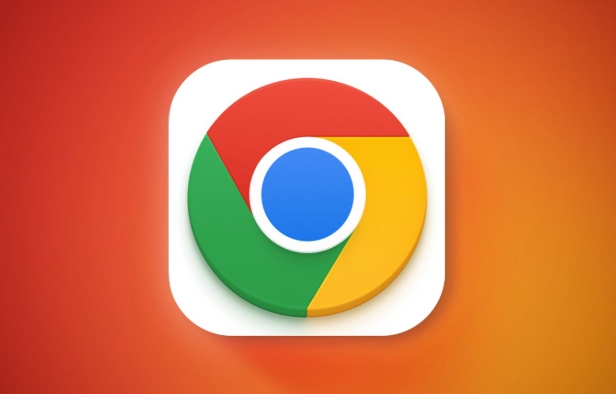
Clearing all jump list data via settings
Windows lets you disable or clear the entire jump list through system settings:
- Open Settings > Personalization > Taskbar
- Scroll down to the section labeled "Search" and "Taskbar jump lists"
- Toggle off Show recently opened items in Jump Lists on Start or the taskbar
This won’t delete existing entries immediately, but it stops Windows from tracking new ones. To fully reset the list, you may also want to clear activity history.
Clear activity history in Windows Settings
Jump list data is tied to the Windows Activity History feature:
- Go to Settings > Privacy & security > Activity History
- Click Clear under “Clear activity history”
This removes more than just Chrome-related entries — it clears overall usage data across apps — but it effectively resets what shows up in jump lists.
Bonus tip: Use Disk Cleanup for deeper system cleanup
Sometimes old jump list data lingers even after the above steps. You can run Disk Cleanup to get rid of extra cached files:
- Search for Disk Cleanup in the Start menu
- Select the system drive (usually C:)
- Check the box for Thumbnails and Temporary files
- Click Clean up
It’s not directly related to jump lists, but doing this every now and then keeps your system running smoothly and helps remove residual traces.
That’s about it — nothing too complicated, but it takes a couple of different tools to fully control what shows up in Chrome’s jump list.
The above is the detailed content of How to clear jump list history for Chrome on Windows. For more information, please follow other related articles on the PHP Chinese website!

Hot AI Tools

Undress AI Tool
Undress images for free

Undresser.AI Undress
AI-powered app for creating realistic nude photos

AI Clothes Remover
Online AI tool for removing clothes from photos.

Stock Market GPT
AI powered investment research for smarter decisions

Clothoff.io
AI clothes remover

Hot Article

Hot Tools

Notepad++7.3.1
Easy-to-use and free code editor

SublimeText3 Chinese version
Chinese version, very easy to use

Zend Studio 13.0.1
Powerful PHP integrated development environment

Dreamweaver CS6
Visual web development tools

SublimeText3 Mac version
God-level code editing software (SublimeText3)
 Why is scrolling not smooth in Chrome
Aug 08, 2025 am 03:58 AM
Why is scrolling not smooth in Chrome
Aug 08, 2025 am 03:58 AM
If Chrome scrolling is not smooth, you can try the following methods to solve it: 1. Check whether hardware acceleration is turned on or conflicted, and try to turn it off to improve stability; 2. Disable resource-consuming extension plug-ins, especially ad blocking plug-ins; 3. Complex web page content may cause scrolling lag, and you can change the browser or network environment test; 4. Update Chrome and system versions and clean caches to optimize performance.
 How to prevent canvas fingerprinting in Chrome
Aug 13, 2025 am 12:30 AM
How to prevent canvas fingerprinting in Chrome
Aug 13, 2025 am 12:30 AM
Prevent Canvas fingerprint recognition can be prevented by 1. Use privacy plug-ins such as CanvasBlocker to block or forge Canvas data; 2. Enable Chrome's experimental privacy sandbox feature; 3. Use browser or command line parameters that support anti-fingerprint mode; 4. Monitor website permission requests and check suspicious scripts. These combinations of methods can effectively reduce the risk of being tracked.
 How to disable Chrome's built-in translation prompt completely
Aug 17, 2025 am 05:07 AM
How to disable Chrome's built-in translation prompt completely
Aug 17, 2025 am 05:07 AM
TodisableChrome'stranslationprompt,youcanusefourmethods:1.Disabletranslationpersiteviathethree-dotmenuanduncheck“Translateto[yourlanguage]”orselect“Nevertranslate[language].”2.Gotochrome://flags,searchfor“OffertoTranslate–TriggeringUI,”setittoDisable
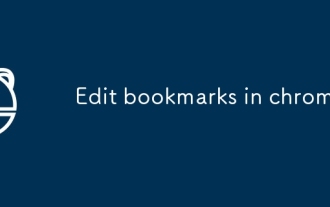 Edit bookmarks in chrome
Aug 27, 2025 am 12:03 AM
Edit bookmarks in chrome
Aug 27, 2025 am 12:03 AM
Chrome bookmark editing is simple and practical. Users can enter the bookmark manager through the shortcut keys Ctrl Shift O (Windows) or Cmd Shift O (Mac), or enter through the browser menu; 1. When editing a single bookmark, right-click to select "Edit", modify the title or URL and click "Finish" to save; 2. When organizing bookmarks in batches, you can hold Ctrl (or Cmd) to multiple-choice bookmarks in the bookmark manager, right-click to select "Move to" or "Copy to" the target folder; 3. When exporting and importing bookmarks, click the "Solve" button to select "Export Bookmark" to save as HTML file, and then restore it through the "Import Bookmark" function if necessary.
 How to fix Chrome flickering with G-Sync enabled
Aug 08, 2025 am 05:45 AM
How to fix Chrome flickering with G-Sync enabled
Aug 08, 2025 am 05:45 AM
When G-Sync is turned on, Chrome plays videos or scrolls the page flashes, mainly due to conflicts between graphics card, monitor settings and browser rendering. The solution is as follows: 1. Confirm the display refresh rate matches and enable G-Sync correctly; 2. Turn off "Allow G-Sync in window mode" to reduce switching interference; 3. Disable hardware acceleration in Chrome and restart the browser; 4. Specify high-performance GPU for Chrome through the NVIDIA control panel; 5. Modify Chrome startup parameters and add --disable-gpu--disable-software-rasterizer to force software rendering; 6. Update the graphics card driver and Chrome to the latest version to repair
 How to block pop-ups and ads in Microsoft Edge
Aug 21, 2025 am 12:12 AM
How to block pop-ups and ads in Microsoft Edge
Aug 21, 2025 am 12:12 AM
Tostoppop-upsandadsinMicrosoftEdge:1.EnablePop-upandRedirectBlocker.2.TurnonMicrosoftDefenderSmartScreen.3.SetTrackingPreventiontoStrict.4.Installatrustedad-blockerlikeuBlockOrigin.
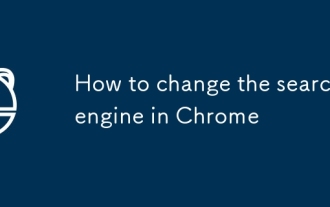 How to change the search engine in Chrome
Aug 20, 2025 am 03:19 AM
How to change the search engine in Chrome
Aug 20, 2025 am 03:19 AM
To change the default search engine of Chrome browser, you can follow the following steps: 1. Open Chrome Settings → Privacy and Security → Address Bar and Search; 2. Select your favorite engine in the "Use this search engine for quick search" list; 3. If the commonly used engine is not in the list, you need to first click "Manage search engines" and add it, such as filling in the name, keywords and URL (such as Baidu is https://www.baidu.com/s?wd=%s); 4. Set it to default after the addition is completed. In addition, if you want to switch temporarily, you can enter the corresponding keyword (such as "baidu.com space content") in the address bar and directly send a specific search without changing the default settings.
 How to stop Chrome from asking to open external applications
Aug 13, 2025 am 06:00 AM
How to stop Chrome from asking to open external applications
Aug 13, 2025 am 06:00 AM
To turn off the prompts of whether to use external applications when clicking on the link in Chrome, you can implement it by: 1. Turn off the protocol processing function, go to chrome://settings/handoff and close "Askbefore opening linksinapps"; 2. Advanced users can modify the registry to add ExternalProtocolDialogShowAlwaysOpenCheckbox value is 0; 3. Clear the allowed protocol associations and enter settings to delete relevant website records; 4. Use Linkclump and other extensions to customize rules to control link behavior.







