 Backend Development
Backend Development
 Python Tutorial
Python Tutorial
 Accurately control the pixel size of Python Turtle windows and solve the impact of borders
Accurately control the pixel size of Python Turtle windows and solve the impact of borders
Accurately control the pixel size of Python Turtle windows and solve the impact of borders

This article aims to solve the problem that the actual pixel size does not match the expectations in Python Turtle graphics programs due to window borders. By embedding the Turtle screen into the Tkinter canvas and using the setworldcoordinates method, you can precisely control the coordinate system of the Turtle screen, thereby achieving precise positioning and layout of elements in the window, avoiding offsets caused by border effects.
Use Tkinter canvas and setworldcoordinates to accurately control Turtle window size
When using the Python Turtle module for graphical programming, we often need to accurately control the size of the window and the positioning of elements. However, the border of the Turtle window may cause the actual pixel size to not exactly match the size we set, affecting the layout of the elements. For example, we expect to draw a rectangle 15 pixels from the edge in a 600x600 window, but the actual drawn rectangle may be offset.
To solve this problem, we can embed the Turtle screen into the Tkinter canvas and use the setworldcoordinates method to accurately set the coordinate system of the Turtle screen.
Solution
The following code demonstrates how to use the Tkinter canvas and setworldcoordinates methods to accurately control the size and position of elements of the Turtle window:
import tkinter as tk
from turtle import *
pixels = 600
padding = 15
left, top = -pixels/2 padding, pixels/2-padding
line_size = pixels - 2*padding
root = tk.Tk()
canvas = tk.Canvas(root, width=pixels, height=pixels)
canvas.pack()
my_screen = TurtleScreen(canvas)
my_screen.setworldcoordinates(-pixels/2, -pixels/2, pixels/2, pixels/2)
my_screen.bgcolor('white')
t = RawTurtle(my_screen)
t.speed(5)
t.teleport(left, top)
t.setheading(0)
t.begin_fill()
for x in range(4):
t.fd(line_size)
t.rt(90)
t.end_fill()
my_screen.mainloop()
Code explanation:
- Import the necessary modules: Import tkinter is used to create Tkinter windows and canvases, and the turtle module is used to draw graphics.
- Definition parameters: Set the window size pixels, padding in the inner margin, and calculate the upper left corner coordinate left, top and side length line_size of the rectangle.
- Create a Tkinter window and canvas: Create a Tkinter window root and a canvas canvas and add the canvas to the window. Set the width and height of the canvas to match the desired pixel size.
- Create a Turtle screen: Create a Turtle screen using the Tkinter canvas my_screen.
- Set the coordinate system: Use the setworldcoordinates method to set the coordinate system of the Turtle screen. Setworldcoordinates(llx, lly, urx, ury) accepts four parameters, representing the x coordinate (llx), the y coordinate (lly), the x coordinate (urx), and the y coordinate (ury) in the upper right corner, and the y coordinate (ury) in the upper right corner. Here we set the coordinate system to take the center of the window as the origin, and the range of the x-axis and y-axis are from -pixels/2 to pixels/2.
- Create a Turtle object and draw a rectangle: Create a Turtle object t and use the teleport method to move the Turtle to the upper left coordinate of the rectangle. Then, set the orientation of the Turtle, start filling the color, and draw the rectangle using a loop.
- Run the main loop: Call my_screen.mainloop() to run the main loop of the Turtle screen to display the graphics window.
Things to note
- Using the setworldcoordinates method directly on the Turtle window may not achieve the desired effect because the Turtle module may add extra pixels to the top and left. Therefore, the Turtle screen must be embedded in the Tkinter canvas.
- RawTurtle is better in performance than Turtle. If you do not need the additional features provided by Turtle objects, it is recommended to use RawTurtle.
Summarize
By embedding the Turtle screen into the Tkinter canvas and using the setworldcoordinates method, we can precisely control the size and coordinate system of the Turtle window, thereby avoiding element offsets due to border effects. This method ensures accurate positioning and layout of graphic elements in the window, improving the quality and user experience of graphic programs.
The above is the detailed content of Accurately control the pixel size of Python Turtle windows and solve the impact of borders. For more information, please follow other related articles on the PHP Chinese website!

Hot AI Tools

Undress AI Tool
Undress images for free

Undresser.AI Undress
AI-powered app for creating realistic nude photos

AI Clothes Remover
Online AI tool for removing clothes from photos.

Clothoff.io
AI clothes remover

Video Face Swap
Swap faces in any video effortlessly with our completely free AI face swap tool!

Hot Article

Hot Tools

Notepad++7.3.1
Easy-to-use and free code editor

SublimeText3 Chinese version
Chinese version, very easy to use

Zend Studio 13.0.1
Powerful PHP integrated development environment

Dreamweaver CS6
Visual web development tools

SublimeText3 Mac version
God-level code editing software (SublimeText3)
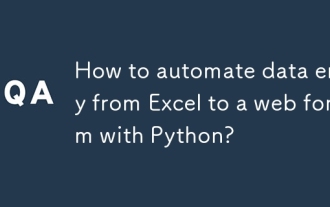 How to automate data entry from Excel to a web form with Python?
Aug 12, 2025 am 02:39 AM
How to automate data entry from Excel to a web form with Python?
Aug 12, 2025 am 02:39 AM
The method of filling Excel data into web forms using Python is: first use pandas to read Excel data, and then use Selenium to control the browser to automatically fill and submit the form; the specific steps include installing pandas, openpyxl and Selenium libraries, downloading the corresponding browser driver, using pandas to read Name, Email, Phone and other fields in the data.xlsx file, launching the browser through Selenium to open the target web page, locate the form elements and fill in the data line by line, using WebDriverWait to process dynamic loading content, add exception processing and delay to ensure stability, and finally submit the form and process all data lines in a loop.
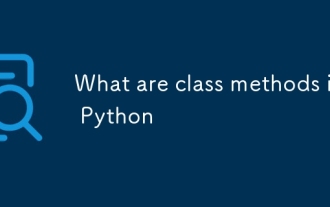 What are class methods in Python
Aug 21, 2025 am 04:12 AM
What are class methods in Python
Aug 21, 2025 am 04:12 AM
ClassmethodsinPythonareboundtotheclassandnottoinstances,allowingthemtobecalledwithoutcreatinganobject.1.Theyaredefinedusingthe@classmethoddecoratorandtakeclsasthefirstparameter,referringtotheclassitself.2.Theycanaccessclassvariablesandarecommonlyused
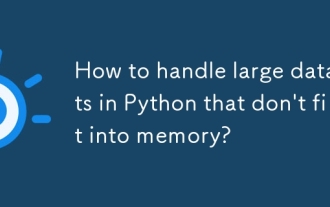 How to handle large datasets in Python that don't fit into memory?
Aug 14, 2025 pm 01:00 PM
How to handle large datasets in Python that don't fit into memory?
Aug 14, 2025 pm 01:00 PM
When processing large data sets that exceed memory in Python, they cannot be loaded into RAM at one time. Instead, strategies such as chunking processing, disk storage or streaming should be adopted; CSV files can be read in chunks through Pandas' chunksize parameters and processed block by block. Dask can be used to realize parallelization and task scheduling similar to Pandas syntax to support large memory data operations. Write generator functions to read text files line by line to reduce memory usage. Use Parquet columnar storage format combined with PyArrow to efficiently read specific columns or row groups. Use NumPy's memmap to memory map large numerical arrays to access data fragments on demand, or store data in lightweight data such as SQLite or DuckDB.
 HDF5 Dataset Name Conflicts and Group Names: Solutions and Best Practices
Aug 23, 2025 pm 01:15 PM
HDF5 Dataset Name Conflicts and Group Names: Solutions and Best Practices
Aug 23, 2025 pm 01:15 PM
This article provides detailed solutions and best practices for the problem that dataset names conflict with group names when operating HDF5 files using the h5py library. The article will analyze the causes of conflicts in depth and provide code examples to show how to effectively avoid and resolve such problems to ensure proper reading and writing of HDF5 files. Through this article, readers will be able to better understand the HDF5 file structure and write more robust h5py code.
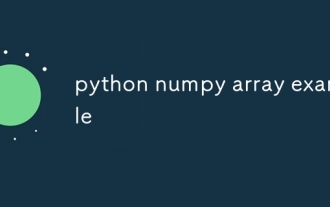 python numpy array example
Aug 08, 2025 am 06:13 AM
python numpy array example
Aug 08, 2025 am 06:13 AM
The use of NumPy arrays includes: 1. Creating arrays (such as creating from lists, all zeros, all ones, and ranges); 2. Shape operations (reshape, transpose); 3. Vectorization operations (addition, subtraction, multiplication and division, broadcast, mathematical functions); 4. Indexing and slicing (one-dimensional and two-dimensional operations); 5. Statistical calculations (maximum, minimum, mean, standard deviation, summing and axial operations); these operations are efficient and do not require loops, and are suitable for large-scale numerical calculations. Finally, you need to practice more.
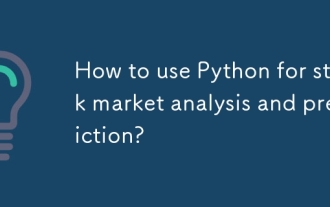 How to use Python for stock market analysis and prediction?
Aug 11, 2025 pm 06:56 PM
How to use Python for stock market analysis and prediction?
Aug 11, 2025 pm 06:56 PM
Python can be used for stock market analysis and prediction. The answer is yes. By using libraries such as yfinance, using pandas for data cleaning and feature engineering, combining matplotlib or seaborn for visual analysis, then using models such as ARIMA, random forest, XGBoost or LSTM to build a prediction system, and evaluating performance through backtesting. Finally, the application can be deployed with Flask or FastAPI, but attention should be paid to the uncertainty of market forecasts, overfitting risks and transaction costs, and success depends on data quality, model design and reasonable expectations.
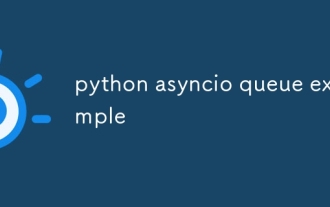 python asyncio queue example
Aug 21, 2025 am 02:13 AM
python asyncio queue example
Aug 21, 2025 am 02:13 AM
asyncio.Queue is a queue tool for secure communication between asynchronous tasks. 1. The producer adds data through awaitqueue.put(item), and the consumer uses awaitqueue.get() to obtain data; 2. For each item you process, you need to call queue.task_done() to wait for queue.join() to complete all tasks; 3. Use None as the end signal to notify the consumer to stop; 4. When multiple consumers, multiple end signals need to be sent or all tasks have been processed before canceling the task; 5. The queue supports setting maxsize limit capacity, put and get operations automatically suspend and do not block the event loop, and the program finally passes Canc
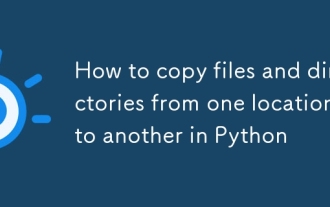 How to copy files and directories from one location to another in Python
Aug 11, 2025 pm 06:11 PM
How to copy files and directories from one location to another in Python
Aug 11, 2025 pm 06:11 PM
To copy files and directories, Python's shutil module provides an efficient and secure approach. 1. Use shutil.copy() or shutil.copy2() to copy a single file, which retains metadata; 2. Use shutil.copytree() to recursively copy the entire directory. The target directory cannot exist in advance, but the target can be allowed to exist through dirs_exist_ok=True (Python3.8); 3. You can filter specific files in combination with ignore parameters and shutil.ignore_patterns() or custom functions; 4. Copying directory only requires os.walk() and os.makedirs()






