 Computer Tutorials
Computer Tutorials
 Troubleshooting
Troubleshooting
 'The specified module could not be found' Rundll32 Error [Solved]
'The specified module could not be found' Rundll32 Error [Solved]
'The specified module could not be found' Rundll32 Error [Solved]
The "specified module could not be found" error with rundll32.exe is typically caused by a missing, corrupted, or misreferenced DLL file, and can be resolved by following these steps: 1. Verify the rundll32 command syntax is correct and only uses supported DLL functions. 2. Run DISM /Online /Cleanup-Image /RestoreHealth followed by sfc /scannow in an elevated Command Prompt to repair system files. 3. Check the registry entries under HKEY_LOCAL_MACHINEThe specified module could not be found Rundll32 Error [Solved]SOFTWAREThe specified module could not be found Rundll32 Error [Solved]MicrosoftThe specified module could not be found Rundll32 Error [Solved]WindowsThe specified module could not be found Rundll32 Error [Solved]CurrentVersionThe specified module could not be found Rundll32 Error [Solved]Run and HKEY_CURRENT_USERThe specified module could not be found Rundll32 Error [Solved]SoftwareThe specified module could not be found Rundll32 Error [Solved]MicrosoftThe specified module could not be found Rundll32 Error [Solved]WindowsThe specified module could not be found Rundll32 Error [Solved]CurrentVersionThe specified module could not be found Rundll32 Error [Solved]Run for invalid rundll32 references and remove them if the DLL path is broken or from uninstalled software. 4. Perform a full malware scan using Windows Defender and Malwarebytes, and verify rundll32.exe is running from C:The specified module could not be found Rundll32 Error [Solved]WindowsThe specified module could not be found Rundll32 Error [Solved]System32The specified module could not be found Rundll32 Error [Solved]. 5. Reinstall or repair the application associated with the error. 6. As a last resort, manually replace the missing DLL only from a trusted source or identical Windows system, though using sfc /scannow is preferred. The issue is usually fixable and stems from a broken reference rather than a critical system failure.
![The specified module could not be found Rundll32 Error [Solved]](https://img.php.cn/upload/article/000/000/000/175445400231112.jpg)
You’re seeing the error "The specified module could not be found" when trying to run a command involving rundll32.exe? This is a common Windows issue that usually points to a missing, corrupted, or misreferenced DLL file. While it may seem alarming, it’s often fixable with a few straightforward steps. Here’s how to troubleshoot and resolve it.

1. Understand What’s Happening
Rundll32.exe is a legitimate Windows system file used to run functions inside DLL (Dynamic Link Library) files. The error means Windows tried to load a specific DLL module — either manually via command or automatically through startup or a program — but couldn't locate it.
Common scenarios:
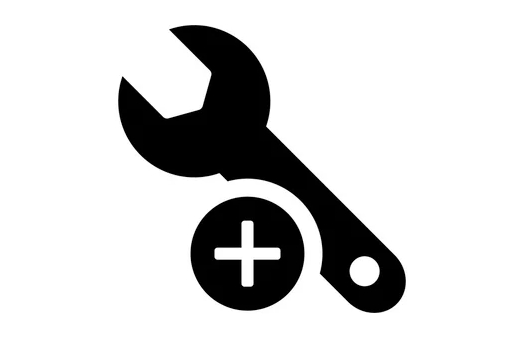
- A program you uninstalled left behind a startup entry.
- A corrupted system file or registry entry.
- Malware impersonating a DLL.
- A typo in a command or script.
2. Check for Typos or Invalid Commands
If you're manually running a rundll32 command, double-check the syntax. A small typo can cause this error.
✅ Correct format:
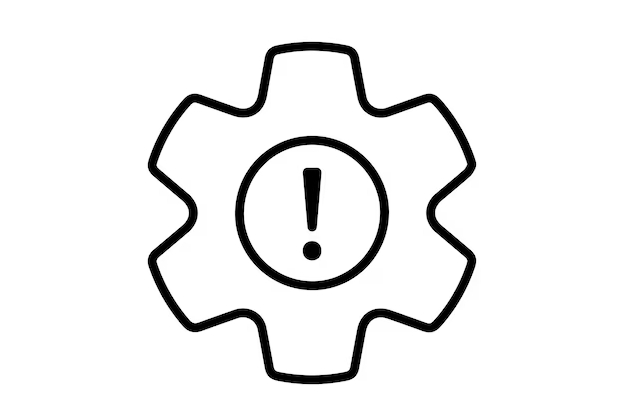
rundll32.exe <DLLName>,<FunctionName>
❌ Example of a mistake:
rundll32.exe user32.dll,OpenDesktop
(This may fail because not all functions are exposed this way — only specific export functions support rundll32.)
? Only certain DLLs are designed to work with rundll32. If you're unsure, verify the command from official documentation.
3. Scan for Missing or Corrupted System Files
Windows includes built-in tools to repair missing or damaged system files.
Run DISM and SFC:
- Open Command Prompt as Administrator.
- Run this command:
DISM /Online /Cleanup-Image /RestoreHealth
(This repairs the Windows image.)
- After it finishes, run:
sfc /scannow
(This scans and replaces corrupted system files.)
✅ Reboot after both complete. This fixes many rundll32 errors caused by system file issues.
4. Check the Registry for Invalid Entries
If the error appears at startup or when opening certain programs, a bad registry entry might be calling a missing DLL.
⚠️ Caution: Editing the registry can be risky. Back it up first.
- Press
Win R, typeregedit, and press Enter. - Navigate to:
HKEY_LOCAL_MACHINEThe specified module could not be found Rundll32 Error [Solved]SOFTWAREThe specified module could not be found Rundll32 Error [Solved]MicrosoftThe specified module could not be found Rundll32 Error [Solved]WindowsThe specified module could not be found Rundll32 Error [Solved]CurrentVersionThe specified module could not be found Rundll32 Error [Solved]Run
Also check:
HKEY_CURRENT_USERThe specified module could not be found Rundll32 Error [Solved]SoftwareThe specified module could not be found Rundll32 Error [Solved]MicrosoftThe specified module could not be found Rundll32 Error [Solved]WindowsThe specified module could not be found Rundll32 Error [Solved]CurrentVersionThe specified module could not be found Rundll32 Error [Solved]Run
- Look for suspicious entries that reference
.dllfiles withrundll32in the path. Example of a problematic entry:rundll32.exe C:The specified module could not be found Rundll32 Error [Solved]Program FilesThe specified module could not be found Rundll32 Error [Solved]SomeAppThe specified module could not be found Rundll32 Error [Solved]missing.dll,StartNow
- If the file doesn’t exist or the app is uninstalled, delete the entry.
- Run a full scan using Windows Defender or a trusted antivirus.
- Use Malwarebytes for a second opinion.
- Check Task Manager for unknown processes using
rundll32. - Reinstall the software.
- Use its built-in repair tool (if available).
- Check the developer’s website for updated installers or patches.
- Get the DLL from a clean PC with the same Windows version.
- Or use the Windows Update to restore it via system repair.
5. Look for Malware
Some malware creates fake DLL entries or hijacks rundll32 to run malicious code.
✅ Do this:
If rundll32.exe is running from somewhere other than C:The specified module could not be found Rundll32 Error [Solved]WindowsThe specified module could not be found Rundll32 Error [Solved]System32The specified module could not be found Rundll32 Error [Solved], it could be malicious.
6. Reinstall or Repair the Problematic Application
If the error is tied to a specific program:
Sometimes, an update or incomplete install leaves DLLs behind or misconfigured.
7. Manually Replace a Missing DLL (Last Resort)
Only do this if you’re certain which DLL is missing and it’s a standard Windows one.
⚠️ Never download DLLs from random websites — they may be infected.
✅ Safer method:
Better alternative: Use sfc /scannow — it handles this automatically.
Final Thoughts
"The specified module could not be found" with rundll32 is usually due to a broken reference, not a fatal system error. Start with sfc /scannow and DISM, check startup entries, and rule out malware. In most cases, the issue resolves quickly.
Basically, it’s more about tracking down a missing puzzle piece than fixing a broken system.
The above is the detailed content of 'The specified module could not be found' Rundll32 Error [Solved]. For more information, please follow other related articles on the PHP Chinese website!

Hot AI Tools

Undress AI Tool
Undress images for free

Undresser.AI Undress
AI-powered app for creating realistic nude photos

AI Clothes Remover
Online AI tool for removing clothes from photos.

Clothoff.io
AI clothes remover

Video Face Swap
Swap faces in any video effortlessly with our completely free AI face swap tool!

Hot Article

Hot Tools

Notepad++7.3.1
Easy-to-use and free code editor

SublimeText3 Chinese version
Chinese version, very easy to use

Zend Studio 13.0.1
Powerful PHP integrated development environment

Dreamweaver CS6
Visual web development tools

SublimeText3 Mac version
God-level code editing software (SublimeText3)
 How to fix 'SYSTEM_SERVICE_EXCEPTION' stop code in Windows
Jul 09, 2025 am 02:56 AM
How to fix 'SYSTEM_SERVICE_EXCEPTION' stop code in Windows
Jul 09, 2025 am 02:56 AM
When encountering the "SYSTEM_SERVICE_EXCEPTION" blue screen error, you do not need to reinstall the system or replace the hardware immediately. You can follow the following steps to check: 1. Update or roll back hardware drivers such as graphics cards, especially recently updated drivers; 2. Uninstall third-party antivirus software or system tools, and use WindowsDefender or well-known brand products to replace them; 3. Run sfc/scannow and DISM commands as administrator to repair system files; 4. Check memory problems, restore the default frequency and re-plug and unplug the memory stick, and use Windows memory diagnostic tools to detect. In most cases, the driver and software problems can be solved first.
 the default gateway is not available Windows
Jul 08, 2025 am 02:21 AM
the default gateway is not available Windows
Jul 08, 2025 am 02:21 AM
When you encounter the "DefaultGatewayisNotAvailable" prompt, it means that the computer cannot connect to the router or does not obtain the network address correctly. 1. First, restart the router and computer, wait for the router to fully start before trying to connect; 2. Check whether the IP address is set to automatically obtain, enter the network attribute to ensure that "Automatically obtain IP address" and "Automatically obtain DNS server address" are selected; 3. Run ipconfig/release and ipconfig/renew through the command prompt to release and re-acquire the IP address, and execute the netsh command to reset the network components if necessary; 4. Check the wireless network card driver, update or reinstall the driver to ensure that it works normally.
 Windows 11 KB5062660 24H2 out with features, direct download links for offline installer (.msu)
Jul 23, 2025 am 09:43 AM
Windows 11 KB5062660 24H2 out with features, direct download links for offline installer (.msu)
Jul 23, 2025 am 09:43 AM
Windows 11 KB5062660 is now rolling out as an optional update for Windows 11 24H2 with a few new features, including Recall AI in Europe. This patch is available via Windows Update, but Microsoft has also posted direct download l
 My second monitor is not detected on Windows
Jul 08, 2025 am 02:47 AM
My second monitor is not detected on Windows
Jul 08, 2025 am 02:47 AM
If the second monitor is not recognized by Windows, first check whether the cable and interface are normal, try to replace the HDMI, DP or VGA cable, confirm the plug-in video output port, and test different interfaces to eliminate compatibility issues; then verify the monitor power and input source settings, and connect the monitor separately to test whether it can be recognized; then enter the Windows display settings and click the "Detection" button, or use Win P to switch the display mode, and update the graphics card driver at the same time; finally check the graphics card specifications to confirm whether it supports multi-screen output to avoid exceeding its maximum output capability.
 How to fix Windows key not working issue in Windows 10/11?
Jul 09, 2025 am 02:32 AM
How to fix Windows key not working issue in Windows 10/11?
Jul 09, 2025 am 02:32 AM
Most Windows keys do not work are setup or system issues. 1. Check whether the "Use Windows Key Hotkey" function is enabled and turn off the relevant software or services. 2. Run Windows built-in keyboard troubleshooting detection questions. 3. Check whether there is a ScancodeMap key in the registry, and delete it to restore the Win key if so. 4. Update or reinstall the keyboard driver, try uninstalling the device and restarting it automatically. 5. Test hardware problems, change the external keyboard or use the test website to determine whether it is damaged. Most cases can be solved through the above steps.
 How to fix error code 0x80070035 the network path was not found on Windows
Jul 08, 2025 am 02:29 AM
How to fix error code 0x80070035 the network path was not found on Windows
Jul 08, 2025 am 02:29 AM
Error code 0x80070035 is usually caused by network configuration or sharing settings issues. It can be solved through the following steps: 1. Ensure that the two computers are connected to the same network and belong to the same work group; 2. Enable file and printer sharing and network discovery, and turn off password protection sharing; 3. Check SMB version compatibility and enable SMBv1 if necessary; 4. Use IP addresses to test host name resolution and connectivity; 5. Adjust advanced settings such as starting Server services, disabling third-party firewalls, or enabling unsafe guest login. These operations can troubleshoot and fix common problems one by one.
 How to fix high CPU usage on Windows
Jul 08, 2025 am 02:47 AM
How to fix high CPU usage on Windows
Jul 08, 2025 am 02:47 AM
When the computer CPU occupies 99%, it should first use the task manager to locate the highly occupant processes, such as System, chrome.exe, etc.; secondly, close unnecessary startup items and services, such as Realtek, Steam and other third-party services; then update the driver and system patches, especially graphics card and network card drivers; finally check viruses and malware, use antivirus software or tools to check in depth, and if it is still not resolved, consider reinstalling the system.
 Windows Security blank screen
Jul 08, 2025 am 02:47 AM
Windows Security blank screen
Jul 08, 2025 am 02:47 AM
When Windows Security displays blank pages, it is usually caused by system component exceptions or settings conflicts. 1. Check and uninstall third-party security software because it may block Windows Security; 2. Use sfc/scannow and DISM commands to repair system files; 3. Reset Windows Security application through "Settings"; 4. Check whether the Group Policy settings disable Microsoft Defender antivirus function. Follow the above steps to check in turn, and in most cases the problem can be solved.






