how to manage your video library in the microsoft store
To access your video library, open the Microsoft Store or Films & TV app, sign in with your Microsoft account, and select "My Library" or "Collection." 2. Re-download or stream purchased videos anytime; rented videos are available for 30 days to start and 48 hours to finish once begun. 3. Your library syncs across Windows and Xbox devices under the same account, with automatic sorting by title and date. 4. If videos don’t appear, sign out and back in, sync licenses in settings, check regional restrictions, and verify purchases in your order history on account.microsoft.com. Managing your library relies on consistent sign-in, compatible devices, and understanding rental versus purchase terms.

Managing your video library in the Microsoft Store is straightforward once you know where to look and how the system works. Unlike streaming services with expansive catalogs, the Microsoft Store lets you buy, rent, and organize digital movies and TV shows that are tied to your Microsoft account. Here’s how to keep your video collection organized and accessible across devices.
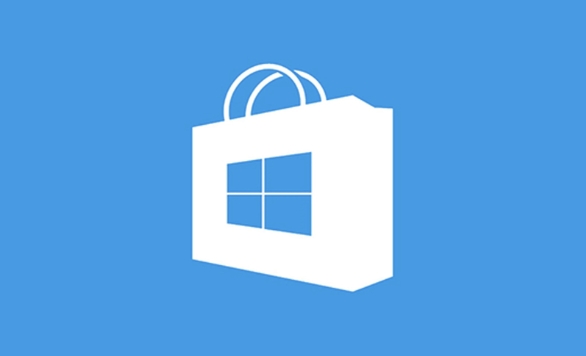
Access Your Video Library
To view and manage your purchased or rented videos:
- Open the Microsoft Store app on your Windows 10 or Windows 11 device.
- Click on your profile icon in the top-right corner.
- Select "My Library" from the dropdown menu.
- Choose the "Movies & TV" tab to see all your acquired videos.
Alternatively, you can open the Movies & TV app (now often integrated into the Microsoft Films & TV experience), sign in with the same Microsoft account, and go to "Collection" to view your library.
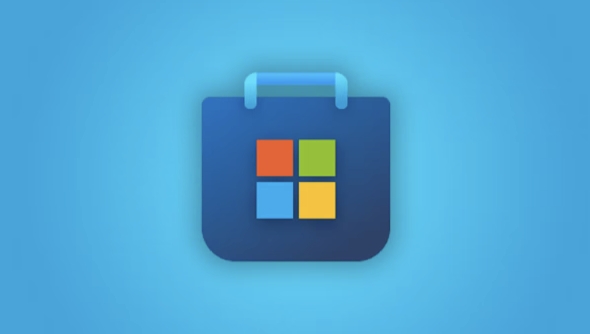
Re-Download or Watch Purchased Videos
Once you’ve bought or rented a video, it remains in your library as long as the licensing allows.
- Re-download or stream: From the library, find the video and click "Play" to stream it or "Download" to save it locally for offline viewing.
- Rented videos: These typically have a 30-day window to start watching, and once started, you usually have 48 hours to finish. They’ll appear in your library but may be grayed out after expiration.
- Purchased videos: These stay in your library indefinitely and can be re-downloaded anytime.
Make sure you're signed in with the same Microsoft account used for the purchase.
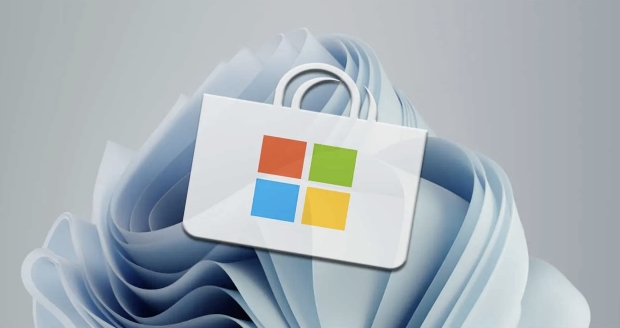
Organize and Manage Across Devices
Your video library syncs across devices using the same Microsoft account.
- Use the Films & TV app on Xbox, Windows PCs, or tablets to access your collection.
- On Xbox: Go to "My Movies & TV" in the app to see what’s available.
- You can’t manually create folders or playlists, but videos are sorted by title and date added.
Tip: If a video doesn’t appear, check your internet connection and ensure you’re signed in correctly. You can also go to the Microsoft Store and select "Apps & games" > "Movies & TV" to manually re-download missing items.
Troubleshooting Common Issues
Sometimes videos don’t show up or won’t play. Here’s what to try:
-
Sign out and back in to the Microsoft Store and sync your license:
- Open Microsoft Store > Profile icon > Sign out.
- Restart the app, sign back in, and go to Settings > App settings > Sync license.
- Check regional restrictions: Some content may not be available if you’ve changed your region.
-
Verify purchase history:
- Visit account.microsoft.com > Payment & billing > Order history.
- Confirm the purchase appears and is linked to the correct account.
Basically, managing your video library comes down to staying logged in, using compatible devices, and understanding the difference between rentals and purchases. As long as you keep your Microsoft account active and connected, your videos should remain accessible.
The above is the detailed content of how to manage your video library in the microsoft store. For more information, please follow other related articles on the PHP Chinese website!

Hot AI Tools

Undress AI Tool
Undress images for free

Undresser.AI Undress
AI-powered app for creating realistic nude photos

AI Clothes Remover
Online AI tool for removing clothes from photos.

Clothoff.io
AI clothes remover

Video Face Swap
Swap faces in any video effortlessly with our completely free AI face swap tool!

Hot Article

Hot Tools

Notepad++7.3.1
Easy-to-use and free code editor

SublimeText3 Chinese version
Chinese version, very easy to use

Zend Studio 13.0.1
Powerful PHP integrated development environment

Dreamweaver CS6
Visual web development tools

SublimeText3 Mac version
God-level code editing software (SublimeText3)
 Remote Desktop your credentials did not work
Jul 15, 2025 am 12:57 AM
Remote Desktop your credentials did not work
Jul 15, 2025 am 12:57 AM
When encountering the "RemoteDesktopyourcredentialsdidnotwork" problem, first confirm whether the correct username and password have been entered, including checking whether the case, keyboard layout and special characters are entered correctly, and it is recommended to try to log in locally to verify the credentials; secondly, confirm whether the account has remote login permissions, you can view and add allowed users through the remote option in the system properties; thirdly, if network-level authentication (NLA) is enabled, some clients may not be able to authenticate normally, you can try to uncheck "Always require network-level authentication" on the client or turn off the NLA option on the target computer; finally, check whether there are group policy or other security settings restrictions, such as company domain
 Why does Adobe Acrobat keep asking me to sign in?
Jul 20, 2025 am 12:05 AM
Why does Adobe Acrobat keep asking me to sign in?
Jul 20, 2025 am 12:05 AM
The reasons why Adobe Acrobat frequently require login include synchronous settings, cloud storage or verification of licenses. Solutions include: 1. Use the "Remember Me" option; 2. Avoid using cloud features; 3. Stay online regularly; 4. Try old versions or third-party readers. To manage cloud services and authorization, Adobe will continuously verify the account when using related functions. After understanding the trigger mechanism, it can adjust the workflow to reduce interference.
 How to enable Remote Desktop on Windows 11?
Jul 16, 2025 am 12:53 AM
How to enable Remote Desktop on Windows 11?
Jul 16, 2025 am 12:53 AM
To enable the remote desktop function of Windows 11, the system version, network environment and firewall settings must be met; the steps are: 1. Right-click "This computer" → "Properties" → "Remote Settings"; 2. Check "Allow remote connection to this computer" in the "Remote" tab; 3. If you want to allow old clients to connect, uncheck "Only allow computers that use network-level authentication"; 4. Add users who allow remote login; at the same time, you must ensure that the TCP3389 port is open and the firewall rules are enabled, and configure router port mapping and fixed LAN IP addresses when connecting to the public network.
 How to cancel an Adobe Acrobat subscription?
Jul 15, 2025 am 12:46 AM
How to cancel an Adobe Acrobat subscription?
Jul 15, 2025 am 12:46 AM
To cancel Adobe Acrobat subscription, you must use the official account page and pay attention to subsequent impacts. 1. Log in to your Adobe account, confirm your email or third-party account; 2. Enter "Plan and Bill" and click Cancel and select the reason; 3. Subscription will be terminated after the end of the current billing cycle; 4. Files and cloud storage will be retained for about 90 days, and will be automatically deactivated after the trial period is cancelled; 5. If you purchase through a third-party platform, you must cancel it on the corresponding platform.
 How to use the pen tool to make a selection in Photoshop
Jul 15, 2025 am 12:57 AM
How to use the pen tool to make a selection in Photoshop
Jul 15, 2025 am 12:57 AM
The key to using the pen tool to select areas is to master anchor point control and path closure. 1. The anchor points should be precise, and complex edges need to be laid out multiple anchor points to fit the outline; 2. After the path must be closed, right-click to select "Create Selection", and set the feather value of 0.5~1 pixel to improve the naturalness of the edge; 3. You can save and modify the path multiple times through the "Path" mode, or use the "Shape" mode to directly generate the selection; 4. Zoom in the picture to depict the edges carefully to avoid distortion caused by too few or too many anchor points; 5. The pen selection is more refined and controllable than magic wands and quick selection, and is more efficient after proficiency.
 How to use Photoshop without Creative Cloud
Jul 16, 2025 am 12:18 AM
How to use Photoshop without Creative Cloud
Jul 16, 2025 am 12:18 AM
If you want to use Photoshop without relying on Adobe CreativeCloud, you can take the following three methods: First, use the 7-day free trial version provided by Adobe's official website, and you can fully experience all functions after registering an account, which is suitable for temporary users; second, install old versions of Photoshop such as CS6 and earlier versions, which are permanently authorized, and you need to obtain the installation package and authorization code through legal channels; finally, use alternative image editing software, such as online versions of Photopea, open source GIMP, painting-based Krita or one-time paid AffinityPhoto, none of them need to subscribe to CreativeCloud, and most of them provide free or buyout options.
 What is Generative Fill in Photoshop
Jul 15, 2025 am 12:53 AM
What is Generative Fill in Photoshop
Jul 15, 2025 am 12:53 AM
GenerativeFillinPhotoshop is an AI function based on AdobeFirefly. 1. It helps users add, expand or delete image content through text prompts; 2. When using it, you need to select an area first, then enter descriptive text and click to generate; 3. It is often used to remove objects, expand backgrounds, add elements or create surreal art; 4. The more specific the prompts, the more ideal the result; 5. It is necessary to combine high-quality pictures with other tools to optimize the effect; 6. However, there are restrictions such as inability to perfectly match complex details, inconsistent light and shadow, and the need to use it online.
 How to set Adobe Acrobat as the default PDF viewer?
Jul 20, 2025 am 12:51 AM
How to set Adobe Acrobat as the default PDF viewer?
Jul 20, 2025 am 12:51 AM
To set AdobeAcrobat as the default PDF reader, it can be done through Windows settings or Acrobat itself. 1. Open Settings > Applications > Default Applications in Windows 10 or 11, find the .pdf file type and select Adobe Acrobat; 2. If Acrobat does not appear, you need to repair and install first; 3. Open Acrobat and go to "Edit" > "Preferences" > "Trust Manager", and check "Set as default PDF processor"; 4. If the settings are invalid, try to reset the network and program association settings by running inetcp.cpl; 5. Check whether third-party applications force to use their own PDF to view







