How to roll back a driver update in Windows
Open Device Manager by pressing Win X and selecting it or searching in the Start menu. 2. Locate the problematic device—such as Display adapters, Sound video and game controllers, Network adapters, or input devices—right-click it and select Properties. 3. Go to the Driver tab and click “Roll Back Driver” if available, selecting a reason and confirming the action to revert to the previous driver version. 4. Restart your computer to ensure the older driver loads properly. The rollback option is only available if a prior driver version was installed and not removed by system cleanup or reset. If the option is grayed out, alternatives include updating the driver again, manually downloading an older version from the manufacturer’s website, or using System Restore to revert the system to a prior state. Temporarily disabling automatic driver updates via Group Policy or registry can prevent unwanted updates, and Driver Verifier should be used cautiously. Rolling back is a quick, safe first step when issues arise after a driver update, provided the old driver remains on the system; otherwise, manual installation is necessary.

If a recent driver update is causing issues—like screen flickering, sound problems, or hardware not working—you can roll it back to the previous version using Windows’ built-in rollback feature. Here’s how to do it on Windows 10 and 11.
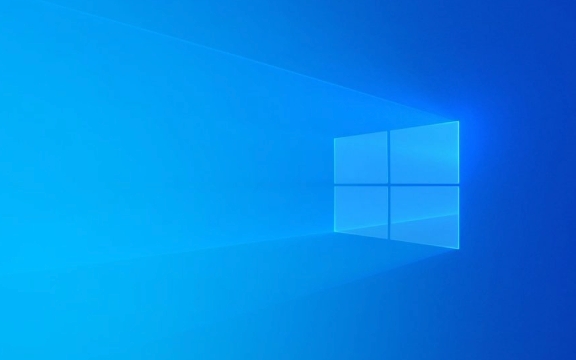
1. Open Device Manager
This is where you manage hardware and drivers.
- Press
Win Xand select Device Manager, or - Search for "Device Manager" in the Start menu and open it.
2. Find the Problematic Device
Locate the device with the problematic driver. Common ones include:

- Display adapters (for graphics drivers)
- Sound, video and game controllers (for audio drivers)
- Network adapters (for Wi-Fi/Ethernet issues)
- Mice and keyboards under "Mice and other pointing devices" or "Keyboards"
Right-click the device and select Properties.
3. Use the Roll Back Driver Option
In the Properties window, go to the Driver tab.

Look for the "Roll Back Driver" button. If it’s available, click it.
- A prompt will ask why you’re rolling back—select a reason and click Yes.
- Windows will revert to the previously installed driver version and may restart the device.
⚠️ Note: The "Roll Back Driver" option only appears if:
- A previous driver version was installed before the update.
- Windows hasn’t cleaned up old drivers (e.g., after a system reset or cleanup).
- You haven’t done a clean install of the driver.
4. Restart Your Computer (if needed)
After rolling back, restart your PC to ensure the older driver loads properly.
What If "Roll Back Driver" Is Grayed Out or Missing?
If the option isn’t available, try these alternatives:
-
Update the driver again: Sometimes reinstalling the latest version fixes bugs.
- In Device Manager → Right-click device → Update driver → Search automatically.
-
Download an older version manually:
- Visit the manufacturer’s website (e.g., NVIDIA, Intel, Dell, HP).
- Install a known-stable older driver.
-
Use System Restore:
- If you had a restore point before the update, roll back the entire system.
- Search for "Create a restore point" → Open it → System Restore.
Pro Tips
-
Stop automatic driver updates temporarily:
- Use Group Policy (Windows Pro) or registry tweaks to prevent unwanted updates.
-
Use Driver Verifier sparingly:
- It helps identify faulty drivers but can make your system unstable if misused.
Rolling back a driver is usually quick and safe—Windows handles the switch seamlessly. Just remember, this only works if the old driver is still on your system. If not, manual installation is your best bet.
Basically, if something breaks after a driver update, Device Manager’s rollback feature should be your first fix to try.
The above is the detailed content of How to roll back a driver update in Windows. For more information, please follow other related articles on the PHP Chinese website!

Hot AI Tools

Undress AI Tool
Undress images for free

Undresser.AI Undress
AI-powered app for creating realistic nude photos

AI Clothes Remover
Online AI tool for removing clothes from photos.

Clothoff.io
AI clothes remover

Video Face Swap
Swap faces in any video effortlessly with our completely free AI face swap tool!

Hot Article

Hot Tools

Notepad++7.3.1
Easy-to-use and free code editor

SublimeText3 Chinese version
Chinese version, very easy to use

Zend Studio 13.0.1
Powerful PHP integrated development environment

Dreamweaver CS6
Visual web development tools

SublimeText3 Mac version
God-level code editing software (SublimeText3)
 How to reset the TCP/IP stack in Windows
Aug 02, 2025 pm 01:25 PM
How to reset the TCP/IP stack in Windows
Aug 02, 2025 pm 01:25 PM
ToresolvenetworkconnectivityissuesinWindows,resettheTCP/IPstackbyfirstopeningCommandPromptasAdministrator,thenrunningthecommandnetshintipreset,andfinallyrestartingyourcomputertoapplychanges;ifissuespersist,optionallyrunnetshwinsockresetandrebootagain
 What are the main pros and cons of Linux vs. Windows?
Aug 03, 2025 am 02:56 AM
What are the main pros and cons of Linux vs. Windows?
Aug 03, 2025 am 02:56 AM
Linux is suitable for old hardware, has high security and is customizable, but has weak software compatibility; Windows software is rich and easy to use, but has high resource utilization. 1. In terms of performance, Linux is lightweight and efficient, suitable for old devices; Windows has high hardware requirements. 2. In terms of software, Windows has wider compatibility, especially professional tools and games; Linux needs to use tools to run some software. 3. In terms of security, Linux permission management is stricter and updates are convenient; although Windows is protected, it is still vulnerable to attacks. 4. In terms of difficulty of use, the Linux learning curve is steep; Windows operation is intuitive. Choose according to requirements: choose Linux with performance and security, and choose Windows with compatibility and ease of use.
 How to enable Hyper-V in Windows
Aug 04, 2025 am 12:53 AM
How to enable Hyper-V in Windows
Aug 04, 2025 am 12:53 AM
Hyper-VcanbeenabledonWindowsPro,Enterprise,orEducationeditionsbymeetingsystemrequirementsincluding64-bitCPUwithSLAT,VMMonitorModeExtension,BIOS/UEFIvirtualizationenabled,andatleast4GBRAM.2.EnableHyper-VviaWindowsFeaturesbyopeningoptionalfeatures,chec
 How to change screen resolution in Windows
Aug 02, 2025 pm 03:08 PM
How to change screen resolution in Windows
Aug 02, 2025 pm 03:08 PM
Right-clickthedesktopandselect"Displaysettings"toopenthedisplayoptions.2.Underthe"Display"section,clickthe"Displayresolution"dropdownandchoosearesolution,preferablytherecommendedoneforbestimagequality.3.Confirmthechanges
 How to solve touchpad not working issues on Windows?
Aug 05, 2025 am 09:21 AM
How to solve touchpad not working issues on Windows?
Aug 05, 2025 am 09:21 AM
Checkifthetouchpadisdisabledbyusingthefunctionkey(Fn F6/F9/F12),adedicatedtogglebutton,orensuringit’sturnedoninSettings>Devices>Touchpad,andunplugexternalmice.2.UpdateorreinstallthetouchpaddriverviaDeviceManagerbyselectingUpdatedriverorUninstal
 How to roll back a driver update in Windows
Aug 03, 2025 am 11:10 AM
How to roll back a driver update in Windows
Aug 03, 2025 am 11:10 AM
OpenDeviceManagerbypressingWin XandselectingitorsearchingintheStartmenu.2.Locatetheproblematicdevice—suchasDisplayadapters,Soundvideoandgamecontrollers,Networkadapters,orinputdevices—right-clickitandselectProperties.3.GototheDrivertabandclick“RollBac
 How to fix a 'Code 28: The drivers for this device are not installed' error in Windows
Aug 03, 2025 pm 03:37 PM
How to fix a 'Code 28: The drivers for this device are not installed' error in Windows
Aug 03, 2025 pm 03:37 PM
Code28meansWindowsrecognizesadevicebutlacksthenecessarydrivers.1.LetWindowsautomaticallyreinstallthedriverviaDeviceManager’s"Searchautomatically"option.2.ManuallyinstallthecorrectdriverbyidentifyingthehardwareusingitsHardwareID(VENandDEVcod
 How to change the processor affinity for an application permanently in Windows
Aug 03, 2025 am 12:37 AM
How to change the processor affinity for an application permanently in Windows
Aug 03, 2025 am 12:37 AM
Windowsdoesnotnativelysupportpermanentlysavingprocessoraffinityforapplications,butyoucanachievepersistentaffinityusingscriptsorthird-partytools.1.ProcessoraffinitybindsaprocesstospecificCPUcores,improvingperformanceorthermalmanagement,thoughWindowsre







