How to uninstall an extension in vscode?
Open the VS Code extension panel, click the extension icon in the left sidebar or use the shortcut keys Ctrl Shift X (Windows/Linux) or Cmd Shift X (Mac). 2. Find installed extensions in the search bar, or click the "Installed" category to view all installed extensions. 3. After finding the target extension, click the gear icon and select "Uninstall", or directly click the "Uninstall" button, wait for the uninstall to complete and click "Reload" according to the prompts to restart the editor to complete the uninstall.

Uninstalling an extension in VS Code is simple and straightforward. Here's how you can do it:
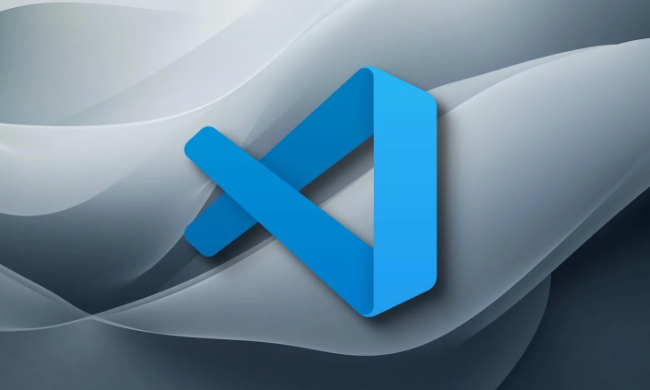
Open the Extensions Panel
Click on the Extensions icon in the left sidebar (it looks like a square made of four smaller squares), or press Ctrl Shift X (on Windows/Linux) or Cmd Shift X (on Mac). This opens the Extensions view.
Find the Extension You Want to Remove
Use the search bar at the top or scroll through your installed extensions. You can also click "Installed" under the "Categories" section to see only the extensions currently installed on your machine.

Uninstall the Extension
Once you find the extension:
- Click on the gear icon (⚙️) next to the extension name, then select Uninstall from the dropdown menu.
- Or, simply click the Uninstall button directly if it's already visible below the extension description.
After clicking Uninstall, VS Code will remove the extension right away. You might see a brief "Uninstalling..." progress indicator, followed by a green Reload button if the extension required a restart. Click Reload if prompted to fully apply the change.
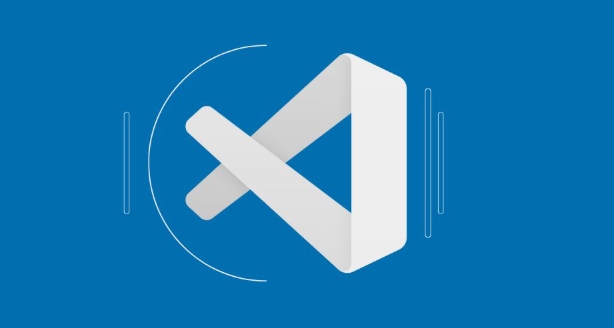
Notes
- Uninstalling removes the extension but not your settings. Your custom configurations (like settings in
settings.json) related to the extension may remain — you can clean them up manually if needed. - If you're using VS Code Insiders or multiple VS Code instances, make sure you're uninstalling from the correct one.
- Some extensions are bundled with others (like language packs or debuggers), so removing one might affect functionality in another — but VS Code usually handles dependencies well.
That's it. No complicated steps, and the change takes effect almost immediately. Basically just three clicks: Extensions → Find → Uninstall.
The above is the detailed content of How to uninstall an extension in vscode?. For more information, please follow other related articles on the PHP Chinese website!

Hot AI Tools

Undress AI Tool
Undress images for free

Undresser.AI Undress
AI-powered app for creating realistic nude photos

AI Clothes Remover
Online AI tool for removing clothes from photos.

Clothoff.io
AI clothes remover

Video Face Swap
Swap faces in any video effortlessly with our completely free AI face swap tool!

Hot Article

Hot Tools

Notepad++7.3.1
Easy-to-use and free code editor

SublimeText3 Chinese version
Chinese version, very easy to use

Zend Studio 13.0.1
Powerful PHP integrated development environment

Dreamweaver CS6
Visual web development tools

SublimeText3 Mac version
God-level code editing software (SublimeText3)
 How to run Python script with arguments in VSCode
Jul 30, 2025 am 04:11 AM
How to run Python script with arguments in VSCode
Jul 30, 2025 am 04:11 AM
TorunaPythonscriptwithargumentsinVSCode,configurelaunch.jsonbyopeningtheRunandDebugpanel,creatingoreditingthelaunch.jsonfile,andaddingthedesiredargumentsinthe"args"arraywithintheconfiguration.2.InyourPythonscript,useargparseorsys.argvtoacce
 How to use VSCode with WSL (Windows Subsystem for Linux)
Aug 01, 2025 am 06:26 AM
How to use VSCode with WSL (Windows Subsystem for Linux)
Aug 01, 2025 am 06:26 AM
InstallWSLandaLinuxdistributionbyrunningwsl--installinPowerShellasAdministrator,thenrestartandsetuptheLinuxdistribution.2.Installthe"Remote-WSL"extensioninVSCodetoenableintegrationwithWSL.3.OpenaprojectinWSLbylaunchingtheWSLterminal,navigat
 What is the difference between VSCode and Visual Studio
Jul 30, 2025 am 02:38 AM
What is the difference between VSCode and Visual Studio
Jul 30, 2025 am 02:38 AM
VSCodeisalightweight,cross-platformcodeeditorwithIDE-likefeaturesviaextensions,idealforwebandopen-sourcedevelopment;2.VisualStudioisafull-featured,Windows-onlyIDEdesignedforcomplex.NET,C ,andenterpriseapplications;3.VSCodeperformsfasteronlower-endma
 How to change the font size in vscode?
Aug 02, 2025 am 02:37 AM
How to change the font size in vscode?
Aug 02, 2025 am 02:37 AM
TochangethefontsizeinVSCode,useoneofthesemethods:1.OpenSettingsviaCtrl ,(orCmd ,onMac),searchfor"fontsize",andadjustthe"Editor:FontSize"value.2.OpenSettings(JSON)fromtheCommandPalette,thenaddormodify"editor.fontSize":e.g
 How to debug unit tests in VSCode
Aug 01, 2025 am 06:12 AM
How to debug unit tests in VSCode
Aug 01, 2025 am 06:12 AM
Createormodifylaunch.jsoninVSCodebyopeningtheRunandDebugview,selectingyourenvironment(e.g.,Python,Node.js),andconfiguringitforyourtestframework(e.g.,pytest,Jest).2.Setbreakpointsinyourtestfile,selectthedebugconfiguration,andstartdebuggingwithF5topaus
 How to use Markdown preview in VSCode
Jul 29, 2025 am 02:05 AM
How to use Markdown preview in VSCode
Jul 29, 2025 am 02:05 AM
To use Markdown preview in VSCode, no additional installation is required. 1. Open or create a .md file; 2. Use Ctrl Shift V (Windows/Linux) or Cmd Shift V (Mac) shortcut keys, or open the preview through the right-click menu and command panel; 3. Preview is updated in real time by default, ensuring that automatic save is enabled to keep synchronized; 4. You can switch the synchronization scrolling function by right-clicking the preview area, and the preview supports GitHub-style Markdown and mathematical formulas (MarkdownAllinOne extension needs to be installed), and can customize the CSS style, which is easy to operate and complete.
 How to connect to a SQL database in VSCode
Jul 28, 2025 am 02:58 AM
How to connect to a SQL database in VSCode
Jul 28, 2025 am 02:58 AM
InstalltheSQLToolsextensionandtheappropriatedriverextensionforyourdatabasetypeinVSCode.2.OpentheCommandPalette,select"SQLTools:NewConnection",chooseyourdatabasetype,andenterconnectiondetailssuchashost,port,username,password,anddatabasename.
 How to debug a Python script in VSCode
Aug 16, 2025 am 02:53 AM
How to debug a Python script in VSCode
Aug 16, 2025 am 02:53 AM
To debug Python scripts, you need to first install the Python extension and configure the interpreter, then create a launch.json file to set the debugging configuration, then set a breakpoint in the code and press F5 to start the debugging. The script will be paused at the breakpoint, allowing checking variables and step-by-step execution. Finally, by checking the problem by viewing the console output, adding logs or adjusting parameters, etc., to ensure that the debugging process is simple and efficient after the environment is correct.







