Why have my Google Chrome bookmarks disappeared?
Check your Google Account sync settings to ensure you're signed into the correct account and that bookmarks are enabled in sync; toggle sync off and on if needed. 2. Verify the bookmarks bar is visible by pressing Ctrl Shift B and check the Bookmark Manager for misplaced bookmarks. 3. Restore from Chrome’s automatic backup by navigating to the Chrome user data folder, renaming "Bookmarks" to "Bookmarks.old", and renaming "Bookmarks.bak" to "Bookmarks". 4. Use the Google Data Dashboard or sign into Chrome on another device to confirm synced bookmarks exist, then sign out and back in to restore them. 5. Remove suspicious extensions and run Chrome’s cleanup tool or an antivirus scan to rule out malware. Always manually export bookmarks as HTML for safekeeping, ensure consistent sync across devices, and avoid guest or incognito modes to prevent future loss—most bookmarks can be recovered if sync was active or the deletion was recent.

If your Google Chrome bookmarks have suddenly disappeared, you're not alone — it's a common issue many users face. The good news is that they likely aren't gone for good. Here are the most common reasons and what you can do to recover them.
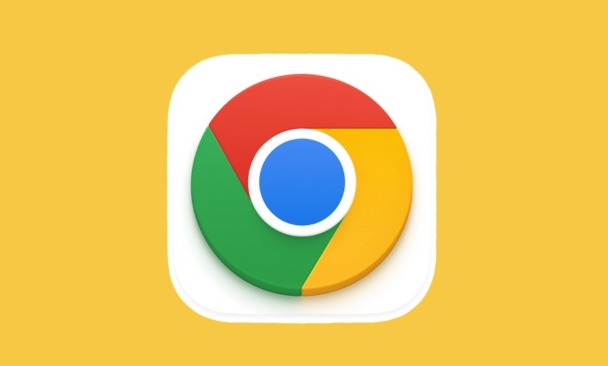
1. Check Your Google Account Sync Settings
One of the most frequent causes is a sync issue between Chrome and your Google account.
- Make sure you're still signed into the correct Google account in Chrome.
- Click the profile icon in the top-right corner of Chrome.
- Confirm the email shown is the one where your bookmarks were saved.
- If you recently signed out or switched accounts, your bookmarks may have been replaced with those from another account.
Fix it:
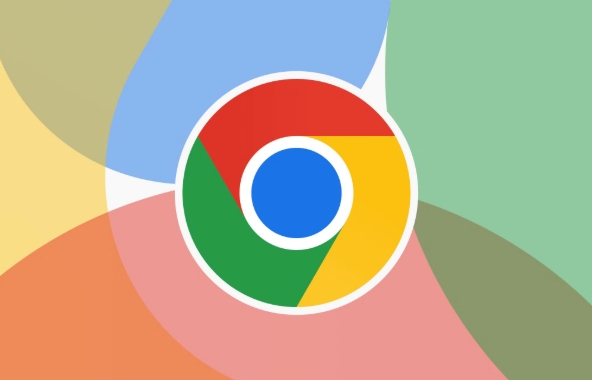
- Go to Settings > Sync and Google Services.
- Ensure "Sync" is turned on and that Bookmarks are included in what's being synced.
- Try turning sync off and back on (this can sometimes refresh the connection).
2. Look for Hidden or Moved Bookmarks
Sometimes bookmarks don’t actually disappear — they just become hidden or get moved.
- Check if the Bookmarks bar is hidden:
- Press
Ctrl Shift B(orCmd Shift Bon Mac) to toggle the bookmarks bar visibility.
- Press
- Open the Bookmark Manager:
- Press
Ctrl Shift O(or go tochrome://bookmarks). - Look through the folders to see if your bookmarks are just reorganized or in "Other Bookmarks."
- Press
3. Restore from a Previous Backup (Yes, Chrome Backs Them Up)
Chrome automatically saves a backup of your bookmarks in a file called "Bookmarks.bak".
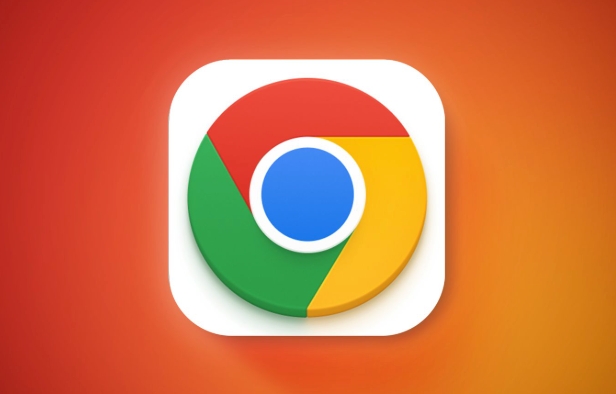
To restore from backup:
- Close Chrome completely.
- Navigate to your Chrome user data folder:
-
Windows:
C:\Users$$YourUsername]\AppData\Local\Google\Chrome\User Data\Default -
Mac:
~/Library/Application Support/Google/Chrome/Default -
Linux:
~/.config/google-chrome/Default
-
Windows:
- Look for files named:
BookmarksBookmarks.bak
- Rename the current
Bookmarksfile toBookmarks.old(as a backup). - Rename
Bookmarks.baktoBookmarks. - Reopen Chrome — your old bookmarks should be back.
Note: Chrome may overwrite
.bakoccasionally, so this only works if the disappearance was recent.
4. Recover Using Google Dashboard (Sync History)
If sync was active, Google keeps your bookmarks stored on their servers.
- Visit: //m.sbmmt.com/link/866e6279baf83a10e3bf47d194d80a3d (though this is deprecated, your data may still exist).
- Better option: Go to your Google Data Dashboard > Chrome > Synced data to see if bookmarks are listed.
- Or, sign into Chrome on another device — your bookmarks might still be there, confirming they’re in your sync data.
If they appear on another device:
- Sign out of Chrome on your current device.
- Delete local profile data (optional, for a clean slate).
- Sign back in and re-enable sync.
5. Check for Malware or Unauthorized Extensions
Rarely, malicious extensions or malware can delete or hide bookmarks.
- Go to Settings > Extensions and remove any unfamiliar or suspicious ones.
- Run Chrome’s built-in cleanup tool:
- Settings > Privacy and Security > Clean up computer.
- Consider running a malware scan with a trusted antivirus.
Final Tips
- Always back up bookmarks manually: Export them via Bookmark Manager > Organize > Export to HTML. Save the file somewhere safe.
- If you use multiple devices, ensure sync is consistent across all of them.
- Avoid using Chrome in guest mode or incognito, as bookmarks won’t save.
Most of the time, bookmarks are recoverable — especially if sync was on or the loss was recent. Start with checking sync and the .bak file, and you’ll likely get them back.
Basically, don’t panic — they’re probably still there or backed up somewhere.
The above is the detailed content of Why have my Google Chrome bookmarks disappeared?. For more information, please follow other related articles on the PHP Chinese website!

Hot AI Tools

Undress AI Tool
Undress images for free

Undresser.AI Undress
AI-powered app for creating realistic nude photos

AI Clothes Remover
Online AI tool for removing clothes from photos.

Clothoff.io
AI clothes remover

Video Face Swap
Swap faces in any video effortlessly with our completely free AI face swap tool!

Hot Article

Hot Tools

Notepad++7.3.1
Easy-to-use and free code editor

SublimeText3 Chinese version
Chinese version, very easy to use

Zend Studio 13.0.1
Powerful PHP integrated development environment

Dreamweaver CS6
Visual web development tools

SublimeText3 Mac version
God-level code editing software (SublimeText3)
 How to fix the black screen issue in Google Chrome?
Aug 06, 2025 pm 12:22 PM
How to fix the black screen issue in Google Chrome?
Aug 06, 2025 pm 12:22 PM
DisablehardwareaccelerationbygoingtoChromeSettings→Systemandtogglingoff"Usehardwareaccelerationwhenavailable",thenrelaunchChrome.2.UpdategraphicsdriversviaDeviceManageronWindowsorSystemSettingsonmacOS,ordownloadthelatestversionfromthemanufa
 Google Chrome password manager is not saving passwords
Aug 02, 2025 pm 01:47 PM
Google Chrome password manager is not saving passwords
Aug 02, 2025 pm 01:47 PM
EnsureChrome’s“Offertosavepasswords”isenabledinSettings>Autofillandpasswords>PasswordManager.2.SignintoyourGoogleaccountandturnonSyncwithPasswordsincludedunderSyncandGoogleservices.3.Disableconflictingextensionslikethird-partypasswordmanagersor
 What is the 'Aw, Snap!' error in Chrome
Aug 04, 2025 am 01:21 AM
What is the 'Aw, Snap!' error in Chrome
Aug 04, 2025 am 01:21 AM
"Aw,Snap!" error is usually caused by website problems, browser extension interference, outdated Chrome version or insufficient system resources. It can be solved through the following steps: 1. Check whether it is a problem with the website itself, try to refresh the page, use other browsers, or wait for a while; 2. Exclude extensions or set interferences, use traceless mode to test and troubleshoot expansions one by one; 3. Update Chrome version and clear cached data; 4. Turn off hardware acceleration and check system resource usage. Trying one by one in sequence usually solves the problem.
 What is the 'utility process' in Chrome's task manager
Aug 05, 2025 am 07:43 AM
What is the 'utility process' in Chrome's task manager
Aug 05, 2025 am 07:43 AM
Chrome's utility processes are responsible for handling system-level tasks that are not related to web pages or extensions, such as managing downloads, handling clipboard access, running network stacks, etc. 1. It isolates different types of practical tasks to improve security and performance, such as handling network, GPU and audio related tasks separately. 2. It is normal for multiple utility processes to run at the same time. Each process works independently to prevent one problem from causing overall crash. 3. If a utility process occupies too much resources, it may be caused by temporary operations, such as downloading large files. If it continues to be high, you can try restarting the browser, checking for extensions, or updating Chrome.
 Why is Google Chrome autofill not working correctly?
Aug 02, 2025 pm 01:03 PM
Why is Google Chrome autofill not working correctly?
Aug 02, 2025 pm 01:03 PM
CheckifautofillsettingsareenabledandcorrectlyconfiguredunderChromeSettings>Autofill,ensuringaddresses,paymentmethods,andpasswordsareturnedonwithaccurateinformation.2.Verifysitecompatibilitybytestingautofillonstandardforms,asnon-standardorJavaScrip
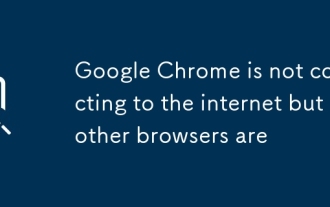 Google Chrome is not connecting to the internet but other browsers are
Aug 03, 2025 am 06:19 AM
Google Chrome is not connecting to the internet but other browsers are
Aug 03, 2025 am 06:19 AM
First,checkChrome’sproxysettingsanddisableanymanualproxyorsetupscriptifnotneeded;second,disableextensionsonebyoneortestinIncognitoModetoidentifyproblematicadd-ons;third,clearChrome’snetworksettingsbyflushingsocketpoolsandclearingDNScacheviachrome://n
 How to fix 'ERR_INSECURE_RESPONSE' in Google Chrome?
Aug 04, 2025 am 11:13 AM
How to fix 'ERR_INSECURE_RESPONSE' in Google Chrome?
Aug 04, 2025 am 11:13 AM
First,checkthewebsite’sSSLcertificateinChromeDevTools;ifit'sexpiredormismatched,theissueiswiththesiteowner.2.ClearChrome’sSSLstateandbrowsingdatatoremovecorruptedcache.3.Disableantivirus,firewall,orproxythatmayinterceptSSLconnections.4.ResetChromeset
 Why is Google Chrome crashing when I try to print?
Aug 02, 2025 am 09:18 AM
Why is Google Chrome crashing when I try to print?
Aug 02, 2025 am 09:18 AM
UpdateChrometothelatestversionviaHelp>AboutGoogleChrometofixbugscausingprintcrashes.2.Updateorreinstallprinterdriversbyremovingandre-addingtheprinterinsystemsettingstoresolvecompatibilityissues.3.TestprintinginIncognitoModeanddisableextensionsoneb







