How to add controls to an HTML5 audio player?
Add the controls attribute to the

Adding controls to an HTML5 audio player is straightforward — you just need the right attributes and some optional customization. Here's how to do it right.

1. Use the controls Attribute
The easiest way to add controls to an HTML5 <audio></audio> element is by using the controls attribute. This automatically displays the browser’s default playback controls like play/pause, volume, and timeline.
<audio controls> <source src="audio-file.mp3" type="audio/mpeg"> Your browser does not support the audio element. </audio>
This gives you:

- Play/pause button
- Timeline (seek bar)
- Volume control
- Playback time display
No JavaScript or CSS is needed — it works out of the box.
2. Customize Controls with JavaScript (Optional)
If you want more control over the look and behavior, you can hide the default controls and build your own using JavaScript.
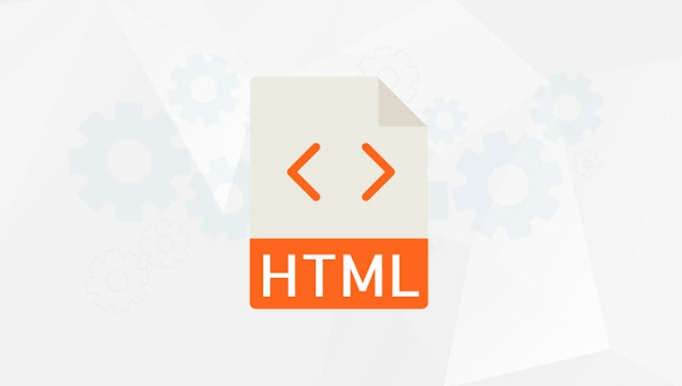
First, remove the controls attribute:
<audio id="myAudio"> <source src="audio-file.mp3" type="audio/mpeg"> </audio>
Then create custom buttons:
<button onclick="document.getElementById('myAudio').play()">Play</button>
<button onclick="document.getElementById('myAudio').pause()">Pause</button>
<input type="range" min="0" max="100" value="50" onchange="volumeChange(this.value)">And add a simple script to control volume:
function volumeChange(value) {
const audio = document.getElementById('myAudio');
audio.volume = value / 100;
}You can expand this with progress bars, time updates, and styling using CSS.
3. Style the Audio Player (Basic CSS)
While you can’t fully style the default controls across all browsers, you can wrap the audio element and style the container:
audio {
width: 300px;
height: 50px;
border: 1px solid #ccc;
border-radius: 8px;
padding: 5px;
background: #f9f9f9;
}For fully custom designs, go the JavaScript route and build UI elements from scratch — that way, every part is styleable.
4. Support Multiple Formats and Fallbacks
Always include multiple audio formats for better browser compatibility:
<audio controls> <source src="audio-file.mp3" type="audio/mpeg"> <source src="audio-file.ogg" type="audio/ogg"> <source src="audio-file.wav" type="audio/wav"> Your browser does not support the audio element. </audio>
This ensures your player works across different devices and browsers.
Basically, just add controls for a working player fast. Want more design freedom? Use JavaScript to build your own. It’s not complex, but the default option covers most needs.
The above is the detailed content of How to add controls to an HTML5 audio player?. For more information, please follow other related articles on the PHP Chinese website!

Hot AI Tools

Undress AI Tool
Undress images for free

Undresser.AI Undress
AI-powered app for creating realistic nude photos

AI Clothes Remover
Online AI tool for removing clothes from photos.

Clothoff.io
AI clothes remover

Video Face Swap
Swap faces in any video effortlessly with our completely free AI face swap tool!

Hot Article

Hot Tools

Notepad++7.3.1
Easy-to-use and free code editor

SublimeText3 Chinese version
Chinese version, very easy to use

Zend Studio 13.0.1
Powerful PHP integrated development environment

Dreamweaver CS6
Visual web development tools

SublimeText3 Mac version
God-level code editing software (SublimeText3)
 Integrating CSS and JavaScript effectively with HTML5 structure.
Jul 12, 2025 am 03:01 AM
Integrating CSS and JavaScript effectively with HTML5 structure.
Jul 12, 2025 am 03:01 AM
HTML5, CSS and JavaScript should be efficiently combined with semantic tags, reasonable loading order and decoupling design. 1. Use HTML5 semantic tags, such as improving structural clarity and maintainability, which is conducive to SEO and barrier-free access; 2. CSS should be placed in, use external files and split by module to avoid inline styles and delayed loading problems; 3. JavaScript is recommended to be introduced in front, and use defer or async to load asynchronously to avoid blocking rendering; 4. Reduce strong dependence between the three, drive behavior through data-* attributes and class name control status, and improve collaboration efficiency through unified naming specifications. These methods can effectively optimize page performance and collaborate with teams.
 HTML5 video not playing in Chrome
Jul 10, 2025 am 11:20 AM
HTML5 video not playing in Chrome
Jul 10, 2025 am 11:20 AM
Common reasons why HTML5 videos don't play in Chrome include format compatibility, autoplay policy, path or MIME type errors, and browser extension interference. 1. Videos should be given priority to using MP4 (H.264) format, or provide multiple tags to adapt to different browsers; 2. Automatic playback requires adding muted attributes or triggering .play() with JavaScript after user interaction; 3. Check whether the file path is correct and ensure that the server is configured with the correct MIME type. Local testing is recommended to use a development server; 4. Ad blocking plug-in or privacy mode may prevent loading, so you can try to disable the plug-in, replace the traceless window or update the browser version to solve the problem.
 Explaining the HTML5 `` vs `` elements.
Jul 12, 2025 am 03:09 AM
Explaining the HTML5 `` vs `` elements.
Jul 12, 2025 am 03:09 AM
It is a block-level element, suitable for layout; it is an inline element, suitable for wrapping text content. 1. Exclusively occupy a line, width, height and margins can be set, which are often used in structural layout; 2. No line breaks, the size is determined by the content, and is suitable for local text styles or dynamic operations; 3. When choosing, it should be judged based on whether the content needs independent space; 4. It cannot be nested and is not suitable for layout; 5. Priority is given to the use of semantic labels to improve structural clarity and accessibility.
 HTML5 video streaming techniques and considerations
Jul 14, 2025 am 02:41 AM
HTML5 video streaming techniques and considerations
Jul 14, 2025 am 02:41 AM
Three points to note for making HTML5 videos smoothly playback: 1. Select a suitable video format, such as MP4, WebM or Ogg, and provide multiple formats or a single format according to the target user's choice; 2. Use adaptive bit rate technology such as HLS or DASH, combined with hls.js or dash.js to achieve automatic clarity switching; 3. Reasonably set preloading policies and server configurations, such as preload attributes, byte range requests, compression and cache, to optimize loading speed and reduce traffic consumption.
 What are the new input types available in HTML5 forms?
Jul 12, 2025 am 03:07 AM
What are the new input types available in HTML5 forms?
Jul 12, 2025 am 03:07 AM
HTML5introducednewinputtypesthatenhanceformfunctionalityanduserexperiencebyimprovingvalidation,UI,andmobilekeyboardlayouts.1.emailvalidatesemailaddressesandsupportsmultipleentries.2.urlchecksforvalidwebaddressesandtriggersURL-optimizedkeyboards.3.num
 Developing Web Games Using HTML5 Canvas and Game APIs
Jul 14, 2025 am 03:08 AM
Developing Web Games Using HTML5 Canvas and Game APIs
Jul 14, 2025 am 03:08 AM
HTML5Canvas is an API for drawing graphics and animations on web pages, combined with GameAPIs to enable feature-rich web games. 1. Set elements and get 2D context; 2. Use JavaScript to draw objects and implement animation loops; 3. Process user input to control the game; 4. Combine APIs such as Gamepad, WebAudio, PointerLock and Fullscreen to improve the interactive experience; 5. Optimize performance and manage resource loading to ensure smooth operation.
 How to access user's current location with the HTML5 Geolocation API?
Jul 13, 2025 am 02:23 AM
How to access user's current location with the HTML5 Geolocation API?
Jul 13, 2025 am 02:23 AM
To get the user's current location, use the HTML5 GeolocationAPI. This API provides information such as latitude and longitude after user authorization. The core method is getCurrentPosition(), which requires successful and error callbacks to be handled; at the same time, pay attention to the HTTPS prerequisite, user authorization mechanism and error code processing. ① Call getCurrentPosition to get the position once, and an error callback will be triggered if it fails; ② The user must authorize it, otherwise it cannot be obtained and may no longer be prompted; ③ Error processing should distinguish between rejection, timeout, location unavailable, etc.; ④ Enable high-precision, set timeout time, etc., and can be configured through the third parameter; ⑤ The online environment must use HTTPS, otherwise it may be restricted by the browser.
 Handling media playback events in HTML5 video/audio.
Jul 09, 2025 am 02:52 AM
Handling media playback events in HTML5 video/audio.
Jul 09, 2025 am 02:52 AM
To handle HTML5 media playback events, you need to listen to play, pause, ended, timeupdate and other events and respond with JavaScript. Pay attention to the browser's automatic playback restrictions when controlling playback behavior, and use timeupdate to synchronize progress. For example: 1) Update the UI or record duration through addEventListener by binding play, pause and other events; 2) When calling .play()/.pause() to control the play state, errors need to be captured to deal with user gestures or mute requirements; 3) Listen to the timeupdate event to realize time display or progress bar update to improve the interactive experience.







