How to import contacts from a CSV file to Gmail
要将CSV文件导入Gmail,首先确保文件格式正确,使用如Name、Email等标准列标题,并验证数据无误。接着通过Google联系人导入CSV文件,系统会自动新增联系人而不覆盖原有数据。导入后需检查错误,如字段未正确映射或数据缺失,可修正CSV后重新导入。可选地,可在CSV中添加分组列,以便Gmail自动创建标签用于后续分类管理。

Importing contacts from a CSV file to Gmail is actually pretty straightforward, as long as you follow the right steps. The key is to make sure your CSV file is formatted correctly and that you use Gmail’s built-in tools properly. Here’s how to do it without any headaches.
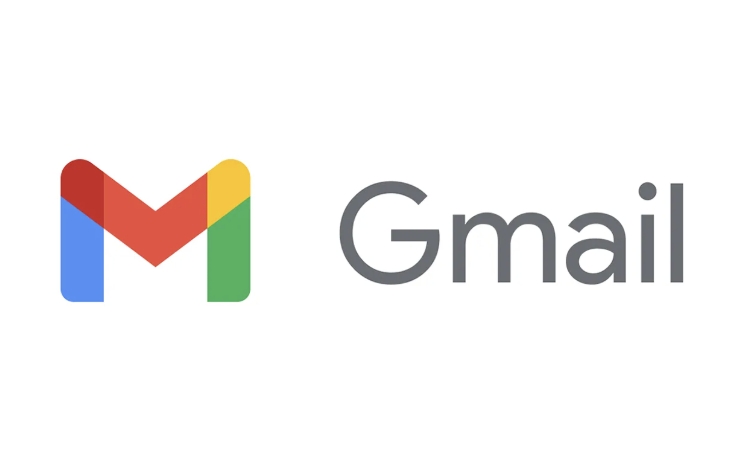
Prepare your CSV file correctly
Before you start importing, it’s important that your CSV file follows a format Gmail understands. Gmail expects specific column headers — for example, Name, Email, Phone Number, Address, etc.
- Make sure the first row contains column headers like
NameandEmail. These tell Gmail how to map the data. - Avoid using extra spaces or special characters in headers.
- If you're importing multiple email addresses or phone numbers, use columns like
Email 2,Phone 2, etc. - Double-check that all email addresses are valid and formatted properly (e.g., name@example.com).
If you're not sure what format to use, you can download a sample CSV template from Gmail to match your data to.
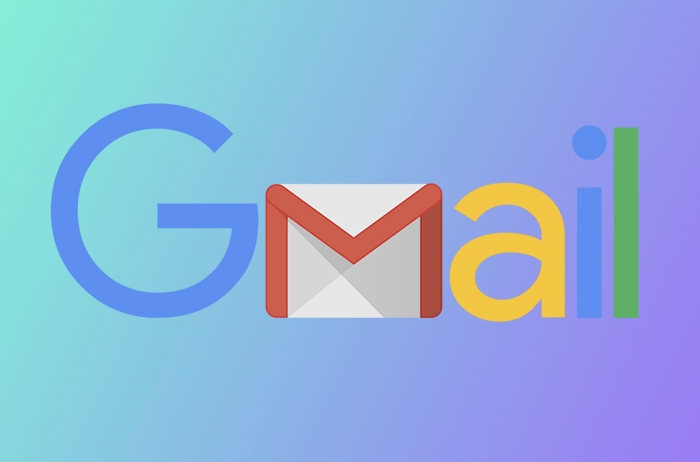
Use Google Contacts to import the CSV
Once your file is ready, the next step is to upload it through Google Contacts.
- Go to Google Contacts.
- Click on the Import button.
- Select your CSV file and click Import again.
That’s it — Gmail will process the file and add all the contacts into your account. You can check under "Labels" to see if new groups or labels were created based on your CSV data.
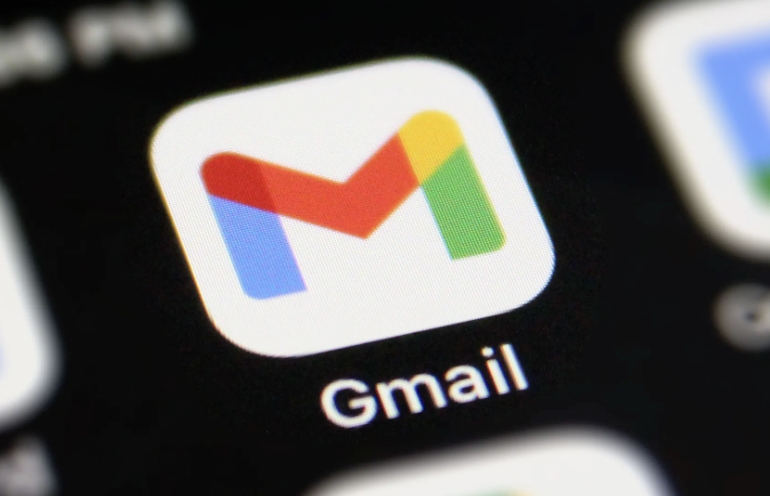
One thing to keep in mind: if you already have contacts in your Gmail account, the import will add the new ones without removing or replacing existing entries. So no need to worry about losing your current contacts.
Check for errors after import
Sometimes not all contacts come through perfectly. After importing, it’s a good idea to spot-check a few entries.
- Look for missing names or emails that didn’t map correctly.
- If you see a lot of mismatched data, double-check the column headers in your CSV.
- Also, if you used non-standard headers (like “Client Name” instead of just “Name”), Gmail might not recognize them and will skip those fields.
If you spot an issue, fix the CSV file and re-import — it’s usually easier than editing contacts one by one.
Optional: Organize your contacts into labels
If your CSV includes a column for groups or categories (like “Work” or “Family”), Gmail will automatically create labels for them.
- You can manage these labels from the Google Contacts interface.
- Use labels to filter and sort your contacts later when sending emails or sharing info.
If you didn’t include groups in your CSV, you can still manually add labels later, but it’s more work. So consider organizing your CSV with categories if you plan to sort your contacts later.
基本上就这些。只要文件格式对,流程很顺。别忘了导入后花几分钟检查一下,避免小错误影响使用。
The above is the detailed content of How to import contacts from a CSV file to Gmail. For more information, please follow other related articles on the PHP Chinese website!

Hot AI Tools

Undress AI Tool
Undress images for free

Undresser.AI Undress
AI-powered app for creating realistic nude photos

AI Clothes Remover
Online AI tool for removing clothes from photos.

Clothoff.io
AI clothes remover

Video Face Swap
Swap faces in any video effortlessly with our completely free AI face swap tool!

Hot Article

Hot Tools

Notepad++7.3.1
Easy-to-use and free code editor

SublimeText3 Chinese version
Chinese version, very easy to use

Zend Studio 13.0.1
Powerful PHP integrated development environment

Dreamweaver CS6
Visual web development tools

SublimeText3 Mac version
God-level code editing software (SublimeText3)
 How to create a custom brush in Photoshop
Jul 08, 2025 am 01:01 AM
How to create a custom brush in Photoshop
Jul 08, 2025 am 01:01 AM
The steps to create a custom brush in Photoshop are as follows: 1. Select a pattern with clear edges and suitable for brushes, such as hand-painted textures or photo parts, and adjust it to the appropriate size; 2. Use the "Magic Wand Tool" or "Quick Selection Tool" to remove the background to ensure that the pattern is in an independent selection; 3. Create a basic brush through "Edit > Define Brush Presets"; 4. Adjust the parameters such as "Shape Dynamic", "Scatter", "Text" and "Transfer" in the "Brush" panel to make the strokes more natural; 5. Finally, click "Save As Brush" to save as a .abr file for convenience of subsequent use and sharing.
 How to recover a corrupted AutoCAD file?
Jul 09, 2025 am 01:16 AM
How to recover a corrupted AutoCAD file?
Jul 09, 2025 am 01:16 AM
When AutoCAD file is corrupted, you can take the following steps to try to restore: 1. Check the automatic backup of the file, check whether there is a .bak or .sv$ file in the folder where the original .dwg file is located, and rename the .bak file to .dwg to open it; 2. Use the RECOVER command to try to repair the file, and if it fails, use the -OPEN command to open the file for partial recovery; 3. Use third-party tools such as DataNumenDWGRepair, RecoveryToolboxforDWG, etc. to deal with seriously damaged files. To prevent future damage, you should save regularly and use "Save As" to refresh the file structure, keep the software updated, avoid saving through network drives, enable automatic save and set up
 How to fix remote desktop connection issues
Jul 08, 2025 am 01:03 AM
How to fix remote desktop connection issues
Jul 08, 2025 am 01:03 AM
Remote Desktop connection problems can be checked through the following steps: 1. Check the network and firewall settings to ensure that the TCP3389 port is open; 2. Confirm that the remote desktop function is enabled and supported by non-home version systems; 3. Verify user permissions and belong to the "RemoteDesktopUsers" group or administrator; 4. Handle black screen or lag, adjust the display options or restart the remote computer. Check them one by one in order, and most problems can be solved.
 How to get Photoshop for free
Jul 12, 2025 am 12:34 AM
How to get Photoshop for free
Jul 12, 2025 am 12:34 AM
Adobe Photoshop does not have a permanent free version, but can be legally used in the following ways: 1. The official website provides a 7-day free trial, complete functions but automatic renewal is required; 2. Use a simplified version based on the browser (Beta), which supports basic editing functions; 3. Students or teachers can obtain a full-featured version through the school education plan; 4. Consider alternative software such as GIMP, Photopea, Krita or Canva Pixlr to meet daily needs. The above methods can meet the needs of different users and ensure legal and compliant use.
 AutoCAD 3D modeling tutorial
Jul 10, 2025 pm 12:20 PM
AutoCAD 3D modeling tutorial
Jul 10, 2025 pm 12:20 PM
Friends who are just beginning to get involved in AutoCAD3D modeling can start with the following steps: 1. Start practicing from basic geometry (such as cubes, cylinders, spheres), use BOX, CYLINDER, SPHERE and other commands to build simple models and combine them into complex structures; 2. Master Boolean operations (UNION merge, SUBTRACT cutting, INTERSECT intersection) to create solid models with holes or combined structures; 3. Pay attention to the settings of the view and coordinate system (UCS), switch the view angle to understand the structure, and ensure the correct operation direction by adjusting UCS; 4. After completing the modeling, it can be exported to STL, STEP or IGES format for easy printing or sharing, and use SECTIONPLANE
 How to warp an image in Photoshop
Jul 10, 2025 am 11:49 AM
How to warp an image in Photoshop
Jul 10, 2025 am 11:49 AM
The key to distorting pictures in Photoshop is to master three common methods. First, use the "Warp" function to freely adjust the image shape. Press Ctrl T to call out the transformation box and select "Deformation", and bending and stretching by dragging the points on the image; Second, use the "Liquefaction" function to perform local deformation, select the layer and enter the "Liquefaction" window, and use the "Forward Deformation Tool" to brush the target area, which is suitable for face slimming or adjusting details; Third, use "Twisting" or "Performance Deformation" to make the picture fit the spatial angle, and select the corresponding mode after calling out the transformation box and drag the corner matching screen. These methods are suitable for different scenarios and need to be flexibly applied according to actual needs.
 How to rotate canvas in Photoshop
Jul 12, 2025 am 12:41 AM
How to rotate canvas in Photoshop
Jul 12, 2025 am 12:41 AM
Rotating the canvas in Photoshop does not affect the image content, it can be achieved through the Navigator panel or shortcut keys. 1. Use the Navigator panel: After opening the panel, drag the mouse on the edge of the preview box to rotate the canvas in real time. 2. Use shortcut keys: Press the R key to activate the rotation view tool, drag the mouse to rotate; Shift R can temporarily switch back to the original tool. 3. Reset the angle: Click the "X" icon in the upper right corner or double-click the left mouse button to restore the default direction. Pay attention to distinguishing the "rotating image" function to avoid misoperation.








