How to fix slow boot after Windows 10 update
Check for pending updates or roll back the recent update if it caused the issue, as incomplete updates or incompatible changes can slow boot times. 2. Disable high-impact startup programs via Task Manager to reduce boot load. 3. Enable Fast Startup through Power Options to shorten boot duration, or toggle it off and on to reset the hibernation file. 4. Run SFC /scannow and CHKDSK /f /r to repair system file corruption or disk errors that may have been exposed post-update. 5. Update or roll back drivers, especially for display, network, and disk adapters, as updates may install incompatible versions. 6. Use msconfig to disable non-essential services and bloatware that may have been re-enabled by the update. 7. Perform a clean boot to identify conflicting software by starting with minimal processes and gradually re-enabling services to isolate the cause. Slow boot after a Windows 10 update is fixable by systematically addressing startup load, driver issues, and system health, leading to restored performance.

After a Windows 10 update, a slow boot can be frustrating — especially if your PC was running fine before. While updates sometimes optimize performance, they can also introduce new background processes, driver conflicts, or startup bloat. Here’s how to fix slow boot times after a Windows 10 update.
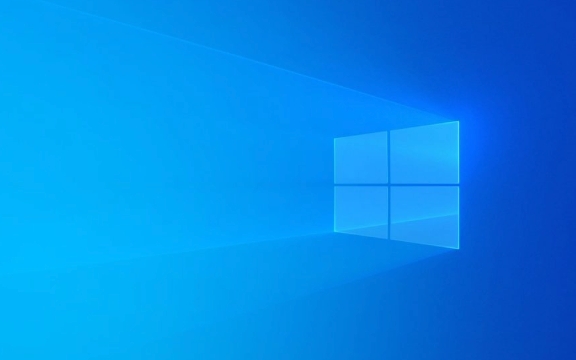
1. Check for Pending Updates or Rollbacks
Sometimes, a Windows update doesn’t fully complete, leaving the system in a half-updated state that causes performance issues.
- Press Windows I to open Settings.
- Go to Update & Security > Windows Update.
- Click Check for updates — install any pending updates.
- If problems started immediately after a recent update, consider uninstalling it:
- Go to Update & Security > Recovery.
- Under "Go back to the previous version of Windows 10", click Get started (only available for 10 days after the update).
Note: This option disappears after 10 days, so act quickly if you suspect the update itself is the culprit.

2. Disable Slow-Starting Startup Programs
Post-update, some apps may re-enable themselves in startup, dragging down boot time.
- Press Ctrl Shift Esc to open Task Manager.
- Go to the Startup tab.
- Sort by Startup impact — look for apps labeled "High".
- Right-click any unnecessary programs (e.g., Spotify, Adobe Reader, Steam) and select Disable.
Common offenders:

- Antivirus trials
- Printer software
- Cloud storage apps (OneDrive, Dropbox)
- Messaging apps
You don’t need to disable everything — just delay non-essential tools until you’re already using the PC.
3. Enable Fast Startup (If Disabled)
Windows Fast Startup can significantly reduce boot time by using a hybrid shutdown state.
- Press Windows X and choose Power Options.
- Click Choose what the power buttons do.
- Click Change settings that are currently unavailable.
- Under Shutdown settings, make sure Turn on fast startup is checked.
- Save changes.
If Fast Startup is already on but not helping, try turning it off, reboot, then turn it back on — this can reset the hibernation file used during boot.
4. Check Disk and System Health
Updates can expose underlying disk issues or file corruption.
Run these tools:
-
SFC (System File Checker):
- Open Command Prompt as admin (search
cmd, right-click > Run as administrator). - Type:
sfc /scannow - Let it repair any corrupted system files.
- Open Command Prompt as admin (search
-
CHKDSK (Check Disk):
- In the same admin Command Prompt, type:
chkdsk C: /f /r - Say Y to schedule it on next reboot.
- Restart your PC — the scan may take time, but it checks for disk errors.
- In the same admin Command Prompt, type:
If your system drive is an older HDD (not SSD), this could explain slow boots — consider upgrading to an SSD if possible.
5. Update or Roll Back Drivers
A Windows update may install a generic or incompatible driver that slows things down.
- Press Windows X > Device Manager.
- Look for devices with a yellow warning icon.
- Expand categories like Display adapters, Network adapters, and Disk drives.
- Right-click each and choose Update driver > Search automatically.
- If the issue started after updating a driver, choose Properties > Driver > Roll Back Driver (if available).
Graphics and chipset drivers are common culprits. Visit your PC or motherboard manufacturer’s website for recommended versions.
6. Trim Background Services and Bloatware
Windows updates sometimes re-enable services or bloatware.
- Press Windows R, type
msconfig, and press Enter. - Go to the Services tab.
- Check Hide all Microsoft services, then click Disable all.
- Re-enable only essential services (e.g., antivirus, printer if needed).
- Also, go to Startup tab and click Open Task Manager to manage startup apps (as in Step 2).
Don’t disable everything — some third-party services are necessary for hardware to work.
7. Consider a Clean Boot to Isolate the Issue
A clean boot starts Windows with only essential services and startup programs.
- Press Windows R, type
msconfig, hit Enter. - Under General, select Selective startup.
- Uncheck Load startup items.
- Go to Services, check Hide all Microsoft services, then Disable all.
- Restart.
If boot is now fast, re-enable services in batches to find the culprit.
Slow boot after a Windows 10 update isn’t normal — but it’s usually fixable. Start with disabling startup apps and enabling Fast Startup, then dig into drivers and system health if needed. Most cases improve significantly with just a few tweaks.
Basically, it’s about removing the clutter that creeps in after updates — your PC should feel snappy again with a little cleanup.
The above is the detailed content of How to fix slow boot after Windows 10 update. For more information, please follow other related articles on the PHP Chinese website!

Hot AI Tools

Undress AI Tool
Undress images for free

Undresser.AI Undress
AI-powered app for creating realistic nude photos

AI Clothes Remover
Online AI tool for removing clothes from photos.

Clothoff.io
AI clothes remover

Video Face Swap
Swap faces in any video effortlessly with our completely free AI face swap tool!

Hot Article

Hot Tools

Notepad++7.3.1
Easy-to-use and free code editor

SublimeText3 Chinese version
Chinese version, very easy to use

Zend Studio 13.0.1
Powerful PHP integrated development environment

Dreamweaver CS6
Visual web development tools

SublimeText3 Mac version
God-level code editing software (SublimeText3)
 How to Change ChatGPT Personality in Settings (Cynic, Robot, Listener, Nerd)
Aug 08, 2025 am 09:33 AM
How to Change ChatGPT Personality in Settings (Cynic, Robot, Listener, Nerd)
Aug 08, 2025 am 09:33 AM
Visit our disclosure page to learn how you can support MSPoweruser in maintaining the editorial team Read moreWant ChatGPT to reflect your mood or communication style? With the launch of ChatGPT 5, OpenAI introduces five distinct personalities – choo
 Best 123Movies Alternatives in 2025 (Free & Legal Streaming Options)
Jul 28, 2025 pm 12:02 PM
Best 123Movies Alternatives in 2025 (Free & Legal Streaming Options)
Jul 28, 2025 pm 12:02 PM
Read our disclosure page to find out how can you help MSPoweruser sustain the editorial team Read more123Movies used to be a go-to destination for free online movie streaming, but it came with serious downsides — from aggressive pop-up ads and potent
![How to Download and Use CapCut AI Video Editor on Windows PC [Full Guide]](https://img.php.cn/upload/article/001/246/273/175338289027886.jpg?x-oss-process=image/resize,m_fill,h_207,w_330) How to Download and Use CapCut AI Video Editor on Windows PC [Full Guide]
Jul 25, 2025 am 02:48 AM
How to Download and Use CapCut AI Video Editor on Windows PC [Full Guide]
Jul 25, 2025 am 02:48 AM
Read our disclosure page to learn how you can support the MSPoweruser editorial team. Read moreFor video creators, finding the right editing tool is crucial, and how to download, install, and use the CapCut AI video editor on Windows PC has become a
 How to run Command Prompt as administrator?
Jul 23, 2025 am 03:20 AM
How to run Command Prompt as administrator?
Jul 23, 2025 am 03:20 AM
To run CMD as an administrator, you can do it through three methods: Start menu, Win X menu, or Create Shortcuts. First, after searching for "cmd" in the start menu, right-click and select "Run as administrator"; secondly, press the Win X key and select "Command Prompt (Administrator); finally, create a new shortcut to cmd.exe, and set "Run as administrator" in the properties. If you encounter insufficient permissions, you need to check whether the account is an administrator group, group policy restrictions or contact the IT department. These three methods are applicable to different operating habits and scenarios, ensuring the safety of the system while meeting management needs.
 My Windows laptop display drivers keep crashing
Jul 21, 2025 am 03:29 AM
My Windows laptop display drivers keep crashing
Jul 21, 2025 am 03:29 AM
Windows laptop display drivers frequently crash, usually caused by outdated or damaged drivers, software conflicts, overheating, or hardware problems. 1. First try to update or reinstall the graphics card driver through Device Manager, or download the latest version from the official website of the GPU manufacturer. 2. Check for overheating problems, use tools such as HWMonitor to monitor temperature, clean the vents, avoid using the notebook on soft surfaces, and check whether there are high GPU occupancy programs through the Task Manager. 3. Adjust the display settings, turn off hardware acceleration and visual effects, and temporarily change the resolution or refresh rate. 4. Check and install Windows updates, roll back the driver or system version if necessary, and check for possible conflicting software such as antivirus software, screen recording tools or overwrite applications. this
 How to fix 'Critical Process Died' on Windows?
Jul 21, 2025 am 03:31 AM
How to fix 'Critical Process Died' on Windows?
Jul 21, 2025 am 03:31 AM
Solutions to the "CriticalProcessDied" blue screen error include: 1. Check and uninstall the recently installed driver or software, enter safe mode test and perform a clean boot; 2. Run the sfc and DISM commands with administrator permissions to repair the system files; 3. Update Windows, use the system restore point, or reset this computer. These steps can check driver conflicts, system file corruption or other system problems in turn, and ultimately solve the blue screen phenomenon caused by critical process crashes.
 How to change the system display language for all users in Windows
Jul 31, 2025 am 08:18 AM
How to change the system display language for all users in Windows
Jul 31, 2025 am 08:18 AM
InstallthedesiredlanguagepackviaSettings→Time&Language→Language®ion,ensuring"SetasmyWindowsdisplaylanguage"isselected.2.Changethesystemdisplaylanguageinthesamemenuandrestart.3.OpenControlPanel→Region→Administrativetab,click"
 How to change screen resolution in Windows?
Jul 21, 2025 am 03:34 AM
How to change screen resolution in Windows?
Jul 21, 2025 am 03:34 AM
There are three ways to adjust the resolution: 1. Select the recommended resolution through the display settings and save it; 2. Use the graphics card control panel to customize the resolution, which is suitable for advanced users; 3. Check the driver, native resolution and external monitor connections when troubleshooting problems. Newbie recommend giving priority to the first method to ensure adaptability and clarity and avoid abnormalities caused by misoperation.








