forgot my win 10 login password and have no disk
If you use a Microsoft account, reset your password online at //m.sbmmt.com/link/029b50deea7a25c41e489e6ee3635e52 and log in with the new password. 2. If another admin account is available, log in with it, go to Settings > Accounts > Family & other users, change the locked account’s type to administrator, then reset its password via Control Panel. 3. Create Windows 10 installation media using the Media Creation Tool on another PC, boot the locked PC from the USB, access Command Prompt via Repair your computer, replace utilman.exe with cmd.exe, reboot, use the Ease of Access icon to open CMD, and run "net user YourUsername NewPassword" to set a new password, then optionally restore utilman.exe after access is regained. 4. Alternatively, use trusted third-party tools like PassFab 4WinKey to create a bootable USB and reset the password with a simple interface, but only if you own the PC and understand the risks. Always proceed carefully to avoid data loss, especially if BitLocker is enabled without a recovery key.

If you’ve forgotten your Windows 10 login password and don’t have a password reset disk, don’t panic — there are still ways to regain access to your account. Here’s what you can do, depending on your situation:
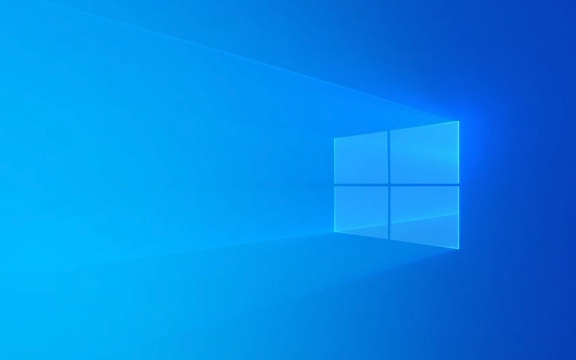
1. Try Built-in Options First
Before jumping into advanced methods, check if any of these apply:
-
Microsoft Account Login:
If you're using a Microsoft account (you log in with an email like @outlook.com or @gmail.com), you can reset your password online:
- Go to //m.sbmmt.com/link/029b50deea7a25c41e489e6ee3635e52 from another device.
- Follow the steps to reset your Microsoft account password.
- Once reset, use the new password to log in to your Windows 10 PC.
Note: This only works if you see your email address (not just a local username) on the login screen.
-
PIN or Picture Password:
If you previously set up a PIN or picture password, try those — sometimes they’re not tied to the same password lockout.
2. Use Another Admin Account (If Available)
If your PC has multiple user accounts and you have access to another account with administrator privileges:
- Log in with the other admin account.
- Press
Win Ito open Settings. - Go to Accounts > Family & other users.
- Under "Other users," select your locked account and click Change account type.
- Make it an administrator (if not already).
- Then go to Control Panel > User Accounts > Manage another account > select your account > Change the password.
This lets you reset the password without needing the old one.
3. Reset Password Using Installation Media (No Disk? Use Another PC)
Even if you don’t have a reset disk, you can create Windows 10 installation media using another computer.
What You’ll Need:
- A working PC (Windows, Mac, or Linux)
- A USB flash drive (8GB or larger)
- Internet access
Steps:
Download Windows 10 Media Creation Tool
From Microsoft: //m.sbmmt.com/link/6644fa94782af6fb1d0b7e7d09f19804Create a bootable USB drive
Run the tool on the working PC and follow prompts to create installation media.-
Boot from the USB on the locked PC
- Plug the USB into the locked PC.
- Restart and press the boot menu key (often F12, F10, Esc, or Del — varies by brand).
- Select the USB drive.
-
Access Advanced Startup Options
- On the Windows Setup screen, click Next.
- Click Repair your computer (bottom-left).
- Go to Troubleshoot > Advanced options > Command Prompt.
-
Replace Utility Manager with CMD (Trick to Bypass Login)
In the Command Prompt, run these commands (assuming C: is your system drive):move c:\windows\system32\utilman.exe c:\windows\system32\utilman.exe.bak copy c:\windows\system32\cmd.exe c:\windows\system32\utilman.exe
Reboot and Use the Hack
- Remove the USB and reboot.
- On the login screen, click the Ease of Access icon (bottom-left corner).
- A Command Prompt will open with admin privileges.
- Reset your password:
net user YourUsername NewPassword
Replace
YourUsernamewith your actual account name (e.g.,John).
Log in with the new password
(Optional) Restore utilman.exe after fixing
Boot back into the USB, then:move c:\windows\system32\utilman.exe c:\windows\system32\cmd.exe move c:\windows\system32\utilman.exe.bak c:\windows\system32\utilman.exe
4. Alternative: Use Third-Party Tools (Use with Caution)
Tools like Ophcrack, Offline NT Password & Registry Editor, or PassFab 4WinKey can reset passwords using a bootable USB.
- Pros: User-friendly, no command line.
- Cons: Not from Microsoft; use only trusted sources to avoid malware.
For example, PassFab 4WinKey lets you:
- Create a bootable USB on another PC.
- Boot the locked PC from it.
- Reset the password in a few clicks.
Only use such tools if you own the PC and understand the risks.
Final Notes
- Data Loss Warning: These methods don’t guarantee data preservation if something goes wrong — proceed carefully.
- BitLocker? If BitLocker is enabled and you don’t have the recovery key, you may be locked out permanently.
- Local vs Microsoft Account: Microsoft accounts are easier to recover online.
Basically, if you don’t have a reset disk, your best bets are:
- Resetting via Microsoft account online
- Using a bootable USB to reset the password via Command Prompt trick
- Using another admin account
No need to lose your files — just be patient and follow the steps.
The above is the detailed content of forgot my win 10 login password and have no disk. For more information, please follow other related articles on the PHP Chinese website!

Hot AI Tools

Undress AI Tool
Undress images for free

Undresser.AI Undress
AI-powered app for creating realistic nude photos

AI Clothes Remover
Online AI tool for removing clothes from photos.

Clothoff.io
AI clothes remover

Video Face Swap
Swap faces in any video effortlessly with our completely free AI face swap tool!

Hot Article

Hot Tools

Notepad++7.3.1
Easy-to-use and free code editor

SublimeText3 Chinese version
Chinese version, very easy to use

Zend Studio 13.0.1
Powerful PHP integrated development environment

Dreamweaver CS6
Visual web development tools

SublimeText3 Mac version
God-level code editing software (SublimeText3)

Hot Topics
 Windows Security is blank or not showing options
Jul 07, 2025 am 02:40 AM
Windows Security is blank or not showing options
Jul 07, 2025 am 02:40 AM
When the Windows Security Center is blank or the function is missing, you can follow the following steps to check: 1. Confirm whether the system version supports full functions, some functions of the Home Edition are limited, and the Professional Edition and above are more complete; 2. Restart the SecurityHealthService service to ensure that its startup type is set to automatic; 3. Check and uninstall third-party security software that may conflict; 4. Run the sfc/scannow and DISM commands to repair system files; 5. Try to reset or reinstall the Windows Security Center application, and contact Microsoft support if necessary.
 PEAK Voice Chat Not Working on PC: Check This Stepwise Guide!
Jul 03, 2025 pm 06:02 PM
PEAK Voice Chat Not Working on PC: Check This Stepwise Guide!
Jul 03, 2025 pm 06:02 PM
Players have been experiencing the PEAK voice chat not working issue on PC, impacting their cooperation during climbs. If you are in the same situation, you can read this post from MiniTool to learn how to resolve PEAK voice chat issues.Quick Navigat
 Windows stuck on 'undoing changes made to your computer'
Jul 05, 2025 am 02:51 AM
Windows stuck on 'undoing changes made to your computer'
Jul 05, 2025 am 02:51 AM
The computer is stuck in the "Undo Changes made to the computer" interface, which is a common problem after the Windows update fails. It is usually caused by the stuck rollback process and cannot enter the system normally. 1. First of all, you should wait patiently for a long enough time, especially after restarting, it may take more than 30 minutes to complete the rollback, and observe the hard disk light to determine whether it is still running. 2. If there is no progress for a long time, you can force shut down and enter the recovery environment (WinRE) multiple times, and try to start repair or system restore. 3. After entering safe mode, you can uninstall the most recent update records through the control panel. 4. Use the command prompt to execute the bootrec command in the recovery environment to repair the boot file, or run sfc/scannow to check the system file. 5. The last method is to use the "Reset this computer" function
 Proven Ways for Microsoft Teams Error 657rx in Windows 11/10
Jul 07, 2025 pm 12:25 PM
Proven Ways for Microsoft Teams Error 657rx in Windows 11/10
Jul 07, 2025 pm 12:25 PM
Encountering something went wrong 657rx can be frustrating when you log in to Microsoft Teams or Outlook. In this article on MiniTool, we will explore how to fix the Outlook/Microsoft Teams error 657rx so you can get your workflow back on track.Quick
 The requested operation requires elevation Windows
Jul 04, 2025 am 02:58 AM
The requested operation requires elevation Windows
Jul 04, 2025 am 02:58 AM
When you encounter the prompt "This operation requires escalation of permissions", it means that you need administrator permissions to continue. Solutions include: 1. Right-click the "Run as Administrator" program or set the shortcut to always run as an administrator; 2. Check whether the current account is an administrator account, if not, switch or request administrator assistance; 3. Use administrator permissions to open a command prompt or PowerShell to execute relevant commands; 4. Bypass the restrictions by obtaining file ownership or modifying the registry when necessary, but such operations need to be cautious and fully understand the risks. Confirm permission identity and try the above methods usually solve the problem.
 The RPC server is unavailable Windows
Jul 06, 2025 am 12:07 AM
The RPC server is unavailable Windows
Jul 06, 2025 am 12:07 AM
When encountering the "RPCserverisunavailable" problem, first confirm whether it is a local service exception or a network configuration problem. 1. Check and start the RPC service to ensure that its startup type is automatic. If it cannot be started, check the event log; 2. Check the network connection and firewall settings, test the firewall to turn off the firewall, check DNS resolution and network connectivity; 3. Run the sfc/scannow and DISM commands to repair the system files; 4. Check the group policy and domain controller status in the domain environment, and contact the IT department to assist in the processing. Gradually check it in sequence to locate and solve the problem.
 the default gateway is not available Windows
Jul 08, 2025 am 02:21 AM
the default gateway is not available Windows
Jul 08, 2025 am 02:21 AM
When you encounter the "DefaultGatewayisNotAvailable" prompt, it means that the computer cannot connect to the router or does not obtain the network address correctly. 1. First, restart the router and computer, wait for the router to fully start before trying to connect; 2. Check whether the IP address is set to automatically obtain, enter the network attribute to ensure that "Automatically obtain IP address" and "Automatically obtain DNS server address" are selected; 3. Run ipconfig/release and ipconfig/renew through the command prompt to release and re-acquire the IP address, and execute the netsh command to reset the network components if necessary; 4. Check the wireless network card driver, update or reinstall the driver to ensure that it works normally.
 How to fix 'SYSTEM_SERVICE_EXCEPTION' stop code in Windows
Jul 09, 2025 am 02:56 AM
How to fix 'SYSTEM_SERVICE_EXCEPTION' stop code in Windows
Jul 09, 2025 am 02:56 AM
When encountering the "SYSTEM_SERVICE_EXCEPTION" blue screen error, you do not need to reinstall the system or replace the hardware immediately. You can follow the following steps to check: 1. Update or roll back hardware drivers such as graphics cards, especially recently updated drivers; 2. Uninstall third-party antivirus software or system tools, and use WindowsDefender or well-known brand products to replace them; 3. Run sfc/scannow and DISM commands as administrator to repair system files; 4. Check memory problems, restore the default frequency and re-plug and unplug the memory stick, and use Windows memory diagnostic tools to detect. In most cases, the driver and software problems can be solved first.









