 Computer Tutorials
Computer Tutorials
 Troubleshooting
Troubleshooting
 How to fix 'Windows cannot be installed to this disk. The selected disk is of the GPT partition style'
How to fix 'Windows cannot be installed to this disk. The selected disk is of the GPT partition style'
How to fix 'Windows cannot be installed to this disk. The selected disk is of the GPT partition style'
When you encounter the prompt "Windows cannot be installed to this disk. The selected disk is of the GPT partition style", 1. First check whether the motherboard supports UEFI. If supported, enable UEFI and set it to priority boot mode; 2. If UEFI is not supported, you need to use the diskpart tool to convert the disk from GPT to MBR format through the command prompt (the data will be cleared); 3. It is recommended to use UEFI mode to install, and make sure that the USB disk supports UEFI boot. Pay attention to backing up the data before operation and confirm that the disk selection is correct.

You encounter the prompt "Windows cannot be installed to this disk. The selected disk is of the GPT partition style" usually because you are trying to install Windows in traditional BIOS mode, but the hard disk uses the GPT partition table. The key to solving this problem is to match the boot method and disk partition format .
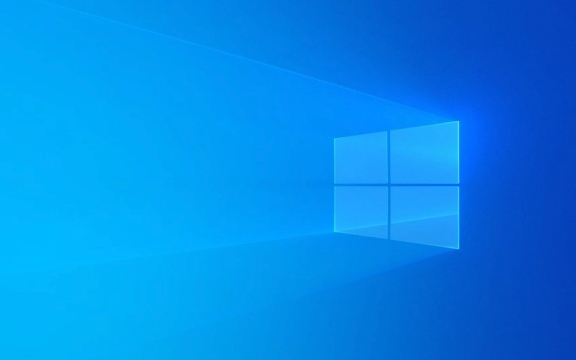
Below are some practical suggestions to help you install the system smoothly.
Check whether the motherboard supports UEFI
If your hard drive is in GPT format, you must use UEFI boot to install Windows. Traditional Legacy BIOS mode does not support GPT disk booting.

- The method to enter the BIOS is usually pressing the Del, F2, F10 and other keys when powering on.
- Check if there are "UEFI Boot" or similar options in the Boot or Startup tab
- If UEFI is supported, remember to enable it and set the startup sequence to UEFI priority
If UEFI is not supported, you cannot install a 64-bit Windows system on this GPT disk, and you need to convert the disk to MBR format (see below).
Convert disk to MBR format (suitable for cases where UEFI is not used)
If your motherboard does not support UEFI, or you insist on using Legacy mode to install the system, you need to convert the GPT disk to MBR format.

⚠️Note: This operation will clear all data on the disk, please backup in advance!
The operation method is as follows:
- Click "Repair Computer" > "Troubleshooting" > "Advanced Options" > "Command Prompt" on the installation interface
- Enter the following command and press Enter:
-
diskpart -
list disk -
select disk X(X is the disk number of the system you want to install) -
clean -
convert mbr
-
After completion, you can select the disk normally for installation.
Install Windows using UEFI mode (recommended practice)
If your computer supports UEFI, the safest way is to switch to UEFI mode and retain the GPT disk format to continue installation.
The operation steps are as follows:
- Make sure UEFI mode is enabled in the BIOS
- The USB drive boot disk needs to be in FAT32 format and contains UEFI boot files (most USB drives made by official tools meet the requirements)
- After inserting the USB drive, boot from the UEFI device
- Continue the installation process, and you can normally identify the GPT disk and install it in partitions.
If you are not sure whether the USB drive supports UEFI, you can use tools such as Rufus to recreate a UEFI-compatible boot disk.
Small details reminder
- 64-bit Windows must be combined with UEFI GPT to perform all functions , such as supporting hard disks larger than 2TB.
- If you still cannot recognize the hard disk in UEFI mode, it may be a driver problem. You can try loading the storage controller driver
- Before clearing the disk, be sure to confirm that it is not an error operation, especially if there are multiple hard disks, do not select the wrong disk.
Basically all this is the problem itself, but the corresponding relationship between the boot method and the disk format is easy to ignore.
The above is the detailed content of How to fix 'Windows cannot be installed to this disk. The selected disk is of the GPT partition style'. For more information, please follow other related articles on the PHP Chinese website!

Hot AI Tools

Undress AI Tool
Undress images for free

Undresser.AI Undress
AI-powered app for creating realistic nude photos

AI Clothes Remover
Online AI tool for removing clothes from photos.

Clothoff.io
AI clothes remover

Video Face Swap
Swap faces in any video effortlessly with our completely free AI face swap tool!

Hot Article

Hot Tools

Notepad++7.3.1
Easy-to-use and free code editor

SublimeText3 Chinese version
Chinese version, very easy to use

Zend Studio 13.0.1
Powerful PHP integrated development environment

Dreamweaver CS6
Visual web development tools

SublimeText3 Mac version
God-level code editing software (SublimeText3)

Hot Topics
 Windows Security is blank or not showing options
Jul 07, 2025 am 02:40 AM
Windows Security is blank or not showing options
Jul 07, 2025 am 02:40 AM
When the Windows Security Center is blank or the function is missing, you can follow the following steps to check: 1. Confirm whether the system version supports full functions, some functions of the Home Edition are limited, and the Professional Edition and above are more complete; 2. Restart the SecurityHealthService service to ensure that its startup type is set to automatic; 3. Check and uninstall third-party security software that may conflict; 4. Run the sfc/scannow and DISM commands to repair system files; 5. Try to reset or reinstall the Windows Security Center application, and contact Microsoft support if necessary.
 PEAK Voice Chat Not Working on PC: Check This Stepwise Guide!
Jul 03, 2025 pm 06:02 PM
PEAK Voice Chat Not Working on PC: Check This Stepwise Guide!
Jul 03, 2025 pm 06:02 PM
Players have been experiencing the PEAK voice chat not working issue on PC, impacting their cooperation during climbs. If you are in the same situation, you can read this post from MiniTool to learn how to resolve PEAK voice chat issues.Quick Navigat
 Windows stuck on 'undoing changes made to your computer'
Jul 05, 2025 am 02:51 AM
Windows stuck on 'undoing changes made to your computer'
Jul 05, 2025 am 02:51 AM
The computer is stuck in the "Undo Changes made to the computer" interface, which is a common problem after the Windows update fails. It is usually caused by the stuck rollback process and cannot enter the system normally. 1. First of all, you should wait patiently for a long enough time, especially after restarting, it may take more than 30 minutes to complete the rollback, and observe the hard disk light to determine whether it is still running. 2. If there is no progress for a long time, you can force shut down and enter the recovery environment (WinRE) multiple times, and try to start repair or system restore. 3. After entering safe mode, you can uninstall the most recent update records through the control panel. 4. Use the command prompt to execute the bootrec command in the recovery environment to repair the boot file, or run sfc/scannow to check the system file. 5. The last method is to use the "Reset this computer" function
 Proven Ways for Microsoft Teams Error 657rx in Windows 11/10
Jul 07, 2025 pm 12:25 PM
Proven Ways for Microsoft Teams Error 657rx in Windows 11/10
Jul 07, 2025 pm 12:25 PM
Encountering something went wrong 657rx can be frustrating when you log in to Microsoft Teams or Outlook. In this article on MiniTool, we will explore how to fix the Outlook/Microsoft Teams error 657rx so you can get your workflow back on track.Quick
 The requested operation requires elevation Windows
Jul 04, 2025 am 02:58 AM
The requested operation requires elevation Windows
Jul 04, 2025 am 02:58 AM
When you encounter the prompt "This operation requires escalation of permissions", it means that you need administrator permissions to continue. Solutions include: 1. Right-click the "Run as Administrator" program or set the shortcut to always run as an administrator; 2. Check whether the current account is an administrator account, if not, switch or request administrator assistance; 3. Use administrator permissions to open a command prompt or PowerShell to execute relevant commands; 4. Bypass the restrictions by obtaining file ownership or modifying the registry when necessary, but such operations need to be cautious and fully understand the risks. Confirm permission identity and try the above methods usually solve the problem.
 The RPC server is unavailable Windows
Jul 06, 2025 am 12:07 AM
The RPC server is unavailable Windows
Jul 06, 2025 am 12:07 AM
When encountering the "RPCserverisunavailable" problem, first confirm whether it is a local service exception or a network configuration problem. 1. Check and start the RPC service to ensure that its startup type is automatic. If it cannot be started, check the event log; 2. Check the network connection and firewall settings, test the firewall to turn off the firewall, check DNS resolution and network connectivity; 3. Run the sfc/scannow and DISM commands to repair the system files; 4. Check the group policy and domain controller status in the domain environment, and contact the IT department to assist in the processing. Gradually check it in sequence to locate and solve the problem.
 the default gateway is not available Windows
Jul 08, 2025 am 02:21 AM
the default gateway is not available Windows
Jul 08, 2025 am 02:21 AM
When you encounter the "DefaultGatewayisNotAvailable" prompt, it means that the computer cannot connect to the router or does not obtain the network address correctly. 1. First, restart the router and computer, wait for the router to fully start before trying to connect; 2. Check whether the IP address is set to automatically obtain, enter the network attribute to ensure that "Automatically obtain IP address" and "Automatically obtain DNS server address" are selected; 3. Run ipconfig/release and ipconfig/renew through the command prompt to release and re-acquire the IP address, and execute the netsh command to reset the network components if necessary; 4. Check the wireless network card driver, update or reinstall the driver to ensure that it works normally.
 How to fix 'SYSTEM_SERVICE_EXCEPTION' stop code in Windows
Jul 09, 2025 am 02:56 AM
How to fix 'SYSTEM_SERVICE_EXCEPTION' stop code in Windows
Jul 09, 2025 am 02:56 AM
When encountering the "SYSTEM_SERVICE_EXCEPTION" blue screen error, you do not need to reinstall the system or replace the hardware immediately. You can follow the following steps to check: 1. Update or roll back hardware drivers such as graphics cards, especially recently updated drivers; 2. Uninstall third-party antivirus software or system tools, and use WindowsDefender or well-known brand products to replace them; 3. Run sfc/scannow and DISM commands as administrator to repair system files; 4. Check memory problems, restore the default frequency and re-plug and unplug the memory stick, and use Windows memory diagnostic tools to detect. In most cases, the driver and software problems can be solved first.






