How to find and replace text in Adobe Acrobat?
Adobe Acrobat can find and replace text in a PDF in a variety of ways. 1. Use Ctrl F or Cmd F to call up the "Search" function, which can quickly locate text but cannot be replaced directly; 2. Use the "Edit PDF" tool to manually replace small-scale text, and enter new content directly after selecting it, but the font format may need to be adjusted and is not suitable for scanned copies; 3. Batch replacement can be achieved through third-party plug-ins, converted to Word and then converted or script processing, which is suitable for large-scale modification needs; overall, Acrobat has limited replacement functions, and it is recommended to back up files and pay attention to details before operation.

After opening Adobe Acrobat, you will find that it is not just a PDF reader, but also performs some basic text editing operations. If you need to find and replace certain text in a PDF file, although not as intuitive as Word, there are ways to achieve it. Here are some practical methods that are suitable for ordinary users to get started quickly.
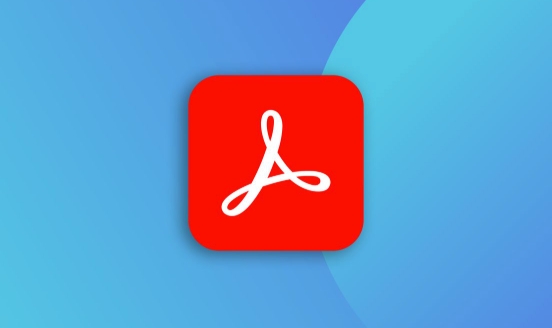
Use the Search feature to quickly locate text
If you want to find a certain text but do not need to be replaced, you can directly use the built-in "Search" function:

- Press
Ctrl F(Windows) orCmd F(Mac) to open the search box - Enter what you are looking for and Acrobat will automatically highlight all matches
- You can click "Previous/Next" to view one by one
This method is suitable for situations where only content needs to be positioned and no modification is required. But if you want to replace text, you need to use more advanced functions.
Manually replace text using the Edit PDF tool
Adobe Acrobat Pro DC provides the "Edit PDF" tool that allows small-scale modifications to text, including replacing some content:
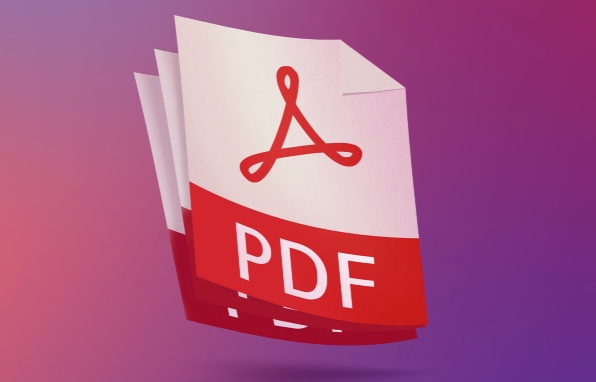
- Click [Edit PDF] in the "Tools" menu on the right
- The text selection tool will appear on the toolbar. After clicking, you can select text in the document.
- Enter new content directly, the old text will be replaced
What should be noted is:
- The replaced font and format may be slightly different from the original text and need to be adjusted manually
- If the original text is an image or a scan, this method does not apply
- Low efficiency when replaced in large quantities, not suitable for the entire article
Batch replacement text: need to use third-party plug-ins or software
If you are facing a large document or need to replace multiple keywords in batches, it will be a bit difficult to rely on the functions provided by Acrobat alone. You can consider this at this time:
- Use third-party plugins such as PDF Alchemist or Able2Extract
- Convert PDF to Word document and replace it, and then return to PDF
- Use automated tool scripting (for technical users)
These methods, while a little bit by bit, are more efficient when dealing with a large number of replacement tasks.
In general, finding and replacing text in Acrobat is not a one-click task, especially the replacement part is relatively limited. Searching is relatively simple and direct, while replacing requires choosing the appropriate method depending on the specific situation. Basically, these are all, not complicated but easily overlooked details, such as font matching and scanned files. It is best to back up the file before operation.
The above is the detailed content of How to find and replace text in Adobe Acrobat?. For more information, please follow other related articles on the PHP Chinese website!

Hot AI Tools

Undress AI Tool
Undress images for free

Undresser.AI Undress
AI-powered app for creating realistic nude photos

AI Clothes Remover
Online AI tool for removing clothes from photos.

Clothoff.io
AI clothes remover

Video Face Swap
Swap faces in any video effortlessly with our completely free AI face swap tool!

Hot Article

Hot Tools

Notepad++7.3.1
Easy-to-use and free code editor

SublimeText3 Chinese version
Chinese version, very easy to use

Zend Studio 13.0.1
Powerful PHP integrated development environment

Dreamweaver CS6
Visual web development tools

SublimeText3 Mac version
God-level code editing software (SublimeText3)
 Why does Adobe Acrobat keep asking me to sign in?
Jul 20, 2025 am 12:05 AM
Why does Adobe Acrobat keep asking me to sign in?
Jul 20, 2025 am 12:05 AM
The reasons why Adobe Acrobat frequently require login include synchronous settings, cloud storage or verification of licenses. Solutions include: 1. Use the "Remember Me" option; 2. Avoid using cloud features; 3. Stay online regularly; 4. Try old versions or third-party readers. To manage cloud services and authorization, Adobe will continuously verify the account when using related functions. After understanding the trigger mechanism, it can adjust the workflow to reduce interference.
 How to set Adobe Acrobat as the default PDF viewer?
Jul 20, 2025 am 12:51 AM
How to set Adobe Acrobat as the default PDF viewer?
Jul 20, 2025 am 12:51 AM
To set AdobeAcrobat as the default PDF reader, it can be done through Windows settings or Acrobat itself. 1. Open Settings > Applications > Default Applications in Windows 10 or 11, find the .pdf file type and select Adobe Acrobat; 2. If Acrobat does not appear, you need to repair and install first; 3. Open Acrobat and go to "Edit" > "Preferences" > "Trust Manager", and check "Set as default PDF processor"; 4. If the settings are invalid, try to reset the network and program association settings by running inetcp.cpl; 5. Check whether third-party applications force to use their own PDF to view
 How to turn off generative fill in Photoshop
Jul 20, 2025 am 12:40 AM
How to turn off generative fill in Photoshop
Jul 20, 2025 am 12:40 AM
To turn off Photoshop's generator fill function, the most direct way is to avoid using or disconnecting the network to block calls; 1. Exit the generator fill panel: Click the "X" in the upper right corner or press the Esc key; 2. Disconnect the network or restrict Photoshop's networking permissions to block AI calls; 3. Avoid accidentally touching shortcut keys such as Shift F5, and you can modify or delete related shortcuts; 4. Update the software and check the generator AI settings in the preferences for more control options.
 How to create a table in AutoCAD?
Jul 20, 2025 am 12:02 AM
How to create a table in AutoCAD?
Jul 20, 2025 am 12:02 AM
The key steps to creating a table in AutoCAD include: 1. Use the "Table" command to directly insert a new table, set the number of rows, styles and positions; 2. Adjust the content and style after insertion, such as input text, merging cells, adjusting the column width, row height and alignment; 3. You can import the table from Excel and selectively paste it as an AutoCAD table object or Excel worksheet object; 4. Use the TABLESTYLE command to uniformly manage the table styles to ensure overall consistency. Mastering these steps can effectively complete table creation and editing.
 How to redact information in Adobe Acrobat Pro?
Jul 21, 2025 am 12:06 AM
How to redact information in Adobe Acrobat Pro?
Jul 21, 2025 am 12:06 AM
ToproperlyredactaPDFusingAdobeAcrobatPro,firstusetheRedactionToolbyopeningthePDFandnavigatingtoTools>Redact.Use“MarkforRedaction”tohighlighttextorimagesneedingremoval,thenclick“ApplyRedactions”topermanentlydeletethem.Next,ensurebothvisibleandhidde
 How to add chapters to a YouTube video
Jul 26, 2025 am 03:42 AM
How to add chapters to a YouTube video
Jul 26, 2025 am 03:42 AM
Addproperlyformattedtimestampsatthebeginningofthevideodescriptionusingminutes:secondsformat(e.g.,0:00,2:15)followedbyaspaceandaclearchaptertitle.2.Ensuretimestampsareinchronologicalorder,startwith0:00,includeatleastthreechapters,andplacethemwithinthe
 How to change canvas size in Photoshop
Jul 18, 2025 am 01:36 AM
How to change canvas size in Photoshop
Jul 18, 2025 am 01:36 AM
To correctly adjust the size of Photoshop canvas, you must first distinguish the difference between "canvas size" and "image size". 1. Method to open the settings: Use the shortcut keys Alt Ctrl C (Windows) or Option Command C (Mac), or set it through the menu bar Image→CanvasSize…; 2. Key options include CurrentSize, NewSize, Anchor orientation grid and Canvasextensioncolor; 3. When expanding the canvas, the new area is transparent by default, and the image can be dragged to adjust the position, suitable for adding white space or typesetting; 4. Reducing the canvas will compress the overall range, and you need to confirm that the content is in the visible area to prevent truncation








