how to add a caption to a table in word
The standard way to add titles to a table in Word is to use the title function. The specific steps are as follows: 1. Select the table and click "Insert title" in the "Quote" tab; 2. Select the label type (such as "Table") in the pop-up window, enter the description text and confirm the position (above or below); 3. Right-click "Edit Field" or modify the "Cut Note" style to unify the format. Although it is feasible to add titles manually, it has problems such as inconvenient numbering, inability to generate directories, and easy to misalign. It is not recommended to be used in formal documents. Use the title function to automatically number and type the title, improving the standardization and aesthetics of the document.

It is actually very simple to add a title to a table in Word, but many people either don’t know how to operate it or the format is incorrect after adding it. In fact, it only takes a few steps to make your form title both standard and beautiful.

Inserting titles is the most direct way
Word itself provides a function specifically used to add tables, pictures and other object titles, called "Title Notes". After selecting the table, click the "Quote" tab of the menu bar and find the "Insert Title" button inside. In the pop-up window, you can select the tag type, for example, the option "Table" is default. After selecting it, Word will automatically number it, such as "Table 1", "Table 2", etc. You can also enter your own description in the "Capt Note" box, such as "Table 1: Sales Data Summary".
If you want the title to be above or below the table, remember to place the cursor above or below the table before inserting the title. The title will automatically follow the table and will not be misaligned due to changes in the document content.
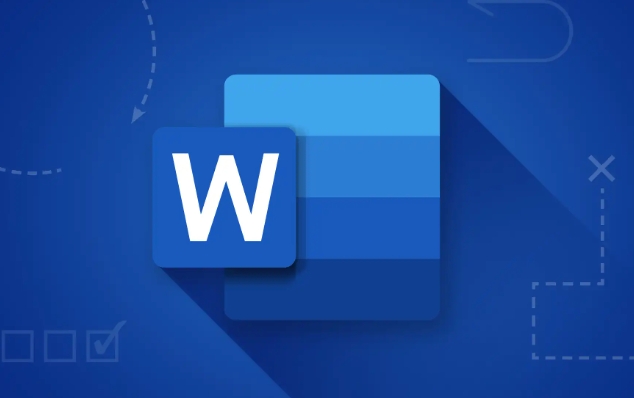
Modify the title style to make the document more unified
The default title format may not match your document style, such as the font is too small and the center is not aligned. At this time, you can right-click the title, select "Edit Field" → "Style", and then select the style you want, such as "Title", "Collection" or custom style. You can also manually adjust the font and paragraph settings in the Start tab.
If you want all titles to be uniform, you can right-click any title → select "Style" → modify the "Title" style so that all table titles will automatically update to a consistent appearance.
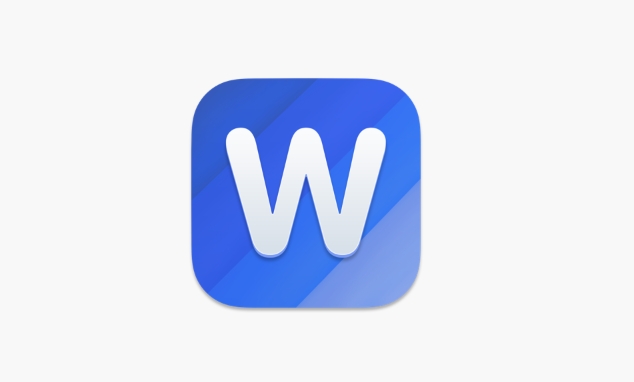
Manually adding titles can also be achieved, but not recommended
Some people are used to adding a line of text directly before the table and writing "Table 1:XXX". Although this method is simple, its disadvantages are obvious:
- Inconvenient for automatic numbering
- Unable to generate a chart directory
- It is easy to make mistakes when typing documents
It would be okay if you just write a simple document, but if it involves a formal report, paper or document that requires a directory, it is recommended to use the "title" function to be more secure.
Basically these are the methods. Using titles is the most recommended way. Setting them once will save a lot of trouble later.
The above is the detailed content of how to add a caption to a table in word. For more information, please follow other related articles on the PHP Chinese website!

Hot AI Tools

Undress AI Tool
Undress images for free

Undresser.AI Undress
AI-powered app for creating realistic nude photos

AI Clothes Remover
Online AI tool for removing clothes from photos.

Clothoff.io
AI clothes remover

Video Face Swap
Swap faces in any video effortlessly with our completely free AI face swap tool!

Hot Article

Hot Tools

Notepad++7.3.1
Easy-to-use and free code editor

SublimeText3 Chinese version
Chinese version, very easy to use

Zend Studio 13.0.1
Powerful PHP integrated development environment

Dreamweaver CS6
Visual web development tools

SublimeText3 Mac version
God-level code editing software (SublimeText3)
 How to Screenshot on Windows PCs: Windows 10 and 11
Jul 23, 2025 am 09:24 AM
How to Screenshot on Windows PCs: Windows 10 and 11
Jul 23, 2025 am 09:24 AM
It's common to want to take a screenshot on a PC. If you're not using a third-party tool, you can do it manually. The most obvious way is to Hit the Prt Sc button/or Print Scrn button (print screen key), which will grab the entire PC screen. You do
 how to start page numbering on a specific page in Word
Jul 17, 2025 am 02:30 AM
how to start page numbering on a specific page in Word
Jul 17, 2025 am 02:30 AM
To start the page number from a specific page in a Word document, insert the section break first, then cancel the section link, and finally set the start page number. The specific steps are: 1. Click "Layout" > "Delimiter" > "Next Page" section break on the target page; 2. Double-click the footer of the previous section and uncheck "Link to previous section"; 3. Enter a new section, insert the page number and set the starting number (usually 1). Note that common errors such as not unlinking, mistaken section breaks or manual deletion of page numbers lead to inconsistency. You must follow the steps carefully during the operation.
 How to blur my background in a Teams video call?
Jul 16, 2025 am 03:47 AM
How to blur my background in a Teams video call?
Jul 16, 2025 am 03:47 AM
The method of blurring the background in Teams video calls is as follows: 1. Ensure that the device supports virtual background function, you need to use Windows 10 or 11 system, the latest version of Teams, and a camera that supports hardware acceleration; 2. Click "Three Points" → "Apply Background Effect" in the meeting and select "Blur" to blur the background in real time; 3. If you cannot use the built-in function, you can try third-party software, manually set up physical backgrounds, or use an external camera with AI function. The whole process is simple, but you need to pay attention to system version and hardware compatibility issues.
 how to draw on a Word document
Jul 16, 2025 am 03:45 AM
how to draw on a Word document
Jul 16, 2025 am 03:45 AM
There are three main ways to draw in Word documents: using the Insert Shape tool, using the Drawing panel for handwriting input, and overlay drawing after inserting pictures. First, click "Insert" → "Shape", and you can draw lines, rectangles, circles and other graphics, and support combination and style adjustment; secondly, through the "Drawing" tab, you can use the stylus or mouse to select pen type, color, eraser and other tools to write or mark naturally; finally, after inserting the picture, you can use the shape or ink tool to mark the picture to highlight key information.
 how to insert a picture into an excel cell
Jul 14, 2025 am 02:45 AM
how to insert a picture into an excel cell
Jul 14, 2025 am 02:45 AM
Inserting pictures into cells in Excel requires manual position and size adjustment, not direct embedding. First click "Insert" > "Picture", select the file and drag to the target cell and resize it; secondly, if the picture needs to move or zoom with the cell, right-click to select "Size and Properties" and check "Change position and size with the cell"; finally, when inserting in batches, you can copy the set pictures and replace the new file. Notes include avoiding stretching distortion, setting appropriate row height and column width, checking print display and compatibility issues.
 How to insert a picture into a cell in Excel
Jul 21, 2025 am 12:09 AM
How to insert a picture into a cell in Excel
Jul 21, 2025 am 12:09 AM
To embed an image into a cell in Excel, you need to set the position attribute and resize the cell. First, right-click and select "Size and Properties" after inserting the picture, and check "Change position and size with the cell"; secondly, adjust the cell row height or column width to adapt to the picture, or crop the picture to maintain the proportion; finally, you can use "As Image (Fill Cells)" in "Paste Special" to achieve the background filling effect.
 How to get the last value in a column in Excel
Jul 26, 2025 am 08:03 AM
How to get the last value in a column in Excel
Jul 26, 2025 am 08:03 AM
To obtain the last value of a column in Excel, you can choose different methods according to the data characteristics: 1. Use the LOOKUP function to quickly find the last non-null value, which is suitable for situations where there may be empty rows in the data. The formula is =LOOKUP(2,1/(A:A""), A:A); 2. Use the INDEX COUNTA combination to process continuous data, which is suitable for data columns without empty rows, and the formula is =INDEX(A:A,COUNTA(A:A)); 3. Use the INDEX MATCH combination to obtain the last numeric value, which is suitable for data columns containing only numbers, and the formula is =INDEX(A:A,MATCH(9.99E 307,A:A)). this
 How to repeat header rows on each printed page in Excel
Jul 20, 2025 am 12:55 AM
How to repeat header rows on each printed page in Excel
Jul 20, 2025 am 12:55 AM
The method of setting duplicate title lines in Excel is as follows: 1. Open the Excel file and enter the worksheet to be printed; 2. Click the "Print Title" button in the "Page Layout" tab; 3. Select "Top Title Line" under the "Worksheet" tab and enter such as $1:$1; 4. Click "OK" to save the settings. If the title spans multiple rows, you can choose such as $1:$2. If the left column is repeated, set the "left title column", such as $A:$A. Common problems include insufficient table content, unlocked title row format, or inappropriate page breaks, which can be solved by inputting more data, checking formats, or adjusting paging previews. Quick access can be achieved through the shortcut key Alt PST.







