Why are my emails disappearing from my Gmail inbox
If your Gmail message disappears, it may be due to misoperation, filtering rules, classification errors, third-party apps or device synchronization issues. 1. Mails may be automatically marked as read or conversations are muted. Check the "All Mails" label and mute label, and adjust the preview settings. 2. Filtering or forwarding rules may move or delete messages, check the filtering rules and forwarding options in settings. 3. Emails may be misclassified to spam or other tags, view each tab page and check the spam folder. 4. Third-party applications or plug-ins may automatically archive or delete emails, revoke unnecessary application permissions and disable extended testing. 5. Synchronization of multiple devices or email clients may cause operation synchronization exceptions. Check the settings of each device and client to ensure that the synchronization is normal.

If your emails are missing from your Gmail inbox, you're not alone. It's a common issue with several possible causes — some technical, some user-related, and some due to how filters or settings work. The good news is that most of the time, these emails haven't actually vanished forever. Here's what might be going on.
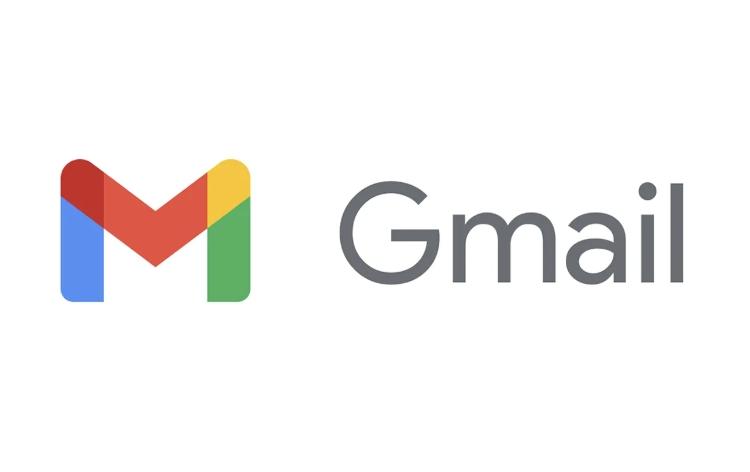
1. Accidentally Marked as Read or Muted
One of the simplest explanations is that you're seeing the result of Gmail's default behavior. If you hover over an email or preview it without opening, Gmail may automatically mark it as read depending on your settings. Once marked as read, it can blend in with other messages, making it seems like it disappeared.
Also, if you've muted a conversation, new replies won't show up in your main inbox — they go straight to the "All Mail" label instead.
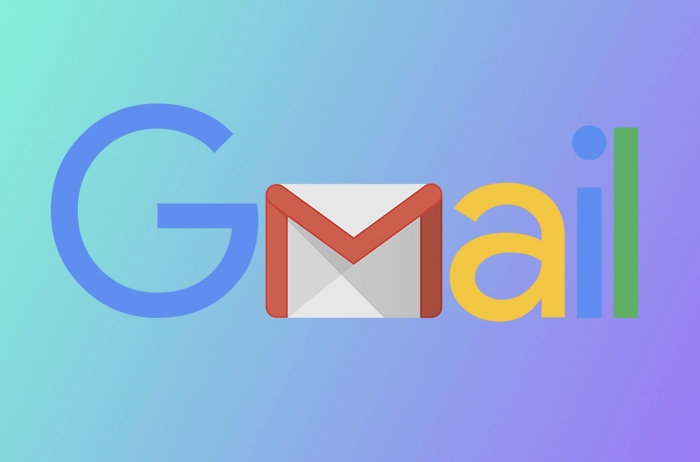
What to do:
- Check your "All Mail" label — missing emails are often there.
- Look for a blue "Muted" tag next to conversations.
- Adjust your preview settings if you use the sidebar or split view.
2. Filtered or Forwarding Rules Are Kicking In
Gmail allows users to set up filters and forwarding rules, which can silently move, archive, delete, or forward emails without any obvious sign.
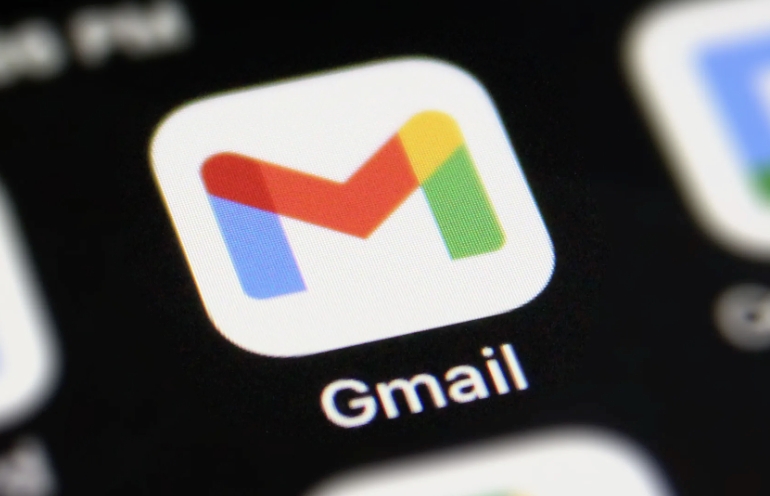
For example, a rule might send all emails from a specific sender straight to the trash or apply a label and skip the inbox.
How to check:
- Go to Settings → See all settings → Filters and Blocked Addresses tab.
- Review any active filters to see if they're moving or deleting messages.
- If you've set up email forwarding, make sure you didn't enable "Delete it" when creating the rule.
3. Emails Are Going to Spam or Promotions by Mistake
Gmail uses smart category to sort incoming mail into Primary, Social, Promotions, Updates, and Forums. If you're only checking the Primary tab, you might miss emails sitting in another category.
Also, sometimes legitimate emails get incorrectly flagged as spam.
Check this by:
- Looking under each tab at the top of your inbox.
- Visiting the Spam folder occasionally to see if anything got misfiled.
- Reporting false spam if needed.
4. Third-Party Apps or Plugins Are Messing Things Up
If you've connected third-party apps or browser extensions to Gmail (like productivity tools, unsubscribe services, or email cleaners), they could be automatically archiving or deleting messages.
Even calendar integrations or CRM tools sometimes interact with your inbox in unexpected ways.
To investigate:
- Go to your Google Account → Security → Third-party apps with account access.
- Revoke access from any unfamiliar or unused apps.
- Try disabling browser extensions one by one to see if the problem stops.
5. You're Using Multiple Devices or Email Clients
Sometimes, actions taken on one device (like marking as read, archiving, or deleting) sync across all devices. But occasionally, sync issues happen — especially if you're using IMAP or POP clients like Outlook or Thunderbird.
A message might disappear from your phone because it was archived on your desk, or vice versa.
Things to consider:
- Double-check across all devices and apps.
- Make sure your client settings match your expectations (eg, what happens after sending or reading an email).
- If using IMAP, verify that folders are syncing correctly.
That's about it. Most of the time, the culprit is a filter, a setting you forget about, or a misplaced expectation about how Gmail handles messages. Start by checking the "All Mail" label and reviewing your filters — those two steps usually solve the mystery.
The above is the detailed content of Why are my emails disappearing from my Gmail inbox. For more information, please follow other related articles on the PHP Chinese website!

Hot AI Tools

Undress AI Tool
Undress images for free

Undresser.AI Undress
AI-powered app for creating realistic nude photos

AI Clothes Remover
Online AI tool for removing clothes from photos.

Clothoff.io
AI clothes remover

Video Face Swap
Swap faces in any video effortlessly with our completely free AI face swap tool!

Hot Article

Hot Tools

Notepad++7.3.1
Easy-to-use and free code editor

SublimeText3 Chinese version
Chinese version, very easy to use

Zend Studio 13.0.1
Powerful PHP integrated development environment

Dreamweaver CS6
Visual web development tools

SublimeText3 Mac version
God-level code editing software (SublimeText3)
 How to create a custom brush in Photoshop
Jul 08, 2025 am 01:01 AM
How to create a custom brush in Photoshop
Jul 08, 2025 am 01:01 AM
The steps to create a custom brush in Photoshop are as follows: 1. Select a pattern with clear edges and suitable for brushes, such as hand-painted textures or photo parts, and adjust it to the appropriate size; 2. Use the "Magic Wand Tool" or "Quick Selection Tool" to remove the background to ensure that the pattern is in an independent selection; 3. Create a basic brush through "Edit > Define Brush Presets"; 4. Adjust the parameters such as "Shape Dynamic", "Scatter", "Text" and "Transfer" in the "Brush" panel to make the strokes more natural; 5. Finally, click "Save As Brush" to save as a .abr file for convenience of subsequent use and sharing.
 How to recover a corrupted AutoCAD file?
Jul 09, 2025 am 01:16 AM
How to recover a corrupted AutoCAD file?
Jul 09, 2025 am 01:16 AM
When AutoCAD file is corrupted, you can take the following steps to try to restore: 1. Check the automatic backup of the file, check whether there is a .bak or .sv$ file in the folder where the original .dwg file is located, and rename the .bak file to .dwg to open it; 2. Use the RECOVER command to try to repair the file, and if it fails, use the -OPEN command to open the file for partial recovery; 3. Use third-party tools such as DataNumenDWGRepair, RecoveryToolboxforDWG, etc. to deal with seriously damaged files. To prevent future damage, you should save regularly and use "Save As" to refresh the file structure, keep the software updated, avoid saving through network drives, enable automatic save and set up
 How to fix remote desktop connection issues
Jul 08, 2025 am 01:03 AM
How to fix remote desktop connection issues
Jul 08, 2025 am 01:03 AM
Remote Desktop connection problems can be checked through the following steps: 1. Check the network and firewall settings to ensure that the TCP3389 port is open; 2. Confirm that the remote desktop function is enabled and supported by non-home version systems; 3. Verify user permissions and belong to the "RemoteDesktopUsers" group or administrator; 4. Handle black screen or lag, adjust the display options or restart the remote computer. Check them one by one in order, and most problems can be solved.
 How to get Photoshop for free
Jul 12, 2025 am 12:34 AM
How to get Photoshop for free
Jul 12, 2025 am 12:34 AM
Adobe Photoshop does not have a permanent free version, but can be legally used in the following ways: 1. The official website provides a 7-day free trial, complete functions but automatic renewal is required; 2. Use a simplified version based on the browser (Beta), which supports basic editing functions; 3. Students or teachers can obtain a full-featured version through the school education plan; 4. Consider alternative software such as GIMP, Photopea, Krita or Canva Pixlr to meet daily needs. The above methods can meet the needs of different users and ensure legal and compliant use.
 AutoCAD 3D modeling tutorial
Jul 10, 2025 pm 12:20 PM
AutoCAD 3D modeling tutorial
Jul 10, 2025 pm 12:20 PM
Friends who are just beginning to get involved in AutoCAD3D modeling can start with the following steps: 1. Start practicing from basic geometry (such as cubes, cylinders, spheres), use BOX, CYLINDER, SPHERE and other commands to build simple models and combine them into complex structures; 2. Master Boolean operations (UNION merge, SUBTRACT cutting, INTERSECT intersection) to create solid models with holes or combined structures; 3. Pay attention to the settings of the view and coordinate system (UCS), switch the view angle to understand the structure, and ensure the correct operation direction by adjusting UCS; 4. After completing the modeling, it can be exported to STL, STEP or IGES format for easy printing or sharing, and use SECTIONPLANE
 How to warp an image in Photoshop
Jul 10, 2025 am 11:49 AM
How to warp an image in Photoshop
Jul 10, 2025 am 11:49 AM
The key to distorting pictures in Photoshop is to master three common methods. First, use the "Warp" function to freely adjust the image shape. Press Ctrl T to call out the transformation box and select "Deformation", and bending and stretching by dragging the points on the image; Second, use the "Liquefaction" function to perform local deformation, select the layer and enter the "Liquefaction" window, and use the "Forward Deformation Tool" to brush the target area, which is suitable for face slimming or adjusting details; Third, use "Twisting" or "Performance Deformation" to make the picture fit the spatial angle, and select the corresponding mode after calling out the transformation box and drag the corner matching screen. These methods are suitable for different scenarios and need to be flexibly applied according to actual needs.
 How to rotate canvas in Photoshop
Jul 12, 2025 am 12:41 AM
How to rotate canvas in Photoshop
Jul 12, 2025 am 12:41 AM
Rotating the canvas in Photoshop does not affect the image content, it can be achieved through the Navigator panel or shortcut keys. 1. Use the Navigator panel: After opening the panel, drag the mouse on the edge of the preview box to rotate the canvas in real time. 2. Use shortcut keys: Press the R key to activate the rotation view tool, drag the mouse to rotate; Shift R can temporarily switch back to the original tool. 3. Reset the angle: Click the "X" icon in the upper right corner or double-click the left mouse button to restore the default direction. Pay attention to distinguishing the "rotating image" function to avoid misoperation.








