How to fix 'BOOTMGR is missing' error?
The "BOOTMGR is missing" error is usually caused by an incorrect startup sequence or a corruption of the boot file. The repair methods include: 1. Enter the BIOS to ensure that the hard disk is the first boot item and unplug the external device; 2. Use the Windows installation media to execute the bootrec /fixmbr, bootrec /fixboot and bootrec /rebuildbcd commands to repair the boot; 3. Check the partition status through diskpart, run chkdsk /f /r to fix the hard disk problem. If it is invalid, you may need to reinstall the system or replace the hard disk.

"BOOTMGR is missing" is a common Windows startup error that usually occurs when the computer is powered on or loaded. This problem is generally not caused by hardware failures, and can be fixed in most cases through a few simple steps.
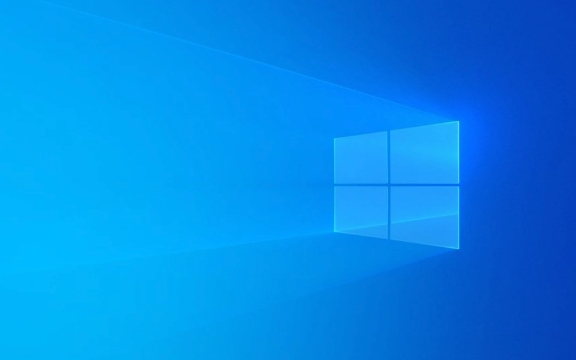
1. Check the order of starting devices
The most common reason is that the device that is preferred to boot in the BIOS/UEFI settings is wrong. For example, if you plug in a USB drive or a mobile hard drive, the system may try to boot from these devices, but if the boot information is not found, an error will be reported.
- Enter BIOS (press F2, F10, Del or other specified keys when powering on)
- Find the Boot tab
- Make sure that the hard drive (such as Windows Boot Manager) is the first startup item
- Save and exit
Unplug unnecessary external devices and try restarting, and the problem is often solved.

2. Repair the boot using the installation media
If the startup sequence is OK or there is an error, it may be that the boot file is corrupted or lost. At this time, you can use Windows to install USB disk or CD to repair:
- Insert the installation media and boot from it
- Select the language and "Next" and click "Fix Computer"
- Select "Troubleshoot → Advanced Options → Command Prompt"
- Enter the following command in turn and press Enter:
bootrec /fixmbr bootrec /fixboot bootrec /rebuildbcd
These three lines of commands repair the main boot record, write the boot sector, and rebuild the BCD (boot configuration data). Exit and restart when finished.

3. Check whether the hard disk is abnormal
If the above method is useless, there may be some problems with the hard disk itself, such as the partition table is damaged or the system partition is deleted by mistake.
- You can run
diskpartat the command prompt to view partition status - Ensure that the system partition exists and is marked "Active"
- If the hard drive has bad channels or file system errors, you can try using
chkdsk /f /rto check for repair
This type of problem is relatively rare, but if none of the previous methods work, you may need to consider reinstalling the system or replacing the hard drive.
Basically these common solutions. Most of the time, you can confirm the startup sequence first, and then repair the boot. The key is to have a Windows installation disk backup, otherwise you can't even enter the command prompt.
The above is the detailed content of How to fix 'BOOTMGR is missing' error?. For more information, please follow other related articles on the PHP Chinese website!

Hot AI Tools

Undress AI Tool
Undress images for free

Undresser.AI Undress
AI-powered app for creating realistic nude photos

AI Clothes Remover
Online AI tool for removing clothes from photos.

Clothoff.io
AI clothes remover

Video Face Swap
Swap faces in any video effortlessly with our completely free AI face swap tool!

Hot Article

Hot Tools

Notepad++7.3.1
Easy-to-use and free code editor

SublimeText3 Chinese version
Chinese version, very easy to use

Zend Studio 13.0.1
Powerful PHP integrated development environment

Dreamweaver CS6
Visual web development tools

SublimeText3 Mac version
God-level code editing software (SublimeText3)
 How to install Android apps on Windows 11?
Jul 13, 2025 am 02:45 AM
How to install Android apps on Windows 11?
Jul 13, 2025 am 02:45 AM
There are three main ways to install Android applications in Windows 11: First, enable WindowsSubsystem for Android (WSA), and install "AmazonAppstore" through Microsoft Store to download pre-compatible applications; second, use third-party Android emulators such as BlueStacks and NoxPlayer to support Google Play Store or directly drag into APK files to install; third, use APKInstaller or adb commands to install through WSA supporting tools or command line, which is suitable for advanced users. Different methods are suitable for different scenarios. Official recommendation WSA AmazonAppstore
 BenQ ScreenBar Halo 2 Review: Front and Rear Monitor Light with Wireless Control
Jul 15, 2025 am 09:03 AM
BenQ ScreenBar Halo 2 Review: Front and Rear Monitor Light with Wireless Control
Jul 15, 2025 am 09:03 AM
 How to fix 'DPC WATCHDOG VIOLATION' error?
Jul 20, 2025 am 12:05 AM
How to fix 'DPC WATCHDOG VIOLATION' error?
Jul 20, 2025 am 12:05 AM
When encountering the "DPCWATCHDOGVIOLATION" blue screen error, 1. First update or roll back the driver, especially graphics card, network card and motherboard driver, you can use the device manager or manufacturer tools; 2. Disable or uninstall third-party antivirus software and use WindowsDefender instead; 3. Check the storage device and driver, update the SSD firmware or replace the AHCI driver; 4. Disable the CoreIsolation function to eliminate system settings conflicts, and in most cases, try these methods in order to solve the problem.
 Best 123Movies Alternatives in 2025 (Free & Legal Streaming Options)
Jul 28, 2025 pm 12:02 PM
Best 123Movies Alternatives in 2025 (Free & Legal Streaming Options)
Jul 28, 2025 pm 12:02 PM
Read our disclosure page to find out how can you help MSPoweruser sustain the editorial team Read more123Movies used to be a go-to destination for free online movie streaming, but it came with serious downsides — from aggressive pop-up ads and potent
 Google Chrome 76 integrated leak password detection function
Jul 17, 2025 am 09:45 AM
Google Chrome 76 integrated leak password detection function
Jul 17, 2025 am 09:45 AM
Google has launched a browser extension called "PasswordCheckup" to help users determine whether their passwords are in a secure state. In the future, this password leakage detection feature will be a default feature of Google Chrome, not just limited to optional extensions. Although the PasswordCheckup extension provided by Google can automatically detect the password security used by users when logging into different websites, interested users can still experience it in advance by downloading the ChromeCanary version. However, it should be noted that this function is turned off by default and users need to turn it on manually. Once the function is enabled, users can know the login they entered when logging in on non-Google sites.
 How to run Command Prompt as administrator?
Jul 23, 2025 am 03:20 AM
How to run Command Prompt as administrator?
Jul 23, 2025 am 03:20 AM
To run CMD as an administrator, you can do it through three methods: Start menu, Win X menu, or Create Shortcuts. First, after searching for "cmd" in the start menu, right-click and select "Run as administrator"; secondly, press the Win X key and select "Command Prompt (Administrator); finally, create a new shortcut to cmd.exe, and set "Run as administrator" in the properties. If you encounter insufficient permissions, you need to check whether the account is an administrator group, group policy restrictions or contact the IT department. These three methods are applicable to different operating habits and scenarios, ensuring the safety of the system while meeting management needs.
 Windows 11 Has a New Way To Fix Itself
Jul 13, 2025 am 03:02 AM
Windows 11 Has a New Way To Fix Itself
Jul 13, 2025 am 03:02 AM
Windows 11's upcoming 25H2 update promises to be a major release packed with numerous features and enhancements. While we've already seen a fair amount of what’s coming, new details continue to emerge. This time around, Microsoft is introducing somet
 How to take a screenshot on Windows 11?
Jul 13, 2025 am 02:52 AM
How to take a screenshot on Windows 11?
Jul 13, 2025 am 02:52 AM
There are three common ways to take screenshots in Windows 11. First, use keyboard shortcuts, such as Win Shift S to select the screenshot area or Win PrtScn to save full-screen screenshots; second, edit and save through the "Screenshots and Sketches" tool; third, use XboxGameBar to quickly take screenshots in the game, which is suitable for saving exciting moments of the game. The default saving path is the "Video>Capture" folder.







