How to scan a QR code with iPhone
There are three ways to scan the QR code on iPhone: one is to directly scan with a native camera, and then click the pop-up window after aligning the QR code; the second is to quickly enter the scanning interface through the "Scan QR Code" function of the control center; the third is to set a third-party app as the default scanning tool. Common problems include too old system version, insufficient lighting, wrong angles or QR code itself, which can be solved by checking them one by one.

Scanning the QR code is actually quite simple for iPhone, especially after updating from the iOS system, it can be directly identified with the built-in camera. You just need to turn on the camera and aim at the QR code, and the system will automatically pop up the prompt, just click in. However, sometimes it may be difficult to deal with due to unfamiliar operation or setting problems. The following common situations and solutions can help you scan the code more smoothly.

Scan the QR code directly with the camera
This is the most commonly used and fastest method. The native iPhone camera has supported direct recognition of QR codes since iOS 11.
- Open the "Camera" App (not a dedicated app for scanning codes)
- Point the lens to the QR code to keep it stable and have sufficient light
- The system will display a pop-up window on the screen, and click to jump to the link
Note: If there is no response, it may be that your camera permissions or the system version is too old. Check whether the system has been updated or the relevant settings have been turned off.

If the camera cannot scan, try "Scan the QR code" in the control center
Sometimes you don’t want to keep on the camera, or you want to enter the QR code scanning interface faster, you can use this method.
- Go to Settings → Control Center
- Find the "QR code scanner" and click the plus sign in the previous one to add it
- Pull down the control center and click on the QR code icon to open a special code scanning interface
This method is more suitable for use in specific scenarios, such as when you are paying or connecting to Wi-Fi, you want to scan the code quickly.
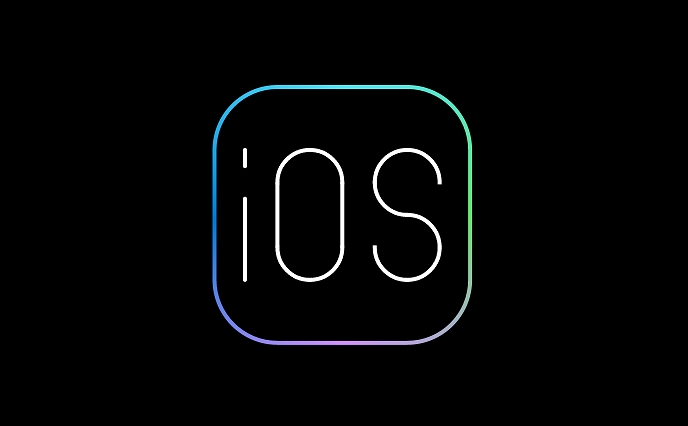
Use third-party apps as default scanning tool
If you are used to scanning codes with WeChat, Alipay or other apps, you can also set them as the default scanning method.
- Find the "Scan" function in the App
- When you use it for the first time, the system may prompt you whether to allow the app to process QR codes.
- After agreeing, you can scan the QR code directly through this app.
However, it should be noted that not all apps support system-level integration, and some still need to be opened manually before they can be used.
Frequently Asked Questions and Small Details
Sometimes you clearly aim at the QR code, but you just can't scan it out, maybe because:
- The QR code is too small or blurry, try to get closer or enlarge
- The light is too dark, causing the camera to not recognize it
- iPhone angle is incorrect, try to keep vertical alignment as much as possible
- The camera lens is dirty, wipe it again and again
Another thing that is easy to ignore is that some of the QR code content is not web page links, but text, business cards or Wi-Fi information. At this time, you need to select "View Content" to see the specific information.
Basically, these are the operations. Scanning the code on iPhone itself is not complicated, but sometimes it will be easy to adjust it slightly when encountering special circumstances.
The above is the detailed content of How to scan a QR code with iPhone. For more information, please follow other related articles on the PHP Chinese website!

Hot AI Tools

Undress AI Tool
Undress images for free

Undresser.AI Undress
AI-powered app for creating realistic nude photos

AI Clothes Remover
Online AI tool for removing clothes from photos.

Clothoff.io
AI clothes remover

Video Face Swap
Swap faces in any video effortlessly with our completely free AI face swap tool!

Hot Article

Hot Tools

Notepad++7.3.1
Easy-to-use and free code editor

SublimeText3 Chinese version
Chinese version, very easy to use

Zend Studio 13.0.1
Powerful PHP integrated development environment

Dreamweaver CS6
Visual web development tools

SublimeText3 Mac version
God-level code editing software (SublimeText3)

Hot Topics
 1794
1794
 16
16
 1740
1740
 56
56
 1590
1590
 29
29
 1468
1468
 72
72
 267
267
 587
587
 iPad Magic Keyboard Backlight Not Working? Here’s How to Fix It
Jun 29, 2025 am 10:44 AM
iPad Magic Keyboard Backlight Not Working? Here’s How to Fix It
Jun 29, 2025 am 10:44 AM
The backlit keyboard on iPad Magic Keyboard usually activates as soon as you attach the Magic Keyboard to the iPad Pro or iPad Air. However, there are times when this doesn’t occur, and the iPad Magic Keyboard backlight fails to turn on.Thankfully, t
 Spigen's MagSafe Phone Stand Is Just $15 Today
Jul 01, 2025 am 03:05 AM
Spigen's MagSafe Phone Stand Is Just $15 Today
Jul 01, 2025 am 03:05 AM
Spigen OneTap (MagFit) Designed for MagSafe Stand$15 $20 Save $5 This stand is compatible with any MagSafe-enabled phone, such as the iPhone 12 lineup and newer models, or Android devices using a MagSafe case. However, it does not include charging fu
 iPadOS 15.4 Update Released with Universal Control, Download Now
Jul 02, 2025 am 09:05 AM
iPadOS 15.4 Update Released with Universal Control, Download Now
Jul 02, 2025 am 09:05 AM
Apple has released iPadOS 15.4 for iPad, along with iOS 15.4 for iPhone, and macOS Monterey 12.3 for Mac. iPadOS 15.4 includes support for Universal Control, the feature which allows sharing a mouse and keyboard between a Mac and iPad, support for F
 Workaround for Getting YouTube Picture-in-Picture on iPhone & iPad
Jul 02, 2025 am 09:17 AM
Workaround for Getting YouTube Picture-in-Picture on iPhone & iPad
Jul 02, 2025 am 09:17 AM
Picture-in-Picture video mode is a popular feature that allows you to watch a video in an overlay panel while doing other stuff on your iPhone or iPad. While using Picture in Picture with YouTube should work for most users as expected (even without t
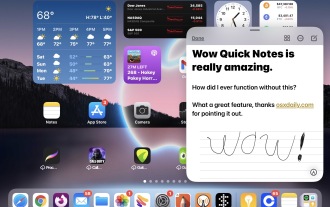 Create Quick Notes on iPad from Anywhere with a Swipe Gesture
Jun 28, 2025 am 10:37 AM
Create Quick Notes on iPad from Anywhere with a Swipe Gesture
Jun 28, 2025 am 10:37 AM
The iPad has a great feature called Quick Notes that allows you to instantly create a new note on the iPad from anywhere, with just a swipe gesture. You can use the Quick Note gesture with a finger, or with Apple Pencil. And it works with any iPad ru
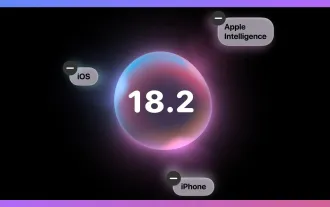 The Complete iOS 18.2 Features Guide — Here's Everything New and Improved for Your iPhone
Jun 29, 2025 am 10:08 AM
The Complete iOS 18.2 Features Guide — Here's Everything New and Improved for Your iPhone
Jun 29, 2025 am 10:08 AM
Apple's iOS 18.2, iPadOS 18.2, and macOS Sequoia 15.2 updates are here, packed with enhancements that take device intelligence to the next level. New Apple Intelligence features lead the release, offering smarter tools for creativity, productivity, a
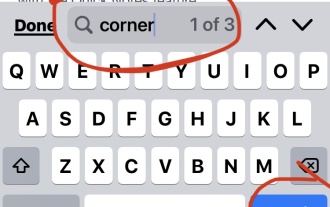 How to Control F Search on iPhone & iPad in Safari
Jun 30, 2025 am 09:32 AM
How to Control F Search on iPhone & iPad in Safari
Jun 30, 2025 am 09:32 AM
Many computer users associate Control F with searching for text on a web page, and if you’re coming to the iPhone or iPad from the Windows world, you may be wondering how you can use the equivalent to the Control F search in the Safari browser on iPh
 iOS 15.1 & iPadOS 15.1 Update Available to Download with SharePlay, Vaccine Cards, Bug Fixes, etc
Jul 14, 2025 am 01:17 AM
iOS 15.1 & iPadOS 15.1 Update Available to Download with SharePlay, Vaccine Cards, Bug Fixes, etc
Jul 14, 2025 am 01:17 AM
iOS 15.1 and iPadOS 15.1 have been released for iPhone and iPad, the updates include SharePlay screen sharing through FaceTime, the addition of Live Text support in the iPad camera app, ProRes video capture for iPhone 13 Pro users, the inclusion of C






