iPhone says 'Searching...' or 'No Service'
If your iPhone displays "Searching..." or "No Service," try these steps: 1. Check carrier settings and move to an area with better network coverage. 2. Toggle Airplane Mode on and off to reset wireless modules. 3. Reinsert or reset your SIM card, or re-add the eSIM if applicable. 4. As a last resort, reset network settings, knowing it will erase saved Wi-Fi passwords and Bluetooth pairings.

If your iPhone displays "Searching..." or "No Service," it can be frustrating, especially if you need to make a call or use mobile data. This issue usually points to a problem with your cellular connection, and while it's not always obvious what's causing it, there are several common reasons and fixes worth trying.

Check Your Carrier Settings and Network Coverage
First things first — make sure you're in an area with decent signal strength. If you're in a basement or remote location, the phone won’t have much to connect to. But even in areas where you expect good coverage, sometimes the phone just doesn't link up properly.
- Try moving to another location, even just a few feet toward a window or outside.
- Check if others on the same carrier are having issues — this could point to a local network outage.
Also, your iPhone may need a carrier settings update. These updates often include fixes for connectivity problems and don't require a full iOS update. You can check by going to Settings > General > About — if an update is available, it will prompt you to install it.

Toggle Airplane Mode On and Off
This trick works more often than you might think. Turning on Airplane Mode briefly disables all wireless signals (Wi-Fi, Bluetooth, cellular), and turning it off again forces your iPhone to re-scan for networks.
- Swipe open Control Center and tap the airplane icon, or go to Settings and toggle it on.
- Wait about 10 seconds, then turn it off.
This simple reset of your wireless modules can often resolve the "Searching..." issue quickly without any complicated steps.
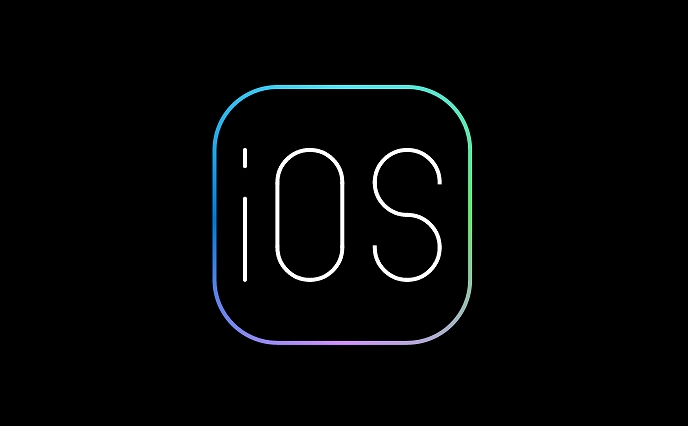
Reinsert or Reset Your SIM Card
A loose or faulty SIM card can also cause service issues. If toggling Airplane Mode didn’t help, try removing and reinserting the SIM card.
- Use the SIM eject tool (or a paperclip) to pop out the tray.
- Make sure the SIM is seated correctly when you put it back in.
- If possible, try inserting the SIM into another compatible phone to see if it works — this helps determine if the issue is with the SIM itself.
If you’re using an eSIM, try removing and re-adding it via Settings > Cellular. Also, contact your carrier to confirm that the number associated with the eSIM hasn’t been deactivated or suspended.
Reset Network Settings (Last Resort)
If none of the above work, resetting your network settings might help. Keep in mind that this will erase saved Wi-Fi passwords and Bluetooth pairings, so only do this if other methods fail.
To reset:
- Go to Settings > General > Transfer or Reset iPhone > Reset > Reset Network Settings
After restarting, give your iPhone a moment to reconnect to the cellular network.
That’s pretty much it. Most of the time, one of these steps will get your iPhone back online. It’s not overly complicated, but it does involve checking a few different pieces — from physical connections like the SIM card to software-level resets.
The above is the detailed content of iPhone says 'Searching...' or 'No Service'. For more information, please follow other related articles on the PHP Chinese website!

Hot AI Tools

Undress AI Tool
Undress images for free

Undresser.AI Undress
AI-powered app for creating realistic nude photos

AI Clothes Remover
Online AI tool for removing clothes from photos.

Clothoff.io
AI clothes remover

Video Face Swap
Swap faces in any video effortlessly with our completely free AI face swap tool!

Hot Article

Hot Tools

Notepad++7.3.1
Easy-to-use and free code editor

SublimeText3 Chinese version
Chinese version, very easy to use

Zend Studio 13.0.1
Powerful PHP integrated development environment

Dreamweaver CS6
Visual web development tools

SublimeText3 Mac version
God-level code editing software (SublimeText3)
 How to use the Find My app to locate your iPhone
Aug 05, 2025 pm 06:04 PM
How to use the Find My app to locate your iPhone
Aug 05, 2025 pm 06:04 PM
OpentheFindMyapponanotherAppledeviceorgotoiCloud.comtolocateyourlostiPhoneaslongasit'spoweredonandconnectedtotheinternet.2.UsetheDevicestabtoselectyourmissingiPhoneandviewitscurrentorlastknownlocationonamap.3.Playasoundtohelpfinditnearby,enableLostMo
 Forgot iPhone passcode
Jul 26, 2025 am 09:53 AM
Forgot iPhone passcode
Jul 26, 2025 am 09:53 AM
If you forget your iPhone password, you can try the following methods: 1. Use iTunes/Finder to enter recovery mode to restore the device (must be connected to the computer); 2. If you enable "Find My iPhone", you can erase the device through iCloud; 3. Contact Apple customer service for assistance (need to provide a purchase certificate). The first two of the above methods will clear the data. It is recommended to backup regularly in the future and enable the search function.
 How to see your screen time report on your iPhone
Aug 06, 2025 pm 02:43 PM
How to see your screen time report on your iPhone
Aug 06, 2025 pm 02:43 PM
OpentheSettingsapponyouriPhoneandtapScreenTime.2.ViewyourScreenTimereport,whichdisplaysdailyandweeklyusage,includingtotaldevicetime,appcategoryusage,notificationsreceived,andpick-upfrequency.3.Switchbetween“ThisDay”and“Last7Days”fordifferenttimeframe
 What to do if you drop your iPhone in water
Jul 25, 2025 am 04:34 AM
What to do if you drop your iPhone in water
Jul 25, 2025 am 04:34 AM
IfyouriPhonegetswet,immediatelyremoveitfromwater,avoidshakingorpressingbuttons,turnitoff,donotchargeorpluganythingin,dryitproperlywithoutrice,andavoidcommonmistakes.First,retrievethephonequicklyandkeepitstilltopreventwaterfromseepingdeeper.Next,power
 How to set up and use Hotspot on your iPhone
Jul 31, 2025 pm 06:19 PM
How to set up and use Hotspot on your iPhone
Jul 31, 2025 pm 06:19 PM
Open the iPhone's "Settings" application, enter "Personal Hotspot" and turn on "Allow Others to Join". You need to set a Wi-Fi password and network name for the first time; 2. Other devices can connect to hotspots through Wi-Fi, Bluetooth or USB: Select the iPhone's network on the device and enter a password. Bluetooth method needs to be paired first and then shared the network through Bluetooth. Connect the computer with a data cable to trust the device; 3. You can change the Wi-Fi password in the settings, change the hotspot name by modifying the iPhone name, monitor the usage of cellular data, and close the hotspot in time after use to save power and ensure safety; when encountering problems, you can try restarting the device, checking signals, reconnecting the network or resetting network settings
 How to pair AirPods with your iPhone
Aug 06, 2025 pm 01:35 PM
How to pair AirPods with your iPhone
Aug 06, 2025 pm 01:35 PM
OpentheAirPodscasenearacharged,unlockediPhonewithBluetoothenabled.2.Waitforthesetupanimationtoappearonthescreen.3.TapConnecttopairautomatically.4.Ifnopromptappears,manuallygotoSettings>Bluetooth,pressthesetupbuttononthecaseuntilthelightflasheswhit
 iPhone 17 Pro vs iPhone 17 Pro Max differences
Jul 23, 2025 am 02:45 AM
iPhone 17 Pro vs iPhone 17 Pro Max differences
Jul 23, 2025 am 02:45 AM
The difference between the iPhone 17 Pro and the iPhone 17 ProMax is mainly reflected in four aspects: screen size, battery life, weight and photography capabilities. 1. In terms of screen, ProMax is 6.9 inches and Pro is 6.3 inches. Max is more suitable for users who pursue an immersive experience, while Pro is more suitable for one-handed operation and portability needs. 2. In terms of battery life, because the body is larger, the battery capacity is higher, the Max can last for an additional half an hour to one hour in daily use, which is suitable for business trips or heavy use scenarios. 3. In terms of weight, the ProMax is thicker and heavier, with a more stable feel but slightly less portable. 4. In terms of photography, the Max's telephoto is stronger, for example, it may support 5x optical zoom (3x Pro), and may be equipped with a larger sensor and night shooting watch.
 iPhone 17 Pro Max price prediction
Jul 26, 2025 am 09:48 AM
iPhone 17 Pro Max price prediction
Jul 26, 2025 am 09:48 AM
The price of iPhone17 ProMax is expected to continue to rise, with a starting price of around US$1,200, and the starting price of the Bank of China is expected to rise to around 10,999 yuan. The increase is affected by inflation, component costs and new functions investment, and the price difference between different storage versions will also increase. For example, the 256GB version may be about US$100 more expensive than the basic version, and the prices of accessories and AppleCare may also be raised simultaneously. The prices of accessories such as MagSafe protective cases, official chargers and AppleCare services will increase. It is recommended to pay attention to price changes in advance and consider the opportunity to reduce prices of old models. At the same time, there is no need to blindly pursue top-end products, and choose the appropriate version according to budget and needs.







