What are CSS scroll-snap points?
CSS scroll-snap points control scrolling behavior by making the browser "snap" to specific elements. 1. Use a scrolling container with overflow set. 2. Define child elements as snap points. 3. Apply scroll-snap-type for direction and snapping style. 4. Use scroll-snap-align to control alignment. 5. Optionally use scroll-snap-stop to force stops. It's useful for sliders, galleries, and step-by-step interfaces, improving usability by avoiding partial views, but should be used carefully to avoid disrupting natural scrolling. Proper layout setup and testing across devices are key to effective implementation.
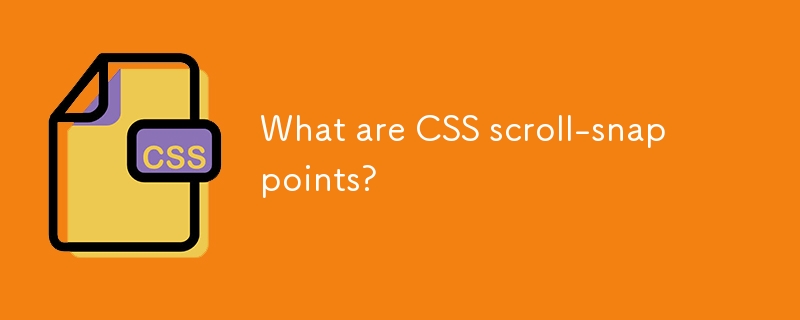
CSS scroll-snap points are a way to control how the browser scrolls, making it "snap" to specific elements or positions when a user scrolls. It's like giving the scroll behavior some intention — instead of letting the page stop wherever, you define where it should settle.
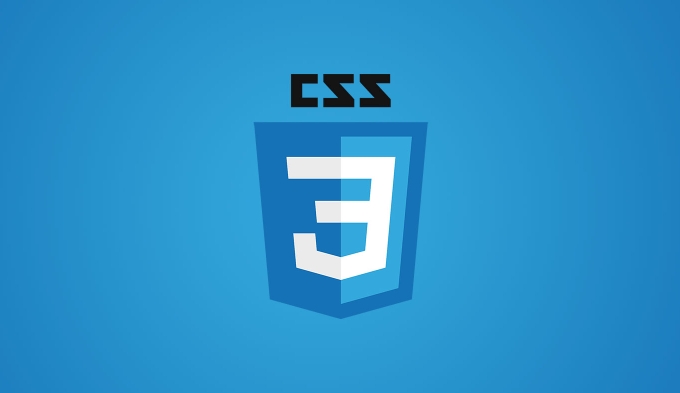
This feature is especially useful for things like horizontal sliders, image galleries, or step-by-step interfaces where you want each section to align neatly when scrolled into view.
How Scroll-Snap Works
The basic idea behind scroll-snap is that you define a container and then tell the browser which child elements inside that container should act as snap points.
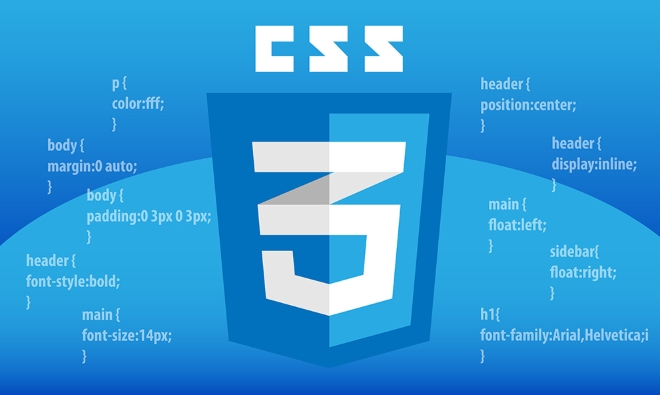
Here’s what you need:
- A scrolling container (usually with overflow set)
- One or more child elements that you want to snap to
- CSS properties that define the snapping behavior
The main properties involved are:

-
scroll-snap-type: Defines the direction and whether snapping is mandatory or proximity-based -
scroll-snap-align: Tells individual items how they should align within the container -
scroll-snap-stop: Can force the browser to always stop at a given element
For example, if you're building a horizontal slider, you might use:
.container {
display: flex;
overflow-x: scroll;
scroll-snap-type: x mandatory;
}
.item {
scroll-snap-align: start;
}This tells the browser to scroll horizontally and snap to the start of each .item.
When and Why You’d Use Scroll-Snap
Scroll-snap is great when you want to guide the user through content in a structured way. Some common use cases include:
- Photo carousels or product galleries
- Onboarding flows with swipeable steps
- Horizontal timelines or story-driven layouts
It improves usability by reducing accidental partial views. Without scroll-snap, users might end up seeing half of one item and half of another — not ideal when clarity matters.
One thing to note: while scroll-snap can enhance UX, it shouldn’t interfere with natural scrolling behavior too much. Overusing it or making the snapping feel forced can frustrate users.
Tips for Getting Scroll-Snap Right
Here are a few practical tips to avoid common pitfalls:
- Make sure your container has a defined size and overflow set
- Use
scroll-snap-type: mandatoryonly when necessary;proximitygives users more flexibility - Test on different devices — touch scrolling can behave differently than mouse wheel scrolling
- If using JavaScript for custom scrolling, remember that scroll-snap still affects behavior
Also, be careful with nested scroll areas. If both parent and child have scroll-snap enabled, things can get confusing fast.
One detail people often miss is spacing between items. If there's margin or padding affecting alignment, the snapping might not look right. Using flex-shrink: 0 or fixed widths on items can help keep them aligned properly.
That's basically how CSS scroll-snap points work. They’re not complicated, but they do require a bit of attention to layout details to make sure everything lines up the way you expect.
The above is the detailed content of What are CSS scroll-snap points?. For more information, please follow other related articles on the PHP Chinese website!

Hot AI Tools

Undress AI Tool
Undress images for free

Undresser.AI Undress
AI-powered app for creating realistic nude photos

AI Clothes Remover
Online AI tool for removing clothes from photos.

Clothoff.io
AI clothes remover

Video Face Swap
Swap faces in any video effortlessly with our completely free AI face swap tool!

Hot Article

Hot Tools

Notepad++7.3.1
Easy-to-use and free code editor

SublimeText3 Chinese version
Chinese version, very easy to use

Zend Studio 13.0.1
Powerful PHP integrated development environment

Dreamweaver CS6
Visual web development tools

SublimeText3 Mac version
God-level code editing software (SublimeText3)
 CSS tutorial for creating loading spinners and animations
Jul 07, 2025 am 12:07 AM
CSS tutorial for creating loading spinners and animations
Jul 07, 2025 am 12:07 AM
There are three ways to create a CSS loading rotator: 1. Use the basic rotator of borders to achieve simple animation through HTML and CSS; 2. Use a custom rotator of multiple points to achieve the jump effect through different delay times; 3. Add a rotator in the button and switch classes through JavaScript to display the loading status. Each approach emphasizes the importance of design details such as color, size, accessibility and performance optimization to enhance the user experience.
 Addressing CSS Browser Compatibility issues and prefixes
Jul 07, 2025 am 01:44 AM
Addressing CSS Browser Compatibility issues and prefixes
Jul 07, 2025 am 01:44 AM
To deal with CSS browser compatibility and prefix issues, you need to understand the differences in browser support and use vendor prefixes reasonably. 1. Understand common problems such as Flexbox and Grid support, position:sticky invalid, and animation performance is different; 2. Check CanIuse confirmation feature support status; 3. Correctly use -webkit-, -moz-, -ms-, -o- and other manufacturer prefixes; 4. It is recommended to use Autoprefixer to automatically add prefixes; 5. Install PostCSS and configure browserslist to specify the target browser; 6. Automatically handle compatibility during construction; 7. Modernizr detection features can be used for old projects; 8. No need to pursue consistency of all browsers,
 What is the difference between display: inline, display: block, and display: inline-block?
Jul 11, 2025 am 03:25 AM
What is the difference between display: inline, display: block, and display: inline-block?
Jul 11, 2025 am 03:25 AM
Themaindifferencesbetweendisplay:inline,block,andinline-blockinHTML/CSSarelayoutbehavior,spaceusage,andstylingcontrol.1.Inlineelementsflowwithtext,don’tstartonnewlines,ignorewidth/height,andonlyapplyhorizontalpadding/margins—idealforinlinetextstyling
 Creating custom shapes with css clip-path
Jul 09, 2025 am 01:29 AM
Creating custom shapes with css clip-path
Jul 09, 2025 am 01:29 AM
Use the clip-path attribute of CSS to crop elements into custom shapes, such as triangles, circular notches, polygons, etc., without relying on pictures or SVGs. Its advantages include: 1. Supports a variety of basic shapes such as circle, ellipse, polygon, etc.; 2. Responsive adjustment and adaptable to mobile terminals; 3. Easy to animation, and can be combined with hover or JavaScript to achieve dynamic effects; 4. It does not affect the layout flow, and only crops the display area. Common usages are such as circular clip-path:circle (50pxatcenter) and triangle clip-path:polygon (50%0%, 100 0%, 0 0%). Notice
 Styling visited links differently with CSS
Jul 11, 2025 am 03:26 AM
Styling visited links differently with CSS
Jul 11, 2025 am 03:26 AM
Setting the style of links you have visited can improve the user experience, especially in content-intensive websites to help users navigate better. 1. Use CSS's: visited pseudo-class to define the style of the visited link, such as color changes; 2. Note that the browser only allows modification of some attributes due to privacy restrictions; 3. The color selection should be coordinated with the overall style to avoid abruptness; 4. The mobile terminal may not display this effect, and it is recommended to combine it with other visual prompts such as icon auxiliary logos.
 How to create responsive images using CSS?
Jul 15, 2025 am 01:10 AM
How to create responsive images using CSS?
Jul 15, 2025 am 01:10 AM
To create responsive images using CSS, it can be mainly achieved through the following methods: 1. Use max-width:100% and height:auto to allow the image to adapt to the container width while maintaining the proportion; 2. Use HTML's srcset and sizes attributes to intelligently load the image sources adapted to different screens; 3. Use object-fit and object-position to control image cropping and focus display. Together, these methods ensure that the images are presented clearly and beautifully on different devices.
 Demystifying CSS Units: px, em, rem, vw, vh comparisons
Jul 08, 2025 am 02:16 AM
Demystifying CSS Units: px, em, rem, vw, vh comparisons
Jul 08, 2025 am 02:16 AM
The choice of CSS units depends on design requirements and responsive requirements. 1.px is used for fixed size, suitable for precise control but lack of elasticity; 2.em is a relative unit, which is easily caused by the influence of the parent element, while rem is more stable based on the root element and is suitable for global scaling; 3.vw/vh is based on the viewport size, suitable for responsive design, but attention should be paid to the performance under extreme screens; 4. When choosing, it should be determined based on whether responsive adjustments, element hierarchy relationships and viewport dependence. Reasonable use can improve layout flexibility and maintenance.
 What are common CSS browser inconsistencies?
Jul 26, 2025 am 07:04 AM
What are common CSS browser inconsistencies?
Jul 26, 2025 am 07:04 AM
Different browsers have differences in CSS parsing, resulting in inconsistent display effects, mainly including the default style difference, box model calculation method, Flexbox and Grid layout support level, and inconsistent behavior of certain CSS attributes. 1. The default style processing is inconsistent. The solution is to use CSSReset or Normalize.css to unify the initial style; 2. The box model calculation method of the old version of IE is different. It is recommended to use box-sizing:border-box in a unified manner; 3. Flexbox and Grid perform differently in edge cases or in old versions. More tests and use Autoprefixer; 4. Some CSS attribute behaviors are inconsistent. CanIuse must be consulted and downgraded.







