How to create a data model in Excel
Creating a data model is not complicated in Excel. It is a "backend database" that integrates multiple tables, supports relational connections, and is used for advanced analytics. To use a data model, first, you need to check the "Add this data to the data model" option when inserting the pivot table. This is the first step in adding data; second, establish a relationship in the correct direction through common fields such as customer ID in Power Pivot or management model; finally, cross-table statistical analysis can be combined with multiple tables, which is often used in sales analysis, costing, performance tracking and other scenarios. It is recommended to enable the Power Pivot plug-in and save it in .xlsx format to retain the model function.

Creating a data model is actually not complicated in Excel, but many people may only focus on basic table sorting and not explore its deeper analytical capabilities. If you want to use Excel to process large amounts of data, do multiple table associations or do dynamic reports, then establishing a reasonable data model is the key first step.
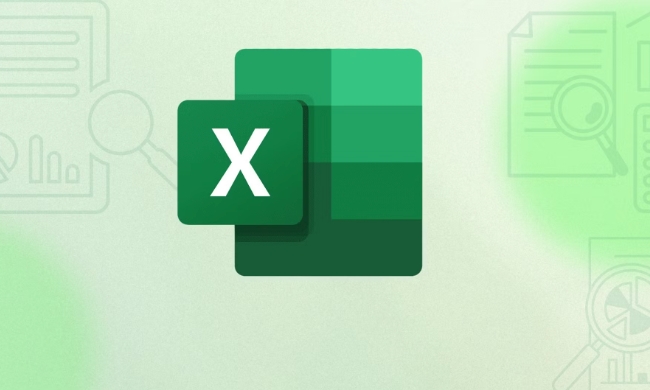
What is a data model in Excel?
To put it bluntly, Excel's data model is a "backend database" that can integrate multiple tables, support relationship connections, and be used for perspective analysis. You can add data tables from different sources, set up their relationships, and then use Pivot tables or Power Pivot for more advanced analysis.
For example, you have two tables: one is the sales order table and the other is the customer information table. As long as they have a common field (such as customer ID), they can be connected in the data model, so that when doing perspective, the fields in the two tables can be used at the same time.

How to add data to model in Excel?
Since Excel 2013, the data model function has been built-in. Adding data to the model is actually very simple, the key is to use the option "Add this data to the data model".
The operation steps are as follows:
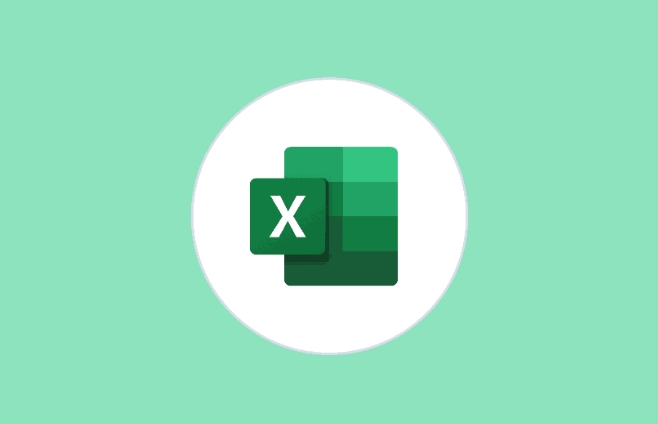
- Select your data area or table
- Click PivotTable in the Insert tab
- Check "Add this data to data model" in the pop-up window
- Then click OK and create a preliminary data model
This step is the first step in establishing a multi-table model. If you only have one table, you can add it like this first and then add other tables later.
How to establish relationships between tables in a data model?
When you have multiple tables added to the model, the next step is to establish the relationship between them. For example, sales tables and product tables are connected through "Product ID", and customer tables and order tables are connected through "Customer ID".
The methods for establishing relationships are as follows:
- Open the Pivot Table Fields pane
- Click Manage Models or use the Power Pivot plugin (if enabled)
- Drag fields in relation view to create a connection
- Make sure the relationship is in the right direction (one end and multiple ends)
Note here: Not all fields can establish relationships, they must be matching data types (such as text or integers), and it is recommended to use a unique identification field (such as ID) as the join field.
How to use the data model? What are the common uses?
After building a data model, the most common use is to make pivot tables and perspective views. You can count, summarize, and group across multiple tables without having to merge the data together first.
Common usage scenarios include:
- Sales analysis: Combining multiple tables such as orders, customers, products, and regions
- Cost accounting: Connect cost details, procurement, inventory and other data
- Performance tracking: integrate employee performance, task completion status, and target data to analyze
You can also use Power Query to clean the data and then import the model, so that the entire analysis process will be more efficient.
Tips: Easily overlooked but important details
- Enable Power Pivot plug-in : Although the basic functions of the data model are sufficient, after enabling Power Pivot, you can manage models and write DAX formulas more flexibly.
- The data model cannot be saved directly in normal Excel format : If you use the model function, remember to save it in
.xlsxor.xlsmformat, otherwise it will prompt that the model data will be lost. - Model data is not displayed directly in the worksheet : it is hidden in the background and renders the results through a pivot table or chart.
Basically that's it. Using Excel as a data model does not require complex tools. As long as the structure is clear and the relationship is correct, you can exert analytical ability far exceeds that of ordinary tables.
The above is the detailed content of How to create a data model in Excel. For more information, please follow other related articles on the PHP Chinese website!

Hot AI Tools

Undress AI Tool
Undress images for free

Undresser.AI Undress
AI-powered app for creating realistic nude photos

AI Clothes Remover
Online AI tool for removing clothes from photos.

Clothoff.io
AI clothes remover

Video Face Swap
Swap faces in any video effortlessly with our completely free AI face swap tool!

Hot Article

Hot Tools

Notepad++7.3.1
Easy-to-use and free code editor

SublimeText3 Chinese version
Chinese version, very easy to use

Zend Studio 13.0.1
Powerful PHP integrated development environment

Dreamweaver CS6
Visual web development tools

SublimeText3 Mac version
God-level code editing software (SublimeText3)
 How to Screenshot on Windows PCs: Windows 10 and 11
Jul 23, 2025 am 09:24 AM
How to Screenshot on Windows PCs: Windows 10 and 11
Jul 23, 2025 am 09:24 AM
It's common to want to take a screenshot on a PC. If you're not using a third-party tool, you can do it manually. The most obvious way is to Hit the Prt Sc button/or Print Scrn button (print screen key), which will grab the entire PC screen. You do
 How to insert a picture into a cell in Excel
Jul 21, 2025 am 12:09 AM
How to insert a picture into a cell in Excel
Jul 21, 2025 am 12:09 AM
To embed an image into a cell in Excel, you need to set the position attribute and resize the cell. First, right-click and select "Size and Properties" after inserting the picture, and check "Change position and size with the cell"; secondly, adjust the cell row height or column width to adapt to the picture, or crop the picture to maintain the proportion; finally, you can use "As Image (Fill Cells)" in "Paste Special" to achieve the background filling effect.
 How to get the last value in a column in Excel
Jul 26, 2025 am 08:03 AM
How to get the last value in a column in Excel
Jul 26, 2025 am 08:03 AM
To obtain the last value of a column in Excel, you can choose different methods according to the data characteristics: 1. Use the LOOKUP function to quickly find the last non-null value, which is suitable for situations where there may be empty rows in the data. The formula is =LOOKUP(2,1/(A:A""), A:A); 2. Use the INDEX COUNTA combination to process continuous data, which is suitable for data columns without empty rows, and the formula is =INDEX(A:A,COUNTA(A:A)); 3. Use the INDEX MATCH combination to obtain the last numeric value, which is suitable for data columns containing only numbers, and the formula is =INDEX(A:A,MATCH(9.99E 307,A:A)). this
 How to repeat header rows on each printed page in Excel
Jul 20, 2025 am 12:55 AM
How to repeat header rows on each printed page in Excel
Jul 20, 2025 am 12:55 AM
The method of setting duplicate title lines in Excel is as follows: 1. Open the Excel file and enter the worksheet to be printed; 2. Click the "Print Title" button in the "Page Layout" tab; 3. Select "Top Title Line" under the "Worksheet" tab and enter such as $1:$1; 4. Click "OK" to save the settings. If the title spans multiple rows, you can choose such as $1:$2. If the left column is repeated, set the "left title column", such as $A:$A. Common problems include insufficient table content, unlocked title row format, or inappropriate page breaks, which can be solved by inputting more data, checking formats, or adjusting paging previews. Quick access can be achieved through the shortcut key Alt PST.
 How to protect Excel sheet with password
Jul 20, 2025 am 12:19 AM
How to protect Excel sheet with password
Jul 20, 2025 am 12:19 AM
There are three main methods to encrypt password protection for Excel tables, which are suitable for different scenarios. 1. Encrypt the entire file: After opening the Excel file, click "File" > "Information" > "Protect Workbook" > "Encrypt with Password", enter the password and save, so that others must enter a password when opening the file to view or edit; 2. Protect a worksheet from being modified: Right-click the worksheet label and select "Protect Worksheet", set the password and select the actions allowed to users to perform, to ensure that the content is visible but cannot be changed at will; 3. Protect some cells from being edited: Select all cells to check "Lock", then unlock the cells that are allowed to be edited, and finally achieve local protection by protecting the worksheet and setting a password. Need a note
 6 Excel Hacks to Elevate Your Spreadsheet Game
Jul 22, 2025 pm 12:02 PM
6 Excel Hacks to Elevate Your Spreadsheet Game
Jul 22, 2025 pm 12:02 PM
Quick links can also add bar charts without inserting graphics. Create and use custom lists to create and use custom lists to save time using navigation panes to fix dynamic snapshots of data captured by percentage format errors Whether you want to improve spreadsheet efficiency, enhance data analysis capabilities, or want to improve your career competitiveness, mastering new tips from Microsoft Excel can help you. Add these six practical Excel tips to your skill library now! 6 You can add bar charts without inserting graphics The first thing we learned in the school’s Excel course is how to create charts with data. Although this is a necessary skill, sometimes, removing the complex effects of the chart and visualizing data in a simple way is more efficient.
 How to link a chart title to a cell in Excel
Jul 21, 2025 am 12:48 AM
How to link a chart title to a cell in Excel
Jul 21, 2025 am 12:48 AM
In Excel, linking cells to the chart title through formulas can achieve dynamic updates. The specific operation is to click on the chart title and enter "=Sheet1!A1" (or the corresponding cell address) in the formula bar and press Enter; if you need to splice text and cell content, you can use formulas such as "="Sales Trend-"&A1" or combined with functions such as "="Data Update Time: "&TEXT(B1,"yyyy-mm-dd"); when using this function, you need to pay attention to ensuring that the cell content is valid, the path is correct and the link has not been deleted. When copying the chart to other workbooks, you should also check the validity of the link.
 Conditional formatting in Excel
Jul 20, 2025 am 01:11 AM
Conditional formatting in Excel
Jul 20, 2025 am 01:11 AM
Excel's conditional formatting function can quickly identify data key points by setting rules. ① Highlight specific values: If you mark cells above 5000 or below 1000, the operation path is selected as the selected area → "Start" → "Conditional Format" → "New Rule" → Set conditions and select colors; ② Use data strips and color scales to observe trends: the data strips compare the size of the value through length, and the color scale represents the high and low distribution with gradients. You can directly select the corresponding options to apply; ③ Find duplicates or unique values: Set colors through "Highlight cell rules" → "Repeat Values" to quickly identify duplicate or unique data, which is suitable for cleaning tables.







