How to fix 'Printer driver is unavailable'
When encountering the problem of "Printer driver is unavailable", it is usually not a printer hardware failure, but a driver or system setup problem. It can be solved through the following steps: 1. Confirm the printer model is compatible with the operating system, check the official website support list, and replace the general driver or upgrade the firmware if necessary; 2. Reinstall or update the driver, restart the computer automatically after uninstalling through the Device Manager, or manually download and install from the official website; 3. Check and start the Windows Print Spooler service, set to automatically start and restart the service; 4. Use the system's own printer troubleshooting tool to automatically detect and fix the problem. Check it in order, and most cases can be solved.
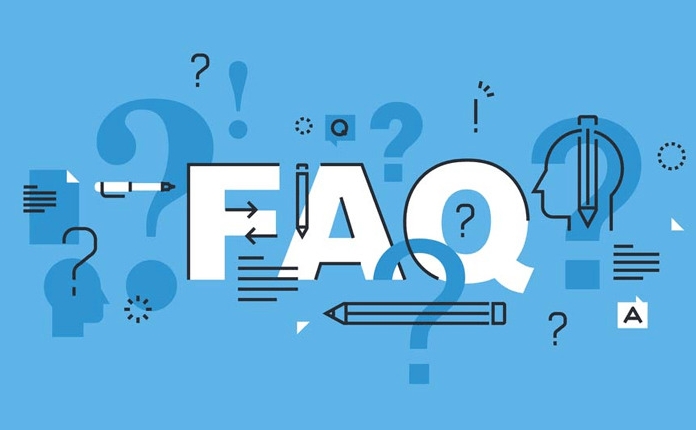
When encountering the problem of "Printer driver is unavailable", in fact, in most cases, it is not that the printer is broken, but that there is a problem with the driver. It does not require too professional knowledge to solve it. As long as you investigate and deal with it step by step, you can basically solve it.
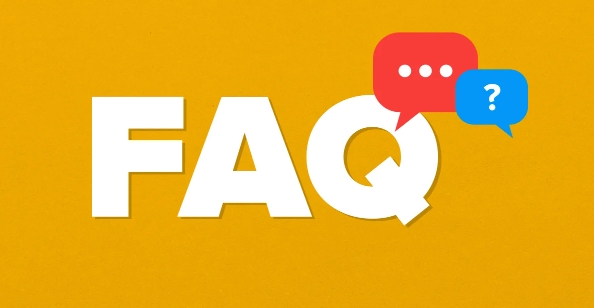
Confirm the printer model and system compatibility
The first thing to do is to confirm whether your printer model supports the current operating system. Some older models of printers may not support the latest Windows or macOS versions, resulting in the driver not being installed normally.
- View model information on the back of the printer or on the manual
- Go to the support page of the printer official website and enter the model to view the compatible system list.
- If you find incompatible, you can try looking for alternative drivers (such as general drivers) or upgrading firmware
If it is a company equipment, you may need to contact the IT department to confirm whether there is an internal restriction policy.
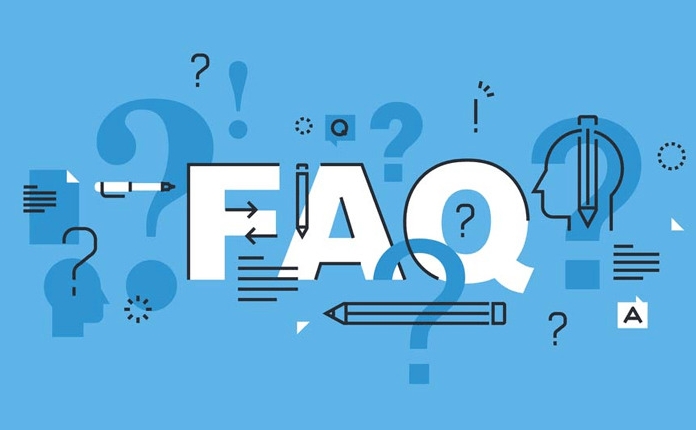
Reinstall or update the driver
This is the most common solution. The system may cause the driver to be lost or damaged due to update, crash, or other reasons.
You can do this:
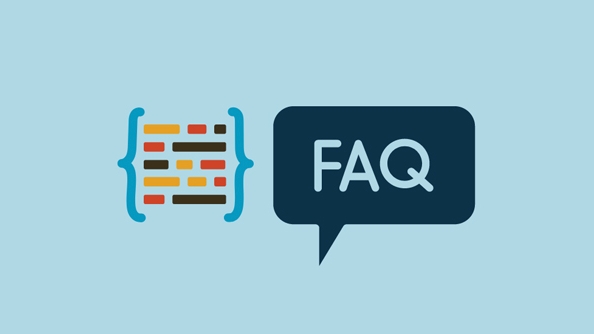
- Open Devices and Printers or Device Manager to find the printer that is in trouble
- Right-click to select Uninstall the device
- After restarting the computer, let the system automatically reinstall the driver, or manually download the latest driver from the official website to install it
- Turn off antivirus software or firewall during installation to avoid intercepting the installation process
If you are not sure which driver to use, you can directly search for "printer brand and model official drivers" to enter the official website to download the most safely.
Check whether the Windows Print Service is running
Sometimes the problem is not the driver itself, but the system-level service is not started. In particular, if the Windows "Print Spooler" service is disabled or stopped, it will also cause the driver to be unavailable.
The operation steps are as follows:
- Press
Win Rand enterservices.mscto enter - Find "Print Spooler" in the service list
- Right-click and select "Restart"
- If the status is "Stopped", right-click to "Start Type: Automatic" and start the service
This step is easy for many people to ignore, but it is very critical, especially those who often print remotely or share printers.
Use the system-owned troubleshooting tool
Windows system comes with a troubleshooting tool for printer problems. Although it cannot solve all problems, it can quickly locate the cause of the error in some cases.
The path is as follows:
- Open Settings > Bluetooth and Other Devices > Printers and Scanners
- Click "Run the printer troubleshooter"
- Follow the prompts to execute step by step
This tool will check common problems such as connection, driver status, service operation, etc., and is suitable for users who do not want to manually troubleshoot.
Basically these are the methods. Most of the problems with "Printer driver is unavailable" can be solved in the above ways. The key is to first confirm the compatibility of the device, and then check the status of the driver and service step by step. Not complicated, but details are easy to ignore.
The above is the detailed content of How to fix 'Printer driver is unavailable'. For more information, please follow other related articles on the PHP Chinese website!

Hot AI Tools

Undress AI Tool
Undress images for free

Undresser.AI Undress
AI-powered app for creating realistic nude photos

AI Clothes Remover
Online AI tool for removing clothes from photos.

Clothoff.io
AI clothes remover

Video Face Swap
Swap faces in any video effortlessly with our completely free AI face swap tool!

Hot Article

Hot Tools

Notepad++7.3.1
Easy-to-use and free code editor

SublimeText3 Chinese version
Chinese version, very easy to use

Zend Studio 13.0.1
Powerful PHP integrated development environment

Dreamweaver CS6
Visual web development tools

SublimeText3 Mac version
God-level code editing software (SublimeText3)
 How to fix VIDEO_TDR_FAILURE (nvlddmkm.sys)
Jul 16, 2025 am 12:08 AM
How to fix VIDEO_TDR_FAILURE (nvlddmkm.sys)
Jul 16, 2025 am 12:08 AM
When encountering the blue screen error VIDEO_TDR_FAILURE(nvlddmkm.sys), priority should be given to troubleshooting graphics card driver or hardware problems. 1. Update or rollback the graphics card driver: automatically search and update through the device manager, manually install or roll back to the old stable driver using NVIDIA official website tools; 2. Adjust the TDR mechanism: Modify the TdrDelay value in the registry to extend the system waiting time; 3. Check the graphics card hardware status: monitor the temperature, power supply, interface connection and memory module; 4. Check system interference factors: run sfc/scannow to repair system files, uninstall conflicting software, and try safe mode startup to confirm the root cause of the problem. In most cases, the driver problem is first handled. If it occurs repeatedly, it needs to be further deepened.
 Why do I get a User Account Control (UAC) prompt every time
Jul 13, 2025 am 12:12 AM
Why do I get a User Account Control (UAC) prompt every time
Jul 13, 2025 am 12:12 AM
UAC frequently pops up because the running program requires administrator permissions or the system setting level is too high. Common reasons include installation of software, modifying system settings, running third-party tools and other operation triggers. If using an administrator account, UAC only confirms the operation and not blocks. The methods for reducing prompts include: canceling the program to run as an administrator, lowering the UAC notification level, using a standard user account, and starting the program through the task planner. It is not recommended to turn off UAC completely because it can effectively prevent malicious programs from tampering with the system. You can set the UAC to "notify only when the program changes the computer" to balance security and experience.
 How to change your name on Facebook?
Jul 13, 2025 am 12:03 AM
How to change your name on Facebook?
Jul 13, 2025 am 12:03 AM
The Facebook name change process is simple, but you need to pay attention to the rules. First, log in to the application or web version and go to "Settings and Privacy" > "Settings" > "Personal Information" > "Name", enter a new name, and save it; secondly, you must use your real name, it cannot be modified frequently within 60 days, it cannot contain special characters or numbers, and it cannot be impersonated by others, and the review does not pass the auxiliary verification such as uploading ID cards; it usually takes effect within a few minutes to 3 working days after submission; finally, the name change will not notify friends, the homepage name will be updated simultaneously, and the old name will still be displayed in the history record.
 How to fix 'The cloud file provider is not running'
Jul 14, 2025 am 12:24 AM
How to fix 'The cloud file provider is not running'
Jul 14, 2025 am 12:24 AM
When the "Thecloudfileproviderisnotrunning" error appears, the cloud file service should be restarted first. The method is to open the service manager (services.msc), find CloudFileProvider or related services (such as OneDrive), and right-click to select Restart; if the service is not listed, you may need to reinstall or repair the cloud storage application, such as uninstalling and reinstalling through the settings menu; at the same time, make sure that the system and application are both the latest versions, go to Windows Update and in-app to check for updates; you also need to confirm that the cloud service is allowed to run in the background, enter the privacy settings to enable the background permissions of the corresponding application; finally, if the problem is still not solved, you can try to clear the cloud file cache.
 How to fix 'The update is not applicable to your computer'
Jul 12, 2025 am 12:12 AM
How to fix 'The update is not applicable to your computer'
Jul 12, 2025 am 12:12 AM
When you encounter a prompt that "update is not applicable to your computer", most of it is caused by mismatch in the system or hardware. Solutions include: 1. Make sure that the system version is consistent with the update package, and prioritize the use of Microsoft official updates; 2. Check whether the system type (32-bit/64-bit) matches; 3. Run sfc/scannow to repair the system files; 4. Check whether the hardware meets the update requirements, such as memory, disk space and TPM modules, etc.; 5. Enter the BIOS to check the relevant settings if necessary.
 Can I run a 32-bit plugin in a 64-bit program
Jul 12, 2025 am 12:43 AM
Can I run a 32-bit plugin in a 64-bit program
Jul 12, 2025 am 12:43 AM
Yes,youcanoftenruna32-bitpluginina64-bitprogram.1.UseabridgingtoolincludedinmanyDAWslikeFLStudio,Cubase,andReaper.2.Runa32-bitversionoftheDAWfornativesupport.3.Usethird-partyhostssuchasJBridgeorSaviHost.However,issueslikelatencyspikes,crashes,licensi
 How to find the version of a software I am using
Jul 10, 2025 am 11:39 AM
How to find the version of a software I am using
Jul 10, 2025 am 11:39 AM
There are the following ways to view the software version: 1. In Windows, you can search through the software's "Help" menu or the "About" page in the settings, or view the Microsoft Store application information through "Settings" > "Applications" > "Installed Applications"; 2. Click the software name in the menu bar in macOS to select "About [Software Name]", or use the right-click software to view the introduction; 3. Mobile App can find the version number in the settings, "About" page or the application store; 4. Use the command line to enter the corresponding command such as xxx--version, or shortcut keys such as winver, F1, etc. to quickly view it. Different platforms and software operations are slightly different, but the core is to find a common portal
 What is the difference between a portable app and an installed app
Jul 12, 2025 am 12:26 AM
What is the difference between a portable app and an installed app
Jul 12, 2025 am 12:26 AM
Choosing a portable application or installing an application mainly depends on the usage scenario. 1. Installing the application will integrate the system in depth, distributed in multiple directories, and may modify settings and add background services. Uninstalling requires system uninstallation tools; 2. Portable applications do not need to be installed, all files are concentrated in one folder, and the system settings are not changed during runtime. Delete only requires directly removing folders; 3. Installing the application is suitable for scenarios where automatic updates, deep system integration and offline functions are required; 4. Portable applications are suitable for users who use multiple devices, system diagnosis or prefer lightweight tools. Both have their own advantages and disadvantages and should be chosen according to specific needs.






