How to use Focus mode on iPhone
Turn on iPhone Focus Mode to effectively reduce interference. The settings are as follows: 1. Go to "Settings" > "Stay", you can edit presets or custom modes, and set the contacts, apps, interface display and automatic activation conditions that allow notifications; 2. Swipe left on the lock screen or press the "Stay" button in the control center to quickly switch or close; 3. You can combine calendar events and "shortcut commands" to achieve automation, such as automatically starting a specific mode during a meeting, and entering the gym to turn on the "Fitness" mode. After reasonable configuration, the system will automatically run according to habits without frequent manual operations.

After turning on the iPhone's focus mode, the system will filter out some notifications based on your settings, allowing you to focus more on the current task or rest. This function is actually not complicated, but it can effectively reduce interference if used properly.

1. How to set focus mode
Go to Settings > Focus and you will see several default focus mode types, such as work, personal, sleep, etc. You can edit these presets directly, or you can click "Custom" to create a new mode.
In each focus mode, the following can be set:

- Who is allowed to receive calls or messages
- Which apps can send notifications
- Whether to hide widgets or app icons on the home screen (enhanced focus)
- Automatically enable conditions, such as time, place, or when opening an app
For example, if you set "Work" mode and set it to automatically enable at 9:00–18:00 every day, then during this time, only notifications you allow will be displayed, and most of the others will be muted and reminders will be delayed.
2. How to quickly switch or turn off focus mode
Focus mode can be turned on or off quickly in the lock screen interface or in the control center. The operation method is as follows:
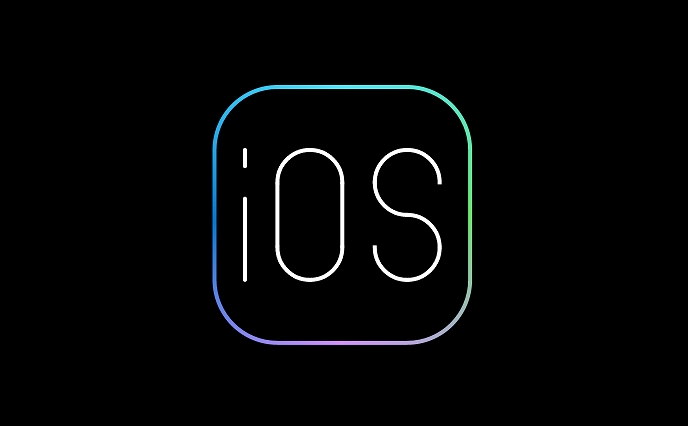
- Swipe left on the lock screen interface and you can see the focus mode switch
- Open the Control Center and press the "Focus" button. All set modes will appear. Click to switch.
If you don't want to be disturbed temporarily but don't want to fully enter the focus state, you can choose "Do not disturb mode". It is the most basic focus mode. It will not block any apps or contacts, but just mute all notifications.
3. Use more efficiently with calendar and automation
Focus mode can be used with calendar events. For example, if you schedule a meeting in the calendar, the system can automatically activate a certain focus mode based on this event.
In addition, in the "Shortcuts" app, you can also set up automated processes, such as:
- Automatically turn on the "Fitness" mode when you arrive at the gym
- Start "Driving" mode when connecting to the car Bluetooth
- Automatically switch to "sleep" mode after 10 pm
After these settings are completed, there is basically no need for manual intervention, and the iPhone will automatically help you enter the appropriate state according to your habits.
Basically that's it. Just take some time to configure it, the focus mode can help you reduce interference when you are unconsciously.
The above is the detailed content of How to use Focus mode on iPhone. For more information, please follow other related articles on the PHP Chinese website!

Hot AI Tools

Undress AI Tool
Undress images for free

Undresser.AI Undress
AI-powered app for creating realistic nude photos

AI Clothes Remover
Online AI tool for removing clothes from photos.

Clothoff.io
AI clothes remover

Video Face Swap
Swap faces in any video effortlessly with our completely free AI face swap tool!

Hot Article

Hot Tools

Notepad++7.3.1
Easy-to-use and free code editor

SublimeText3 Chinese version
Chinese version, very easy to use

Zend Studio 13.0.1
Powerful PHP integrated development environment

Dreamweaver CS6
Visual web development tools

SublimeText3 Mac version
God-level code editing software (SublimeText3)

Hot Topics
 Apple's Reminders App Has 7 Hot New Features That Can Help Boost Your Productivity and More
Jun 24, 2025 am 10:48 AM
Apple's Reminders App Has 7 Hot New Features That Can Help Boost Your Productivity and More
Jun 24, 2025 am 10:48 AM
If you're still using a third-party task manager on your iPhone, you might want to check out Apple's updated Reminders app. With each new update, Reminders gets more powerful yet remains one of the simplest task managers to use, and iOS 17's new to-d
 iPad Magic Keyboard Backlight Not Working? Here’s How to Fix It
Jun 29, 2025 am 10:44 AM
iPad Magic Keyboard Backlight Not Working? Here’s How to Fix It
Jun 29, 2025 am 10:44 AM
The backlit keyboard on iPad Magic Keyboard usually activates as soon as you attach the Magic Keyboard to the iPad Pro or iPad Air. However, there are times when this doesn’t occur, and the iPad Magic Keyboard backlight fails to turn on.Thankfully, t
 Spigen's MagSafe Phone Stand Is Just $15 Today
Jul 01, 2025 am 03:05 AM
Spigen's MagSafe Phone Stand Is Just $15 Today
Jul 01, 2025 am 03:05 AM
Spigen OneTap (MagFit) Designed for MagSafe Stand$15 $20 Save $5 This stand is compatible with any MagSafe-enabled phone, such as the iPhone 12 lineup and newer models, or Android devices using a MagSafe case. However, it does not include charging fu
 GameSir X5 Lite Review: Better Android and iPhone Gaming on the Cheap
Jun 25, 2025 am 03:08 AM
GameSir X5 Lite Review: Better Android and iPhone Gaming on the Cheap
Jun 25, 2025 am 03:08 AM
Summary The GameSir X5 Lite is an unusually budget-friendly mobile gaming controller, which makes up for its drawbacks.
 iPadOS 15.4 Update Released with Universal Control, Download Now
Jul 02, 2025 am 09:05 AM
iPadOS 15.4 Update Released with Universal Control, Download Now
Jul 02, 2025 am 09:05 AM
Apple has released iPadOS 15.4 for iPad, along with iOS 15.4 for iPhone, and macOS Monterey 12.3 for Mac. iPadOS 15.4 includes support for Universal Control, the feature which allows sharing a mouse and keyboard between a Mac and iPad, support for F
 Workaround for Getting YouTube Picture-in-Picture on iPhone & iPad
Jul 02, 2025 am 09:17 AM
Workaround for Getting YouTube Picture-in-Picture on iPhone & iPad
Jul 02, 2025 am 09:17 AM
Picture-in-Picture video mode is a popular feature that allows you to watch a video in an overlay panel while doing other stuff on your iPhone or iPad. While using Picture in Picture with YouTube should work for most users as expected (even without t
 Apple's iOS 17.5 Gives Your iPhone 32 New Features and Changes — Here's Everything You Need to Know About
Jun 23, 2025 am 09:58 AM
Apple's iOS 17.5 Gives Your iPhone 32 New Features and Changes — Here's Everything You Need to Know About
Jun 23, 2025 am 09:58 AM
Apple's latest iPhone software update — iOS 17.5 — is finally ready for prime time. Released on May 13, it includes at least 32 new features and changes you need to know about, from a new game and offline news access to new wallpapers and anti-stalki
 iOS 15.6 & iPadOS 15.6 Released for iPhone & iPad
Jun 23, 2025 am 09:54 AM
iOS 15.6 & iPadOS 15.6 Released for iPhone & iPad
Jun 23, 2025 am 09:54 AM
Apple has made iOS 15.6 and iPadOS 15.6 available to all iPhone and iPad users. These updates are now accessible, along with macOS Monterey 12.5 for Mac systems.iOS 15.6 and iPadOS 15.6 bring bug fixes, security improvements, and minor enhancements t







