How to make a vertical navbar in Bootstrap?
The method of making a vertical navigation bar in Bootstrap is as follows: 1. Use the flex-column class to change the default horizontal navigation to vertical arrangement, with the structure code
<ul class="nav flex-column">
<li class="nav-item">
<a class="nav-link" href="#">Home</a>
</li>
<li class="nav-item">
<a class="nav-link" href="#">About</a>
</li>
<li class="nav-item">
<a class="nav-link" href="#">Contact</a>
</li>
</ul>-
navis the basic class that controls the overall style; -
flex-columnchanges the layout from horizontal to vertical; - Each
nav-itemis a menu item; -
nav-linkis the link style.
What is written in this way is a simple vertical navigation bar with no background color or spacing, which is suitable for use in the sidebar area for other layouts.
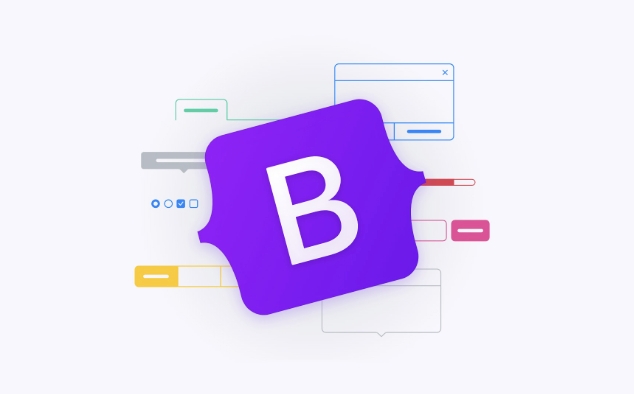
Add styles and spacing
The default vertical navigation looks a bit compact, and you can make the appearance look better in a few ways:
- Add
p-3orpy-2to.navto increase the margin; - Add
mb-2to eachnav-linkso that there is a gap between the entries; - Use Bootstrap's color classes, such as
bg-lightortext-dark, to adjust the background and text colors;
Example:
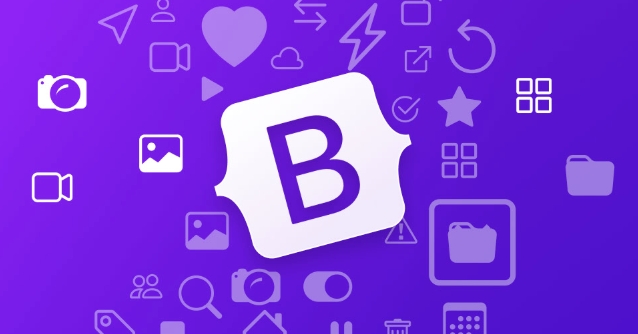
<ul class="nav flex-column bg-light p-3">
<li class="nav-item mb-2">
<a class="nav-link text-dark" href="#">Home</a>
</li>
<li class="nav-item mb-2">
<a class="nav-link text-dark" href="#">About</a>
</li>
<li class="nav-item">
<a class="nav-link text-dark" href="#">Contact</a>
</li>
</ul>The navigation made in this way is closer to the style requirements in actual projects and looks more professional.
Optional feature: Add icon or submenu
If you want to do more, you can consider adding icons or lower menus.
- Icons can be used with FontAwesome or Bootstrap Icons;
- The submenu can be implemented with nested
ul, but you need to write a little CSS or JS control by yourself to expand and close; - If it is just a static page, it is recommended to be simpler and not to make too complicated functions;
To give a small example (without interaction):
<ul class="nav flex-column">
<li class="nav-item">
<a class="nav-link" href="#"><i class="bi bi-house"></i> Home</a>
</li>
<li class="nav-item">
<a class="nav-link" href="#"><i class="bi bi-info-circle"></i> About us</a>
</li>
</ul>Here we use the icon library of Bootstrap Icons, and the visual effect will be clearer and more intuitive after adding the icon.
Basically that's it. As long as you master the basic structure and add styles and functions according to project requirements, you can create a practical vertical navigation bar.
The above is the detailed content of How to make a vertical navbar in Bootstrap?. For more information, please follow other related articles on the PHP Chinese website!

Hot AI Tools

Undress AI Tool
Undress images for free

Undresser.AI Undress
AI-powered app for creating realistic nude photos

AI Clothes Remover
Online AI tool for removing clothes from photos.

Clothoff.io
AI clothes remover

Video Face Swap
Swap faces in any video effortlessly with our completely free AI face swap tool!

Hot Article

Hot Tools

Notepad++7.3.1
Easy-to-use and free code editor

SublimeText3 Chinese version
Chinese version, very easy to use

Zend Studio 13.0.1
Powerful PHP integrated development environment

Dreamweaver CS6
Visual web development tools

SublimeText3 Mac version
God-level code editing software (SublimeText3)
 How to use Bootstrap forms?
Aug 05, 2025 am 08:34 AM
How to use Bootstrap forms?
Aug 05, 2025 am 08:34 AM
The key to using Bootstrap forms is to master its structure and use of classes. 1. The basic form structure uses form-control, form-label, form-text and form-check to style input, label, help text and check boxes; 2. Horizontal forms are displayed in line with labels and controls by combining grid systems (such as col-sm-*), and inline forms use practical classes such as d-flex to replace the removed form-inline in Bootstrap5; 3. Form verification uses is-valid or is-invalid classes to match valid-feedback and invalid-feedback to display inversely.
 How to use Bootstrap form validation?
Aug 05, 2025 am 05:59 AM
How to use Bootstrap form validation?
Aug 05, 2025 am 05:59 AM
Bootstrapformvalidationusesbuilt-instylestoshowvalid/invalidstateswithvisualfeedback.1.Addnovalidatetodisablebrowsertooltips.2.Useneeds-validationforreal-timefeedbackorwas-validatedaftersubmission.3.IncludeHTML5validationattributeslikerequired.4.Disp
 How to create a sticky sidebar on scroll in Bootstrap
Aug 22, 2025 am 09:02 AM
How to create a sticky sidebar on scroll in Bootstrap
Aug 22, 2025 am 09:02 AM
The easiest way to create a sticky sidebar with Bootstrap is to use the built-in sticky-top class with top offset. 1. Add sticky-top class on the sidebar content wrapping element and set style="top:20px;" to avoid overlapping with the head; 2. Make sure that the parent container (such as col-md-3) does not have styles that affect sticky behavior, such as overflow:hidden; 3. Optionally set position:sticky through custom CSS and add height:100vh and overflow-y:auto to support scrolling in the sidebar; 4. If you need to be compatible with old browsers or dynamic controls, you can use
 How to customize the Bootstrap navbar toggle
Aug 12, 2025 am 06:57 AM
How to customize the Bootstrap navbar toggle
Aug 12, 2025 am 06:57 AM
Tochangethetoggleiconcolor,modifythestrokevalueinthebackground-imageSVGdataURLoruseacustomclasswithanewSVGcolor.2.Resizethetogglebyadjustingthebackground-sizepropertyof.navbar-toggler-iconortweakpaddingandfontsizeforbetterproportions.3.Replacethedefa
 How to use Bootstrap with Sass
Aug 18, 2025 am 06:15 AM
How to use Bootstrap with Sass
Aug 18, 2025 am 06:15 AM
Using Bootstrap and Sass requires first installing and configuring the environment, and then efficient development is achieved through variable customization and compilation. 1. Make sure that Node.js is installed, create the project and run npminit-y initialization; 2. Install Bootstrap and DartSass: npminstallbootstrapsass; 3. Create the scss folder and create a new main.scss, first overwrite the Bootstrap variable (such as $primary:#ff6b35;) and then import @import"../node_modules/bootstrap/scss/bootstrap"; 4.
 How to create a responsive sidebar with Bootstrap?
Aug 08, 2025 am 03:04 AM
How to create a responsive sidebar with Bootstrap?
Aug 08, 2025 am 03:04 AM
Using Bootstrap5's Offcanvas component and responsive grid system, it is easy to create a responsive sidebar that slides out on a small screen and is fixedly displayed on a large screen; 2. Trigger the offcanvas display menu through the "ToggleSidebar" button on mobile devices, and the medium and above screen sidebars are always visible as col-md-3 columns; 3. Optionally add desktop folding function through JavaScript, combined with CSS media query to achieve click shrink into narrow bars and hide text; 4. It is recommended to use icons to optimize compact views, keep navigation concise, avoid unnecessary fixed positioning, and test the response effect through developer tools, and ultimately achieve a smooth user experience with minimal code.
 How to change the default Bootstrap colors
Aug 21, 2025 am 03:10 AM
How to change the default Bootstrap colors
Aug 21, 2025 am 03:10 AM
To change the default color of Bootstrap, the most recommended way is to redefine and recompile via the Sass variable. 1. Create a custom Sass file (such as custom.scss); 2. Overwrite its color variables before importing Bootstrap, such as $primary:#ff6b35; 3. Optionally add custom colors through map-merge to extend the palette; 4. Use the Sass compiler (such as DartSass, Webpack, etc.) to generate customized CSS; 5. If Sass cannot be used, you can use CSS override (requires!important, not recommended) or CSS custom attributes (only partially valid). The correct way is to modify it first
 How to use Bootstrap buttons and button groups?
Aug 04, 2025 am 12:18 AM
How to use Bootstrap buttons and button groups?
Aug 04, 2025 am 12:18 AM
Bootstrap buttons achieve diversified design by combining btn classes and style classes. 1. Use btn-primary to btn-link and other classes to create different style buttons, combine btn-lg and btn-sm to resize, and use btn-outline-* to create outline buttons; 2. Group buttons horizontally through btn-group containers and add btn-group-vertical to achieve vertical stacking; 3. Apply btn-group-lg or btn-group-sm to unify the size; 4. Nesting dropdown-toggle and dropdown-menu in the button group to implement the dropdown menu, and Boots needs to be introduced









