 Web Front-end
Web Front-end
 Bootstrap Tutorial
Bootstrap Tutorial
 How to dynamically add items to a Bootstrap navbar with JavaScript?
How to dynamically add items to a Bootstrap navbar with JavaScript?
How to dynamically add items to a Bootstrap navbar with JavaScript?
To dynamically add Bootstrap navigation bar items, you can use JavaScript to generate HTML elements from the data source and insert them into the .navbar-nav container. The specific steps are as follows: 1. Understand the basic structure of the Bootstrap navigation bar, the key part is
<ul class="navbar-nav">; 2. Create a local array or API data source containing text and links; 3. Iterate through the data through JavaScript, create <li> and elements for each item and add it to the navigation bar; 4. Optionally handle the activation state or add more complex components to the pull-down menu; 5. Make sure that Bootstrap CSS and JS are loaded to support interactive functions and test responsive behavior.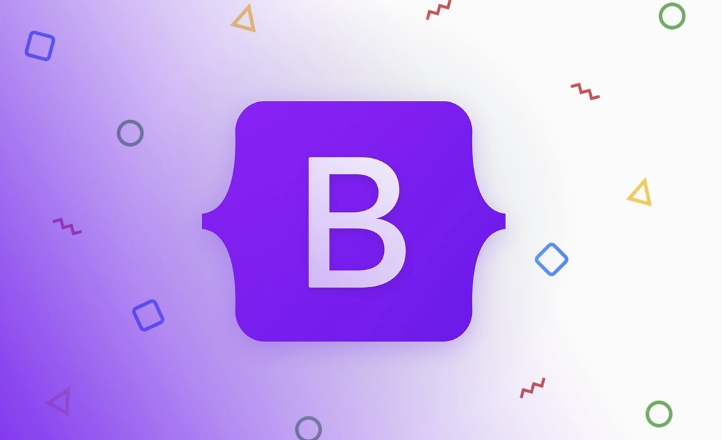
Adding items dynamically to a Bootstrap navbar using JavaScript is a common task when building dynamic web applications. The idea is simple: instead of hardcoding the navbar items in HTML, you use JavaScript to generate them based on some data—like from an API or a local array.
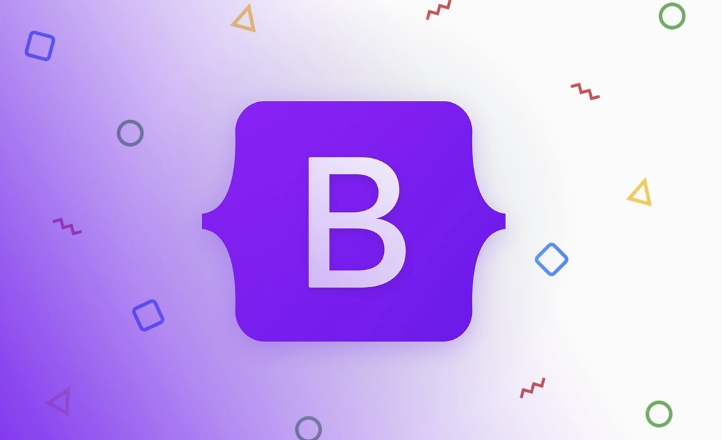
Here's how you can do it effectively.
Understanding the Structure of a Bootstrap Navbar
Before jumping into JavaScript, make sure you understand the basic structure of a Bootstrap navbar. Typically, it looks something like this:
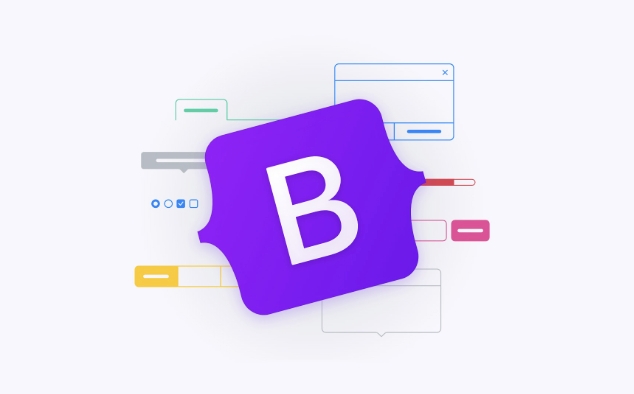
<nav class="navbar navbar-expand-lg navbar-light bg-light">
<div class="container-fluid">
<a class="navbar-brand" href="#">Brand</a>
<ul class="navbar-nav me-auto mb-2 mb-lg-0">
<li class="nav-item">
<a class="nav-link" href="#">Home</a>
</li>
<li class="nav-item">
<a class="nav-link" href="#">About</a>
</li>
</ul>
</div>
</nav> The key part for dynamic items is the <ul class="navbar-nav"> —that's where your dynamically added links will go.
Create a Data Source for Navbar Items
You'll usually get your navbar items from a data source. For simplicity, let's use a local JavaScript array:
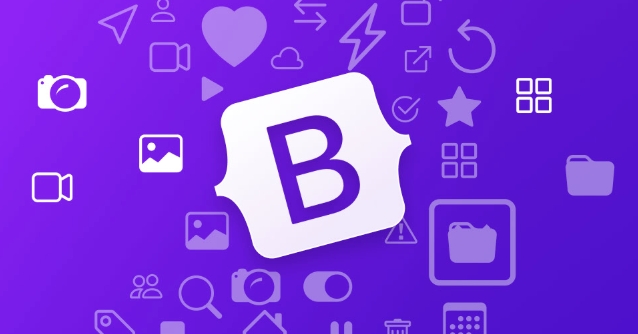
const navItems = [
{ text: "Home", href: "#" },
{ text: "About", href: "#about" },
{ text: "Services", href: "#services" },
{ text: "Contact", href: "#contact" }
];This structure is easy to work with and can be swapped out later if you're pulling data from an API.
Use JavaScript to Append Items to the Navbar
Now that you have the data, you can loop through it and create the necessary HTML elements dynamically.
Here's how you might do it:
<ul><li> Select the<ul> element where you want to insert the items<li> Loop through the navItems array<li> Create <li> and <a> elements for each item<li> Append them to the navbar const navList = document.querySelector('.navbar-nav');
navItems.forEach(item => {
const li = document.createElement('li');
li.className = 'nav-item';
const a = document.createElement('a');
a.className = 'nav-link';
a.href = item.href;
a.textContent = item.text;
li.appendChild(a);
navList.appendChild(li);
});This will insert each item into the navbar as a new list item with a link inside.
Note: Make sure the
.navbar-navelement exists in the DOM before your script runs. You can either put the script at the bottom of the page or wrap it in aDOMContentLoadedevent listener.
Handle Active State or Other Features (Optional)
If you want one of the dynamically added items to have the "active" state, you can add the class manually:
if (item.isActive) {
a.classList.add('active');
a.setAttribute('aria-current', 'page');
}You can also add dropdowns or other Bootstrap components dynamically, but that requires creating more complex HTML structures.
Here's a quick example for adding a dropdown (without full interactivity unless Bootstrap JS is loaded):
const dropdownLi = document.createElement('li');
dropdownLi.className = 'nav-item dropdown';
const dropdownLink = document.createElement('a');
dropdownLink.className = 'nav-link dropdown-toggle';
dropdownLink.href = '#';
dropdownLink.setAttribute('data-bs-toggle', 'dropdown');
dropdownLink.textContent = 'More';
const dropdownMenu = document.createElement('ul');
dropdownMenu.className = 'dropdown-menu';
// Add dropdown items
const dropdownItems = [
{ text: 'Blog', href: '#blog' },
{ text: 'FAQ', href: '#faq' }
];
dropdownItems.forEach(dItem => {
const dLi = document.createElement('li');
const dLink = document.createElement('a');
dLink.className = 'dropdown-item';
dLink.href = dItem.href;
dLink.textContent = dItem.text;
dLi.appendChild(dLink);
dropdownMenu.appendChild(dLi);
});
dropdownLi.appendChild(dropdownLink);
dropdownLi.appendChild(dropdownMenu);
navList.appendChild(dropdownLi);This adds a dropdown menu with two items.
Final Notes
<ul> <li> Make sure Bootstrap's CSS and JS are properly loaded if you're using interactive components like dropdowns. <li> You can fetch the nav items from an external API instead of using a static array. <li> Always test your dynamic navbar in different screen sizes to ensure it behaves correctly with Bootstrap's responsive features.Basically that's it.
The above is the detailed content of How to dynamically add items to a Bootstrap navbar with JavaScript?. For more information, please follow other related articles on the PHP Chinese website!

Hot AI Tools

Undress AI Tool
Undress images for free

Undresser.AI Undress
AI-powered app for creating realistic nude photos

AI Clothes Remover
Online AI tool for removing clothes from photos.

Clothoff.io
AI clothes remover

Video Face Swap
Swap faces in any video effortlessly with our completely free AI face swap tool!

Hot Article

Hot Tools

Notepad++7.3.1
Easy-to-use and free code editor

SublimeText3 Chinese version
Chinese version, very easy to use

Zend Studio 13.0.1
Powerful PHP integrated development environment

Dreamweaver CS6
Visual web development tools

SublimeText3 Mac version
God-level code editing software (SublimeText3)
 How to use Bootstrap forms?
Aug 05, 2025 am 08:34 AM
How to use Bootstrap forms?
Aug 05, 2025 am 08:34 AM
The key to using Bootstrap forms is to master its structure and use of classes. 1. The basic form structure uses form-control, form-label, form-text and form-check to style input, label, help text and check boxes; 2. Horizontal forms are displayed in line with labels and controls by combining grid systems (such as col-sm-*), and inline forms use practical classes such as d-flex to replace the removed form-inline in Bootstrap5; 3. Form verification uses is-valid or is-invalid classes to match valid-feedback and invalid-feedback to display inversely.
 How to use Bootstrap form validation?
Aug 05, 2025 am 05:59 AM
How to use Bootstrap form validation?
Aug 05, 2025 am 05:59 AM
Bootstrapformvalidationusesbuilt-instylestoshowvalid/invalidstateswithvisualfeedback.1.Addnovalidatetodisablebrowsertooltips.2.Useneeds-validationforreal-timefeedbackorwas-validatedaftersubmission.3.IncludeHTML5validationattributeslikerequired.4.Disp
 How to create a sticky sidebar on scroll in Bootstrap
Aug 22, 2025 am 09:02 AM
How to create a sticky sidebar on scroll in Bootstrap
Aug 22, 2025 am 09:02 AM
The easiest way to create a sticky sidebar with Bootstrap is to use the built-in sticky-top class with top offset. 1. Add sticky-top class on the sidebar content wrapping element and set style="top:20px;" to avoid overlapping with the head; 2. Make sure that the parent container (such as col-md-3) does not have styles that affect sticky behavior, such as overflow:hidden; 3. Optionally set position:sticky through custom CSS and add height:100vh and overflow-y:auto to support scrolling in the sidebar; 4. If you need to be compatible with old browsers or dynamic controls, you can use
 How to customize the Bootstrap navbar toggle
Aug 12, 2025 am 06:57 AM
How to customize the Bootstrap navbar toggle
Aug 12, 2025 am 06:57 AM
Tochangethetoggleiconcolor,modifythestrokevalueinthebackground-imageSVGdataURLoruseacustomclasswithanewSVGcolor.2.Resizethetogglebyadjustingthebackground-sizepropertyof.navbar-toggler-iconortweakpaddingandfontsizeforbetterproportions.3.Replacethedefa
 How to use Bootstrap with Sass
Aug 18, 2025 am 06:15 AM
How to use Bootstrap with Sass
Aug 18, 2025 am 06:15 AM
Using Bootstrap and Sass requires first installing and configuring the environment, and then efficient development is achieved through variable customization and compilation. 1. Make sure that Node.js is installed, create the project and run npminit-y initialization; 2. Install Bootstrap and DartSass: npminstallbootstrapsass; 3. Create the scss folder and create a new main.scss, first overwrite the Bootstrap variable (such as $primary:#ff6b35;) and then import @import"../node_modules/bootstrap/scss/bootstrap"; 4.
 How to create a responsive sidebar with Bootstrap?
Aug 08, 2025 am 03:04 AM
How to create a responsive sidebar with Bootstrap?
Aug 08, 2025 am 03:04 AM
Using Bootstrap5's Offcanvas component and responsive grid system, it is easy to create a responsive sidebar that slides out on a small screen and is fixedly displayed on a large screen; 2. Trigger the offcanvas display menu through the "ToggleSidebar" button on mobile devices, and the medium and above screen sidebars are always visible as col-md-3 columns; 3. Optionally add desktop folding function through JavaScript, combined with CSS media query to achieve click shrink into narrow bars and hide text; 4. It is recommended to use icons to optimize compact views, keep navigation concise, avoid unnecessary fixed positioning, and test the response effect through developer tools, and ultimately achieve a smooth user experience with minimal code.
 How to change the default Bootstrap colors
Aug 21, 2025 am 03:10 AM
How to change the default Bootstrap colors
Aug 21, 2025 am 03:10 AM
To change the default color of Bootstrap, the most recommended way is to redefine and recompile via the Sass variable. 1. Create a custom Sass file (such as custom.scss); 2. Overwrite its color variables before importing Bootstrap, such as $primary:#ff6b35; 3. Optionally add custom colors through map-merge to extend the palette; 4. Use the Sass compiler (such as DartSass, Webpack, etc.) to generate customized CSS; 5. If Sass cannot be used, you can use CSS override (requires!important, not recommended) or CSS custom attributes (only partially valid). The correct way is to modify it first
 How to use Bootstrap buttons and button groups?
Aug 04, 2025 am 12:18 AM
How to use Bootstrap buttons and button groups?
Aug 04, 2025 am 12:18 AM
Bootstrap buttons achieve diversified design by combining btn classes and style classes. 1. Use btn-primary to btn-link and other classes to create different style buttons, combine btn-lg and btn-sm to resize, and use btn-outline-* to create outline buttons; 2. Group buttons horizontally through btn-group containers and add btn-group-vertical to achieve vertical stacking; 3. Apply btn-group-lg or btn-group-sm to unify the size; 4. Nesting dropdown-toggle and dropdown-menu in the button group to implement the dropdown menu, and Boots needs to be introduced






