how to rotate text in a Word table
To rotate the text in a Word table, the easiest way is to select the cell and click the "Text Direction" button under the "Layout" tab and select the preset style; if you need to adjust in batches, you can set the text direction in the cell alignment by right-clicking "Table Properties"; if you need to manually control the direction of each character, you can set the text direction to "From Top to bottom", press Shift Enter to wrap the line when entering text, and adjust the font size and cell width to achieve neat effect.

Sometimes in Word tables, in order to make the layout more compact or have a better visual effect, we need to rotate the text. For example, put text vertically in the table column title to save horizontal space. In fact, Word has long supported this function and the operation is not complicated.
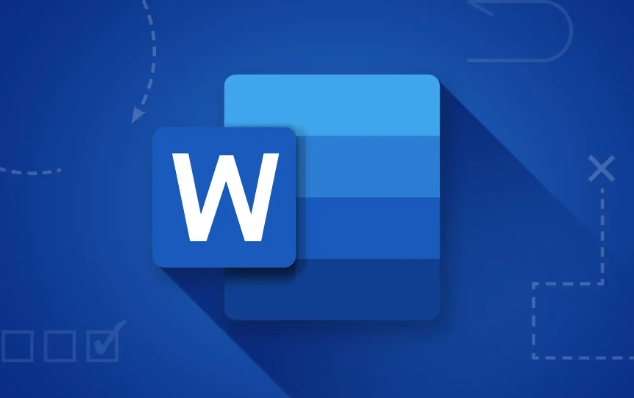
Use the Text Orientation button to quickly rotate cell text
The easiest way is to select one or more cells in the table and click the "Text Orientation" button on the toolbar. This button is usually near the Alignment area under the Layout tab (note: it is not the Start tab, but the Table Tool Layout tab that appears after you select the table).
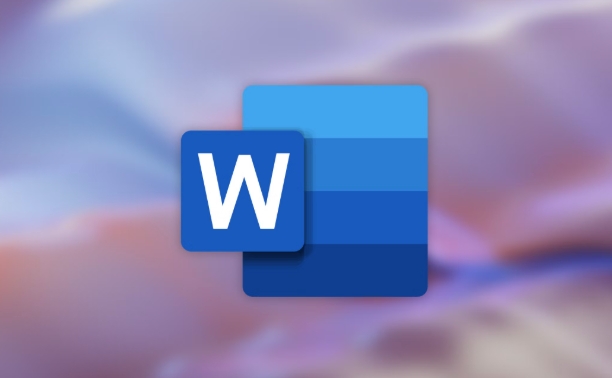
After clicking on it, you will see several preset text orientation styles, including from left to right, from top to bottom, mirror flip, etc. Choose a suitable style and you will see the effect immediately.
If you can't find this button, you can try the following method:
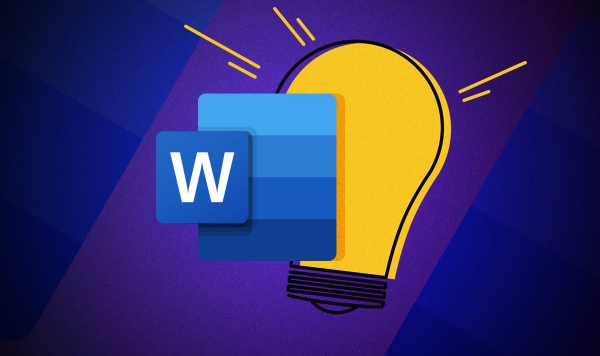
Use "Cell Alignment" to set the text orientation
In addition to directly clicking "Text Direction", you can also adjust the cell format:
- Right-click the cell where you want to rotate the text
- Select Table Properties
- Switch to the Cells tab
- Click the drop-down menu in "Alignment" and there are several different text directions to choose from.
This method is suitable for you to use when batching multiple cells, especially when you want to unify the text orientation of a certain column.
Advanced operation: Manually enter text and control direction
Sometimes you may want to control the direction of each character yourself, such as writing vertical Chinese characters. At this time you can:
- First set the text direction as "From Top to bottom"
- Enter text in the cell, each word takes up one line (press Shift Enter to newline)
- Adjust the font size and cell width to make the text look neat
This trick is quite practical when making report titles or design documents, especially when it is necessary to highlight a certain column of information.
Basically these are the methods. It is not difficult to rotate text in a Word table, but many people may not know where the "Text Direction" button is hidden at the beginning. Just remember that it is in the tab "Table Tool Layout" and there is basically no problem.
The above is the detailed content of how to rotate text in a Word table. For more information, please follow other related articles on the PHP Chinese website!

Hot AI Tools

Undress AI Tool
Undress images for free

Undresser.AI Undress
AI-powered app for creating realistic nude photos

AI Clothes Remover
Online AI tool for removing clothes from photos.

Clothoff.io
AI clothes remover

Video Face Swap
Swap faces in any video effortlessly with our completely free AI face swap tool!

Hot Article

Hot Tools

Notepad++7.3.1
Easy-to-use and free code editor

SublimeText3 Chinese version
Chinese version, very easy to use

Zend Studio 13.0.1
Powerful PHP integrated development environment

Dreamweaver CS6
Visual web development tools

SublimeText3 Mac version
God-level code editing software (SublimeText3)
 How to Screenshot on Windows PCs: Windows 10 and 11
Jul 23, 2025 am 09:24 AM
How to Screenshot on Windows PCs: Windows 10 and 11
Jul 23, 2025 am 09:24 AM
It's common to want to take a screenshot on a PC. If you're not using a third-party tool, you can do it manually. The most obvious way is to Hit the Prt Sc button/or Print Scrn button (print screen key), which will grab the entire PC screen. You do
 how to start page numbering on a specific page in Word
Jul 17, 2025 am 02:30 AM
how to start page numbering on a specific page in Word
Jul 17, 2025 am 02:30 AM
To start the page number from a specific page in a Word document, insert the section break first, then cancel the section link, and finally set the start page number. The specific steps are: 1. Click "Layout" > "Delimiter" > "Next Page" section break on the target page; 2. Double-click the footer of the previous section and uncheck "Link to previous section"; 3. Enter a new section, insert the page number and set the starting number (usually 1). Note that common errors such as not unlinking, mistaken section breaks or manual deletion of page numbers lead to inconsistency. You must follow the steps carefully during the operation.
 How to blur my background in a Teams video call?
Jul 16, 2025 am 03:47 AM
How to blur my background in a Teams video call?
Jul 16, 2025 am 03:47 AM
The method of blurring the background in Teams video calls is as follows: 1. Ensure that the device supports virtual background function, you need to use Windows 10 or 11 system, the latest version of Teams, and a camera that supports hardware acceleration; 2. Click "Three Points" → "Apply Background Effect" in the meeting and select "Blur" to blur the background in real time; 3. If you cannot use the built-in function, you can try third-party software, manually set up physical backgrounds, or use an external camera with AI function. The whole process is simple, but you need to pay attention to system version and hardware compatibility issues.
 how to draw on a Word document
Jul 16, 2025 am 03:45 AM
how to draw on a Word document
Jul 16, 2025 am 03:45 AM
There are three main ways to draw in Word documents: using the Insert Shape tool, using the Drawing panel for handwriting input, and overlay drawing after inserting pictures. First, click "Insert" → "Shape", and you can draw lines, rectangles, circles and other graphics, and support combination and style adjustment; secondly, through the "Drawing" tab, you can use the stylus or mouse to select pen type, color, eraser and other tools to write or mark naturally; finally, after inserting the picture, you can use the shape or ink tool to mark the picture to highlight key information.
 how to insert a picture into an excel cell
Jul 14, 2025 am 02:45 AM
how to insert a picture into an excel cell
Jul 14, 2025 am 02:45 AM
Inserting pictures into cells in Excel requires manual position and size adjustment, not direct embedding. First click "Insert" > "Picture", select the file and drag to the target cell and resize it; secondly, if the picture needs to move or zoom with the cell, right-click to select "Size and Properties" and check "Change position and size with the cell"; finally, when inserting in batches, you can copy the set pictures and replace the new file. Notes include avoiding stretching distortion, setting appropriate row height and column width, checking print display and compatibility issues.
 How to insert a picture into a cell in Excel
Jul 21, 2025 am 12:09 AM
How to insert a picture into a cell in Excel
Jul 21, 2025 am 12:09 AM
To embed an image into a cell in Excel, you need to set the position attribute and resize the cell. First, right-click and select "Size and Properties" after inserting the picture, and check "Change position and size with the cell"; secondly, adjust the cell row height or column width to adapt to the picture, or crop the picture to maintain the proportion; finally, you can use "As Image (Fill Cells)" in "Paste Special" to achieve the background filling effect.
 How to get the last value in a column in Excel
Jul 26, 2025 am 08:03 AM
How to get the last value in a column in Excel
Jul 26, 2025 am 08:03 AM
To obtain the last value of a column in Excel, you can choose different methods according to the data characteristics: 1. Use the LOOKUP function to quickly find the last non-null value, which is suitable for situations where there may be empty rows in the data. The formula is =LOOKUP(2,1/(A:A""), A:A); 2. Use the INDEX COUNTA combination to process continuous data, which is suitable for data columns without empty rows, and the formula is =INDEX(A:A,COUNTA(A:A)); 3. Use the INDEX MATCH combination to obtain the last numeric value, which is suitable for data columns containing only numbers, and the formula is =INDEX(A:A,MATCH(9.99E 307,A:A)). this
 How to repeat header rows on each printed page in Excel
Jul 20, 2025 am 12:55 AM
How to repeat header rows on each printed page in Excel
Jul 20, 2025 am 12:55 AM
The method of setting duplicate title lines in Excel is as follows: 1. Open the Excel file and enter the worksheet to be printed; 2. Click the "Print Title" button in the "Page Layout" tab; 3. Select "Top Title Line" under the "Worksheet" tab and enter such as $1:$1; 4. Click "OK" to save the settings. If the title spans multiple rows, you can choose such as $1:$2. If the left column is repeated, set the "left title column", such as $A:$A. Common problems include insufficient table content, unlocked title row format, or inappropriate page breaks, which can be solved by inputting more data, checking formats, or adjusting paging previews. Quick access can be achieved through the shortcut key Alt PST.







