How to add widgets to iPhone home screen
To add widgets to the iPhone home screen, you must first enter the "Edit Home" mode. The method is to long press the App icon to shake it, then click the " " sign in the upper left corner of the screen to enter the widget library, select the required widget and size, then click "Add widgets", and then click "Complete Custom" at the end; common problems include installing the corresponding app first, widgets cannot be directly dragged to the negative screen, and can be reoperated when the " sign is not found; in addition, the negative screen can also be managed separately by sliding to the bottom and clicking "Edit" to improve efficiency. It is recommended to use practical components such as weather, calendar, reminder items, batteries and shortcuts to improve efficiency.

Want to add widgets (Widgets) to your iPhone home screen? In fact, the operation is not complicated, but some details are prone to errors. As long as you master a few key steps, you can quickly put practical functions such as weather, calendar, reminders and other things on the home screen.

How to enter the Jia Enter mode?
To add a widget, you must first enter the "Edit Home" mode. Press and hold any App icon on the home screen until all icons start to sway, and then you are in the editing state. Note that you don’t just click it, but press it for a long time . The reactions of different iPhone versions may vary slightly. This method applies to iOS 14 and above.
After entering, you will see several options, such as "Remove App", "Edit Widgets", etc., but what we need to do now is to add widgets, so don't rush to click on something else, first look up at the top of the screen.

Click the " " sign to enter the widget library
There is a small " " button in the upper left corner of the screen. Click it to open the "Widget Library". Here is a collection of all the gadgets you can add, including components provided by the system and third-party applications.
In this page, you can see the different styles of each widget, such as "big", "medium", and "small". Select the size you like and click "Add widget", then return to the home screen and click "Finish Customization" to get it done.
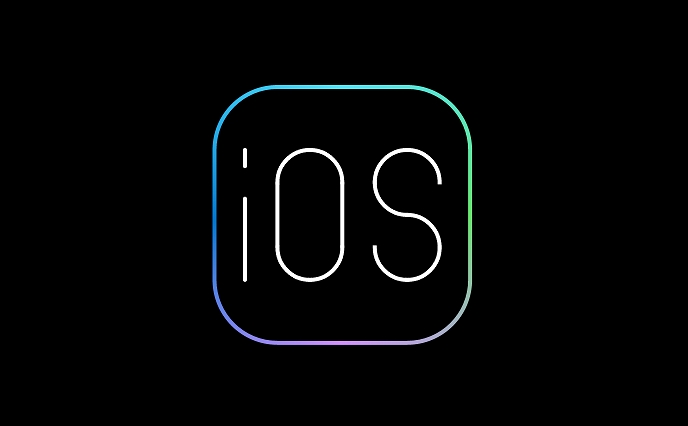
FAQ:
- The widgets of some apps do not display by default, and you need to install the corresponding app first;
- The widget cannot be dragged directly to the negative screen, and can only switch positions between the home screen pages;
- If the " ” sign cannot be found, it may be that you have touched another menu by mistake. Press and hold the icon again and try again.
Can you add gadgets if you have a negative screen?
Yes, but the way is different. Swipe right to "Today's View" (that is, negative screen), then slide to the bottom and click "Edit" to enter the settings interface. Here you can turn some widgets on or off, or adjust their order.
However, it should be noted that the widgets with the negative screen are managed separately and have no effect on the home screen. If you want similar features to both sides, you may need to add them separately.
Recommend a few practical tools
- Weather : Check real-time temperature and brief forecasts, it is convenient to take a glance before commuting;
- Calendar : Show the schedule of the day to avoid forgetting important meetings;
- Reminder : Keep a to-do list at will, which is faster than opening the app;
- Battery : Check the power of the iPhone and connected devices;
- Shortcut commands : Customize one-click operations, such as cleaning notifications, switching modes, etc.
These gadgets not only improve efficiency, but also make the phone look more personal. The key is to use it easily and you don’t need to open the app frequently.
Basically that's all, it's not difficult but you may get stuck in a certain step at the beginning. Try a few more times and you can get it done in a few minutes after getting familiar with it.
The above is the detailed content of How to add widgets to iPhone home screen. For more information, please follow other related articles on the PHP Chinese website!

Hot AI Tools

Undress AI Tool
Undress images for free

Undresser.AI Undress
AI-powered app for creating realistic nude photos

AI Clothes Remover
Online AI tool for removing clothes from photos.

Clothoff.io
AI clothes remover

Video Face Swap
Swap faces in any video effortlessly with our completely free AI face swap tool!

Hot Article

Hot Tools

Notepad++7.3.1
Easy-to-use and free code editor

SublimeText3 Chinese version
Chinese version, very easy to use

Zend Studio 13.0.1
Powerful PHP integrated development environment

Dreamweaver CS6
Visual web development tools

SublimeText3 Mac version
God-level code editing software (SublimeText3)

Hot Topics
 What to do if the Apple phone cannot be turned on? Solution to the Apple phone cannot be turned on
May 29, 2025 pm 08:24 PM
What to do if the Apple phone cannot be turned on? Solution to the Apple phone cannot be turned on
May 29, 2025 pm 08:24 PM
If the iPhone cannot be turned on, you can solve the following methods: 1. Forced restart: For iPhone 8 and later models, quickly press and release the volume up key, then quickly press and release the volume down key, and finally press and hold the side button until you see the Apple logo. 2. Check the battery level: Connect the phone to the charger for at least 15 minutes, and then try to turn it on. 3. Contact Apple customer service or go to Apple's authorized service center for repairs. 4. Use recovery mode: Connect your computer, use iTunes or Finder, press and hold the side button until the logo connected to iTunes appears, and select "Recover". 5. Check for physical damage: Check for cracks, depressions or other damage to the phone. If so, it is recommended to go to the maintenance center for treatment as soon as possible.
 Binance Exchange app official download Binance latest download tutorial
May 23, 2025 pm 05:36 PM
Binance Exchange app official download Binance latest download tutorial
May 23, 2025 pm 05:36 PM
The official Binance app can be downloaded from Android and iOS devices. Android users need to visit Binance official website to download the apk file and install it; iOS users can search and download it in the App Store. After downloading, users can log in to the app through their email or mobile phone number.
 Solution to the application cannot be installed after iOS system update
May 29, 2025 pm 08:42 PM
Solution to the application cannot be installed after iOS system update
May 29, 2025 pm 08:42 PM
To solve the problem that the app cannot be installed after the iOS system is updated, you can use the following steps: 1. Clean the system cache: Go to "Settings" > "General" > "IPhone Storage", uninstall infrequently used apps and restart the device. 2. Solve through downgrade: Download the previous version of iOS firmware and use iTunes or Finder to downgrade. 3. Contact Apple customer service: provide serial number, seek professional help and backup data.
 Apple phone cannot connect to WiFi. Solve iPhone network connection failed steps
May 29, 2025 pm 09:06 PM
Apple phone cannot connect to WiFi. Solve iPhone network connection failed steps
May 29, 2025 pm 09:06 PM
If your iPhone cannot connect to WiFi, you can solve it by restarting the device, resetting network settings, or updating the iOS system. 1. Restart the phone: Press and hold the power button, slide to shut down, and restart later. 2. Reset network settings: Go to "Settings" > "General" > "Reset", and select "Reset Network Settings". 3. Update iOS system: Go to "Settings" > "General" > "Software Update", download and install the update.
 How to retrieve Apple phones if they lose them? Introduction to how to retrieve Apple phones if they lose them
May 29, 2025 pm 09:00 PM
How to retrieve Apple phones if they lose them? Introduction to how to retrieve Apple phones if they lose them
May 29, 2025 pm 09:00 PM
If your iPhone is lost, you can retrieve it through the "Find My iPhone" feature. The specific operations are: 1. Visit the "Find My iPhone" website or use the "Find" app, enter the Apple ID and password to view the location of the phone; 2. If the phone is nearby, select play sound; 3. If it is not nearby, select "Lost Mode" to lock the phone and display contact information; 4. If it cannot be found, select "Erase Device" to clear the data, but the phone can no longer be located. If this function is not enabled, contact Apple customer service, report the IMEI number to the operator, and change the relevant password to protect the information security.
 Huobi app download huobi latest official website address
Jun 24, 2025 pm 06:30 PM
Huobi app download huobi latest official website address
Jun 24, 2025 pm 06:30 PM
Huobi App download requires selecting the corresponding method according to the operating system. iOS users should use overseas Apple ID to log in to the App Store to search and install, while Android users download the APK file through the official website and allow the installation of applications from unknown sources. To ensure security, you must master the methods of identifying the authenticity of the official website: check the official website, check the HTTPS security certificate, follow the official announcement channels, avoid clicking on unknown links, and confirm the source of the verification code. In addition, when using the App, you should pay attention to setting a strong password and enabling two-factor verification, regularly update the version, understand transaction risks, beware of fraud, backup mnemonics and private keys, and contact the official customer service if you encounter problems.
 How to download Apple phones from Ouyi
Jun 04, 2025 am 11:36 AM
How to download Apple phones from Ouyi
Jun 04, 2025 am 11:36 AM
Apple mobile phone users can download the OKX APP through the App Store or TestFlight. 1) Search "OKX" or "Ouyi" through the App Store and download it; 2) Get the test invitation link through TestFlight and install it. Before downloading, you must ensure iOS 11.0 or above and valid Apple ID, and use official channels to download to ensure security.
 Official download of the Ouyi Exchange app How to download the Ouyi Exchange
May 23, 2025 pm 05:42 PM
Official download of the Ouyi Exchange app How to download the Ouyi Exchange
May 23, 2025 pm 05:42 PM
The Ouyi Exchange app can be downloaded in the following ways: 1. iOS users search for "OKEx" or "Ouyi Exchange" on the App Store to download. 2. Android users download it from the Google Play Store or the official website of the European Exchange. 3. PC users download the desktop version from the official website of the European Exchange. 4. Users of other devices download it through the application market or official website. Make sure to download from official channels for security.







