how to enable dark mode in Windows
The methods to enable Windows Dark Mode are as follows: 1. The system-level dark mode can be implemented by selecting "Dark" in "Settings > Personalization > Colors", which affects the system interfaces such as the Start Menu and Taskbar; 2. Change the application theme color to enable accent colors in the same menu and enable dark backgrounds, which are suitable for some native applications; 3. Browsers and third-party software need to be set separately, such as enabling dark mode on the flags page of Chrome or Edge, or switching in software such as WeChat and QQ; 4. Automatic switching can be achieved through tools such as Auto Dark Mode to improve the user experience.

It is actually very simple to enable the dark mode of Windows. The key is that you need to know whether you want to change the system interface or the application theme, and which version of Windows you are using. The following are several common and practical settings.
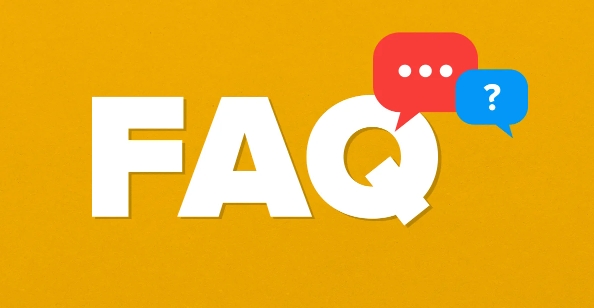
System-level dark mode settings
If you want the entire Windows interface (such as the Start Menu, Settings window, etc.) to become dark, you can do this:
- Open Settings (Win I shortcut key)
- Go to Personalization > Color
- Select dark colors in "Select your default Windows mode"
After this step, you will find that the Start menu, taskbar and some system applications have become dark styles, but the desktop wallpaper and icon colors will not change. This is the most commonly used and intuitive way to set dark mode.
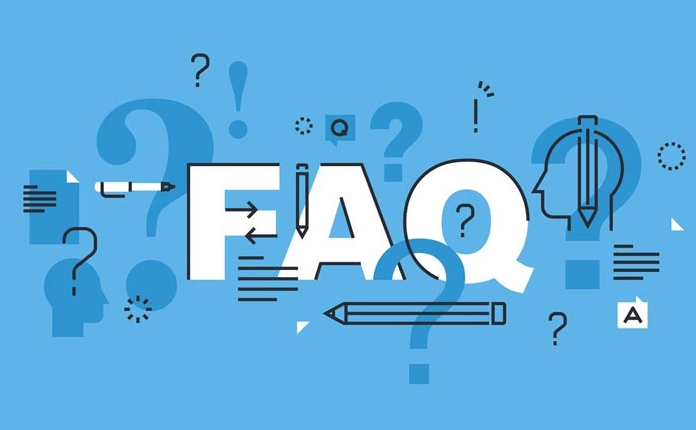
Change the color of the app theme (for Office and some software)
Some applications (such as Microsoft Office, Notepad, Explorer, etc.) may still appear as a white background. At this time, you can try to change the application theme color of the system:
- Back to Settings > Personalization > Color
- Make sure "Show accent color on the following" is turned on
- Also check whether the dark background application mode is enabled (if any)
Not all applications will respond to this change, but files explorers, settings interfaces, and some native applications will be adjusted accordingly.
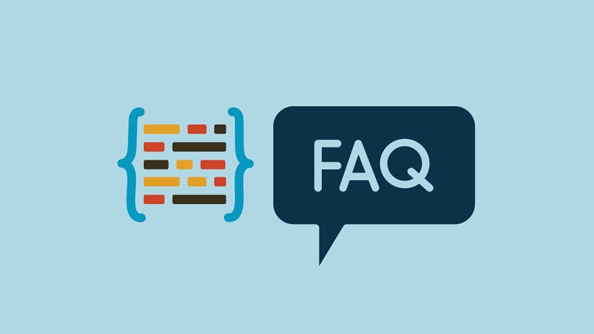
Dark mode for browsers and other programs
If you are mainly concerned with the dark mode of the browser or third-party app, you usually need to set it separately:
- Chrome or Edge: You can enter
chrome://flagsoredge://flagsin the address bar, search for "dark mode", and then enable experimental features - Common software such as WeChat, QQ, DingTalk: Generally, there are dark mode options in their settings.
- Consider using system-level high-contrast or night mode assistive tools, such as the "night light" that comes with Windows
Although these settings are not global control of the system, they are also helpful in reducing the burden on the eyes.
Tips: Automatically switch to the depth mode is more worry-free
If you don't want to switch manually every day, Windows also supports automatically switching topics based on time:
- Using third-party tools such as Auto Dark Mode (open source free), you can automatically switch based on sunrise and sunset time
- Or use the task scheduler to cooperate with registry modification to achieve automation
This feature is very practical for people who often stay up late to work or like bright interfaces during the day, and basically all of them are the methods.
The above is the detailed content of how to enable dark mode in Windows. For more information, please follow other related articles on the PHP Chinese website!

Hot AI Tools

Undress AI Tool
Undress images for free

Undresser.AI Undress
AI-powered app for creating realistic nude photos

AI Clothes Remover
Online AI tool for removing clothes from photos.

Clothoff.io
AI clothes remover

Video Face Swap
Swap faces in any video effortlessly with our completely free AI face swap tool!

Hot Article

Hot Tools

Notepad++7.3.1
Easy-to-use and free code editor

SublimeText3 Chinese version
Chinese version, very easy to use

Zend Studio 13.0.1
Powerful PHP integrated development environment

Dreamweaver CS6
Visual web development tools

SublimeText3 Mac version
God-level code editing software (SublimeText3)
 How to fix 'The audio service is not running' in Windows
Aug 08, 2025 am 09:52 AM
How to fix 'The audio service is not running' in Windows
Aug 08, 2025 am 09:52 AM
RestarttheWindowsAudioservicebysettingitsstartuptypetoAutomaticandstartingitinServices,andensureWindowsAudioEndpointBuilderisalsorunning;2.Runthebuilt-inAudioTroubleshooterviaSettings>System>Soundtoautomaticallyfixcommonissues;3.Reinstallorupda
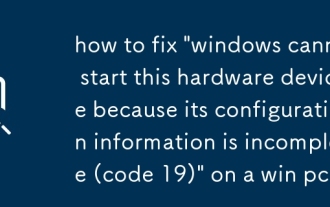 how to fix 'windows cannot start this hardware device because its configuration information is incomplete (code 19)' on a win pc
Aug 06, 2025 am 11:37 AM
how to fix 'windows cannot start this hardware device because its configuration information is incomplete (code 19)' on a win pc
Aug 06, 2025 am 11:37 AM
Code19iscaussedbyCoMplete corruptdeviconfiguration, EFTENTUETOTOTOTOVISTUlTALUATIGATIVERSECTWAREENTRIES.1.OUNDEVICEUSVIAWIN X, Clickview → Showhiddevices, Anduninstallanygrayed-Outvices.2.TuualBareBx R, Typereged
 How to fix Night Light being grayed out or not working in Windows?
Aug 06, 2025 pm 02:44 PM
How to fix Night Light being grayed out or not working in Windows?
Aug 06, 2025 pm 02:44 PM
UpdateyourgraphicsdriverviaDeviceManagerorthemanufacturer’swebsite,asoutdatedorgenericdriverslike"MicrosoftBasicDisplayAdapter"disableNightLight.2.EnsureWindowsisfullyupdatedbycheckingforupdatesinSettings>Update&Security>WindowsUp
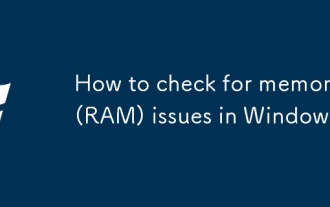 How to check for memory (RAM) issues in Windows
Aug 08, 2025 am 10:49 AM
How to check for memory (RAM) issues in Windows
Aug 08, 2025 am 10:49 AM
RunWindowsMemoryDiagnosticbypressingWindows R,typingmdsched.exe,andchoosingtorestartnowtocheckforproblems.2.Afterthetest,openEventViewer(eventvwr.msc),gotoWindowsLogs>System,andlookforanentrywithSource:MemoryDiagnostics-ResultsandEventID:1101tovie
 How to fix keyboard typing wrong letters in Windows
Aug 07, 2025 am 10:07 AM
How to fix keyboard typing wrong letters in Windows
Aug 07, 2025 am 10:07 AM
DisableStickyKeysorFilterKeysviaSettings>Accessibility>Keyboard.2.EnsurecorrectkeyboardlayoutandlanguageusingWin SpaceandSettings>Time&Language.3.TestthekeyboardonanotherdeviceorinSafeModetoisolatehardwareorsoftwareissues.4.Updateorreins
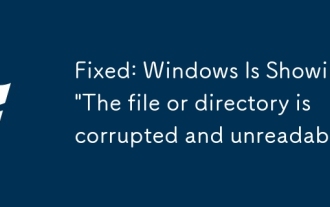 Fixed: Windows Is Showing 'The file or directory is corrupted and unreadable'
Aug 07, 2025 pm 06:32 PM
Fixed: Windows Is Showing 'The file or directory is corrupted and unreadable'
Aug 07, 2025 pm 06:32 PM
RunchkdskX:/f/rtofixfilesystemerrorsandbadsectors,schedulingitonnextrestartifnecessary.2.Executesfc/scannowinCommandPromptasAdministratortorepaircorruptedWindowssystemfiles.3.UseDISM/Online/Cleanup-Image/RestoreHealthifSFCfails,followedbyanotherSFCsc
 How to implement a dark mode using HTML and CSS
Aug 08, 2025 am 11:08 AM
How to implement a dark mode using HTML and CSS
Aug 08, 2025 am 11:08 AM
Use CSS variables to define theme colors, 2. Switch the .dark-mode class on the body through JavaScript, 3. Use localStorage to save user preferences, 4. Optionally adapt the system settings through prefers-color-scheme, so that a lightweight, durable and extensible dark mode can be achieved.
 Windows permanently stops system update
Aug 12, 2025 pm 08:24 PM
Windows permanently stops system update
Aug 12, 2025 pm 08:24 PM
Permanently stop Windows system updates: Use the Group Policy Editor: Double-click "Auto Update" settings and select "Disabled". Using the Registry Editor: Set the data value of "NoAutoUpdate" to "1". Advantages: Completely stop future updates and free up storage space. Disadvantages: Increased security risks, loss of functions, and incompatibility problems. Note: Use only after understanding the risks, you will be responsible for the consequences.







