Implementing Clickable Buttons Using the HTML button Element
To use HTML button elements to achieve clickable buttons, you must first master its basic usage and common precautions. 1. Use the

Using HTML button elements to achieve clickable buttons is actually quite direct. As long as you write the right label and add the basic style, you can see a button on the web page that can dot and trigger actions. The key is to understand the basic usage of the button tag and its common usage scenarios.

Button Basics: How to write the easiest button
The easiest way to create a button in HTML is to use the <button></button> tag. You can write this way:
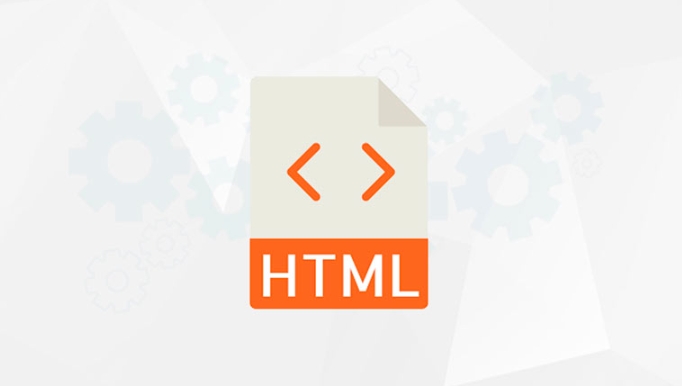
<button>Click me</button>
By default, this button will display the words "Click Me" and is clickable. You can also add type attributes to it, such as type="button" (normal button), type="submit" (submit form), or type="reset" (reset form). If type is not specified, the default is submit , which is easily overlooked, especially in non-form scenarios.
Add interactive features to the buttons
It's not enough to have buttons, you have to make it capable. Usually we will bind click events through JavaScript. For example:

<button onclick="alert('You clicked the button!')">Try it</button>
You can also use JS separation writing method to make it easier to maintain:
<button id="myBtn">Click to try</button>
<script>
document.getElementById('myBtn').addEventListener('click', function() {
alert('You clicked the button!');
});
</script>This approach is more suitable for complex projects, especially when multiple operations or logical judgments are required.
How to adjust the button style to look good
Although the browser's own buttons can also be used, many times we need to customize the appearance. You can use CSS to modify background color, border, rounded corners, etc.:
<style>
.custom-btn {
background-color: #007BFF;
color: white;
border: none;
padding: 10px 20px;
border-radius: 5px;
cursor: pointer;
}
.custom-btn:hover {
background-color: #0056b3;
}
</style>
<button class="custom-btn">Submit</button>- The color contrast should be obvious, which is convenient for users to identify
- It is best to set both hover and active status to improve interaction
- The button size should be considered on the mobile terminal, and it should not be too small or not.
Frequently Asked Questions and Notes
Sometimes the button looks normal, but it does not click or behaves abnormally. There are several common reasons:
- Forgot to close
disabledproperty - The button type is set to
submit, but it is not in the form form, resulting in unintuitive behavior. - The JS event is not bound correctly, or the function name is wrongly spelled
- Buttons are blocked by other elements, especially when the layout is complex
When you encounter problems, you can:
- Open the browser developer tool to check element status
- Check whether there is any JS error in the console
- Simplified structure test minimum runnable code
Basically that's it. Although the button is simple, you still need to pay more attention to the details when you use it well.
The above is the detailed content of Implementing Clickable Buttons Using the HTML button Element. For more information, please follow other related articles on the PHP Chinese website!

Hot AI Tools

Undress AI Tool
Undress images for free

Undresser.AI Undress
AI-powered app for creating realistic nude photos

AI Clothes Remover
Online AI tool for removing clothes from photos.

Clothoff.io
AI clothes remover

Video Face Swap
Swap faces in any video effortlessly with our completely free AI face swap tool!

Hot Article

Hot Tools

Notepad++7.3.1
Easy-to-use and free code editor

SublimeText3 Chinese version
Chinese version, very easy to use

Zend Studio 13.0.1
Powerful PHP integrated development environment

Dreamweaver CS6
Visual web development tools

SublimeText3 Mac version
God-level code editing software (SublimeText3)
 Why is my image not showing up in HTML?
Jul 28, 2025 am 02:08 AM
Why is my image not showing up in HTML?
Jul 28, 2025 am 02:08 AM
Image not displayed is usually caused by a wrong file path, incorrect file name or extension, HTML syntax issues, or browser cache. 1. Make sure that the src path is consistent with the actual location of the file and use the correct relative path; 2. Check whether the file name case and extension match exactly, and verify whether the image can be loaded by directly entering the URL; 3. Check whether the img tag syntax is correct, ensure that there are no redundant characters and the alt attribute value is appropriate; 4. Try to force refresh the page, clear the cache, or use incognito mode to eliminate cache interference. Troubleshooting in this order can solve most HTML image display problems.
 Essential HTML Tags for Beginners
Jul 27, 2025 am 03:45 AM
Essential HTML Tags for Beginners
Jul 27, 2025 am 03:45 AM
To get started with HTML quickly, you only need to master a few basic tags to build a web skeleton. 1. The page structure is essential, and, which is the root element, contains meta information, and is the content display area. 2. Use the title. The higher the level, the smaller the number. Use tags to segment the text to avoid skipping the level. 3. The link uses tags and matches the href attributes, and the image uses tags and contains src and alt attributes. 4. The list is divided into unordered lists and ordered lists. Each entry is represented and must be nested in the list. 5. Beginners don’t have to force memorize all tags. It is more efficient to write and check them while you are writing. Master the structure, text, links, pictures and lists to create basic web pages.
 HTML `style` Tag: Inline vs. Internal CSS
Jul 26, 2025 am 07:23 AM
HTML `style` Tag: Inline vs. Internal CSS
Jul 26, 2025 am 07:23 AM
The style placement method needs to be selected according to the scene. 1. Inline is suitable for temporary modification of single elements or dynamic JS control, such as the button color changes with operation; 2. Internal CSS is suitable for projects with few pages and simple structure, which is convenient for centralized management of styles, such as basic style settings of login pages; 3. Priority is given to reuse, maintenance and performance, and it is better to split external link CSS files for large projects.
 Can you put a tag inside another tag?
Jul 27, 2025 am 04:15 AM
Can you put a tag inside another tag?
Jul 27, 2025 am 04:15 AM
❌Youcannotnesttagsinsideanothertagbecauseit’sinvalidHTML;browsersautomaticallyclosethefirstbeforeopeningthenext,resultinginseparateparagraphs.✅Instead,useinlineelementslike,,orforstylingwithinaparagraph,orblockcontainerslikeortogroupmultipleparagraph
 What is the name attribute in an input tag for?
Jul 27, 2025 am 04:14 AM
What is the name attribute in an input tag for?
Jul 27, 2025 am 04:14 AM
Thenameattributeinaninputtagisusedtoidentifytheinputwhentheformissubmitted;itservesasthekeyinthekey-valuepairsenttotheserver,wheretheuser'sinputisthevalue.1.Whenaformissubmitted,thenameattributebecomesthekeyandtheinputvaluebecomesthevalueinthedatasen
 How to create an unordered list in HTML?
Jul 30, 2025 am 04:50 AM
How to create an unordered list in HTML?
Jul 30, 2025 am 04:50 AM
To create an HTML unordered list, you need to use a tag to define a list container. Each list item is wrapped with a tag, and the browser will automatically add bullets; 1. Create a list with a tag; 2. Each list item is defined with a tag; 3. The browser automatically generates default dot symbols; 4. Sublists can be implemented through nesting; 5. Use the list-style-type attribute of CSS to modify the symbol style, such as disc, circle, square, or none; use these tags correctly to generate a standard unordered list.
 How to use the contenteditable attribute?
Jul 28, 2025 am 02:24 AM
How to use the contenteditable attribute?
Jul 28, 2025 am 02:24 AM
ThecontenteditableattributemakesanyHTMLelementeditablebyaddingcontenteditable="true",allowinguserstodirectlymodifycontentinthebrowser.2.Itiscommonlyusedinrichtexteditors,note-takingapps,andin-placeeditinginterfaces,supportingelementslikediv
 The Importance of Semantic HTML for SEO and Accessibility
Jul 30, 2025 am 05:05 AM
The Importance of Semantic HTML for SEO and Accessibility
Jul 30, 2025 am 05:05 AM
SemanticHTMLimprovesbothSEOandaccessibilitybyusingmeaningfultagsthatconveycontentstructure.1)ItenhancesSEOthroughbettercontenthierarchywithproperheadinglevels,improvedindexingviaelementslikeand,andsupportforrichsnippetsusingstructureddata.2)Itboostsa







