How to turn off snap in AutoCAD?
There are three ways to turn off the Capture feature in AutoCAD. First, you can click to switch through the "SNAP" button in the status bar, which is suitable for temporary closing; second, use the F9 shortcut key to quickly switch between on and off, which is suitable for frequent adjustments in drawing; finally, enter SNAP on the command line and enter the settings interface, cancel "Enable Capture" to completely close and adjust the parameters. In addition, if the cursor is still beating, it may be that "Object Capture" (OSNAP) is working and can be turned off via the status bar button or the F3 key.

Turning off the "Capture" function in AutoCAD is actually very simple. The key is to find the capture mode you are currently using and choose the appropriate method to turn it off. If you find that the cursor always jumps to certain fixed points when drawing, it is likely that "Snap" or "Grid Snap" is turned on.

Method 1: Use the status bar shortcut switch
The status bar below the AutoCAD interface has several commonly used drawing aid switches, with Snap and Grid usually in it.
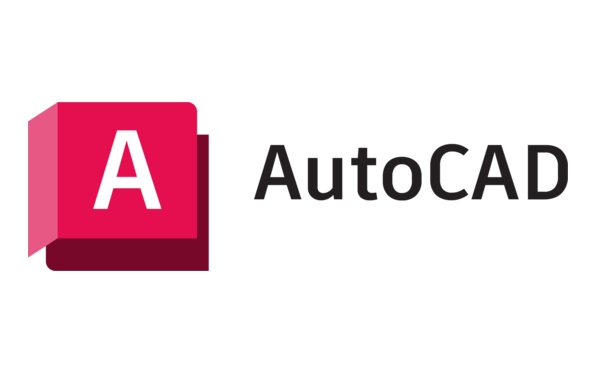
- Find the "SNAP" button in the status bar (it may say ON or display icon)
- Click it to toggle on or off
If you can't see the SNAP button, you can right-click anywhere in the status bar and check "SNAP" to let it appear.
This method is suitable for temporarily turning off the capture, and the operation is fast and intuitive.

Method 2: Close via shortcut keys
If you prefer to use the keyboard, you can use the following shortcut keys:
- Press the F9 key to switch between turning on and off "Snap"
This method is especially suitable for frequent switching of capture states during drawing, such as free positioning when drawing sketches, and occasionally using capture alignment.
Method 3: Enter the settings to adjust in detail
If you want to turn off the capture function completely, or want to see what rules it is running, you can go to the settings interface to view and modify the parameters:
- Enter SNAP on the command line and enter
- Select Settings (S)
- You can see the spacing, style and other options for capture
- If you don't need it, just cancel the checkmark before "Enable Capture"
This method is more suitable for those who are uncertain about why the capture behavior will take effect, and can also be used to finely control the capture behavior.
Other tips
Sometimes you think you have turned off the capture, but the cursor still jumps around. It may be that "Object Capture" (OSNAP) is working.
- Object capture will not affect the cursor's movement trajectory, but will affect whether the position you click will automatically be attached to the key points of the figure.
- Turn off object capture by using the "OSNAP" button in the status bar, or press F3
Basically that's it. Turning off the capture is not complicated, but you must distinguish which "capture" it is, and just don't confuse the function.
The above is the detailed content of How to turn off snap in AutoCAD?. For more information, please follow other related articles on the PHP Chinese website!

Hot AI Tools

Undress AI Tool
Undress images for free

Undresser.AI Undress
AI-powered app for creating realistic nude photos

AI Clothes Remover
Online AI tool for removing clothes from photos.

Clothoff.io
AI clothes remover

Video Face Swap
Swap faces in any video effortlessly with our completely free AI face swap tool!

Hot Article

Hot Tools

Notepad++7.3.1
Easy-to-use and free code editor

SublimeText3 Chinese version
Chinese version, very easy to use

Zend Studio 13.0.1
Powerful PHP integrated development environment

Dreamweaver CS6
Visual web development tools

SublimeText3 Mac version
God-level code editing software (SublimeText3)
 How to recover a corrupted AutoCAD file?
Jul 09, 2025 am 01:16 AM
How to recover a corrupted AutoCAD file?
Jul 09, 2025 am 01:16 AM
When AutoCAD file is corrupted, you can take the following steps to try to restore: 1. Check the automatic backup of the file, check whether there is a .bak or .sv$ file in the folder where the original .dwg file is located, and rename the .bak file to .dwg to open it; 2. Use the RECOVER command to try to repair the file, and if it fails, use the -OPEN command to open the file for partial recovery; 3. Use third-party tools such as DataNumenDWGRepair, RecoveryToolboxforDWG, etc. to deal with seriously damaged files. To prevent future damage, you should save regularly and use "Save As" to refresh the file structure, keep the software updated, avoid saving through network drives, enable automatic save and set up
 How to get Photoshop for free
Jul 12, 2025 am 12:34 AM
How to get Photoshop for free
Jul 12, 2025 am 12:34 AM
Adobe Photoshop does not have a permanent free version, but can be legally used in the following ways: 1. The official website provides a 7-day free trial, complete functions but automatic renewal is required; 2. Use a simplified version based on the browser (Beta), which supports basic editing functions; 3. Students or teachers can obtain a full-featured version through the school education plan; 4. Consider alternative software such as GIMP, Photopea, Krita or Canva Pixlr to meet daily needs. The above methods can meet the needs of different users and ensure legal and compliant use.
 AutoCAD 3D modeling tutorial
Jul 10, 2025 pm 12:20 PM
AutoCAD 3D modeling tutorial
Jul 10, 2025 pm 12:20 PM
Friends who are just beginning to get involved in AutoCAD3D modeling can start with the following steps: 1. Start practicing from basic geometry (such as cubes, cylinders, spheres), use BOX, CYLINDER, SPHERE and other commands to build simple models and combine them into complex structures; 2. Master Boolean operations (UNION merge, SUBTRACT cutting, INTERSECT intersection) to create solid models with holes or combined structures; 3. Pay attention to the settings of the view and coordinate system (UCS), switch the view angle to understand the structure, and ensure the correct operation direction by adjusting UCS; 4. After completing the modeling, it can be exported to STL, STEP or IGES format for easy printing or sharing, and use SECTIONPLANE
 How to warp an image in Photoshop
Jul 10, 2025 am 11:49 AM
How to warp an image in Photoshop
Jul 10, 2025 am 11:49 AM
The key to distorting pictures in Photoshop is to master three common methods. First, use the "Warp" function to freely adjust the image shape. Press Ctrl T to call out the transformation box and select "Deformation", and bending and stretching by dragging the points on the image; Second, use the "Liquefaction" function to perform local deformation, select the layer and enter the "Liquefaction" window, and use the "Forward Deformation Tool" to brush the target area, which is suitable for face slimming or adjusting details; Third, use "Twisting" or "Performance Deformation" to make the picture fit the spatial angle, and select the corresponding mode after calling out the transformation box and drag the corner matching screen. These methods are suitable for different scenarios and need to be flexibly applied according to actual needs.
 How to rotate canvas in Photoshop
Jul 12, 2025 am 12:41 AM
How to rotate canvas in Photoshop
Jul 12, 2025 am 12:41 AM
Rotating the canvas in Photoshop does not affect the image content, it can be achieved through the Navigator panel or shortcut keys. 1. Use the Navigator panel: After opening the panel, drag the mouse on the edge of the preview box to rotate the canvas in real time. 2. Use shortcut keys: Press the R key to activate the rotation view tool, drag the mouse to rotate; Shift R can temporarily switch back to the original tool. 3. Reset the angle: Click the "X" icon in the upper right corner or double-click the left mouse button to restore the default direction. Pay attention to distinguishing the "rotating image" function to avoid misoperation.
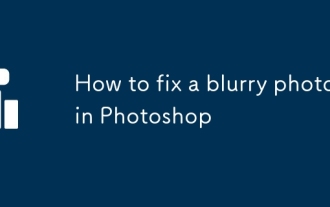 How to fix a blurry photo in Photoshop
Jul 09, 2025 am 12:24 AM
How to fix a blurry photo in Photoshop
Jul 09, 2025 am 12:24 AM
Photos can be repaired through three methods in Photoshop: 1. Use the "Smart Sharpening" function, which is suitable for slight blur, enhance the clarity and reduce noise by adjusting the "quantity" and "radius"; 2. Use "High Contrast Retention" to perform local sharpening, set the radius value after copying the layer and change the blending mode, and accurately control the sharpening area; 3. Try the "Anti-shake" function to automatically analyze the motion blur trajectory, which is suitable for specific scenes, but has limited effect on severe blur or out of focus. It is key to selecting tools reasonably and adjusting parameters moderately.
 How to use Bates numbering in Adobe Acrobat Pro?
Jul 13, 2025 am 01:19 AM
How to use Bates numbering in Adobe Acrobat Pro?
Jul 13, 2025 am 01:19 AM
Bates numbering is a numbering system used in legal documents to uniquely identify files. Adobe AcrobatPro can be added through the following steps: 1. Turn on the "Bates numbering" function in the tool; 2. Set the starting number, format, location and style; 3. Apply automatically after confirmation. Multiple files can be merged first and then unified to avoid duplication. Notes include: adjusting the numbering position to avoid the content area, previewing the effect before application, backing up the original file, and saving the complete version before splitting.








