How to change the default terminal in vscode settings?
There are three ways to change the default terminal in VS Code: settings through the graphical interface, editing settings.json file, and temporary switching. First, open the settings interface and search for "terminal integrated shell" and select the terminal path of the corresponding system; secondly, advanced users can edit settings.json to add the "terminal.integrated.shell.windows" or "terminal.integrated.shell.osx" field and escape the path correctly; finally, you can enter "Terminal: Select Default Profile" through the command panel to temporarily switch the terminal without affecting the global settings.
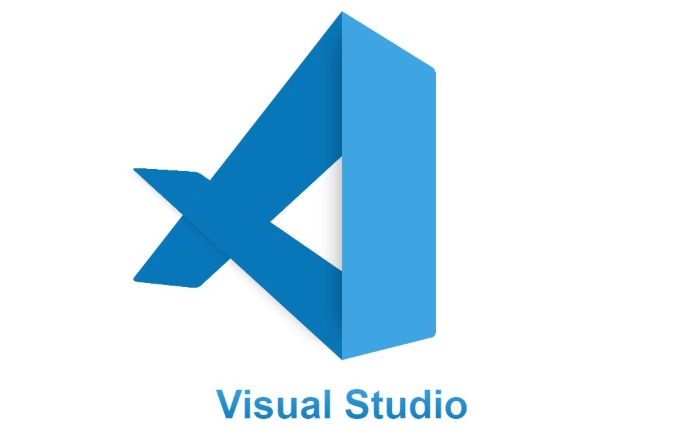
It is not difficult to change the default terminal in VS Code. The key is to find the correct settings and configure them according to your needs. If you are used to using PowerShell, Command Prompt, or third-party terminals such as Git Bash, zsh, etc., VS Code supports custom default terminals.
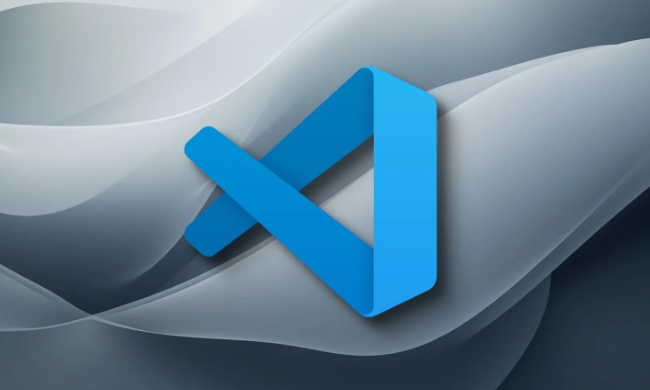
The easiest way to modify the default terminal
The most direct way is to modify it in Settings . Open VS Code, click the gear icon in the lower left corner, or use the shortcut key Ctrl , to open the settings interface, and then search for the keyword "terminal integrated shell".
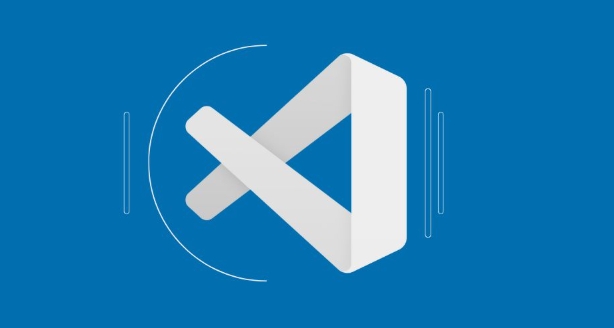
- On Windows, you can choose
PowerShell,cmd, orGit Bash; - On macOS and Linux, it will usually be
/bin/zshor/bin/bash.
Find Terminal > Integrated: Shell Path settings item and fill in the terminal path you want to use. For example:
Windows Using PowerShell: C:\Windows\System32\WindowsPowerShell\v1.0\powershell.exe macOS uses zsh:/bin/zsh
Quick switch using the command line method (suitable for advanced users)
If you prefer to operate through commands, you can also directly edit the settings.json file of VS Code. Open the Command Panel ( Ctrl Shift P ), enter and select:
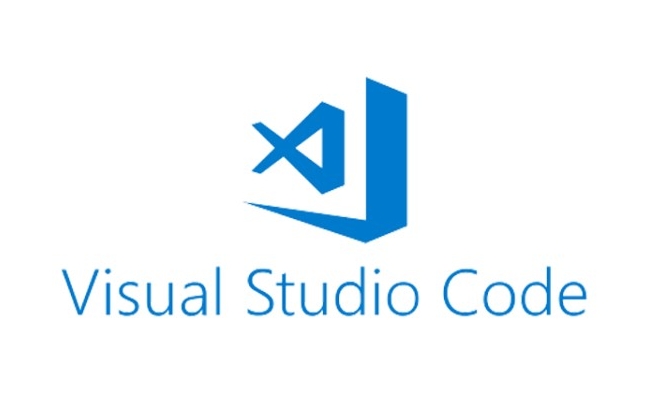
Preferences: Open User Settings (JSON)
Then add the following fields (taking the setting as PowerShell as an example):
"terminal.integrated.shell.windows": "C:\\Windows\\System32\\WindowsPowerShell\\v1.0\\powershell.exe"
For macOS users:
"terminal.integrated.shell.osx": "/bin/zsh"
Note that the backslash in the path should be escaped into \ \\ otherwise JSON will report an error.
What if you want to change a terminal temporarily?
Sometimes I just want to try changing the terminal temporarily, without changing the default settings every time. VS Code provides a shortcut:
- After opening the integrated terminal, click the drop-down arrow to the right of the top title bar;
- Or use the shortcut key
Ctrl Shift Pand enter "Terminal: Select Default Profile";
This allows you to quickly switch the type used by the current terminal session without affecting the global default settings.
Basically that's it. The key to modifying the default terminal is to figure out the system platform and the corresponding path, and don’t write it incorrectly. Sometimes it will not take effect even if it is set. This may be because the terminal program itself is not installed or the path is incorrect.
The above is the detailed content of How to change the default terminal in vscode settings?. For more information, please follow other related articles on the PHP Chinese website!

Hot AI Tools

Undress AI Tool
Undress images for free

Undresser.AI Undress
AI-powered app for creating realistic nude photos

AI Clothes Remover
Online AI tool for removing clothes from photos.

Clothoff.io
AI clothes remover

Video Face Swap
Swap faces in any video effortlessly with our completely free AI face swap tool!

Hot Article

Hot Tools

Notepad++7.3.1
Easy-to-use and free code editor

SublimeText3 Chinese version
Chinese version, very easy to use

Zend Studio 13.0.1
Powerful PHP integrated development environment

Dreamweaver CS6
Visual web development tools

SublimeText3 Mac version
God-level code editing software (SublimeText3)

Hot Topics
 How to connect to svn with vscode
Apr 16, 2025 am 07:15 AM
How to connect to svn with vscode
Apr 16, 2025 am 07:15 AM
如何使用 VSCode 连接 SVN?安装 Subversion 和 VSCode 插件。 Configure VSCode settings, specify the Subversion executable file path and authentication method. Right-click the project folder in VSCode Explorer and select "SVN > Checkout...". Enter the repository URL and enter the credentials as needed. Click Checkout to check out the project from the repository to the computer.
 Laravel environment construction and basic configuration (Windows/Mac/Linux)
Apr 30, 2025 pm 02:27 PM
Laravel environment construction and basic configuration (Windows/Mac/Linux)
Apr 30, 2025 pm 02:27 PM
The steps to build a Laravel environment on different operating systems are as follows: 1.Windows: Use XAMPP to install PHP and Composer, configure environment variables, and install Laravel. 2.Mac: Use Homebrew to install PHP and Composer and install Laravel. 3.Linux: Use Ubuntu to update the system, install PHP and Composer, and install Laravel. The specific commands and paths of each system are different, but the core steps are consistent to ensure the smooth construction of the Laravel development environment.
 How to create a web project with vscode
Apr 16, 2025 am 06:06 AM
How to create a web project with vscode
Apr 16, 2025 am 06:06 AM
Creating a web project in VS Code requires: Install the required extensions: HTML, CSS, JavaScript, and Live Server. Create a new folder and save the project file. Create index.html, style.css, and script.js files. Set up a live server. Enter HTML, CSS, and JavaScript code. Run the project and open it in your browser.
 Use VSCode to perform version fallback operation of code
May 15, 2025 pm 09:42 PM
Use VSCode to perform version fallback operation of code
May 15, 2025 pm 09:42 PM
In VSCode, you can use Git for code version fallback. 1. Use gitreset--hardHEAD~1 to fall back to the previous version. 2. Use gitreset--hard to fall back to a specific commit. 3. Use gitrevert to safely fall back without changing history.
 Environment configuration for running Ruby code in VSCode
May 15, 2025 pm 09:30 PM
Environment configuration for running Ruby code in VSCode
May 15, 2025 pm 09:30 PM
Configuring the Ruby development environment in VSCode requires the following steps: 1. Install Ruby: Download and install from the official website or using RubyInstaller. 2. Install the plug-in: Install CodeRunner and Ruby plug-ins in VSCode. 3. Set up the debugging environment: Install the DebuggerforRuby plug-in and create a launch.json file in the .vscode folder for configuration. This way, you can write, run, and debug Ruby code efficiently in VSCode.
 How to manually install plugin packages in VSCode
May 15, 2025 pm 09:33 PM
How to manually install plugin packages in VSCode
May 15, 2025 pm 09:33 PM
The steps to manually install the plug-in package in VSCode are: 1. Download the .vsix file of the plug-in; 2. Open VSCode and press Ctrl Shift P (Windows/Linux) or Cmd Shift P (Mac) to call up the command panel; 3. Enter and select Extensions:InstallfromVSIX..., then select .vsix file and install. Manually installing plug-ins provides a flexible way to install, especially when the network is restricted or the plug-in market is unavailable, but attention needs to be paid to file security and possible dependencies.
 Configure VSCode and GitHub for code synchronization
May 20, 2025 pm 06:33 PM
Configure VSCode and GitHub for code synchronization
May 20, 2025 pm 06:33 PM
Configuring VSCode to synchronize code with GitHub can improve development efficiency and team collaboration. First, install the "GitHubPullRequestsandIssues" and "GitLens" plugins; second, configure the GitHub account; then clone or create a repository; finally, submit and push the code to GitHub.
 Best Practices for Writing JavaScript Code with VSCode
May 15, 2025 pm 09:45 PM
Best Practices for Writing JavaScript Code with VSCode
May 15, 2025 pm 09:45 PM
Best practices for writing JavaScript code in VSCode include: 1) Install Prettier, ESLint, and JavaScript (ES6) codesnippets extensions, 2) Configure launch.json files for debugging, and 3) Use modern JavaScript features and optimization loops to improve performance. With these settings and tricks, you can develop JavaScript code more efficiently in VSCode.







