How to use Teams on Mac?
Installing Microsoft Teams on a Mac and using it is mainly divided into three steps: first, visit the official website or App Store to download and install Teams to ensure that the system version is supported; second, after logging in to the account, familiarize yourself with the chat, calendar, meeting and contact functions in the vertical bar on the left; finally, when encountering video conferencing problems, you can check the device settings or network status. After downloading, open the .dmg file and drag Teams into the Applications folder to start. You can start using it after logging in to your personal or work account. The interface operation is concentrated in the left navigation bar to facilitate switching of various functions. Common problems such as abnormal microphone and camera or unstable network can be checked in the device settings. Regular updates to the application can help improve the user experience.

Using Teams on Mac is actually not difficult, but you may be a little fascinated when you first get started. The most important thing is to install the application first, log in to the account, and then familiarize yourself with the location of several commonly used functions.
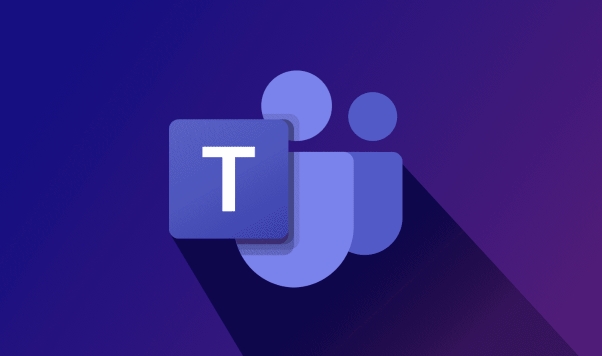
How to install Microsoft Teams on Mac?
The download and installation process is very simple, but be careful whether the system version supports it. You can download the latest version of Teams through the official website or the App Store.
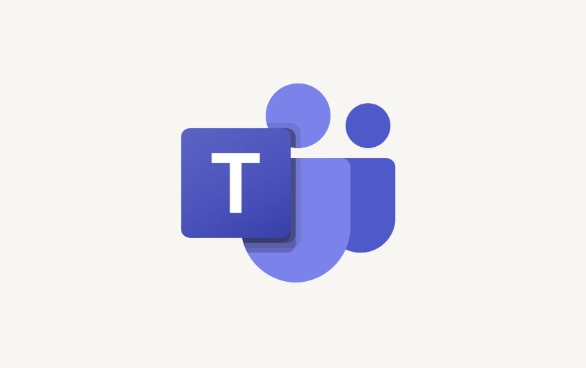
- Open a browser to access the Microsoft Teams official website
- Click "Download for Mac"
- After the download is completed, open the .dmg file and drag Teams to the Applications folder
- Log in to your account after startup (company/school account or personal Microsoft account)
If it is an M1 or a newer chip model, Teams will automatically adapt without additional operations.
How to quickly find meetings, chats and contacts?
The interface looks a lot of information, but in fact the main functions are all in the vertical bar on the left. You can switch by clicking:

- Chat : You can send messages one-on-one or create a group chat
- Calendar : Here you can see all the meetings you scheduled in Outlook
- Meeting : You can make an appointment for a new meeting directly, or join an existing meeting link
- Contact : Find colleagues or classmates and see their online status
It is recommended to spend a few minutes to read the contents in each tag when using it for the first time. After getting familiar with it, the operation will be smooth.
How to solve common problems during video conferencing?
The most common problems during meetings are the lack of sound on the microphone, the camera is not working, the network is unstable, etc.
If you encounter these problems, you can check this:
- Microphone: Click "Device Settings" in the lower right corner of the conference window to test whether there is fluctuation in the microphone input.
- Camera: Also preview the screen in device settings is normal
- Network: If the lag is severe, try turning off HD video or changing to Wi-Fi network
- Background blur: You can turn on background blur or replace background images in video settings
In addition, some companies have limited some functions (such as not being able to record screens), and they need to contact IT support at this time.
Basically that's it. When you first use it, you may not be sure of the purpose of some buttons, but you will get used to it after trying it a few more times. Don’t forget to update Teams regularly, many minor problems will be automatically resolved after update.
The above is the detailed content of How to use Teams on Mac?. For more information, please follow other related articles on the PHP Chinese website!

Hot AI Tools

Undress AI Tool
Undress images for free

Undresser.AI Undress
AI-powered app for creating realistic nude photos

AI Clothes Remover
Online AI tool for removing clothes from photos.

Clothoff.io
AI clothes remover

Video Face Swap
Swap faces in any video effortlessly with our completely free AI face swap tool!

Hot Article

Hot Tools

Notepad++7.3.1
Easy-to-use and free code editor

SublimeText3 Chinese version
Chinese version, very easy to use

Zend Studio 13.0.1
Powerful PHP integrated development environment

Dreamweaver CS6
Visual web development tools

SublimeText3 Mac version
God-level code editing software (SublimeText3)
 How to share my Mac's screen
Jul 14, 2025 am 01:18 AM
How to share my Mac's screen
Jul 14, 2025 am 01:18 AM
To share your Mac screen with others, you can choose the appropriate method according to different scenarios. First, through video conferencing tools such as Zoom, click the "Share" button to select the screen or a specific window for sharing; second, use Messages or FaceTime to initiate a screen sharing session, click the " " to select "Screen Sharing" and invite the other party to view or control it; third, use the "Screen Sharing" App that comes with the system to enable this function on the target Mac and connect to the server address through Finder to achieve remote access; in addition, you need to pay attention to details such as permission settings, privacy protection and network performance impact.
 How to use ssh to connect to a remote server from a Mac?
Jul 17, 2025 am 12:46 AM
How to use ssh to connect to a remote server from a Mac?
Jul 17, 2025 am 12:46 AM
To connect to a remote server using SSH from your Mac, just run the corresponding command through the terminal. First open the terminal program (you can search through "Applications" → "Utilities" or Spotlight), and then enter the command in sshusername@server_ip format. If you want to specify a non-default port, add the -p parameter. If you want to log in without password, you can execute ssh-keygen to generate the key, ssh-copy-id upload the public key to the server, and ensure that the server configuration allows key authentication. Common problems include network blockage, port not open, username errors and improper permission settings. It is recommended to use the ssh-v command to troubleshoot problems. Although the whole process is simple, you need to pay attention to the firewall and files
 Where is the Library folder on a Mac and how do I access it?
Jul 15, 2025 am 12:49 AM
Where is the Library folder on a Mac and how do I access it?
Jul 15, 2025 am 12:49 AM
To find the Library folder on your Mac, you can follow the following steps: 1. Open the Finder window; 2. Click "Go" in the top menu bar; 3. Press and hold the Option (⌥) key to make the "Library" option appear; 4. Click to enter the Library folder. This folder contains subfolders such as application support files, caches, preferences, logs, and keychains, and is suitable for debugging applications, clearing caches, or managing extensions. If you need frequent access, you can run the "chflagsnohidden~/Library/" command through the terminal to make it permanently displayed. If you hide it again, use "chflagshidden~/Library/".
 How to blur my background in a Teams video call?
Jul 16, 2025 am 03:47 AM
How to blur my background in a Teams video call?
Jul 16, 2025 am 03:47 AM
The method of blurring the background in Teams video calls is as follows: 1. Ensure that the device supports virtual background function, you need to use Windows 10 or 11 system, the latest version of Teams, and a camera that supports hardware acceleration; 2. Click "Three Points" → "Apply Background Effect" in the meeting and select "Blur" to blur the background in real time; 3. If you cannot use the built-in function, you can try third-party software, manually set up physical backgrounds, or use an external camera with AI function. The whole process is simple, but you need to pay attention to system version and hardware compatibility issues.
 How to completely uninstall an application on a Mac?
Jul 24, 2025 am 12:38 AM
How to completely uninstall an application on a Mac?
Jul 24, 2025 am 12:38 AM
Completely uninstalling Mac applications requires clearing residual files. There are four specific methods: 1. Manually delete the main program and check the residual files in ~/Library/ApplicationSupport/, ~/Library/Preferences/, ~/Library/Caches/; 2. Use Launchpad to uninstall the app installed in AppStore, but the configuration files may still be left behind; 3. Use AppCleaner or CleanMyMacX and other tools to clear the associated files in one click, suitable for users who are not familiar with the system; 4. Use special software such as Adobe and ParallelsDesktop to use official uninstall tools or reference official websites
 How to force quit an unresponsive application on a Mac?
Jul 17, 2025 am 01:41 AM
How to force quit an unresponsive application on a Mac?
Jul 17, 2025 am 01:41 AM
When the Mac application is unresponsive, there are three ways to force exit: 1. Use the shortcut key Command Option Esc to pop up the "Force Exit Application" window, select the unresponsive application and click "Force Exit", which is suitable for daily GUI applications; 2. Find and end the process that occupies resources through "Activity Monitor", which is suitable for troubleshooting background problems; 3. After using psaux|grep "application name" to obtain the PID in the terminal, enter kill or kill-9 to terminate the process, which is suitable for advanced users to handle complex situations.
 How to type special characters on a Mac
Jul 21, 2025 am 01:11 AM
How to type special characters on a Mac
Jul 21, 2025 am 01:11 AM
Thereareseveralbuilt-inmethodstotypespecialcharactersonaMac.1.UsekeyboardshortcutswiththeOptionorShiftkeyforcommonsymbols,suchasOption ethenspacebarforanacuteaccent(´),orOption gforthecopyrightsymbol©.2.Pressandholdaletterkeytoaccessaccentedvariantsl
 How to change the screen resolution on a Mac or external display?
Jul 21, 2025 am 12:17 AM
How to change the screen resolution on a Mac or external display?
Jul 21, 2025 am 12:17 AM
Modifying the screen resolution on a Mac requires system settings and terminal commands. The specific steps are as follows: 1. To change the built-in screen resolution, you need to go to System Settings > Desktop and Screen Saver > Monitor > Advanced... to enable more options; 2. The external monitor can hold down Option and click "Zoom" to detect low resolution and adjust manually; 3. If the resolution cannot be adjusted, you need to check the monitor support, cable interface and graphics card performance to ensure device compatibility. When operating, refer to the equipment instructions to avoid forcibly overclocking affecting the experience.







