Windows cannot find 'ms-settings:'
When you encounter the prompt "Windows cannot find 'ms-settings:'", the system settings page usually cannot open normally. The solution is as follows: 1. Check the integrity of the system file and run the sfc /scannow and DISM /Online /Cleanup-Image /RestoreHealth commands as administrator; 2. Reset the default protocol handler, and confirm that the default application of ms-settings is "Settings" in "Default Application By Protocol"; 3. Check whether the registry key HKEY_CLASSES_ROOT\ms-settings exists and is complete, and import the registry backup of the normal system if necessary; 4. Use the system to restore or reinstall the system components, such as through the "Reset this PC" function or finally reinstall the Windows system. The above steps usually solve this problem.

When you encounter the prompt "Windows cannot find 'ms-settings:'", you usually fail to try to open the system settings page (such as triggered by command line, shortcuts, or some third-party software). This problem is common on Windows 10 or Windows 11 systems.

The reasons for this error may be due to system files, abnormal registry configuration, or insufficient user permissions. Below are some common troubleshooting and solutions, you can try it in order.

Check system file integrity
System file corruption can cause many strange problems, including the ms-settings protocol not being recognized. You can use the system's own tools to fix:
- Open a command prompt (run as administrator)
- Enter the following command and press Enter:
-
sfc /scannow - If the prompt that the repair is not successful after the scan is completed, run again:
-
DISM /Online /Cleanup-Image /RestoreHealth
-
-
Wait for the execution to restart the computer and see if the problem is solved.

Reset the default protocol handler
ms-settings is a URI protocol, similar to http:// or mailto:, which can also cause this problem if the default handler of this protocol is broken.
You can try the following:
- Open "Settings" → "Apps" → "Default Apps"
- Scroll down to find "Default App By Protocol"
- Find
ms-settingsitem, click it, and select the correct default application (usually "Settings")
If you don't see ms-settings , or the option is not available, you may need to use the registry to fix it.
Check if the registry key is normal
The ms-settings protocol relies on specific entries in the registry. If you are familiar with the Registry Editor, you can check whether the following path exists and the content is complete:
HKEY_CLASSES_ROOT\ms-settings
If the key does not exist or the content is incomplete, you can try to export this registry key from a normal Windows system and import it into the current system.
⚠️Note: There are risks in modifying the registry. Please back up the registry in advance or create a system restore point.
Use system to restore or reinstall system components
If none of the above methods work, you can also consider:
- Fall back to an earlier system restore point
- Use "Reset this computer" in "Settings" → "System" → "Recover" to keep the files but reinstall the system components
- As a last resort, try reinstalling the Windows system
These operations will be more thorough, but also time-consuming. It is recommended to try it after other methods are invalid.
Basically, these are the directions that can be done. Sometimes the problem seems complicated, but in fact it is just a small link that makes mistakes. Patiently investigate step by step, and in most cases it can be solved.
The above is the detailed content of Windows cannot find 'ms-settings:'. For more information, please follow other related articles on the PHP Chinese website!

Hot AI Tools

Undress AI Tool
Undress images for free

Undresser.AI Undress
AI-powered app for creating realistic nude photos

AI Clothes Remover
Online AI tool for removing clothes from photos.

Clothoff.io
AI clothes remover

Video Face Swap
Swap faces in any video effortlessly with our completely free AI face swap tool!

Hot Article

Hot Tools

Notepad++7.3.1
Easy-to-use and free code editor

SublimeText3 Chinese version
Chinese version, very easy to use

Zend Studio 13.0.1
Powerful PHP integrated development environment

Dreamweaver CS6
Visual web development tools

SublimeText3 Mac version
God-level code editing software (SublimeText3)
![Windows could not complete the installation [FIXED]](https://img.php.cn/upload/article/001/431/639/175606404166924.jpg?x-oss-process=image/resize,m_fill,h_207,w_330) Windows could not complete the installation [FIXED]
Aug 25, 2025 am 03:34 AM
Windows could not complete the installation [FIXED]
Aug 25, 2025 am 03:34 AM
IfWindowsinstallationfailsorgetsstuck,trythesesteps:1.Disconnectexternaldevices.2.BootintoSafeMode.3.RepairsystemfilesviaCommandPromptusingsfcandDISM.4.ClearTPMandresetBIOS.5.PerformacleaninstallusingabootableUSB.
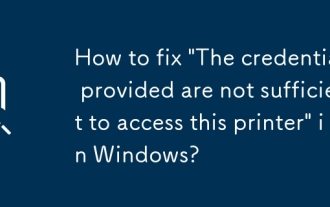 How to fix 'The credentials provided are not sufficient to access this printer' in Windows?
Aug 25, 2025 am 09:59 AM
How to fix 'The credentials provided are not sufficient to access this printer' in Windows?
Aug 25, 2025 am 09:59 AM
Updateorre-enterprintercredentialsbyremovingstoredpasswordsandinputtingcorrectonesusingtheformatHOSTNAME\UsernameorDOMAIN\Username.2.OnthehostPC,enablefileandprintersharing,adjustsharingsettings,andsetthenetworkaccessmodeltoClassicorGuestonlyinLocalS
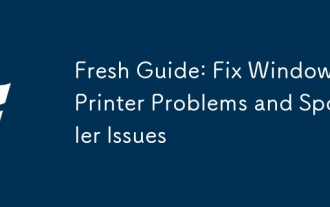 Fresh Guide: Fix Windows Printer Problems and Spooler Issues
Aug 29, 2025 am 08:12 AM
Fresh Guide: Fix Windows Printer Problems and Spooler Issues
Aug 29, 2025 am 08:12 AM
IfyourWindowsprinterisn'tworking,trythesesteps:1.RestartthePrintSpoolerservice.2.Runthebuilt-inPrinterTroubleshooter.3.Reinstalltheprinterdriver.4.Manuallyclearstuckprintjobs.5.UseCommandPrompttoresetprintingcomponents.
![An error occurred while attempting to read the boot configuration data [3 Solutions]](https://img.php.cn/upload/article/001/431/639/175624572132083.jpg?x-oss-process=image/resize,m_fill,h_207,w_330) An error occurred while attempting to read the boot configuration data [3 Solutions]
Aug 27, 2025 am 06:02 AM
An error occurred while attempting to read the boot configuration data [3 Solutions]
Aug 27, 2025 am 06:02 AM
Ifyoucan'tbootduetoBCDerrors,trythesesteps:1.UseAutomaticRepairviaWindowsrecovery.2.ManuallyrebuildBCDusingbootreccommandsinCommandPrompt.3.Runchkdskandsfctofixdiskorfilecorruption.
 What is a pass key? How to create it? OEE Exchange's pass key tutorial ((APP/Web)
Aug 29, 2025 pm 03:54 PM
What is a pass key? How to create it? OEE Exchange's pass key tutorial ((APP/Web)
Aug 29, 2025 pm 03:54 PM
What is Pass Key Pass Key is a new type of authentication technology that allows users to access their accounts without manually entering their password when logging into a website or application. Through the pass key, users can complete identity authentication using fingerprint recognition, facial scanning or device unlocking methods (such as PIN code). This technology is based on the encryption key pair mechanism, providing efficient and secure protection capabilities, and effectively resisting cyber threats such as phishing attacks. Advantages of Pass Key 1. Password-free login, which is more convenient to operate: use fingerprints, faces and other biometric methods to log in directly to the account, so as to save the hassle of repeatedly entering passwords and avoid login failures caused by entering the wrong password. 2. Stronger security: Pass keys follow technical standards formulated by the FIDO Alliance and W3C, and use asymmetric encryption algorithms to replace traditional secrets.
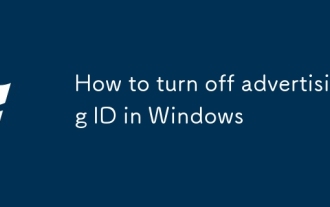 How to turn off advertising ID in Windows
Aug 27, 2025 am 06:03 AM
How to turn off advertising ID in Windows
Aug 27, 2025 am 06:03 AM
OpenSettingsviatheStartmenu,thengotoPrivacy&security(orPrivacyonWindows10).2.ClickGeneralintheleftmenuandlocatetheadvertisingIDoption.3.Toggleoff"LetappsuseadvertisingIDtomakeadsmoreinterestingtoyoubasedonyourappactivity"todisableit.Dis
!['Windows can't find one of the files in this theme' [Fixed]](https://img.php.cn/upload/article/001/431/639/175633464156912.jpg?x-oss-process=image/resize,m_fill,h_207,w_330) 'Windows can't find one of the files in this theme' [Fixed]
Aug 28, 2025 am 06:44 AM
'Windows can't find one of the files in this theme' [Fixed]
Aug 28, 2025 am 06:44 AM
First, confirm whether the theme file is complete. 1. Enter the corresponding theme folder of C:\Users\YourName\AppData\Local\Microsoft\Windows\Themes\; 2. Check whether the .theme file exists; 3. Confirm whether the referenced picture is in the Backgrounds subfolder; 4. Verify whether the referenced .msstyles file actually exists; if any file is missing, you need to download the theme package and install it correctly to solve the problem.
 How to find the classic Control Panel items in Windows
Aug 26, 2025 am 07:12 AM
How to find the classic Control Panel items in Windows
Aug 26, 2025 am 07:12 AM
TheclassicControlPanelinWindows10and11canbeaccessedviaStartmenusearch,Runcommand(control),FileExplorer,orright-clickingtheStartbutton.2.ControlPaneloffersthreeviews:Category,Largeicons,andSmallicons,withiconviewsbeingfastestforlocatingspecifictools.3







