Simple CSS animation tutorial for beginners
The key to CSS animation is to master the use of @keyframes and animation attributes. 1. @keyframes is used to define animation keyframes, and set the state of different stages of the animation through from/to or percentage; 2. The animation attribute applies animation to elements, including settings such as name, duration, easing function, delay and number of playbacks; 3. The code can be simplified by abbreviated attributes, and the effect of staggered playback of multiple elements is achieved using animation-delay; 4. Pay attention to browser compatibility, performance optimization, triggering methods and keeping animations simple. By mastering these core points, you can easily create smooth and beautiful CSS animations.

CSS animation is actually not that difficult, especially for beginners. As long as you master the basic structure and several key attributes, you can create a smooth and beautiful effect. This article will start with the simplest example and help you understand how to use CSS to make animations.

1. First find out what @keyframes is
If you want to do animation, you must first learn to define keyframes. @keyframes is used to tell the browser what animation should look like at different stages.
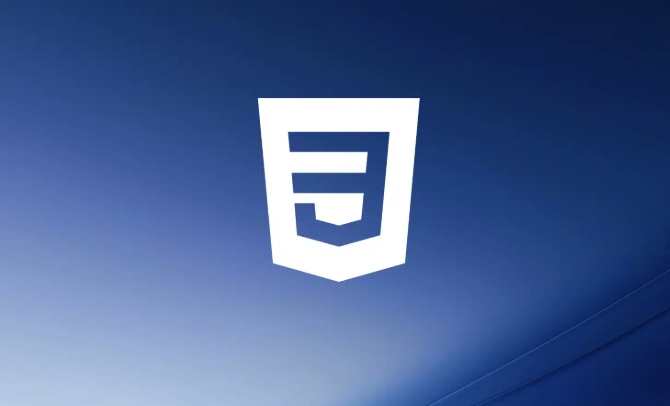
For example, if you want to make an animation of a small square moving from left to right, you can write it like this:
@keyframes move {
from {
transform: translateX(0);
}
to {
transform: translateX(200px);
}
}You can also use percentages to control a finer rhythm, such as:

@keyframes fadeIn {
0% { opacity: 0; }
50% { opacity: 0.5; }
100% { opacity: 1; }
} Remember: @keyframes just defines "what the animation looks", but has not been applied to any elements yet.
2. Add animation to the element
After defining the animation, the next step is to use it on a certain element. This requires the use of the animation attribute or its sub-properties.
For example, if you want a div to move, you can write it like this:
.box {
animation-name: move;
animation-duration: 2s;
animation-timing-function: ease-in-out;
animation-delay: 0.5s;
animation-iteration-count: infinite;
}These properties control:
- Animation name (must be consistent with
@keyframes' name) - Duration
- Easing function (speed change method)
- How long does it take to start
- How many times does the animation play (infinite means infinite loop)
Of course you can also abbreviate it as one line:
animation: move 2s ease-in-out 0.5s infinite;
3. Simple and practical example: loading animations
Newbies can practice from a common loading animation - the kind that appears and disappears in sequence.
The HTML structure is roughly like this:
<div class="loader"> <span>.</span> <span>.</span> <span>.</span> </div>
Then the CSS animation can be written like this:
@keyframes blink {
0%, 80%, 100% { opacity: 0; }
40% { opacity: 1; }
}
.loader span {
display: inline-block;
animation: blink 1.4s infinite ease-in-out both;
}
.loader span:nth-child(2) {
animation-delay: 0.2s;
}
.loader span:nth-child(3) {
animation-delay: 0.4s;
} The key to this example is to use different animation-delay for each point to achieve the staggered effect.
4. Pay attention to a few places that are easy to ignore
- Browser Compatibility : Most modern browsers support
animation, but if you want to be compatible with older versions of IE, you may need to add-webkit-or other prefix. - Performance issues : Don’t add complex animations to too many elements, as they will affect the performance of the page.
- Triggering method : The default animation is executed when the page is loaded. If you want to move only when clicking or hovering, you can use
:hoveror JS to control it. - Keep it simple : Don’t pursue complex effects at the beginning, it’s more important to master the basic structure first.
Basically that's it. CSS animations look a bit more attributes, but just remember @keyframes to define actions, animation control playback, and combine them with some common attributes to create good animations easily.
The above is the detailed content of Simple CSS animation tutorial for beginners. For more information, please follow other related articles on the PHP Chinese website!

Hot AI Tools

Undress AI Tool
Undress images for free

Undresser.AI Undress
AI-powered app for creating realistic nude photos

AI Clothes Remover
Online AI tool for removing clothes from photos.

Clothoff.io
AI clothes remover

Video Face Swap
Swap faces in any video effortlessly with our completely free AI face swap tool!

Hot Article

Hot Tools

Notepad++7.3.1
Easy-to-use and free code editor

SublimeText3 Chinese version
Chinese version, very easy to use

Zend Studio 13.0.1
Powerful PHP integrated development environment

Dreamweaver CS6
Visual web development tools

SublimeText3 Mac version
God-level code editing software (SublimeText3)

Hot Topics
 CSS tutorial for creating loading spinners and animations
Jul 07, 2025 am 12:07 AM
CSS tutorial for creating loading spinners and animations
Jul 07, 2025 am 12:07 AM
There are three ways to create a CSS loading rotator: 1. Use the basic rotator of borders to achieve simple animation through HTML and CSS; 2. Use a custom rotator of multiple points to achieve the jump effect through different delay times; 3. Add a rotator in the button and switch classes through JavaScript to display the loading status. Each approach emphasizes the importance of design details such as color, size, accessibility and performance optimization to enhance the user experience.
 Addressing CSS Browser Compatibility issues and prefixes
Jul 07, 2025 am 01:44 AM
Addressing CSS Browser Compatibility issues and prefixes
Jul 07, 2025 am 01:44 AM
To deal with CSS browser compatibility and prefix issues, you need to understand the differences in browser support and use vendor prefixes reasonably. 1. Understand common problems such as Flexbox and Grid support, position:sticky invalid, and animation performance is different; 2. Check CanIuse confirmation feature support status; 3. Correctly use -webkit-, -moz-, -ms-, -o- and other manufacturer prefixes; 4. It is recommended to use Autoprefixer to automatically add prefixes; 5. Install PostCSS and configure browserslist to specify the target browser; 6. Automatically handle compatibility during construction; 7. Modernizr detection features can be used for old projects; 8. No need to pursue consistency of all browsers,
 Creating custom shapes with css clip-path
Jul 09, 2025 am 01:29 AM
Creating custom shapes with css clip-path
Jul 09, 2025 am 01:29 AM
Use the clip-path attribute of CSS to crop elements into custom shapes, such as triangles, circular notches, polygons, etc., without relying on pictures or SVGs. Its advantages include: 1. Supports a variety of basic shapes such as circle, ellipse, polygon, etc.; 2. Responsive adjustment and adaptable to mobile terminals; 3. Easy to animation, and can be combined with hover or JavaScript to achieve dynamic effects; 4. It does not affect the layout flow, and only crops the display area. Common usages are such as circular clip-path:circle (50pxatcenter) and triangle clip-path:polygon (50%0%, 100 0%, 0 0%). Notice
 What is the difference between display: inline, display: block, and display: inline-block?
Jul 11, 2025 am 03:25 AM
What is the difference between display: inline, display: block, and display: inline-block?
Jul 11, 2025 am 03:25 AM
Themaindifferencesbetweendisplay:inline,block,andinline-blockinHTML/CSSarelayoutbehavior,spaceusage,andstylingcontrol.1.Inlineelementsflowwithtext,don’tstartonnewlines,ignorewidth/height,andonlyapplyhorizontalpadding/margins—idealforinlinetextstyling
 Styling visited links differently with CSS
Jul 11, 2025 am 03:26 AM
Styling visited links differently with CSS
Jul 11, 2025 am 03:26 AM
Setting the style of links you have visited can improve the user experience, especially in content-intensive websites to help users navigate better. 1. Use CSS's: visited pseudo-class to define the style of the visited link, such as color changes; 2. Note that the browser only allows modification of some attributes due to privacy restrictions; 3. The color selection should be coordinated with the overall style to avoid abruptness; 4. The mobile terminal may not display this effect, and it is recommended to combine it with other visual prompts such as icon auxiliary logos.
 What is the CSS Painting API?
Jul 04, 2025 am 02:16 AM
What is the CSS Painting API?
Jul 04, 2025 am 02:16 AM
TheCSSPaintingAPIenablesdynamicimagegenerationinCSSusingJavaScript.1.DeveloperscreateaPaintWorkletclasswithapaint()method.2.TheyregisteritviaregisterPaint().3.ThecustompaintfunctionisthenusedinCSSpropertieslikebackground-image.Thisallowsfordynamicvis
 How to create responsive images using CSS?
Jul 15, 2025 am 01:10 AM
How to create responsive images using CSS?
Jul 15, 2025 am 01:10 AM
To create responsive images using CSS, it can be mainly achieved through the following methods: 1. Use max-width:100% and height:auto to allow the image to adapt to the container width while maintaining the proportion; 2. Use HTML's srcset and sizes attributes to intelligently load the image sources adapted to different screens; 3. Use object-fit and object-position to control image cropping and focus display. Together, these methods ensure that the images are presented clearly and beautifully on different devices.
 What are common CSS browser inconsistencies?
Jul 26, 2025 am 07:04 AM
What are common CSS browser inconsistencies?
Jul 26, 2025 am 07:04 AM
Different browsers have differences in CSS parsing, resulting in inconsistent display effects, mainly including the default style difference, box model calculation method, Flexbox and Grid layout support level, and inconsistent behavior of certain CSS attributes. 1. The default style processing is inconsistent. The solution is to use CSSReset or Normalize.css to unify the initial style; 2. The box model calculation method of the old version of IE is different. It is recommended to use box-sizing:border-box in a unified manner; 3. Flexbox and Grid perform differently in edge cases or in old versions. More tests and use Autoprefixer; 4. Some CSS attribute behaviors are inconsistent. CanIuse must be consulted and downgraded.







