How to recover unsaved Word document
1. Check the automatic recovery folder, open "Recover Unsaved Documents" in Word or enter the C:\Users\Users\Username\AppData\Roaming\Microsoft\Word path to find the .asd ending file; 2. Find temporary files or use OneDrive historical version, enter ~$ file name.docx in the original directory to see if it exists or log in to OneDrive to view the version history; 3. Use Windows' "Previous Versions" function or third-party tools such as Recuva and EaseUS to scan and restore and completely delete files. The above methods can improve the recovery success rate, but you need to operate as soon as possible and avoid writing new data. Automatic saving, regular saving or cloud synchronization should be enabled to reduce risks.

If you accidentally close your Word document and haven't saved it before, don't rush to crash. In fact, there are several ways to try to restore unsaved content, especially in Windows systems. Word's own automatic saving and temporary file functions can often help you find documents.

1. Check the automatic recovery folder
Microsoft Word enables "Auto Recovery" by default, and a temporary version will be automatically saved every few minutes. Even if you don't save it manually, it is possible to find the most recent version in the temporary folder.
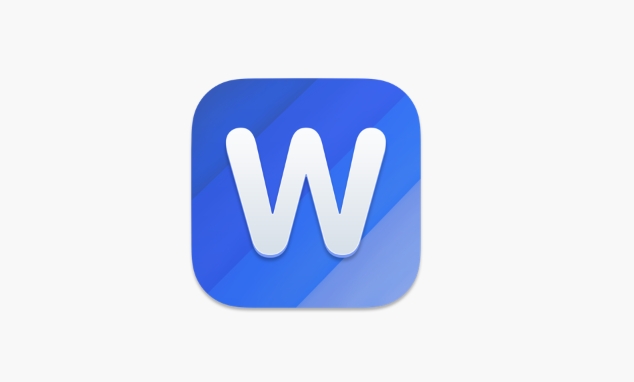
- Open Word and click "File" > "Manage Documents" > "Recover Unsaved Documents"
- If you cannot find this option, you can also directly enter the default automatic recovery path:
C:\Users\用户名\AppData\Roaming\Microsoft\Word(The username should be replaced with your own)
Here you can see some files ending with .asd , and try opening them in Word. If you remember the approximate editing time, you can filter which document you are looking for based on the modification time.
2. Find temporary files or backup files
In addition to automatically recovering files, Windows may generate some hidden temporary files, especially when you forcefully close Word or your computer suddenly crashes.
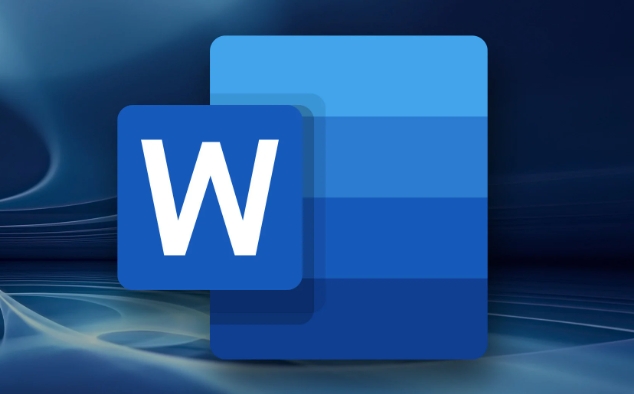
- Open File Explorer and enter the directory where you originally edited the document
- Enter
~$文件名.docxin the address bar (replace "file name" with the name of your document) and press Enter - If this file exists, it may be a temporary locked file that is being used by Word, and can sometimes be used to restore content.
Additionally, if you are using Office 365 or OneDrive, the online service will also sync and retain historical versions of the document. You can log in to the OneDrive website, view the "version history" of the document, and see if there are any older versions of the content available.
3. Use system restore or third-party recovery tools
If you are sure that the document has been saved once, but later deleted or formatted the disk, you need to use a more underlying method.
- You can try the Previous Versions feature (Windows Pro users only): Right-click on the folder or disk and select Properties > Previous Versions
- If the file has been completely deleted, you can consider scanning the hard disk with free data recovery software such as Recuva and EaseUS Data Recovery Wizard.
This type of operation is relatively complicated. It is recommended to proceed as soon as possible. Do not write too much new data to the hard disk, otherwise the original file content may be overwritten.
Basically these common methods are. Although the recovery success rate is not 100%, as long as the action is fast and the operation is correct, in most cases, there is still a chance to retrieve the document. Remember to turn on automatic save, regular save, or use the cloud document synchronization function, which can greatly reduce this risk.
The above is the detailed content of How to recover unsaved Word document. For more information, please follow other related articles on the PHP Chinese website!

Hot AI Tools

Undress AI Tool
Undress images for free

Undresser.AI Undress
AI-powered app for creating realistic nude photos

AI Clothes Remover
Online AI tool for removing clothes from photos.

Clothoff.io
AI clothes remover

Video Face Swap
Swap faces in any video effortlessly with our completely free AI face swap tool!

Hot Article

Hot Tools

Notepad++7.3.1
Easy-to-use and free code editor

SublimeText3 Chinese version
Chinese version, very easy to use

Zend Studio 13.0.1
Powerful PHP integrated development environment

Dreamweaver CS6
Visual web development tools

SublimeText3 Mac version
God-level code editing software (SublimeText3)

Hot Topics
 What is the meeting time limit for the free version of Teams?
Jul 04, 2025 am 01:11 AM
What is the meeting time limit for the free version of Teams?
Jul 04, 2025 am 01:11 AM
MicrosoftTeams’freeversionlimitsmeetingsto60minutes.1.Thisappliestomeetingswithexternalparticipantsorwithinanorganization.2.Thelimitdoesnotaffectinternalmeetingswhereallusersareunderthesameorganization.3.Workaroundsincludeendingandrestartingthemeetin
 how to group by month in excel pivot table
Jul 11, 2025 am 01:01 AM
how to group by month in excel pivot table
Jul 11, 2025 am 01:01 AM
Grouping by month in Excel Pivot Table requires you to make sure that the date is formatted correctly, then insert the Pivot Table and add the date field, and finally right-click the group to select "Month" aggregation. If you encounter problems, check whether it is a standard date format and the data range are reasonable, and adjust the number format to correctly display the month.
 How to Fix AutoSave in Microsoft 365
Jul 07, 2025 pm 12:31 PM
How to Fix AutoSave in Microsoft 365
Jul 07, 2025 pm 12:31 PM
Quick Links Check the File's AutoSave Status
 How to change Outlook to dark theme (mode) and turn it off
Jul 12, 2025 am 09:30 AM
How to change Outlook to dark theme (mode) and turn it off
Jul 12, 2025 am 09:30 AM
The tutorial shows how to toggle light and dark mode in different Outlook applications, and how to keep a white reading pane in black theme. If you frequently work with your email late at night, Outlook dark mode can reduce eye strain and
 how to repeat header rows on every page when printing excel
Jul 09, 2025 am 02:24 AM
how to repeat header rows on every page when printing excel
Jul 09, 2025 am 02:24 AM
To set up the repeating headers per page when Excel prints, use the "Top Title Row" feature. Specific steps: 1. Open the Excel file and click the "Page Layout" tab; 2. Click the "Print Title" button; 3. Select "Top Title Line" in the pop-up window and select the line to be repeated (such as line 1); 4. Click "OK" to complete the settings. Notes include: only visible effects when printing preview or actual printing, avoid selecting too many title lines to affect the display of the text, different worksheets need to be set separately, ExcelOnline does not support this function, requires local version, Mac version operation is similar, but the interface is slightly different.
 How to Screenshot on Windows PCs: Windows 10 and 11
Jul 23, 2025 am 09:24 AM
How to Screenshot on Windows PCs: Windows 10 and 11
Jul 23, 2025 am 09:24 AM
It's common to want to take a screenshot on a PC. If you're not using a third-party tool, you can do it manually. The most obvious way is to Hit the Prt Sc button/or Print Scrn button (print screen key), which will grab the entire PC screen. You do
 How to change your name in Microsoft Teams?
Jul 03, 2025 am 02:01 AM
How to change your name in Microsoft Teams?
Jul 03, 2025 am 02:01 AM
To change the name in Microsoft Teams, take different steps based on the account type. For personal Microsoft accounts, you can go to account.microsoft.com to modify your name and sync it to Teams; for work or school accounts, the administrator needs to update it in the Microsoft 365 Admin Center; in addition, the display name can be temporarily changed before joining the meeting, but it will only take effect for the current meeting. All changes may take hours to sync and may be due to cache displaying old names in chat history or meeting playback.
 Where are Teams meeting recordings saved?
Jul 09, 2025 am 01:53 AM
Where are Teams meeting recordings saved?
Jul 09, 2025 am 01:53 AM
MicrosoftTeamsrecordingsarestoredinthecloud,typicallyinOneDriveorSharePoint.1.Recordingsusuallysavetotheinitiator’sOneDriveina“Recordings”folderunder“Content.”2.Forlargermeetingsorwebinars,filesmaygototheorganizer’sOneDriveoraSharePointsitelinkedtoaT







