What is the best alternative to PowerToys?
The best alternatives to PowerToys for Windows users are AutoHotkey, WindowGrid, and Winaero Tweaker. 1) AutoHotkey offers extensive scripting for automation. 2) WindowGrid provides intuitive grid-based window management. 3) Winaero Tweaker allows deep customization of Windows settings.
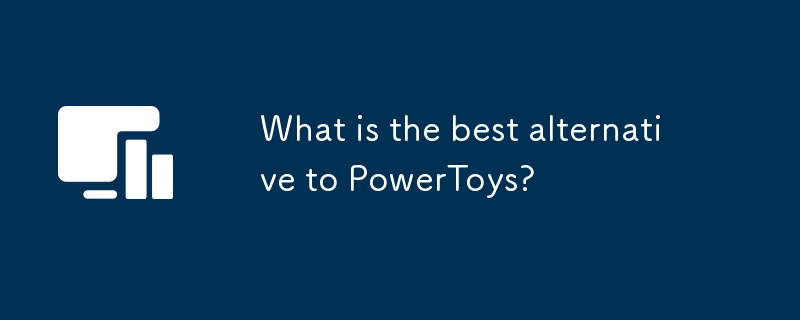
When it comes to enhancing the Windows experience, PowerToys has long been a go-to for power users. But what if you're looking for something different or perhaps something that offers unique features not found in PowerToys? Let's dive into the world of Windows utilities and explore some of the best alternatives to PowerToys.
Exploring the Windows Utility Landscape
Windows users have a plethora of tools at their disposal to tweak and enhance their operating system. PowerToys, developed by Microsoft, is a collection of utilities that bring advanced features to Windows, like FancyZones for window management, PowerRename for bulk renaming, and more. But the ecosystem is vast, and there are other tools that might better suit your needs or offer features that PowerToys doesn't.
A Personal Journey Through Alternatives
In my journey as a power user, I've explored several alternatives to PowerToys, each with its own charm and utility. Let's take a look at some of these alternatives, their unique features, and how they stack up against PowerToys.
AutoHotkey: The Scripting Powerhouse
AutoHotkey is not just an alternative; it's a scripting language that allows you to automate almost anything on your Windows machine. While PowerToys offers some automation through its utilities, AutoHotkey gives you the power to create custom scripts for any task you can imagine.
Here's a simple AutoHotkey script to toggle the visibility of the desktop icons, something you might find useful:
; Toggle desktop icons visibility
#d::
ToggleDesktopIcons()
return
ToggleDesktopIcons() {
static state := true
state := !state
WinGet, hWnd, ID, ahk_class Progman
if !hWnd
WinGet, hWnd, ID, ahk_class WorkerW
if state
DllCall("ShowWindow", "UInt", hWnd, "Int", 8)
else
DllCall("ShowWindow", "UInt", hWnd, "Int", 0)
}This script uses the Windows API to toggle the visibility of desktop icons, a feature not directly available in PowerToys. The beauty of AutoHotkey lies in its flexibility and the community's vast library of scripts.
Pros:
- Highly customizable
- Can automate complex tasks
- Large community support
Cons:
- Steeper learning curve
- Requires scripting knowledge
WindowGrid: The Window Management Maestro
If you're primarily interested in window management, WindowGrid might be the tool for you. It offers a grid-based approach to organizing your windows, similar to FancyZones in PowerToys but with a different user interface and feel.
Here's a quick look at how you might configure WindowGrid to snap windows to a 3x3 grid:
# This is a pseudo-code example to illustrate WindowGrid configuration
grid_size = 3
window_positions = [
(0, 0), (1, 0), (2, 0),
(0, 1), (1, 1), (2, 1),
(0, 2), (1, 2), (2, 2)
]
def snap_window_to_grid(window, position):
# Pseudo-code to snap a window to a specific grid position
window.move_to_position(position)While this is a simplified example, WindowGrid's actual implementation is more sophisticated, allowing for custom grid sizes and more nuanced window management.
Pros:
- Intuitive grid-based window management
- Lightweight and fast
Cons:
- Limited to window management
- Less feature-rich compared to PowerToys
Winaero Tweaker: The Windows Customization Wizard
For those who love to tweak every aspect of Windows, Winaero Tweaker is a comprehensive tool that goes beyond what PowerToys offers. It allows you to customize the Windows UI, manage startup programs, and even tweak hidden settings.
Here's a snippet of how you might use Winaero Tweaker to customize the Windows taskbar:
# This is a pseudo-code example to illustrate Winaero Tweaker usage
function Set-TaskbarCustomization {
param (
[bool]$ShowSeconds = $false,
[bool]$CombineTaskbarButtons = $true
)
# Pseudo-code to apply customizations
Set-RegistryValue "HKCU\Software\Microsoft\Windows\CurrentVersion\Explorer\Advanced" "ShowSecondsInSystemClock" $ShowSeconds
Set-RegistryValue "HKCU\Software\Microsoft\Windows\CurrentVersion\Explorer\Advanced" "TaskbarGlomLevel" $CombineTaskbarButtons
}Winaero Tweaker's strength lies in its ability to dive deep into Windows settings, offering a level of customization that PowerToys doesn't match.
Pros:
- Extensive customization options
- User-friendly interface
Cons:
- Can be overwhelming for beginners
- Some features may require system restarts
Performance and Best Practices
When choosing an alternative to PowerToys, consider the following:
- Performance Impact: Tools like AutoHotkey can be resource-intensive if you run many scripts. Ensure your system can handle the load.
- Learning Curve: AutoHotkey and Winaero Tweaker might require more time to master, but the payoff in customization is significant.
- Feature Set: If you're looking for a specific feature, like window management, WindowGrid might be the best choice. For broader customization, Winaero Tweaker shines.
Common Pitfalls and How to Avoid Them
- Over-customization: It's easy to get carried away with tools like Winaero Tweaker. Keep track of your changes to avoid system instability.
- Script Errors: With AutoHotkey, a single mistake in your script can cause issues. Always test scripts in a safe environment before deploying them system-wide.
- Compatibility Issues: Some tools might not work well with future Windows updates. Keep an eye on community forums for updates and patches.
Conclusion
While PowerToys is a fantastic tool for many Windows users, exploring alternatives like AutoHotkey, WindowGrid, and Winaero Tweaker can open up new possibilities for customization and automation. Each tool has its strengths and weaknesses, and the best choice depends on your specific needs and comfort level with customization. Dive in, experiment, and find the perfect tool to enhance your Windows experience.
The above is the detailed content of What is the best alternative to PowerToys?. For more information, please follow other related articles on the PHP Chinese website!

Hot AI Tools

Undress AI Tool
Undress images for free

Undresser.AI Undress
AI-powered app for creating realistic nude photos

AI Clothes Remover
Online AI tool for removing clothes from photos.

Clothoff.io
AI clothes remover

Video Face Swap
Swap faces in any video effortlessly with our completely free AI face swap tool!

Hot Article

Hot Tools

Notepad++7.3.1
Easy-to-use and free code editor

SublimeText3 Chinese version
Chinese version, very easy to use

Zend Studio 13.0.1
Powerful PHP integrated development environment

Dreamweaver CS6
Visual web development tools

SublimeText3 Mac version
God-level code editing software (SublimeText3)
 How to find which disk is which in diskpart's 'list disk' command
Aug 21, 2025 am 02:07 AM
How to find which disk is which in diskpart's 'list disk' command
Aug 21, 2025 am 02:07 AM
Usedisksizefromlistdiskoutputtomatchknowndrivecapacities,asDisk0(238GB)likelycorrespondstoa256GBSSD,Disk1(931GB)toa1TBHDD,andDisk2(14GB)toaUSBdrive.2.Cross-referencewithDiskManagement(diskmgmt.msc)toverifydiskhealth,partitionlayout,andvolumelabelsmat
 how to check for app updates in microsoft store
Aug 03, 2025 am 12:17 AM
how to check for app updates in microsoft store
Aug 03, 2025 am 12:17 AM
Open the Microsoft Store app, click the icon in the Start menu or taskbar, or find it by searching; 2. Enter the "Locals" section in the lower left corner to view all installed applications; 3. Click the "Get Update" button at the top, and the system will automatically check and download available updates; 4. Optionally, click the profile picture in the upper right corner, enter "App Settings", and enable "Automatic Update App" to achieve automatic background update; 5. If the application is not updated, you can try restarting the Store or computer, or run the "WindowsStore Application" troubleshooting tool in Windows settings. After completing these steps, all applications will remain up to date.
 Fresh doubts raised about Windows 11's Recall are more reasons I wouldn't go near Microsoft's cornerstone AI feature
Aug 05, 2025 am 08:09 AM
Fresh doubts raised about Windows 11's Recall are more reasons I wouldn't go near Microsoft's cornerstone AI feature
Aug 05, 2025 am 08:09 AM
Windows 11's Recall feature has just been put through its pacesIt did better than when it was first released in preview, but still made slips with its sensitive info filterIn some scenarios, this filter simply isn't keeping vital data - like credit c
 How to set up a vacation responder in Gmail
Aug 04, 2025 am 02:18 AM
How to set up a vacation responder in Gmail
Aug 04, 2025 am 02:18 AM
TosetupavacationresponderinGmail,login,clickthegearicon,goto“Seeallsettings,”thenthe“General”tab,andenablethevacationresponder.First,toggleon“Turnonvacationresponder”toactivatethefeature.Next,setyourstartandenddates,whichGmailauto-fillsbutyoucanadjus
 How to fix a disk that is stuck in a 'Read-only' state with diskpart
Aug 06, 2025 am 04:15 AM
How to fix a disk that is stuck in a 'Read-only' state with diskpart
Aug 06, 2025 am 04:15 AM
RunDiskPartasAdministratorbyopeningCommandPrompt(Admin)andtypingdiskpart.2.Identifytheaffecteddiskusinglistdisk,selectitwithselectdiskX,andcheckitsread-onlystatusviaattributesdisk.3.Cleartheread-onlyflagusingattributesdiskclearreadonlyandconfirmthech
![Does Facebook Messenger Notify of Screenshots [2025 Guide]](https://img.php.cn/upload/article/001/242/473/175545702252760.png?x-oss-process=image/resize,m_fill,h_207,w_330) Does Facebook Messenger Notify of Screenshots [2025 Guide]
Aug 18, 2025 am 02:57 AM
Does Facebook Messenger Notify of Screenshots [2025 Guide]
Aug 18, 2025 am 02:57 AM
If you've ever wondered, "Does Messenger notify of screenshots?", you're not alone. People ask this all the time, especially since apps like Snapchat and Instagram, when you screenshot Instagram disappearing photo, it sends alerts. Privacy
![How to force delete a stubborn partition with diskpart? [Using the 'override' parameter]](https://img.php.cn/upload/article/001/431/639/175458798182003.jpg?x-oss-process=image/resize,m_fill,h_207,w_330) How to force delete a stubborn partition with diskpart? [Using the 'override' parameter]
Aug 08, 2025 am 01:33 AM
How to force delete a stubborn partition with diskpart? [Using the 'override' parameter]
Aug 08, 2025 am 01:33 AM
Toforcedeleteastubbornpartitionusingdiskpart,rundiskpartasadministrator,selectthetargetdiskandpartition,clearprotectiveattributes(readonly,hidden,active),removethedriveletter,thenuse"deletepartitionoverride"tobypassrestrictions;ifitstillfai
 There is no sound on the win10 HDMI external monitor
Aug 14, 2025 pm 07:09 PM
There is no sound on the win10 HDMI external monitor
Aug 14, 2025 pm 07:09 PM
**Computer model information: **Brand model: HP Shadow Blade, System version: Windows 10 encounters the situation where the Win10 system connects to an external monitor through HDMI? Don't worry, check the following two points first: Whether the audio device is connected normally: Make sure the external monitor itself is functioning properly, and check whether the audio output settings of Windows 10 computer are correct. HDMI connection cable and interface: If there is no problem with audio settings, it is recommended to try changing the HDMI cable or adjusting the connection method. Common reasons and solutions for silent external display of Win10HDMI: Under Win10 system, silent external display of HDMI is usually caused by the following two reasons: Audio setting error: The computer's audio output device is not set correctly







